Gone are the days when people used to pay for an expensive cable TV subscription just to be able to watch a select set of TV shows and movies. The downsides of owning a subscription to a traditional cable TV outweighed the pros, such as not being able to watch anything you want at any given time, or not being able to forward or rewind a moment you missed while watching a show or a movie.
With the inception of OTT platforms like Netflix, Prime Video, Disney+, and Hulu, users all around the globe have been given the option to opt-in for just the right subscription they need, at a price that doesn’t break the bank. Netflix, in particular, has come so far ahead in the streaming and entertainment industry, that it has its own set of Netflix Originals that people have been loving all around the world.
Also Read
Fix: HiSense TV HDMI Ports / Input Not Working
HiSense TV Blinking Red Light, What Does That Mean and How to Fix?
HiSense TV Screen Replacement Cost in India, SA, Nigeria, Uganda, USA, UK, and more
How To Fix If Hisense Smart TV Screen Is Flickering
Hisense Smart TV Not Finding Channels, How to Fix?
How to Fix If HiSense Roku TV Remote Not Working
Who Makes Hisense TVs? Is this Brand Good and Reliable?
Netflix is available on every platform you could think of. Be it a mobile phone, a laptop, tablet, or a TV, it’s guaranteed that you can enjoy watching your favorite movies and TV shows using a supported Netflix app. Hisense TVs have also risen in popularity in the recent past thanks to their value for money products, and sure enough, people can enjoy watching Netflix is a giant 4K screen without the need of any external media player like Roku or Firestick.
Unfortunately, lots and lots of people have been complaining about the Netflix app malfunctioning on their Hisense TVs. While this problem can be fixed quite easily, not everyone has been able to get the app to work despite trying out a few basic solutions like logging out and back in. In this guide, we will be going over a few ways in which you can fix the annoying Netflix crashing or not working on the Hisense TV issue!
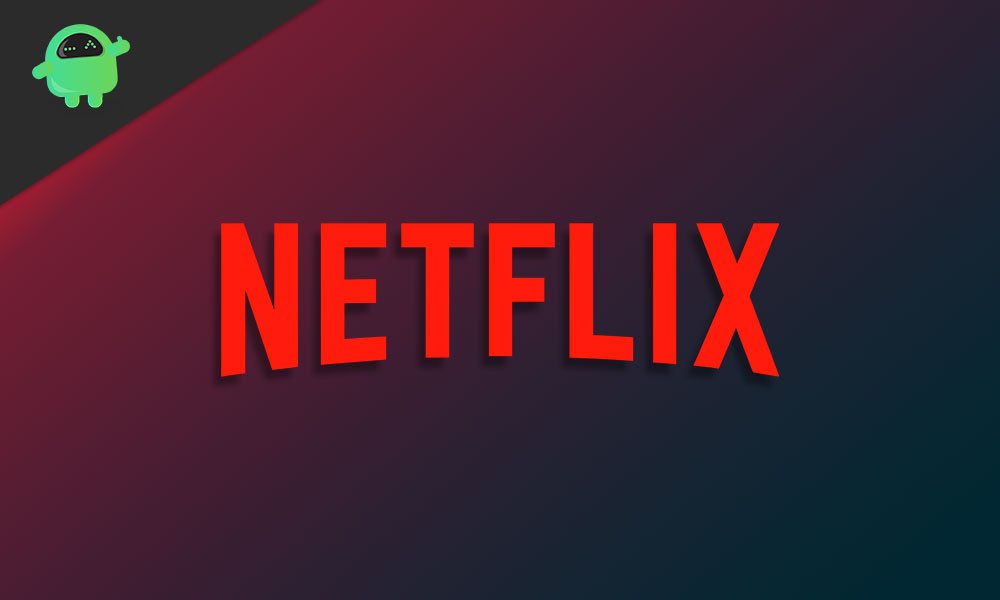
Page Contents
How to Fix Netflix Crashing or Not Working on Hisense TV
There could be a multitude of reasons as to why you might be facing the Netflix crashing or not working issue on your Hisense TV. In this quick guide, we will be going over some of the most effective troubleshooting steps that will mostly fix this annoying bug for you.
1. Check your Account Details
It is entirely possible that the reason why you haven’t been able to stream anything using the Netflix app on your Hisense TV is that your account might have issues. Maybe your subscription itself has expired, or your payment method has been blocked. We recommend you log into your Netflix account on a computer or a laptop and begin investigating there. Solving any issues with your account itself might also help you fix the Netflix not working issue.
2. Update the Netflix app
Open the app store on your Hisense TV and check if the Netflix app has any updates available. The bugs might have been caused due to a bad update previously and in such a case, there is a hotfix available almost immediately.
Also Read
Fix: HiSense TV Black Screen Issue
Fix: HiSense TV WiFi Keeps Disconnecting or Turning Off
Fix: HiSense TV Not Turning On or Power Not Working
Fix: Hisense Roku TV Black Screen Issue | No Picture Only Audio Played
How To Clear Cache On Hisense TV
Netflix Won’t Play Videos Or Not Working On iPhone 14, 14 Plus, 14 Pro, 14 Pro Max: How To Fix?
How to Resolve Hisense TV WiFi Connection or Internet Connection Issue
Fix: Hisense TV WiFi Connected But No Internet
Fix: Hisense TV Bluetooth Not Working or Showing No Bluetooth Issue
3. Check for any Software Updates on your Hisense TV
Press the Settings button on your Hisense TV remote and scroll all the way down to the All Settings tab. Navigate to General > About This TV and check for any software updates. Most apps on these smart TVs usually require the latest version of the operating system to be installed. If you have any software updates available, then we recommend you upgrade your device with a reliable internet connection.
4. Uninstall the Netflix app
If updating the app hasn’t fixed the Netflix not working issue for you, we recommend you completely uninstall the Netflix app and reinstall it on your Hisense TV. This will delete any saved data that might have been causing you troubles. You can uninstall apps on your Hisense TV by hovering your cursor on the Netflix app until a tiny “x” icon appears, which when clicked will get rid of the app for you. To redownload the app, head to the app store where you can search for Netflix and install it.
5. Troubleshoot your WiFi Connection
Ensure that your Hisense TV is properly connected to your WiFi. If not, re-add the network under the Settings app. Alternatively, if you have an ethernet connection, ensure that it is connected properly. Lastly, you can try rebooting your router to see if that fixes any connection issues.
6. Use a VPN
Before you use a VPN to access Netflix, first ensure that the location on your Hisense TV has been set accurately to where you live. You can change your location settings by navigating to Settings > All Settings > General > Location and changing your location manually if it hasn’t been set appropriately. If this doesn’t fix the issue, maybe the content you’re trying to watch on Netflix is blocked in your country. You can access geo-restricted content using a VPN.
7. Factory Reset your Hisense TV
If nothing else fixes the annoying Netflix crashing or not working on Hisense TV issue for you, we suggest you try to factory reset your TV itself. This can be done within the Settings app but beware, this will cause you to lose any data stored on your TV.
Conclusion
We hope our guide on how to fix Netflix crashing or not working on Hisense TV was helpful to you. If you have any tips other than what we’ve mentioned, do let the other readers know in the comments below! If you have any queries regarding the guide, feel free to contact us, we’d be happy to help!
Also Read
Fix: Hisense TV Not Switching On or Off
How to Use Hisense TV Without a Remote
HiSense TV Screen Replacement Cost
Hisense TV Screen Flickering or Flashing Light, How to Fix?
Fix: Hisense TV Not Showing Full Screen
Fix: Hisense Roku TV Sound Not Working
Fix: Hisense Roku TV Wi-Fi Not Working
How to Activate Netflix on All Devices at Netflix.Com/TV8
Hisense U8G vs. TCL 6 Series: Which One Is Best?
Free Netflix Gift Card Codes (Daily Updates)
Fix: Netflix Stuck on Logo or Startup Screen

I performed ALL OF THESE AND NETFLIX still crashes about 30 seconds into the show. It’s the only app that does this. It started 2 days ago. I purchased this TV a month ago and I’m about ready to return it…
Same situation with mine. I did all the fixes and it still crashes about 30 secs in. Did you ever find a solution?
We are having the same situation. It’s the only app that does this. Usually if we try 3-4 times it finally works. Very frustrating.
Same issue so frustrating- have fast internet