Hisense Smart TV is a line of televisions developed by Hisense, a Chinese electronics manufacturer. With access to streaming services, apps, and games, Hisense Smart TVs make it easy to access your favourite content in one place. Additionally, voice control lets you quickly find what you’re looking for without searching through endless menus.
Additionally, having a flickering screen on your Hisense Smart TV can be incredibly annoying. It can make it difficult for you to watch your favourite shows or movies and can even cause eye strain. This article will discuss why your Hisense Smart TV screen may be flickering and how to fix it. By the end of this guide, you’ll know how to get your Hisense Smart TV screen back to normal in no time.
Also Read
How to Resolve Hisense TV WiFi Connection or Internet Connection Issue
Hisense Smart TV Not Finding Channels, How to Fix?
Hisense TV Screen Flickering or Flashing Light, How to Fix?
Fix: Hisense TV WiFi Connected But No Internet
Fix: Hisense TV Not Showing Full Screen
Fix: Hisense TV Bluetooth Not Working or Showing No Bluetooth Issue
Fix: Hisense Roku TV Sound Not Working
Fix: HiSense TV Not Recognizing USB
Fix: Hisense Roku TV Wi-Fi Not Working
How to Fix If HiSense Roku TV Remote Not Working
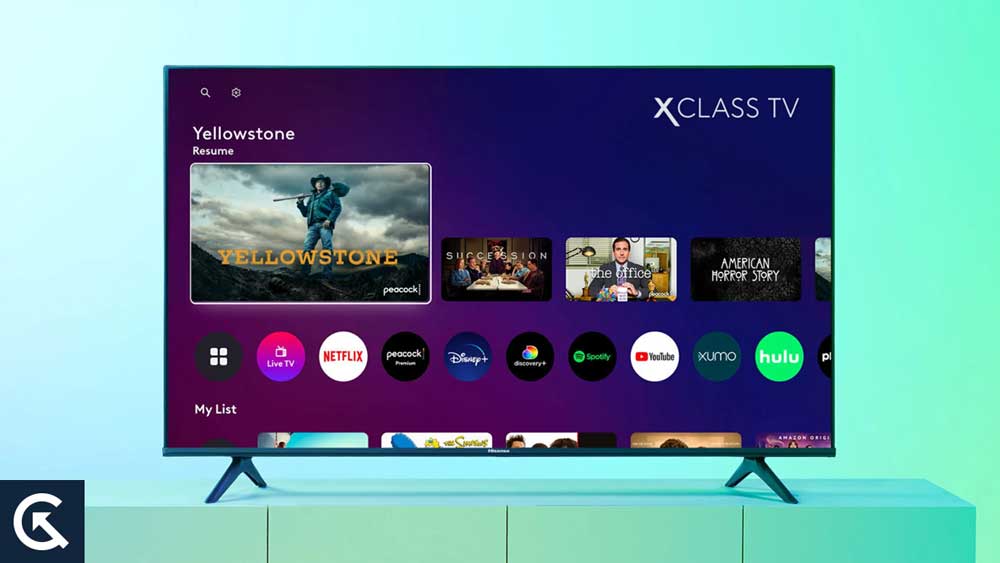
Page Contents
What Causes Hisense Smart TV Screen Flickering?
There are several potential causes for Hisense Smart TV screen flickering; here are some causes includes:
Loose cables: Loose cables can cause your Hisense Smart TV screen to flicker.
Setting changes: If you’ve recently changed the display settings on your Hisense Smart TV, it may be causing the screen to flicker.
Firmware or software issues: Outdated firmware or software can cause your Hisense Smart TV screen to flicker.
Poor signal strength: Weak signal strength can cause flickering or a grainy picture on your Hisense Smart TV. It can be due to the distance between the TV and the router or the signal blocked by walls or furniture.
Network interference: Interference from other devices on the same network can cause flickering or pixelation. It can be due to devices like cordless phones, microwaves, wireless speakers, or similar devices.
Power fluctuations: Fluctuations in the power supply to your TV can cause flickering or other problems. These could be due to a power surge, a faulty power outlet, or a faulty surge protector.
Bad cables: Poor quality cables, or cables that are not properly connected, can cause flickering or other issues on your Hisense Smart TV.
Fix Hisense Smart TV Screen Flickering Issue
Various reasons cause the Hisense Smart TV Screen flickering issue. However, most Hisense users reported that they are facing flickering problems on their Hisense Smart TVs. Fortunately, you can fix this issue by following some steps to fix them.
Restart Your Hisense TV
If your Hisense TV is flickering, it can be an annoying issue that affects your viewing experience. Restarting is the best way to fix any minor bugs and glitches issues on any electronic device. Fortunately, the issue can often be resolved with a simple restart. Here’s how you can restart your Hisense TV:
- Press the Home button on your remote control.
- Select Settings from the menu.
- Navigate to the System tab and select Restart.
- Select Restart from the pop-up window.
- Confirm the selection by selecting Yes.
The TV will begin to restart and should resolve any flickering issues. If not, try another solution to fix the issue.
Power Cycle Your TV
If your Hisense smart TV displays a flickering image, you may need to power cycle the device to fix the issue. Power cycling a device means turning it completely off and then powering it back on again. This process can help reset the device and sometimes be effective in resolving technical issues. To power cycle your Hisense TV, follow these steps:
- Turn off your Hisense Smart TV using the TV remote.
- Unplug the power cable and connections from the power outlet.
- Wait for at least 5-10 minutes.
- Plug the power cable into the power source and turn on the Hisense TV back.
After the power cycle process, try to check the Hisense Smart TV flickering issue is solved.
Also Read
Check HDMI Cables
If your Hisense TV is experiencing flickering or other display issues, you may need to check the HDMI cables connected to your TV. HDMI cables are used to connect devices such as Blu-ray players, game consoles, HDTVs and other devices to your Hisense TV.
Additionally, If the HDMI cables are loose, damaged, or not properly connected, this can cause flickering. Try to unplug the HDMI cables and plug them back into your TV, ensuring they are securely connected. If this doesn’t fix the issue, you may need to replace the HDMI cables. Make sure to use high-quality cables that are compatible with your device.
Reset Picture Settings on Hisense TV
Another way to fix the issue is to reset the picture settings on your Hisense TV from the settings. It helps you to resolve this flickering issue on the Hisense TV. To reset picture settings, follow these steps.
- Turn on your Hisense Smart TV by pressing the power button from the remote.
- Press the Settings button on the remote.
- Choose Picture and tap on OK to enter.
- Here, scroll down, choose Restore Default Picture, and hit the OK button.
After completing the process, try to check if the Hisense TV flickering issue is solved. If not, try other solutions to fix the problem.
Turn Off Energy Saving Feature
Flickering on your Hisense TV can be caused by several different issues, such as a loose cable connection or a faulty backlight. Sometimes, it can also be due to your TV’s energy-saving features. If you’re experiencing flickering on your Hisense TV, the other thing you should try is turning off the energy-saving features.
- Go to Settings using the Hisense TV remote.
- Now select Picture.
- Here go to Picture Mode > Energy Saving.
- Choose Picture Mode and choose the settings.
If the flickering persists, you may need to contact Hisense customer service for further assistance, as the issue may be due to a more serious hardware problem.
Adjust Brightness Settings in Hisense TV
If you are experiencing flickering or other display issues with your Hisense TV, it could be due to the brightness settings being too high or too low. You can adjust the brightness settings to fix the problem and help improve your viewing experience. To adjust the brightness settings, follow these steps:
- Press the “Menu” button on your Hisense TV remote.
- Use the arrow buttons to navigate the “Picture” tab, and press “OK“.
- Use the arrow buttons to select “Brightness” and press “OK“.
- Use the arrow buttons to adjust the brightness setting to your desired level, and then press “OK“.
- Press the “Menu” button to exit the settings menu.
Your Hisense TV should now be adjusted to the correct brightness settings, and the flickering issue should be resolved.
Update Your Hisense TV
It is important to keep your Hisense Smart TV Up-to-date to ensure optimal performance and to fix any flickering issues. Updating your Hisense Smart TV can help to fix any flickering issue you may be experiencing. To update your Hisense Smart TV, follow these steps:
- Open the Settings option by clicking on the remote.
- Look at Device Preference and select it.
- Navigate to About and select System Update.
- Your TV will check for updates automatically.
- If there is an update, install it and wait until it is downloaded.
To Update Hisense Roku TV:
- Open the Settings option by clicking on the remote.
- Scroll down and choose the System option.
- Now select System Update.
- Choose the “Check Now” option to check for updates.
- If there is an update available, install it by clicking on the download button.
After updating the Hisense TV, try to check if your Hisense Smart TV flickering issue is solved. If the issue persists, try to perform a factory data reset.
Perform a Factory Reset on Hisense TV
A factory reset on a Hisense TV will restore the device to its original settings, including all installed applications, system settings, and personal data. These can be useful if you are experiencing problems with your TV. However, if you are facing flickering issues on your Hisense TV, then you can resolve them by performing a factory reset. To perform a factory reset on a Hisense TV, use the following steps:
- Press on the Menu option from your Hisense TV Remote.
- Select Support and confirm it by clicking on the OK or Enter option.
- Choose Self Diagnostic and confirm it by clicking on Enter.
- Scroll down and select the Reset option.
- Enter the security PIN, usually 0000, to confirm it.
- Once the factory reset is complete, the TV will turn off and then back on automatically.
You will then be prompted to run through the initial setup process. This will include selecting the language, connecting to the internet, setting up the TV’s features and check the flickering issue is solved.
Contact Hisense Support
If you are experiencing flickering issues on your Hisense Smart TV, you should contact Hisense support for assistance. The Hisense Support team is available 24/7 to help with any technical issues that may be impacting your TV. You can contact them by phone, email, or chat. When contacting Hisense Support, please have ready your TV’s model and serial number. This will help the team quickly identify the exact issue and provide you with the most accurate troubleshooting advice.
Frequently Asked Questions
What causes a Hisense Smart TV screen to flicker?
A faulty connection or power supply usually causes a flickering Hisense Smart TV screen. It can also be caused by a defective LED panel or a bad connection to the power supply.
How do I fix a flickering Hisense Smart TV screen?
To solve a flickering Hisense Smart TV screen, try unplugging the power cord and plugging it back in. If this doesn’t work, try resetting the TV by pressing and holding the power button for 10 seconds. If the issue persists, you may need to check for a faulty connection or defective part.
What is the best way to prevent my Hisense Smart TV screen from flickering?
The best way to prevent flickering is to regularly check the connections and cables, ensure the power supply is in good condition, and keep the TV’s software and hardware up to date.
Final Words
If your Hisense Smart TV screen is flickering, it can be caused by several issues. The most common cause is a faulty HDMI cable or power supply. You can try using a different cable if the cable is the issue. If the power supply is the issue, you may need to replace it. You can also try resetting the TV or updating its firmware. You may contact the Hisense support team for further assistance if none works.
