Facebook is one of the most popular and widely used social media platforms across the world. Keeping aside, some of the flaws of this platform like selling users data and more. Meanwhile, the Messenger app is built into the Facebook app which the users can easily access and can chat personally with their friends or others as well. Now, if the Messenger app keeps crashing on the iPhone 11, then follow the troubleshooting guide below to solve this issue.
The standalone app works really fine and offers easy to use interface with useful features. The Facebook Messenger app doesn’t slow down. However, some times due to the older version of the Messenger app or internet connectivity issue or software update related issues, the Facebook Messenger app may not work properly. So, it’s better to check the latest app and software version always on your device to get better user experience.
Also Read
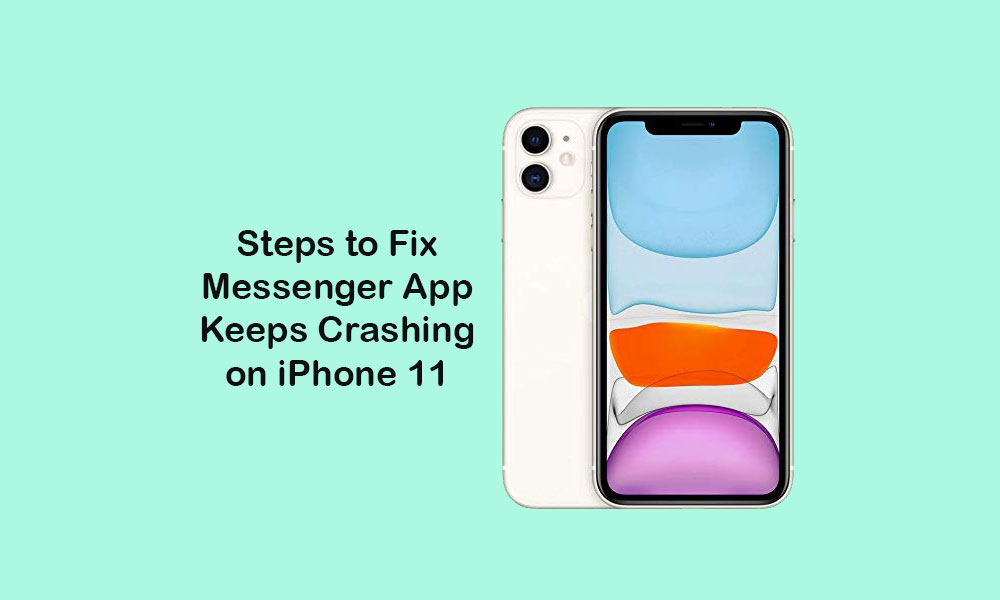
Troubleshoot Messenger app keeps crashing on iPhone 11
Here we’ve provided some of the possible solutions that you can try on your iPhone 11 in order to fix the Messenger app issue. We will also recommend you to sign out from the Messenger app and then log in again. It may also fix the app crashing issue.
Additionally, you can also uninstall the Messenger app and re-install it via the App Store on your iPhone 11. Now, let’s jump into the steps below.
1. Force Close Messenger App and Reboot your iPhone 11
- Swipe up from the middle bottom of the screen a little bit and hold to open the recent card/app switcher.
- Here force close the Messenger app by swiping up the card.
- Now, reboot your device to clear the cache or any system glitch by the press and hold the Volume Up + Side/Power button together for a while to restart.
- Finally, open the Messenger app and check whether it’s crashing or not.
2. Refresh Internet Connection
- Open the Settings menu on your iPhone 11.
- Tap on Wi-Fi or the Mobile Data > turn off the toggle.
- After waiting for a couple of seconds, turn on the internet connection again.
3. Use Airplane Mode
- Launch the Settings menu on your iPhone 11 > Tap on the toggle of Airplane Mode to turn it on.
- Now, all the network connections will be disabled.
- You can wait for a while and then turn off the Airplane mode again.
- Finally, enable the internet connection and check the Messenger app.
4. Turn Off Restrictions for Messenger App
- Tap on the iPhone Settings menu.
- Next, tap on the Screen Time > Select Content & Privacy Restrictions > Turn Off the feature.
- You just need to check whether the Messenger app is under Allowed Apps or not.
5. Update Pending Messenger App to fix Messenger app keeps crashing on iPhone 11
- Tap on the App Store from the home screen.
- Next, tap on the user profile icon on the upper-right corner of the screen.
- Tap on the Update option beside the Messenger app under the Available Updates section.
- Once done, open the Messenger app and check the issue still present or not.
Additionally, you should check for the latest iOS version as well via the Settings > General > Software Update.
6. Delete and Re-Install the Messenger App
- Tap and hold the Messenger app icon on your handset.
- You need to wait for a few seconds for the pop-menu to appear.
- Now, tap on the Delete option to uninstall the app.
- Finally, tap on the Done button on the upper-right corner of the screen to exit the mode.
Now, you need to install the Messenger app again via the App Store.
- Open the App Store and search for the Messenger word in the search bar.
- Then Tap on the GET button to start installing the app.
- You may need to authenticate by using the Face ID or App Store password.
- If not signed in to the App Store, just sign in and then install the app.
- Now, launch the Messenger app and log in with your Facebook credentials.
We assume that any of these methods will definitely come in handy for you. Still, facing any issues? Comment below.
