While using Microsoft Edge on your Windows, have you ever face an issue where the screen turns black? If you are facing such an issue, then it can be due to various reasons like a corrupted file, malicious files, etc.
Microsoft Edge Black Screen Issues are very common on Windows 10 PC where the screen goes black, and there is nothing a user can do about it. Microsoft Edge is a browser-based on Chromium engine, and there are still a few minor bugs that Microsoft will soon fix at its earliest. But till then, there are few bugs like the black screen issues, which troubles most of the users.
The best way to fix this issue is to switch to some other browsers such as Firefox or Opera, but in case you don’t want to do that, then here are few methods that you can do to fix the issue quickly and use Edge again as usual.
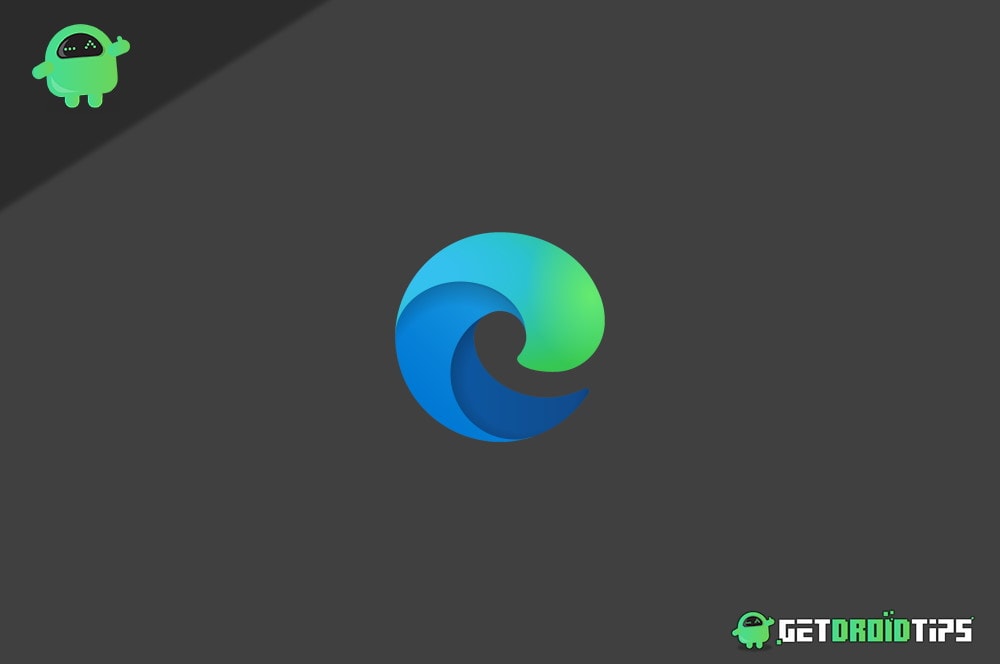
Page Contents
Fix Microsoft Edge Black Screen Issues on Windows 10
In this article, we will discuss a few methods that will help you to resolve the Microsoft Edge Black Screen issue. These methods are based on resolving the most common factors that can cause such issues. Any particular method might work; therefore, read along all of these methods below to fix the Microsoft Edge Black Screen issue in Windows 10.
Also Read
Method 1: Restart Edge Browser
If it is a random bug or a glitch, then restarting Edge would resolve the issue. Even if you close Edge, as usual, it can still run in the background. Read the steps mentioned below to force restart Edge in Windows 10.
Step 1) Firstly, go to the Windows Search Bar, type Task Manager, then click-open the Task Manager from the search.
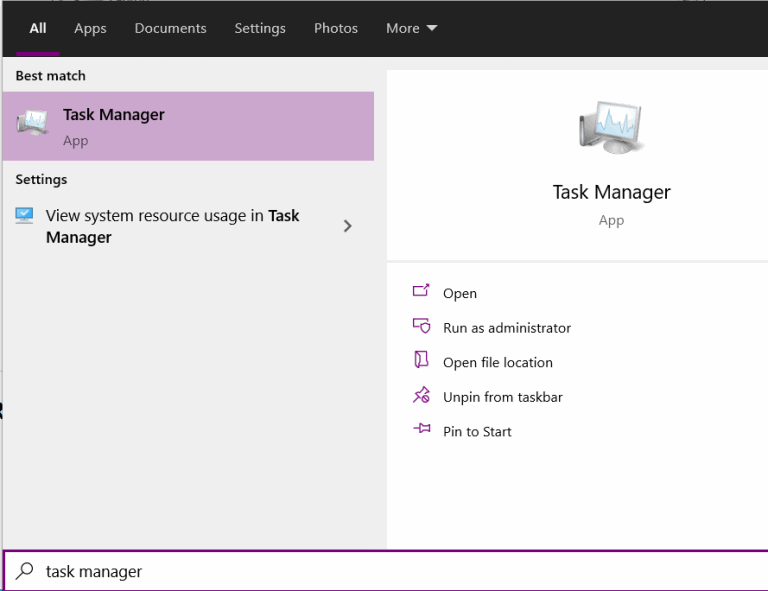
Step 2) Now, in the Task Manager on the Process tab, scroll and search for the Microsoft Edge application.
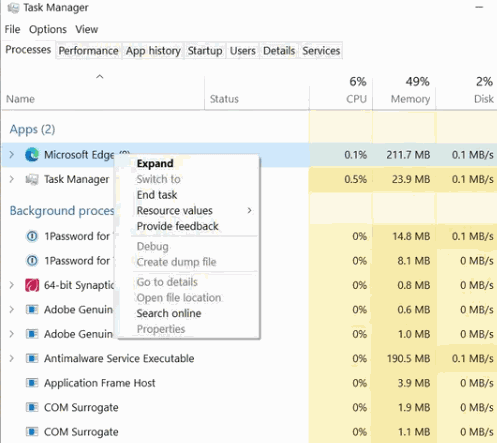
Select it and click on the End Task button below, or also you can right-click on it and select End Task.
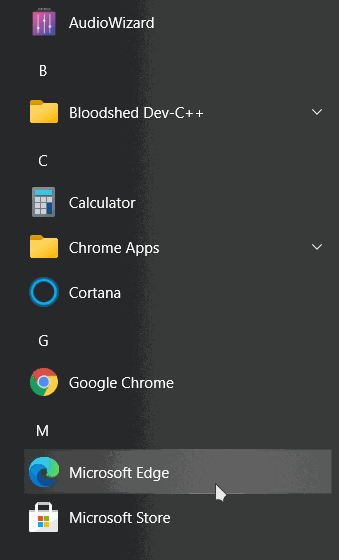
Step 3) Once you have terminated Microsoft Edge from running in the background, click open the Edge icon to restart it again. It would have resolved the issue.
Method 2: Clear Cache and Cookies and Disable Hardware Acceleration
The corrupted cache and cookies files might be the sole cause for the Edge black screen issue. To resolve it, you would have to delete the Cookies and Cache files for Edge.
Edge also uses the GPU to the full extent to increase the web speed and to manage graphics-based web tasks. Allowing edge to such resource might be another factor for the black screen issue.
Step 1) Firstly, click open the Microsoft Edge browser, and then click on the Three Vertical Dots located at the top-right. Select the Settings option from the menu and then go to Privacy, Search, and Services.
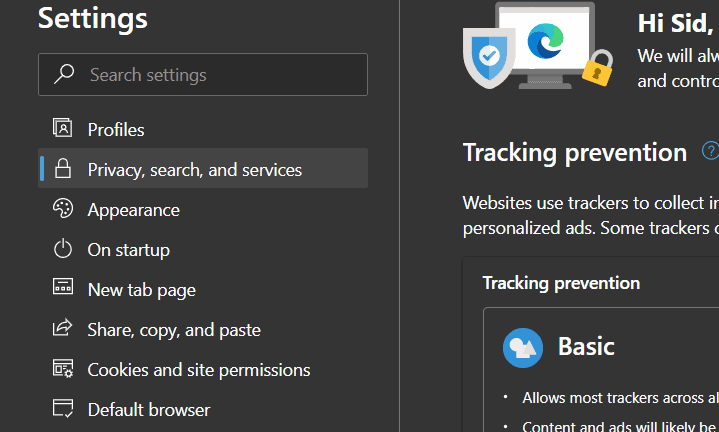
Step 2) Now, on the right-pane, scroll down and click on the Choose what to clear button under the Clear Browsing Data label.
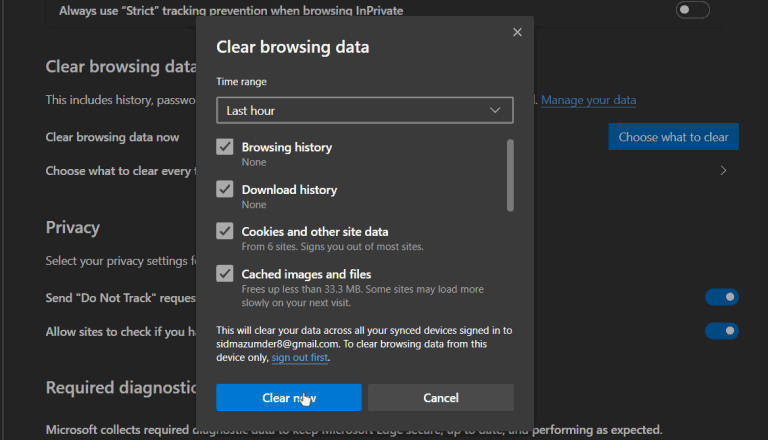
Step 3) From the prompt, make sure you have checked the Cookies and other site data and the Cached images and files option, then click on the Clear now button. In a couple of seconds, it will be clear, and you will resolve the black screen issue.
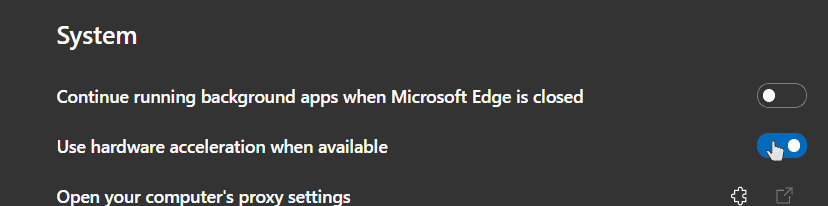
Step 4) If clearing cache and cookies don’t resolve your issue, then disable the hardware acceleration option. Click on the System at the right column on the Settings page. Then toggle off the Use hardware acceleration when available option.
Method 3: Disabling Extensions, Checking for a Malicious File, and Updating your Display Driver
It is possible that you are using an extension that contains a malicious file, hence causing the black screen issue. Also, it is more likely that a malicious file on your PC is causing such an issue. Whatever the reason is to fix it, you can remove all the extensions and scan your PC using an Anti Virus tool.
To remove extensions, simply click on the three vertical dots at the top-right go to Settings>Extensions. Tan, click and remove extensions from the list which you are suspicious of.
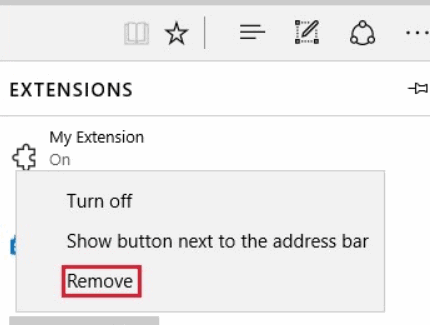
To check if there is any malicious file on your PC, you can use Windows Defender or other third-party tools like Malwarebytes, Avast, etc.
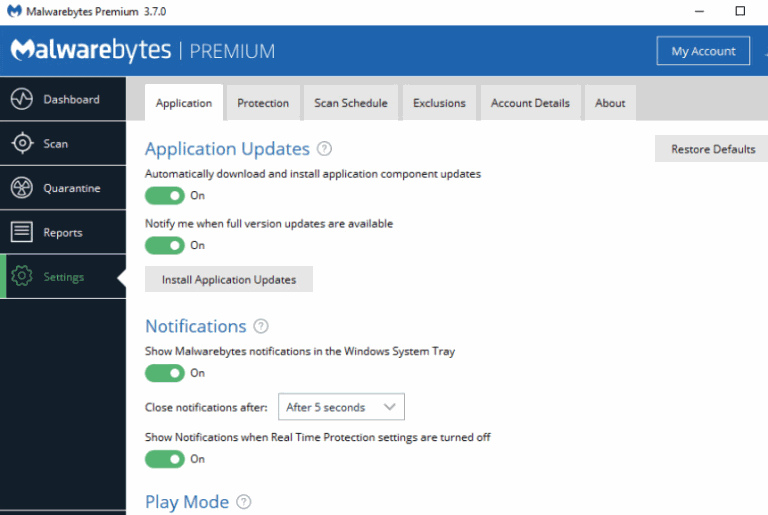
If you have found any malicious files on your PC, immediately remove the files and secure your PC.
To update your Display driver, go to the Windows Search Bar, and search for Device Manager, click open the application.
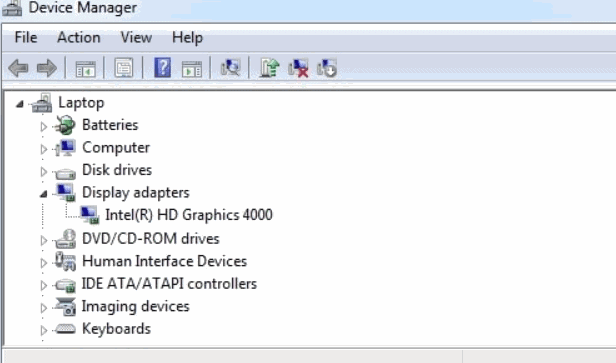
In Device Manager, click & expand the Display Adapters category, select the Display adapter, right-click on it, and select Update.
Conclusion
I hope these methods will fix the temporary problem of the black screen issue on the Microsoft Edge browser. In case you’re not able to fix the issue, then the best option would be to reinstall the Microsoft Edge browser to refresh its program directories. You can also try other browsers like Firefox or Opera, as they work the same.
