Android OS is the best when it comes to allowing the user to customize the interface. There are basically two ways of doing this. Either as a user, you get superuser access or by using 3rd party applications from the Play Store. When we talk of superuser access we mean rooting the device. The process is not that simple for someone who is not prompt on technical grounds. No, I do not mean to offend but we get thousands of messages where people try to root their devices and end up bricking it.
So, the next alternative is to use third-party apps that make the customization a cakewalk. All you need to do is toggle a few settings on the app and in no time you will see your customization taking place. In this guide, we will try to modify the Android device status bar using a popular third party app. The process will involve no complex process like rooting the phone. It is super easy to customize the status bar of the Android device and we will tell you how to do that.
Read Now | How to Setup and Secure Password Detection in Google Chrome
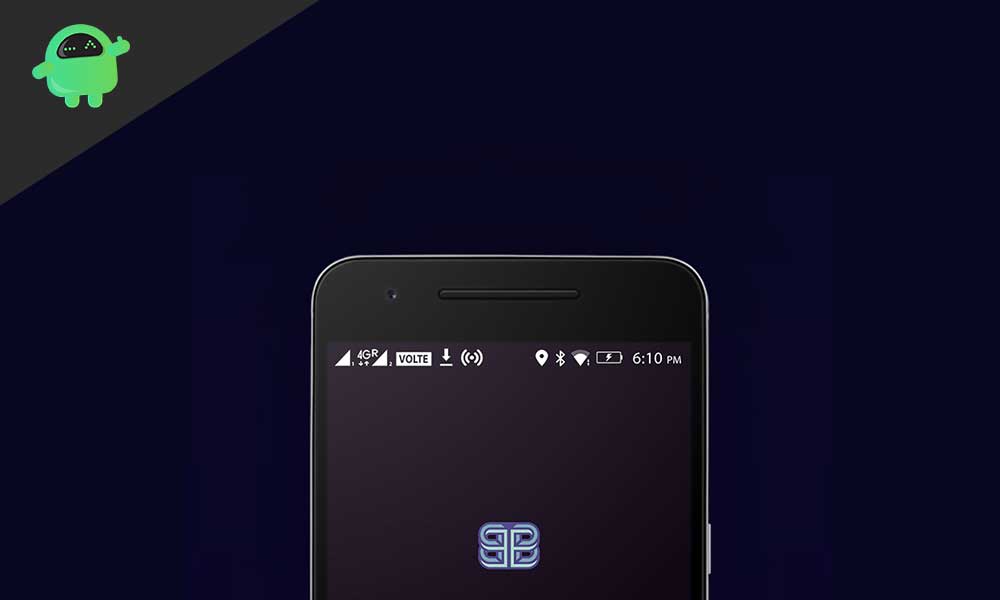
Page Contents
How to Modify the Android Device Status Bar.?
Now, you may be thinking what is the app we mentioned above that can be used to customize the Android device status bar. The application is called Super Status Bar. We have put up the official play store download link ahead in this post. The regular version is free that allows basic customizations.
There is a pro version of the app that will cost you some money. Basically, the premium version will allow much more customization on your status bar. It will allow you to change the status bar’s appearance as that of an iOS or MIUI interface. The free version only allows customization based on Android 9.0 Pie and Android 10.
Here is the app download link.
[googleplay url=”https://play.google.com/store/apps/details?id=com.tombayley.statusbar&hl=en_US”]
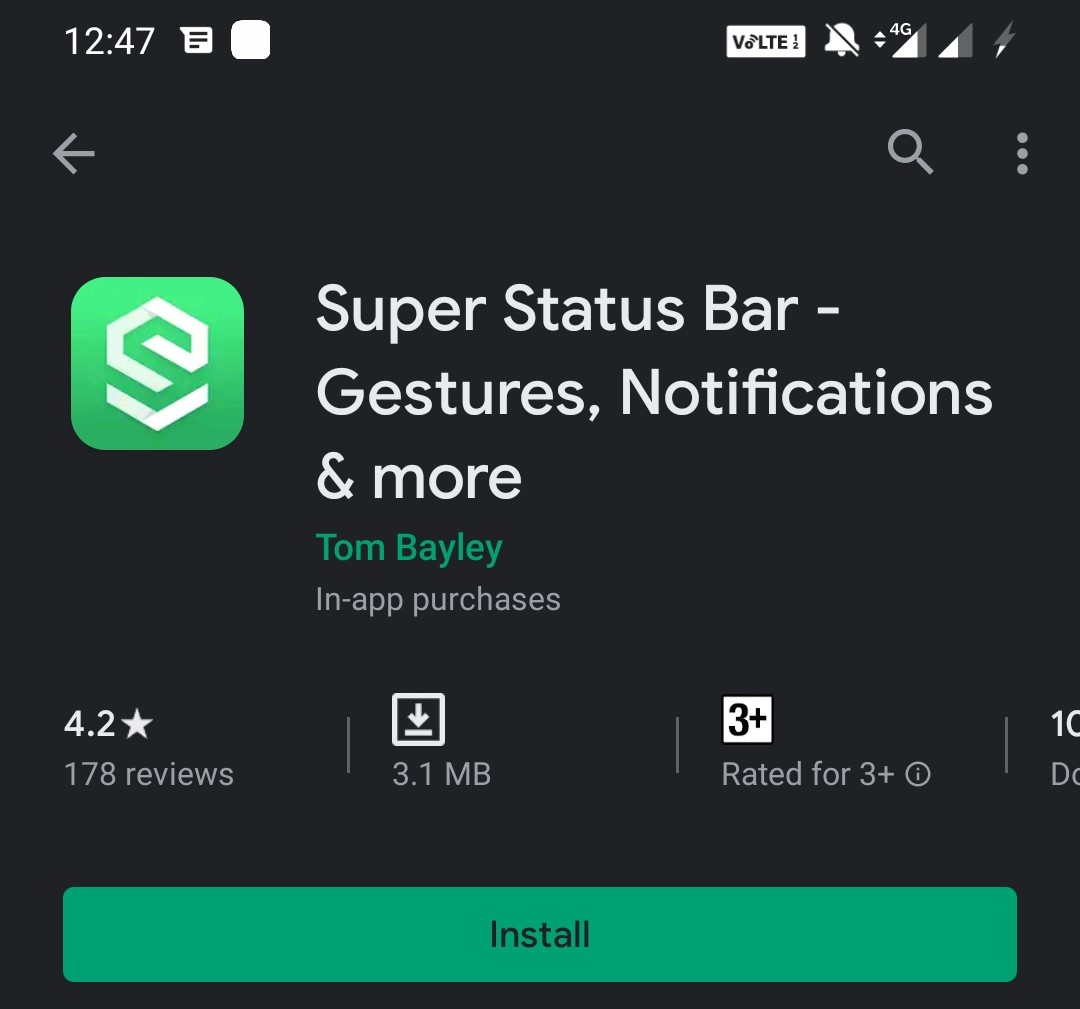
Features
Here is some brief info about the primary features of this app.
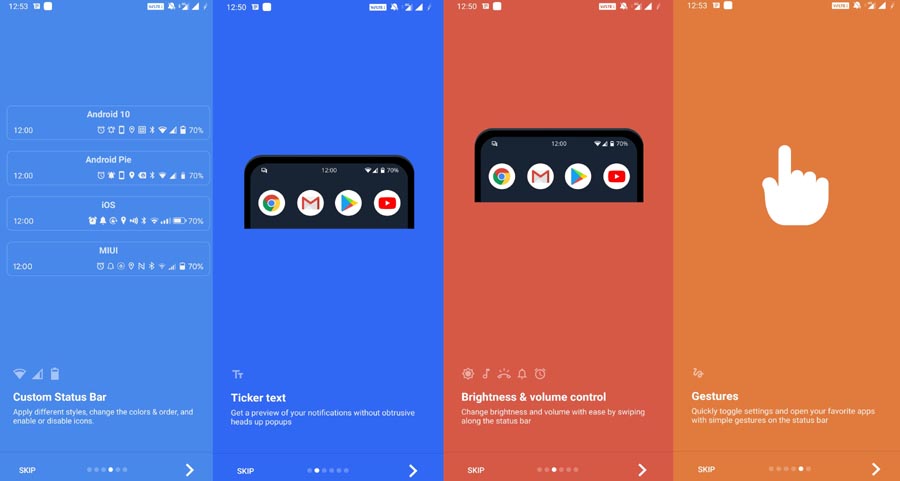
After you install and open the app, there should be a button Start. Tap on it. This one will basically lead you to screen where you can enable Modify System Settings and Accessibility Service.
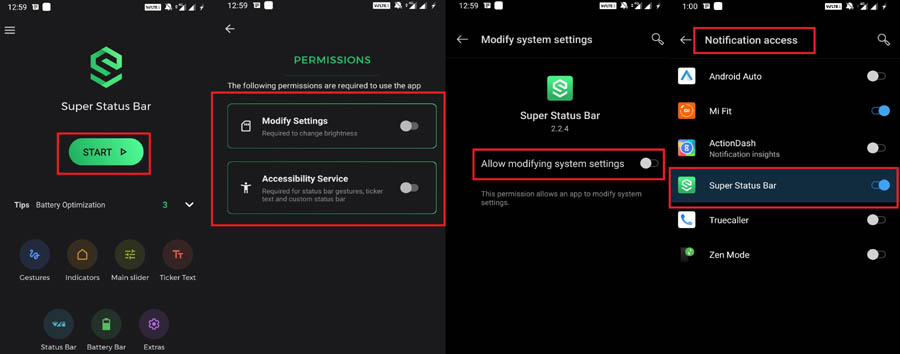
Check this | How to Change Music Download Quality in Spotify
Customizing the Android Device Status Bar
So, as we will be modifying the status bar let’s see what all we can do.
On the home screen of the app, make sure Start is enabled. You should see options like Gestures, Indicatore, Main Slider, Ticker Text, Status Bar, etc.
Tap on Status Bar as we are going to customize that.
Here you get so many options. We will discuss them one by one in order of their presence under the Status Bar section.
First, check under CUSTOM.
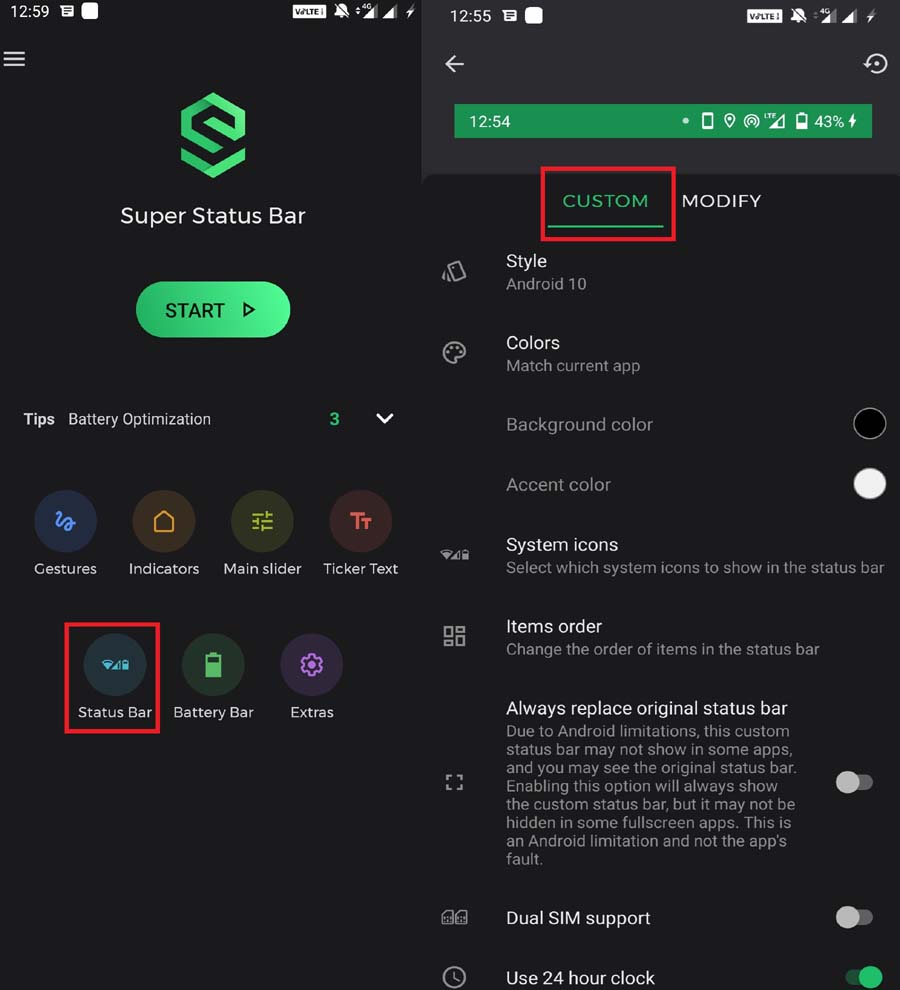
Style
Basically, you get 4 options of status bar styling. These are options to choose from the Android 9.0 Pie style. Android 10, iOS and MIUI style status bar. If you are using the free version of the app, only Android 9.0 Pie and Android 10 is supported. For iOS or MIUI styling, you need to upgrade to the premium version of the app.
Colors
Color customization is available for premium users. You can set the background colors of your choice. By default, the background color is black and the accent color is white.
System Icons
Here is a long list of items that you can select to be shown in the status bar. It is present in the form of checkboxes. Simply tap on the checkbox beside the item to enable their presence on the status bar.
Item Order
This means you can rearrange how system icons are presented on the status bar. It means whether you want the clock to come to the left and the battery percentage to go right side. This you can do by simply dragging and dropping the options. The only twist is this feature is for the Premium users.
Dual SIM Support
This means you can have the same customized status bar on any of the two SIM cards you use.
24-hour clock
It is just the simple feature that allows you to toggle between 12-hour clock format and the 24-hour clock format on your customized status bar.
This is how after customization, the status bar should look. I am following the Android 10 style along with customized battery level indicator.
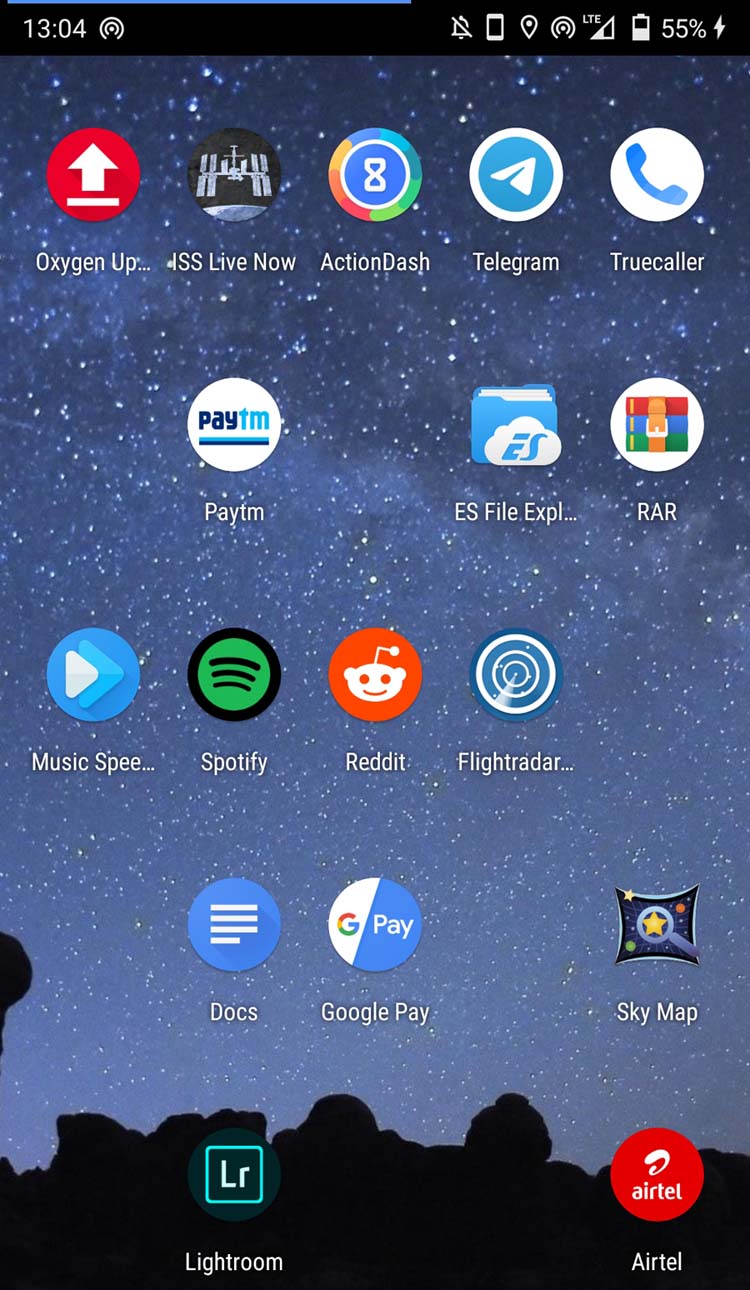
Disclaimer
So, that’s it. If you have an interest in trying out customization for your devices, then try this out. We hope that you enjoyed the guide. Likewise, check out our iPhone Tips and Tricks, PC tips and tricks and Android Tips and Tricks for more such tips and tricks.
You May Also Like,
