Motorola launched the Moto G Stylus, back in February 2020 and it is expected to hit the market in April 2020. The device comes out of the box with Android 10 and expected to receive future updates just like other Moto G series. Motorola has recently promised to roll the official Android 11 stable update to their new devices which was launched with Android 10 and 9.0 Pie.
Today Motorola has finally rolled the Android 11 update to the Moto G Stylus globally which brings all the Android 11 features and customization. In this guide, we will show you how to install the Android 11 firmware file manually on Moto G Stylus.
Also Read

Page Contents
Motorola Moto G Stylus: Device Overview
The handset comes with a 6.4-inches IPS LCD display with 1080×2300 pixels resolution quality that has a pixel density of 399 ppi. The Android 10 running device is powered by an octa-core Qualcomm Snapdragon 665 SoC, paired with Adreno 610 GPU, 4GB RAM, 128GB of internal storage. You can also expand storage using a microSD card via a hybrid SIM slot.
It sports a triple rear camera setup of 48MP (wide, f/1.7) + 16MP dedicated macro camera (ultrawide, f/2.2) + 2MP (macro, f/2.2) lens along with PDAF, Laser AF, an LED flash, HDR, Panorama mode, etc. The rear cameras can record 2160p@30fps, 1080p@30/60/120fps, 1080p@30fps videos with gyro-EIS support. While the front features a 16MP (wide, f/2.0) selfie camera with HDR mode and can record 1080p@30fps videos.
The device packs a bigger 4,000mAh battery with standard 10W charging. It also includes a 3.5mm audio jack, dual-band Wi-Fi 802.11 a/b/g/n/ac, Bluetooth 5.0, GPS, A-GPS, GLONASS, BDS, GALILEO, FM Radio, USB 2.0 Type-C port, etc. While the handset features a rear-mounted fingerprint sensor, an ambient light, an accelerometer, gyroscope, proximity, compass sensor.
Android 11 – Overview
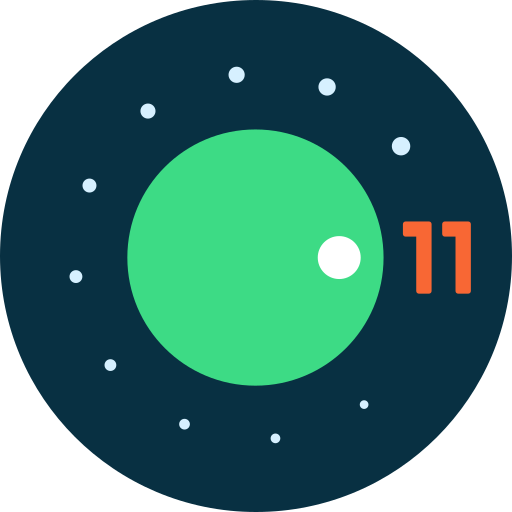
Android 11 is the eleventh iteration of Google’s operating system which was released on September 8, 2020. The update was available for Pixel phones on day one as per usual. Privacy is a big focus with Android 11, with Google introducing one-time permissions and granular control over what sort of data you share. Other features on Android 11 include chat bubbles, scheduled dark theme, new power button menu, Notification history, Screen recorder, and many more.
- Scheduled Dark Theme
- ‘Conversations’ Section in Notification Shade
- Built-in Screen Recorder
- Pin Apps in the Share Menu
- Send Images in Notification Replies
- New APIs for 5G
- Reverse Wireless Charging Support (Google Pixel 4a or 5)
- Use Bluetooth Headphones in Airplane Mode
- Scrolling screenshots
- Bubble Notifications on by Default
- New Back Cover Gestures (Likely Pixel-Exclusive)
- Show Refresh Rate
- Power Menu Toggles
- Quick Access Wallet
- New Permissions Options
- Background Location Access
- Auto-Block Spammy Permission Prompts
- New Scoped Storage Permission
- New Motion Sense Gesture (Pixel 4)
- Increase Touch Sensitivity
- New Notification History UI
- Better Back Sensitivity
- Mobile Drivers License Support
- Changes to BiometricPrompt API
- Improved Call Screening
- Support for Punch Hole & Waterfall Displays
- Disable Vibrations While Using the Camera
- HDMI Low-Latency Mode
- Low Latency Video Decoding
- New Bluetooth Stack
- Separated Quick Settings & Notification Tray
- Music Player in Quick Settings
- Unsupported Bluetooth Codecs Grayed Out
- Suggested Apps in Home Screen Dock
Download Moto G Stylus Android 11 Update
Here you can download the official Android 11 for the Moto G Stylus.
| Software Version | Download |
| Flash File Name: RPR31.Q4U-20-26-2 Model: XT2043-7 Android Version: 11 R |
Download |
| Flash File Name: RPRS31.Q1-56-9-2 Model: XT2043-5 | Verizon Android Version: 11.0 |
Download |
| Flash File Name: RPRS31.Q4U-20-33 Model: XT2043-8 Android Version: 11.0 |
Download |
| Flash File Name: RPRS31.Q4U-20-32 Model: XT2043-8 Android Version: 11.0 |
Download |
| Flash File Name: RPRS31.Q4U-20-30 Model: XT2043-8 Android Version: 11.0 |
Download |
| Flash File Name: RPRS31.Q4U-20-28 Model: XT2043-8 Android Version: 11.0 |
Download |
| Flash File Name: RPRS31.Q4U-20-33 Model: XT2043-7 Android Version: 11 R |
Download |
| Flash File Name: RPRS31.Q4U-20-32 Model: XT2043-7 Android Version: 11 R |
Download |
| Flash File Name: RPRS31.Q4U-20-30 Model: XT2043-7 Android Version: 11 R |
Download |
Steps to Install Moto G Stylus Android 11 Update
Now, if you’re ready to flash the Android 11 manually on your Moto G Stylus device then you need to download the drivers, firmware file, and tools. So, without wasting any more time, let’s get into it.
Pre-Requirements:
- This ROM is supported for the Moto G Stylus variant only.
- Make sure that your device should be charged at least 50% or higher.
- You will require a PC or Laptop with a USB Data Cable.
- We always recommend our readers take a full data backup of the device for safety purposes.
- Install Motorola USB Drivers and Rescue and Smart Assistant Tool on your PC
- Download ADB and Fastboot Tool or Android SDK Platform tool
Disclaimer:
Firmware Installation Guide:
Check out the firmware flashing guide below for the Moto G Stylus. First, make sure to install or extract the adb and fastboot tool on your PC. Now enter the bootloader on your device.

Step 1. Bootloader Mode
Enter bootloader mode on your phone. To boot first, turn your phone off. Once your device turned off completely, press and hold the volume down, and turn it on. You should see the bootloader screen.
Step 2. Connect Your Device to PC:
After booting your Moto G Stylus into bootloader mode, now connect it to the PC using the USB Cable.
Step 3. Download Stock ROM/Firmware:
To get the full ROM, you can use the LMSA or Rescue and Smart Assistant Tool. Download the zip file and copy it to somewhere on your PC. LMSA tool will unzip the file and will remove the zip file you downloaded.

You can also download the full stock ROM from the above download flash file section on this guide.
Step 4. Flashing Guide:
-
- The next step is to open the command window and go to the adb folder

- Enter the following command to flash the firmware.
fastboot oem fb_mode_set fastboot flash partition gpt.bin fastboot flash bootloader bootloader.img fastboot flash vbmeta vbmeta.img fastboot flash radio radio.img fastboot flash logo logo.bin fastboot flash boot boot.img fastboot flash dtbo dtbo.img fastboot flash recovery recovery.img fastboot flash super super.img_sparsechunk.0 fastboot flash super super.img_sparsechunk.1 fastboot flash super super.img_sparsechunk.2 fastboot flash super super.img_sparsechunk.3 fastboot flash super super.img_sparsechunk.4 fastboot flash super super.img_sparsechunk.5 fastboot flash super super.img_sparsechunk.6 fastboot flash super super.img_sparsechunk.7 fastboot flash super super.img_sparsechunk.8 fastboot flash super super.img_sparsechunk.9 fastboot flash super super.img_sparsechunk.10 fastboot flash super super.img_sparsechunk.11 fastboot flash super super.img_sparsechunk.12 fastboot flash super super.img_sparsechunk.13 fastboot flash super super.img_sparsechunk.14 fastboot flash erase userdata fastboot flash erase ddr fastboot flash dsp dspso.bin fastboot oem fb_mode_clear
- Now your device will reboot into bootloader with the firmware you installed.
- The next step is to open the command window and go to the adb folder
That’s it, guys. We hope this guide was helpful to you. Feel free to ask in the comment below for additional queries.

Hi there I need firmware of the Model: XT2043-4 model please
Thank you
Hey I can not see the model number XT2115-1 on the list. Please help.
Thank you