There’s no doubt that most of the hardware even today comes with a CD. But the main problem occurs when your laptop/ PC doesn’t have an optical drive. Without it, having a CD driver will have no benefit for the user. Besides, there are many other instances where we want to install drivers without a CD. This article will be helpful for people who wish to download and install MSI motherboard drivers without a CD.
Installing the motherboard drivers can be a really hectic task at times. And without a CD or an optical drive, users sometimes get completely lost with how to do so. Well, there are multiple ways to download and install drivers on your system. Today, we will focus on some of the most efficient ways of doing so and, in the end, we will look at the easiest way to accomplish the task. So, keep reading the article till the end to find all your answers.
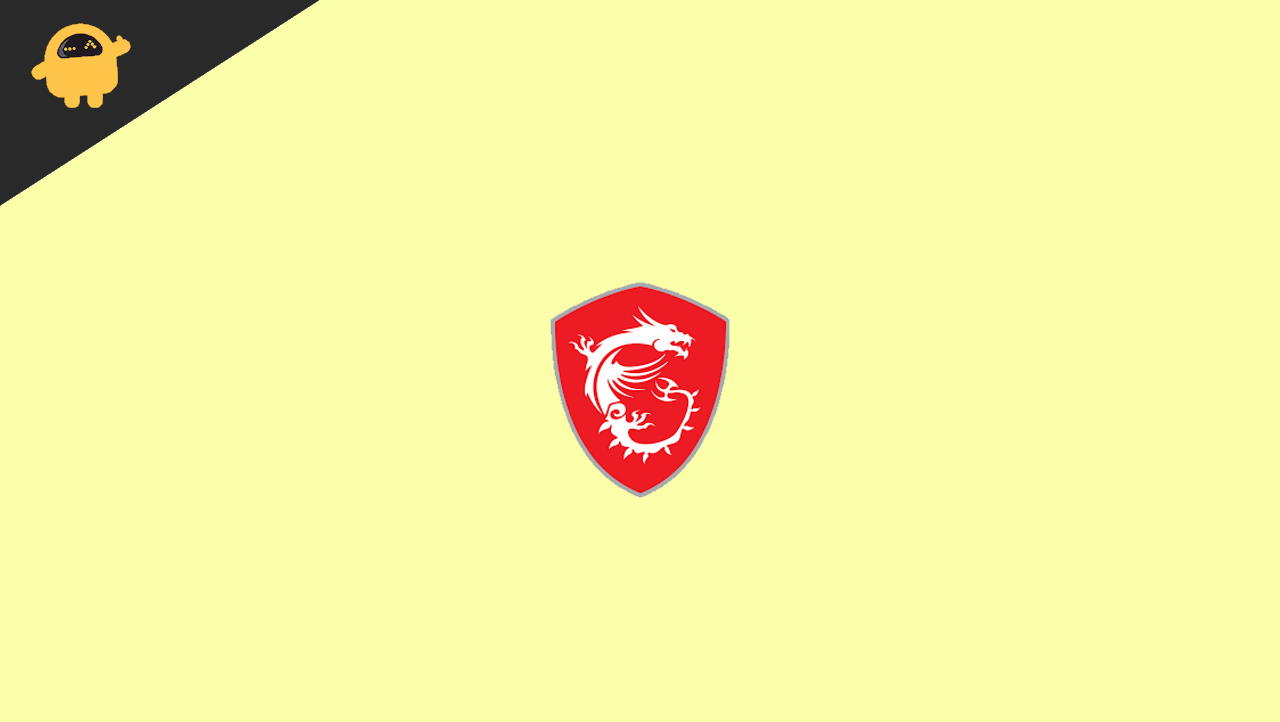
Page Contents
How to Download and Install MSI motherboard Drivers Without a CD
Getting started with the first method, we will see how to download and install the MSI motherboard drivers manually from the right source. MSI makes multiple laptop devices, so it can be pretty confusing to download the correct drivers. So first check for the motherboard driver code from your laptop information panel and then search it on the web.
Download and Install MSI Motherboard Drivers from the Website
- Open any web browser on your computer and go to the official website of MSI.
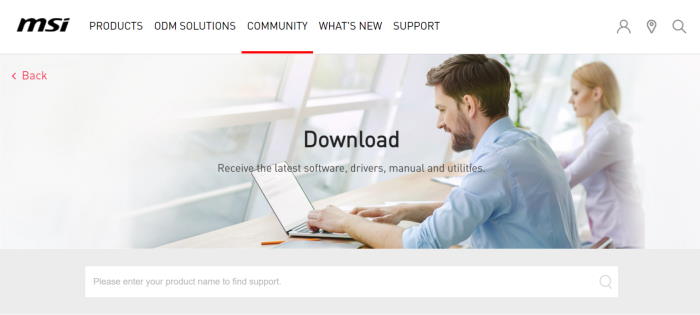
- Now, choose Motherboard under ‘Find Your Product’ and select the product category and model.
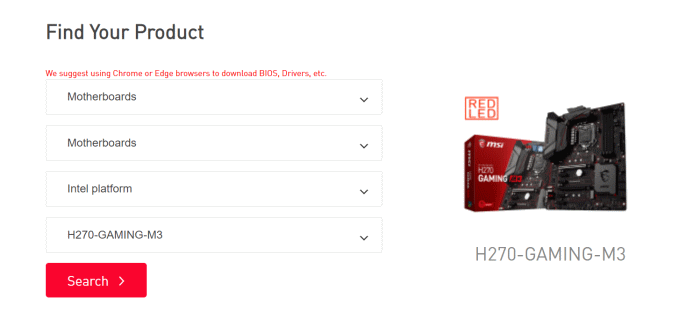
- Click on the Search button. Now, click on the Driver option from the menu.
- Select your operating system from the drop-down menu.
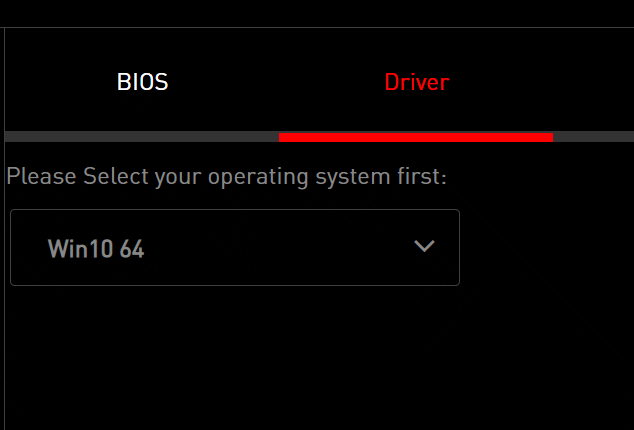
- Next, select the driver you want to install on your system from the available options and click on the ‘+’ icon beside it.

- Click on the download buttons and download the drivers for all the components.
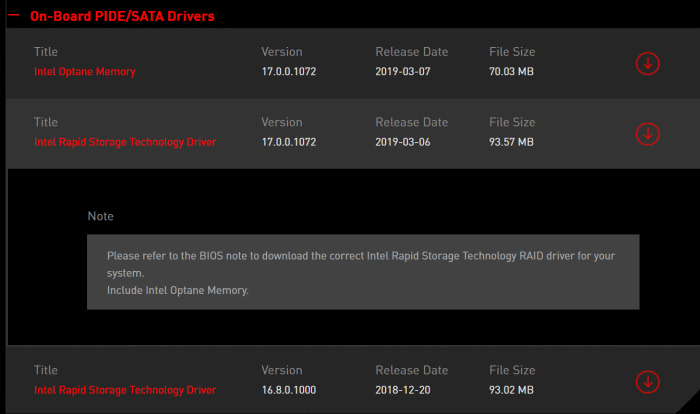
- Once the downloads are done, run them one by one and follow the mentioned instructions to install them on your system.
Installing Drivers from Device Manager
- Click on the Start icon and search for Device Manager and open it.
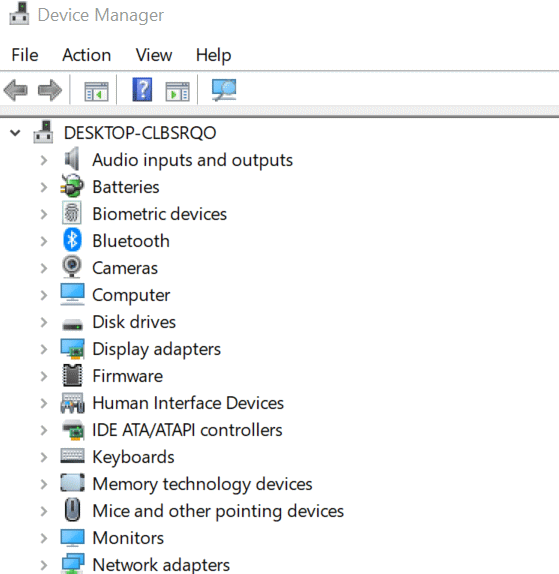
- Choose what drivers you want to install and click on the drop-down arrow beside the relevant option.
- Select the drivers, right-click on them and click on Update Driver.
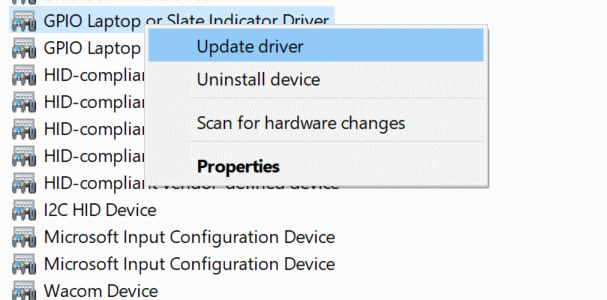
- Now, click on ‘Search automatically for drivers’.
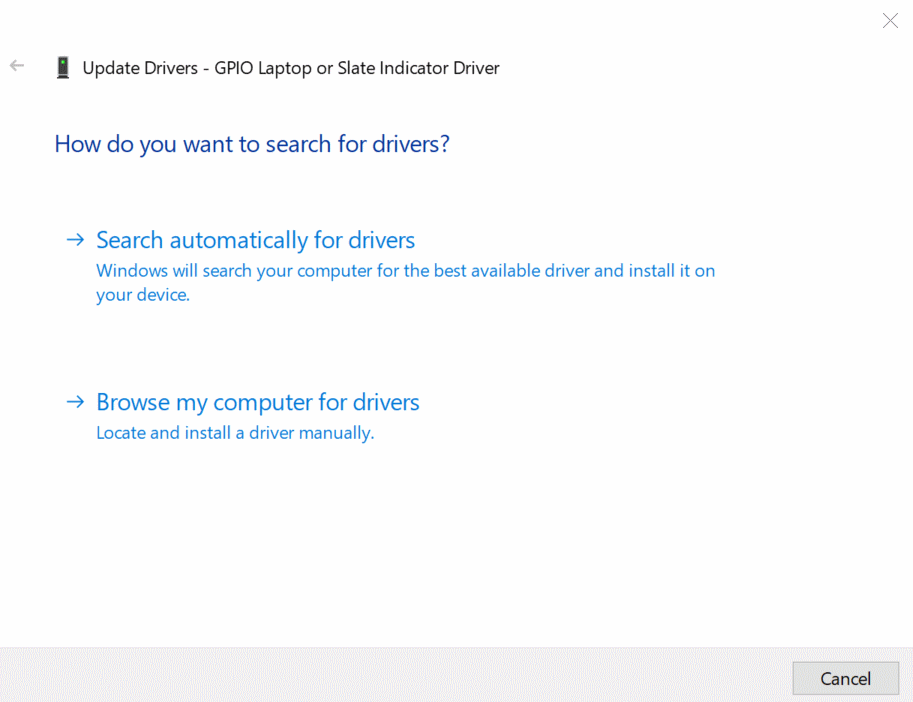
- It will automatically search for the latest drivers for the selected hardware and if you are already using the latest version, you will be notified just as in the image below.
Use a Driver Update Software
This is indeed the best and probably the easiest way to update your MSI motherboard driver. A specialized driver update software is dedicatedly built for this job and they are much smarter to perform their operations in the most efficient way.
You can download any driver update software, make sure it’s a reliable one. Launch the application and it will automatically scan all your damaged, faulty, or outdated drivers on your system. Simply choose them and update to the latest version to get the best experience with your computer.
Conclusion
If you are missing your CD driver or suppose your machine does not have an optical drive, which is mostly the case these days, then this is how you update your MSI motherboard driver. And you can also use these methods with any other hardware to easily update your drivers. If you are a new user, I would recommend you to go with a good driver update software like DriverFix. This software decreases your workload and does most of the work automatically.
