Google Meet is an online meeting and video conferencing application by Google. It is one of the most used conference platforms in recent times. Google meet was previously known as Google Hangouts or Hangouts. Different schools, colleges, and companies all over the world are using Google Meet for their meetings and online classes. It is famous for its features like sharing the screen, staying connected, availability on all the platforms, hosting large meetings. Also, it is a completely free application.
Sometimes while using Google meet meetings, you need to mute others. As everyone cannot have a quiet background, they might cause disturbance In a meeting. Suppose you are taking a class, and some students are not behaving appropriately, then you have to mute them. Similarly, if you are hosting an important meeting and disturbing sounds of vehicles or barking of dogs coming from a participant, the mic will disturb the whole meeting. Sadly there is no way to mute all the participants in one click. We can not see this feature in Google Meet, so to provide the solution, we tried searching it on Google Meet forum.
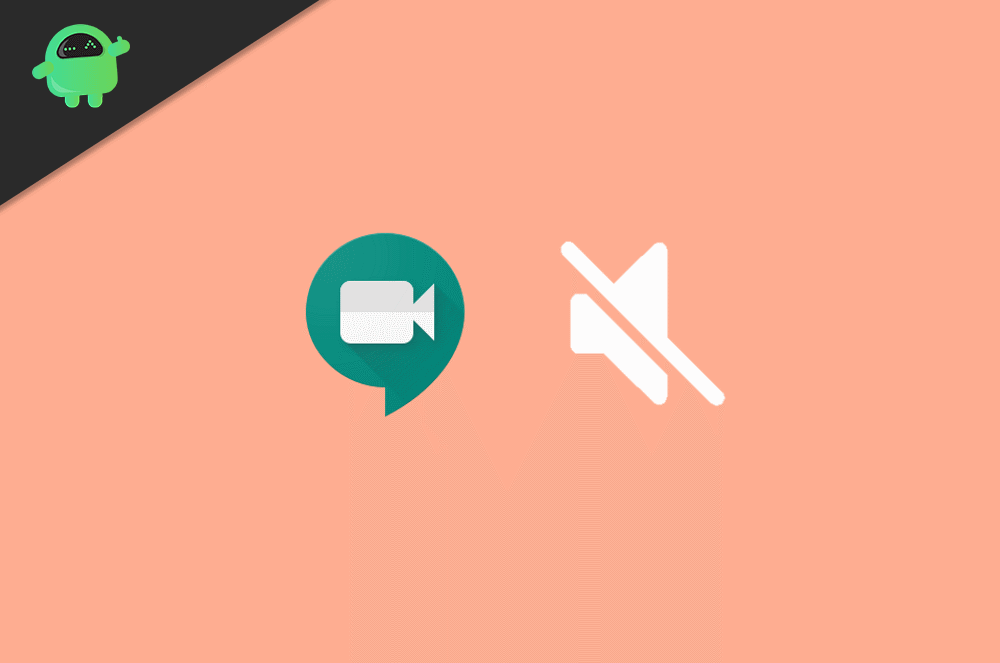
Page Contents
How To Mute and Unmute Everyone In Google Meet
When we looked into the official Google meet support forum, this was the most requested feature there. Google official said Mute All is a popular Feature Request. Here we are going to see how to mute and unmute everyone in google meet.
Also Read
Mute Everyone In Google Meet
If you match the above-mentioned requirement, you can mute others using this method. Windows, Mac, Android, Ios all the platforms have a similar way to mute participate. Here we are going to show the method of windows, but you can use the same on other platforms as well.
Firstly, You have to click on the People icon, which is located in the upper right corner. When you click on, people icon a menu with a list of all the participants will appear.
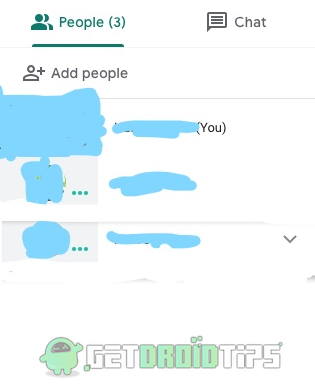
Now you have to choose the participant you want to mute. Click on the name of the participant you want to mute. Three icons will appear.
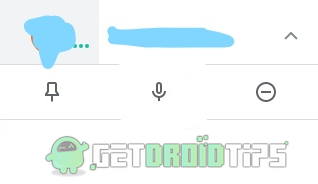
The first one is for pinning the participant, the second is for muting them, and lastly, the third one is to kick out participants from the meeting. Click on the middle one to mute the participant. You will receive a warning dialog box that your action will mute the participant for everyone.
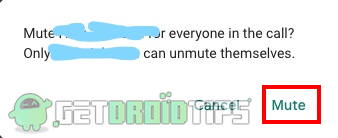
Click on the mute option on that dialog box to mute the participant.
Unmute Everyone In Google Meet
If you are the host of the meeting and you have muted someone in the chat, you can not unmute them. Yes, once someone is muted, only the person who has been muted can unmute their mic. You have to ask the muted person to do it from their side.
Here is the process to unmute. It is very simple. You just have to click on the mic button. Check the toolbar of the meeting call UI. There will be three different icons. The first one will be a red mic if you are muted, the second one to disconnect the call, and the last one to enable or disable video chat.

To unmute yourself, Simply click on the red mic icon.
Conclusion
Using the same method, you can mute and unmute Google Meet participants on any platform. As many users are requesting the all mute feature, there are high chances of getting the feature in upcoming updates. Till that, you have to do it manually for each participant.
- How To Share Videos with Sound on Microsoft Teams, Zoom, and Google Meet
- Google Authenticator Not Working on iPhone: How to Fix?
- Zoom vs. Microsoft Teams vs. Google Meet: Which Top Videoconferencing App Is Best?
- How to Type in Foreign Language using Gboard Keyboard App
- How to Mute Microphone Or Turn Off Video In Google Meet?

shut up