Lately, the ndu.sys BSOD Error is going a lot around for the Windows 10 users. The ndu.sys BSOD Error is mainly a result of driver or hardware incompatibility. It is one of the most common errors and has affected a lot of users for quite some time now. Though a simple reboot can temporarily fix it for you, it can still appear after some time.
Also Read
Page Contents
Fixes: Fix ndu.sys BSOD Error on Windows 10
Meanwhile, getting rid of the ndu.sys BSOD Error is possible as well, and we have explained the methods for the same in the article below. Make sure you read the article till the end to get the most out of it.
FIX 1: Check for the latest Windows update:
The latest Windows 10 update usually helps in resolving several errors, including the ndu.sys BSOD Error as well. Windows 10 updates usually incorporate new features to your system and, at times, repair the existing bugs as well. It has helped a lot of suffered users; thus, we recommend you try the same. For doing so, follow the steps given below:
Also Read
- Firstly, go to the desktop search bar and type Check for Updates. It will open the Settings window.
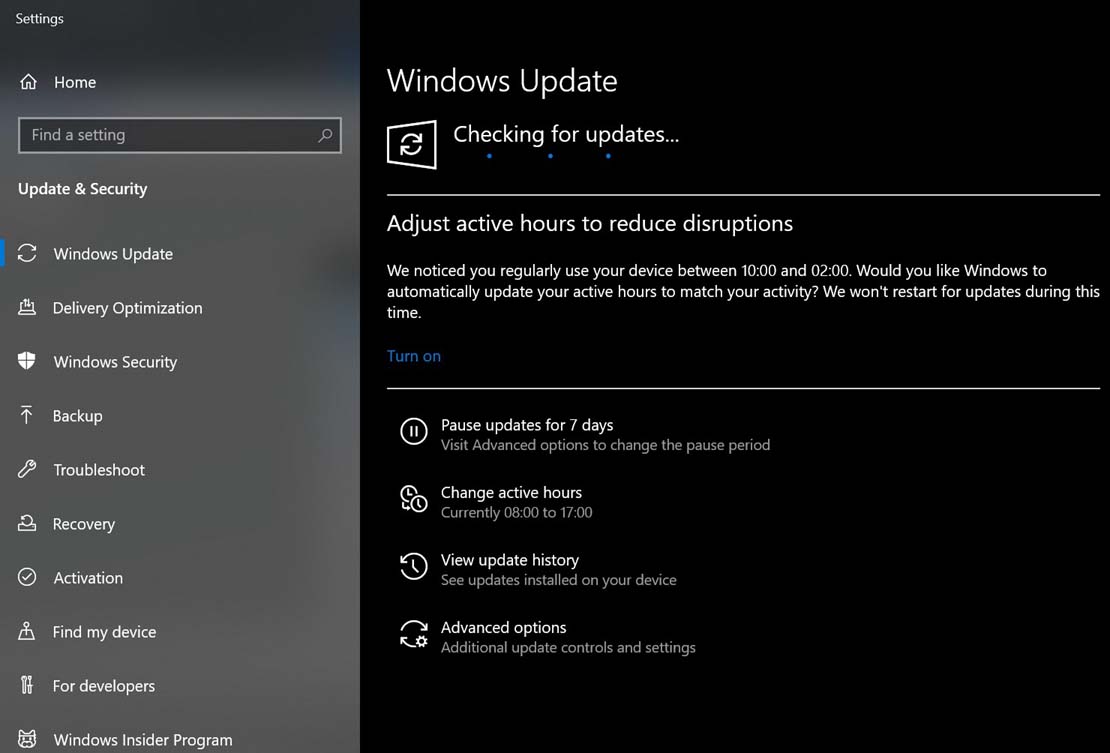
- Now on the Settings window, click on the Check for Updates tab and let it process on its own. If there would be any available updates, it will automatically download and install them into your computer.
- Once done, check whether the ndu.sys BSOD Error got resolved or not.
FIX 2: Use a different Internet connection:
Switching the Internet connection from wired to wireless and vice versa has helped a lot of suffered users in getting rid of the “ndu.sys BSOD Error on Windows 10”.
- If you are using a wireless connection, then switch it to a wired connection and check whether the issue gets resolved or not.
- Or, if you are using a wired connection, then switch it to a wireless connection and check whether the issue gets resolved. If not, then move to the next solution.
FIX 3: Reset Windows 10:
One of the most reliable ways to avoid the ndu.sys BSOD error in Windows 10 is to use the “Reset PC” feature. For doing so, follow the steps given below:
- Firstly, go to the desktop search bar and type reset this PC. It will launch the Settings window.
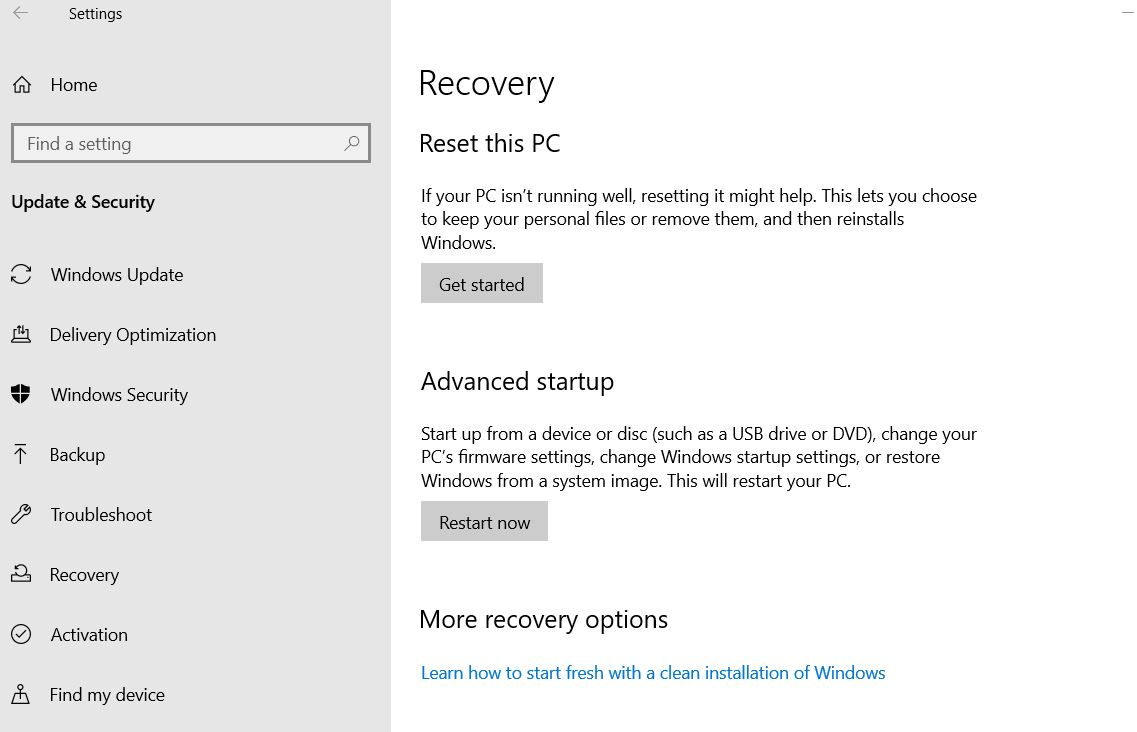
- On the Settings window, click on the Get Started tab below the section Reset this PC.
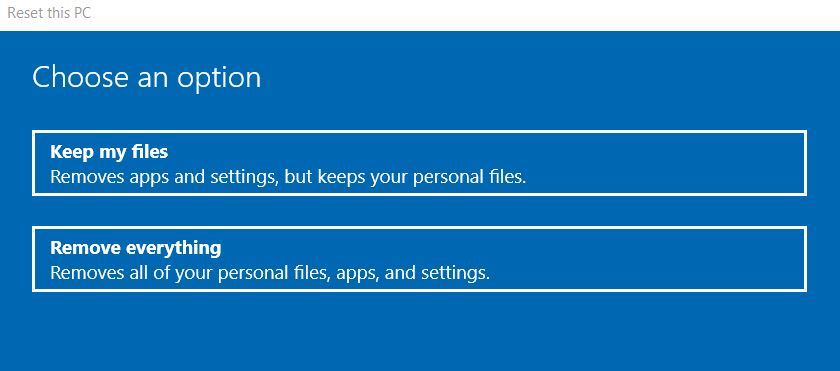
- On the next screen, click on the option Keep my files and then click on Next.
- Now press the Reset button to confirm. It will begin the Reset process. Keep following the on-screen instruction and complete the process accordingly. The process might take some time, depending upon the software loaded on your computer.
Alternatively, you can also refresh Windows 10 in order to get rid of the “ndu.sys BSOD Error on Windows 10”. However, refreshing Windows will also remove all the third-party software installed within your computer.
FIX 4: Run the BSOD Troubleshooter:
One of the best features of Windows 10 is the built-in troubleshooter. This feature helps in resolving a number of bugs and errors. So, here to escape from the ndu.sys BSOD Error is to run the BSOD troubleshooter. For doing so, follow the steps given below:
- Firstly, go to the desktop search bar, type Settings, and launch the Settings window from the search results.
- Now from the Setting window, navigate to the Update & Security section.
- Navigate to the Troubleshoot option from the left-pane menu.
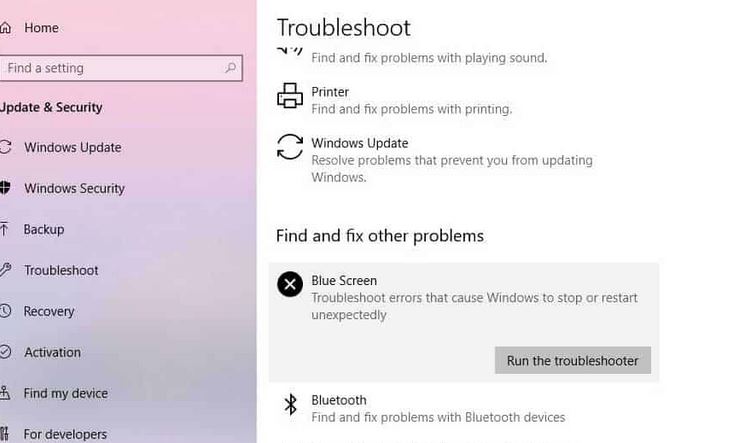
- Further, under the fix & other problems (right-pane menu), click the Run the troubleshooter tab locate below the Blue screen section. Follow the on-screen instructions in order to complete the process.
- Once the process gets completed, it will resolve the said error as well. You can check and confirm the same.
FIX 5: Clean install Windows 10:
One of the helpful methods that are known to resolve the “ndu.sys BSOD Error on Windows 10” is the Clean install of Windows 10.
However, before you clean install Windows 10, make sure you create a backup of everything in a hard drive and back up the entire system as well. You can also backup all the essential files and folder on OneDrive.
The entire process of the Clean install of Windows 10 would take almost 2 to 3 hours.
FIX 6: Rename the Ndu.sys folder:
Renaming the Ndu.sys folder successfully resolved the ndu.sys BSOD Error for several suffered users. You can also try the same and check whether it helps in your case or not. For doing so,
- On your desktop screen, double-click on the My Computer icon and launch it. (My Computer can also be named as This PC in several systems).
- Now double-click for entering the C: partition or whichever partition you have installed your Windows 10 within.
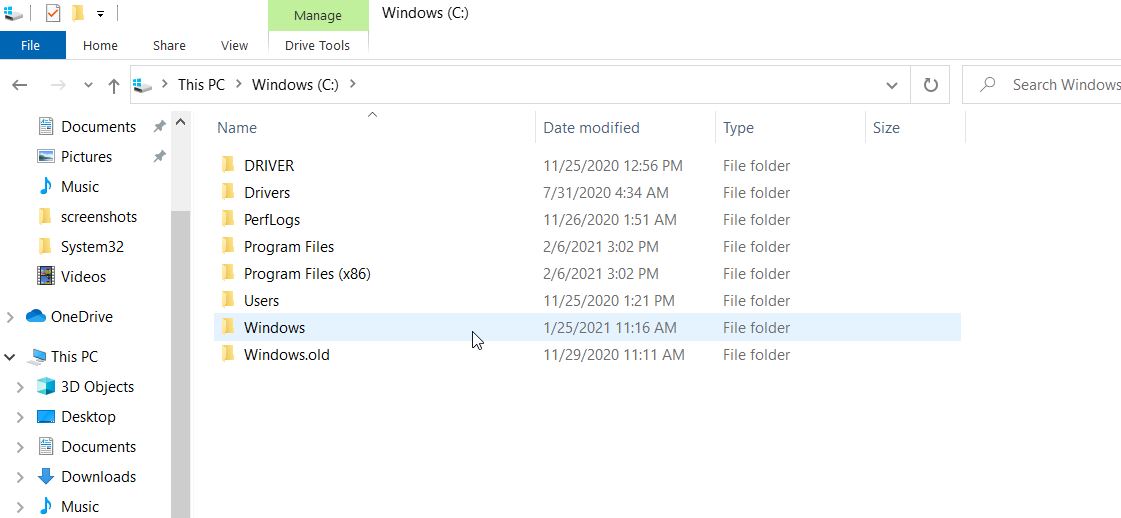
- Now double-click on the Windows folder to launch it.
- Here inside the Windows folder, locate and double-click on the System32 file to open it.
- Now on the System32 folder, locate and double-click on the Drivers folder to open it.
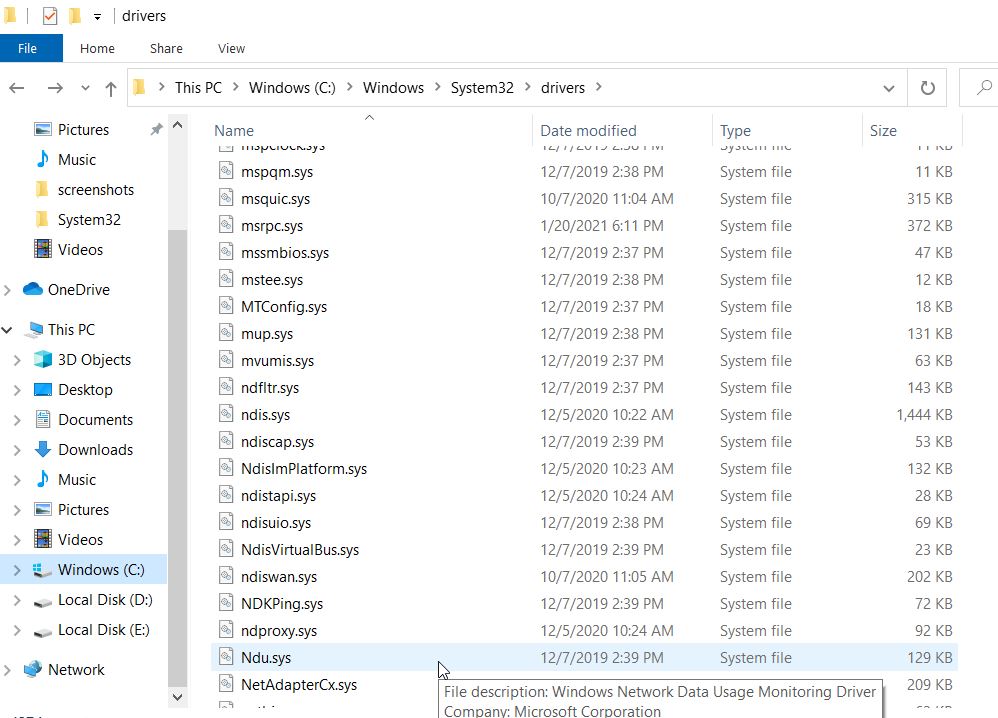
- Within the Drivers folder, locate the Ndu.sys file.
- Further, right-click over it and then click on the Rename option from the appeared sub menu.
- Now rename the file to Ndu.sys11 or whichever seems fair, only make sure you remember the name further. However, if you are unable to change the file’s name, you would require to either change the permissions you have on this specific file as administrator or login with your administrator account.
- Now again, open the C: partition you have installed Windows 10.
Within the C: partition, locate and open the Windows.old folder. (It might be the old Windows operating system you upgraded from)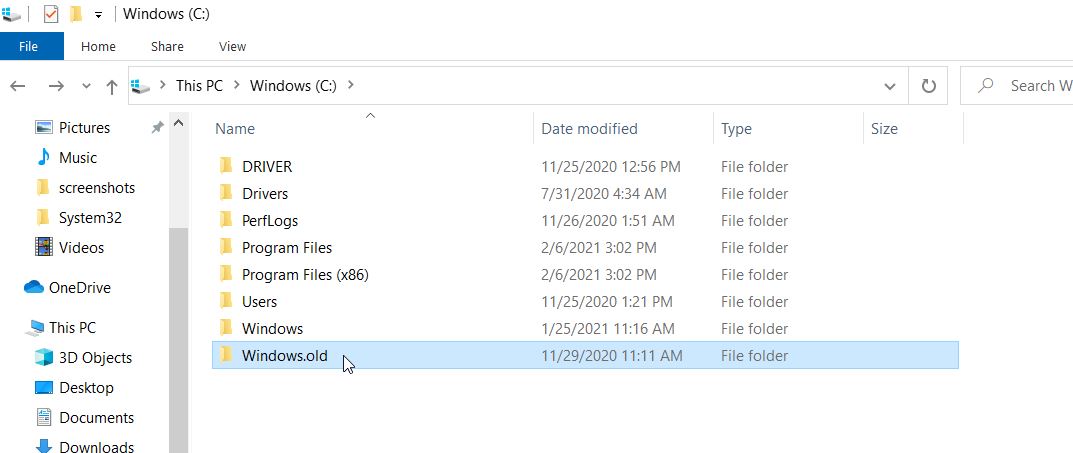
- Again, locate and double-click on the System32 folder.
- Further, locate and double-click to open the Drivers folder.
- In the Drivers folder, locate Ndu.sys file, right-click on it and then select the option Copy from the sub-menu.
- Further, paste it within the Drivers folder of Windows 10.
- Once done, restart your computer. After that, check and confirm whether the “ndu.sys BSOD Error on Windows 10” issue got resolved or not.
FIX 7: Install the latest updates for network card drivers:
If none of those, as mentioned above, fixes worked for you, then we recommend you install the latest updates for all the network card drivers. The ndu.sys BSOD error can be a result of old or incompatible drivers; thus, the latest update will successfully fix it. Hence it is advisable to use an automated tool for updating all your network drivers. Automated tools ease down your work to some simple click and complete the process in no time.
These were some of the best fixes that will help you in getting rid of the “ndu.sys BSOD Error on Windows 10”. We have compiled the list with easier and common fixes first, followed the lengthy ones further.
Therefore, we recommend you follow the list sequence and use the common fixes first. Suppose they do not work for you, then further move onto the other ones. We hope you will find all the information mentioned in this article helpful and relevant. If you have any queries or feedback, please write down the comment in the below comment box.
