Finally, Samsung started seeding the new Android 10 update for the Galaxy A80 based on OneUI 2.0. It is rolling via OTA and will soon reach every user globally. Well, the build number for every region differs depend on their model number. So make sure you download the right firmware to install the Samsung Galaxy A80 Android 10 update manually. In this guide, we will share the firmware and even the installation instructions to install the Android 10 update manually on your device.
Google brought in the Android 10 operating system back in September 2019. Since then a lot of OEMs have pushed the stable update for their device till now. But here is the Korean smartphone giant Samsung that is still pushing out the Android 10 updates for its stable devices. In fact, it is one of the most important tasks at hand for Samsung to quickly upgrade its device with the Android 10 based OneUI 2.0 update. Another 2019 launched device, Samsung Galaxy A80 is awaiting the update. And in this guide, we will guide you on how to download and install Samsung Galaxy A80 Android 10 with OneUI 2.0 update.
To recall, the Samsung Galaxy A80 comes with a 6.70-inch touchscreen display and a resolution of 1080 X 2400 pixels. It’s powered by a 1.7GHz Octa-core Qualcomm Snapdragon with 730G processor. It features 2 cores clocked at 2.2 GHz and 6 cores clocked at 1.7GHz and comes with 8GB of RAM. It runs on Android 9.0 Pie and the device is powered by a 3,700 mAh battery. The device supports proprietary fast charging. As far as the camera of this phone is concerned, on the rear, it packs 48-megapixel primary camera which has an f/2.0 aperture, and a second 8-megapixel camera with an f/2.2 aperture. Samsung Galaxy A80 runs One UI based on the Android 9.0 Pie. This has a 128GB of inbuilt storage. This phone is a Dual-SIM smartphone and accepts Nano-SIM and Nano-SIM cards. It measures 165.20 X 76.50 X 9.30 mm (height x width x thickness).

Page Contents
Android 10 — Overview
In September 2019, the tech giant Google has launched the new 10th-iteration of Android OS named as Android 10 (aka Android Q). Android 10 is so much popular and stable than the last year’s Android 9.0 Pie. The version is already running on some of the compatible devices and will hit more devices by 2020. Now, let’s take a brief look at some of the top Android 10 features below.

Android 10 brings the much-awaited system-wide dark mode feature. It also offers the Focus mode just like the Digital Wellbeing, Gestures Navigation control, 5G support, Family Link, Sound Amplifier, etc. Additionally, it also brings improved app & location permissions, smart reply, chat bubble, enhanced system security, live caption, foldable display support, easy security updates, and more.
One UI 2.0 — Overview
Samsung has launched the One UI custom skin for its Android Pie running Galaxy devices and currently, the One UI 2.0 is running on the top of Android 10. The last generation One UI was so much polished and enhanced for the performance to design ratio. Now, the improved latest generation One UI 2.0 is more stable and full of features that are derived for Android 10.
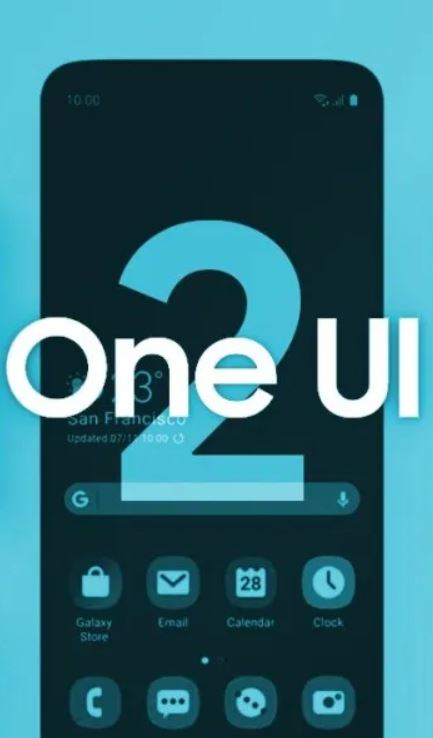
The One UI 2.0 stable based on Android 10 offers a user-friendly experience with the clean and minimal looking interface. It has nice looking icons, animations, lesser distraction, one-handed using interface, more useful shortcuts, themes, stock apps, improved navbar, and more. Whereas the improved dark mode & dynamic lock screen for the AMOLED display offers a stunning visual experience. The improved Digital Wellbeing, Gestures, new Camera interface & options, built-in screen recorder option, etc are highlighted features.
Steps to Install Samsung Galaxy A80 Android 10 with One UI 2.0
Make sure to download the pre-required files and drivers on your PC. Follow the step by step guide to successfully flash the Galaxy A80 Android 10 with One UI 2.0.
Pre-Requirements:
- The mentioned firmware is exclusive for the Galaxy A80 variant.
- Maintain at least 50% battery level.
- A PC and a USB cable are required.
- Take a complete backup of your device at first to keep your data safe.
- Enter your phone into the Samsung Download Mode.
Download Links:
- Firmware Files:
- A805FXXU4BTD4 – April 2020 Android Security Patch – South America
- A8050ZCU3BTD2 – April 2020 Android Security Patch Level – China
- A805FXXU4BTC5 – February 2020 Android Security Patch – South America
- A805FXXU4BTD3 – February 2020 Security Patch
- A805FXXU4BTC3 – February 2020 patch – France
- Samsung Kies – Download and Install the software on the computer
- Download the ODIN Flash Tool on the PC
- USB Drivers: Download Samsung USB drivers
Disclaimer:
How To Install One UI 2.0 on Samsung Galaxy A80 (Android 10)
Below are both the methods via which you can install the One UI 2.0 based on Android 10 update on your Galaxy A80.
- If you have downloaded and installed the file from above then you are good to Go – Read from Step 2
- First of all, enable the USB Debugging
- To Enable the USB Debugging you need also active the developer option, Now Go to your Settings -> About Phone -> Now Tap on the Build Number 7-8 Times until you see a toast message “Developer option enabled“
- Once your developer option is active, Go back to your settings -> Open developer option -> Enable USB Debugging
- Open the Extracted ODIN File called ODIN v3.13.1 exe file using the Administrator – Right Click your mouse and Open using Administrator

- Now Reboot your Phone into Download Mode
- So First Turn your Phone off -> press and hold Home + Power + Volume Down buttons until you see a download mode.
- Now Connect your Phone to PC using the USB Cables
- When you connect the USB cable you will see a blue sign in Odin

- Now Go back again Odin and Add the firmware which you downloaded from Above by Clicking AP/PDA Button

- Now Make sure re-partition is NOT ticked – Go to Option and see (Let the Auto Reboot and F-Reset Time be ticked)

- Click the start button, sit back and wait a few minutes until you see a message pass. Once you see PASS then you can remove your Phone from the part. Don’t Panic if you see your Phone restarts while updating.
Note: You should not remove or operate on your device until the flashing process is shown to be completed.
This will install the One UI 2.0 on your device and upgrade the system OS to Android 10. So, there you have it from my side in this post. Notably, this will allow you to get a taste of One UI 2.0 along with Android 10 on your device Also, keep in mind to follow all the instructions mentioned above in order to avoid any issues while installation or any permanent damage to your phone. Until the next post…Cheers!
