New Story Added
Samsung rolled Android 10 for the Galaxy Note 9 in the South American region with build number N9600ZHU4DTA7
One UI 2.0 is the most important thing on the plate of Samsung since the launch of Android 10. Moreover, skin-heavy OEMs like Samsung have already pushed in the updates of One UI 2.0 based on Android 10 for the Galaxy S10 and the Galaxy Note 10 series lineup. But in a recent development, Samsung has now made the One UI 2.0 stable available for last year’s Galaxy Note 9. You can follow this complete guide on how to download Samsung Galaxy Note 9 Android 10 with One UI 2.0.
Unlike previous years, Samsung has been quite a brand to reckon with when it comes to pushing out security or firmware updates. Notably, Samsung pushed in the November 2019 security update for the Galaxy S10 family, even before Google! Besides, the Galaxy S10 and Note 10 have already been served with successive of the One UI 2.0. And now is the time for last year’s Galaxy devices i.e. Galaxy Note 9. Since the stable update rollout is expected to come out pretty soon, it is a good way to get a taste of the One UI 2.0 based on Android 10 on your device. So, without any further ado, let us get straight into the article itself.

Page Contents
Android 10 – Overview
Now, Android 10 is the latest iteration of the operating system from Google which was unveiled back in September this year. Moreover, users are pretty excited about it as it packs in quite a few cool features under its sleeves for the Android devices. Besides, OEMs like Google, OnePlus, Essential pushed in the stable updates right after the unveiling of the Android 10 OS. Google went ahead without a dessert name for this version of the Android 10 and also changed the logo a bit to give a fresh new look.

Talking about some features, Android 10 brings in the almighty system-wide Dark Mode for the devices, smart reply in all the messaging applications, enhanced privacy controls for the users where now user can specifically choose to grant location and other privacy controls to an app for a limited time as well, incognito mode for Google Maps, Focus Mode which is an enhanced version of the Digital Wellbeing that allows the user to focus on the important aspects of life rather than spending time on their Android devices, new parental controls, new gestures system, etc.
One UI 2.0 – Overview
Samsung took a big step when it comes to its homegrown skin the TouchWiz and decided to bring in a completely new version of their skin which makes the usability of the big screen Galaxy devices more convenient as well as more effortless. One UI was launched this year and was pushed for all the devices running Android 9 Pie. One UI allows the user to use their device comfortably with one hand by giving them a more usable area and less viewing area.
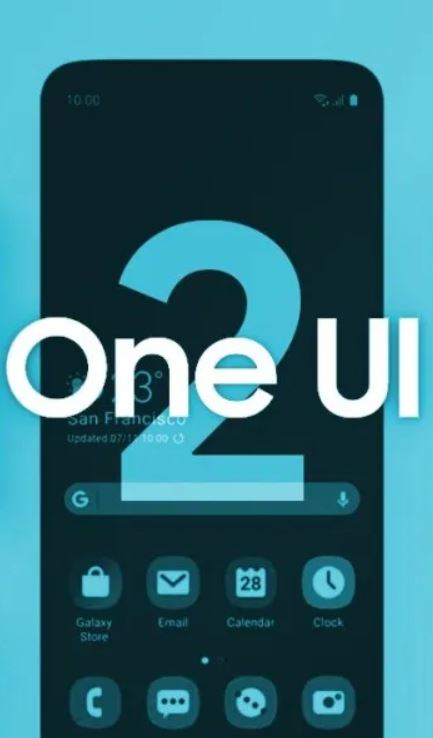
The latest iteration of One UI is the One UI 2.0 which is based on Android 10 OS. Though the previous version of One UI was good, with the One UI 2.0, Samsung wants to bring in more functionality for the devices. For instance, you get features like Google’s new navigation gestures, new camera UI, in-built screen recorder, Digital Wellbeing, dark mode, enhanced privacy features, new audio, and video codecs, etc. All these features make the One UI 2.0 a decent upgrade over the previous generation. However, the 2017 Galaxy Note 8 and Galaxy S8 devices miss out on this update.
Steps to Install Samsung Galaxy Note 9 Android 10 with One UI 2.0
Make sure to download the pre-required files and drivers on your PC. Follow the step by step guide to successfully flash the Galaxy Note 9 Android 10 with One UI 2.0.
Pre-requisites
- The mentioned firmware is exclusive for the Galaxy Note 9 variant (SM-N960X).
- Maintain at least 50% battery level.
- A PC and a USB cable are required.
- Take a complete backup of your device at first to keep your data safe.
- Enter your phone into the Samsung Download Mode.
Download
- Firmware File:
- N960USQU3DTAA: For Sprint, Verizon and T-Mobile
- N960USQS3DTB1: AT&T Carrier – February 2020 Patch
- N960FXXU4DTB3: Europe Region – February 2020 Patch
- N9600ZHS4DTB1: South American – February 2020 Patch
- N950FXXS9DTA1: Europe Region – February 2020 Patch
- N960NKSU3DSLC: For Korean users
- N960FXXU4DSLB: Europe carriers
- N960FXXS4DTA1: Asia, Europe, and More
- N960USQU3DTA4: All US Carriers
- N960FXXS4DTA5: Germany region with February 2020 patch
- N960U1UEU3DTA5: US Unlocked carriers with January 2020 patch
- N9600ZHU4DTA7 – South American region with January 2020 patch
- N960FXXU4DTA3 – Europe Orange carrier – January 2020 patch
- Download and Install the Samsung Kies software on the computer.
- Download the ODIN Flash Tool on the PC.
- USB Drivers: Download Samsung USB drivers
Warning
How To Install One UI 2.0 on Samsung Galaxy Note 9
Below are both the methods via which you can install the One UI 2.0 based on Android 10 update on your Galaxy Note 9.
- If you have downloaded and installed the file from above then you are good to Go – Read from Step 2
- First of all, enable the USB Debugging
- To Enable the USB Debugging you need also active the developer option, Now Go to your Settings -> About Phone -> Now Tap on the Build Number 7-8 Times until you see a toast message “Developer option enabled“
- Once your developer option is active, Go back to your settings -> Open developer option -> Enable USB Debugging
- Open the Extracted ODIN File called ODIN v3.13.1 exe file using the Administrator – Right Click your mouse and Open using Administrator

- Now Reboot your Phone into Download Mode
- So First Turn your Phone off -> press and hold Home + Power + Volume Down buttons Until you see a download mode.
- Now Connect your Phone to PC using the USB Cables
- When you connect the USB cable you will see a blue sign in Odin

- Now Go back again Odin and Add the firmware which you downloaded from Above by Clicking AP/PDA Button

- Now Make sure re-partition is NOT ticked – Go to Option and see (Let the Auto Reboot and F-Reset Time be ticked)

- Click the start button, sit back and wait a few minutes until you see a message pass. Once you see PASS then you can remove your Phone from the part. Don’t Panic if you see your Phone restarts while updating.
Note: You should not remove or operate on your device until the flashing process is shown to be completed.
This will install the One UI 2.0 on your device and upgrade the system OS to Android 10. So, there you have it from my side in this post. Notably, this will allow you to get a taste of One UI 2.0 along with Android 10 on your device Also, keep in mind to follow all the instructions mentioned above in order to avoid any issues while installation or any permanent damage to your phone. Until the next post…Cheers!

Exynos or Snapdragon version?