In this tutorial, we will show you how to install the One UI 2.5 Android 10 ported ROM onto your Samsung Galaxy J7 Prime. It has been a few years (four to be precise) since these devices set their feet in the market. At that point in time, they were among the most anticipated device launches. Out of the box, it came with Android 6.0.1 Marshmallow. Then it got its fair share of three major upgrades till Android 9.0 Pie. And that was it.
However, the devices are still quite active in custom development. Making full use of the Android open-source nature, you could now get a taste of the Android 10 as well. Apart from that, you will also be able to welcome a plethora of new features that are part of the One UI 2.5 family. All this has been made possible thanks to the RadicalQuack V4.5 custom ROM. And in this guide, we will show you how to install this One UI 2.5 Ported ROM onto Galaxy J7 Prime devices.
Also Read: Download And Install AOSP Android 11 for Samsung Galaxy J7 Prime

Page Contents
What is RadicalQuack ROM?
Work of XDA Recognized Developer asarre, the RadicalQuack Custom ROM comes baked-in with a plentitude of noteworthy features. At the same time, it hasn’t made any compromises on the stability front as well. So a feature-rich and stable ROM is on the cards for the Samsung Galaxy J7 Prime users. In this regard, here are some of the features that you all might be getting from this custom ROM:
Features
- Android 10
- Radical OS features
- Full Samsung OneUI 2.5 Experience ported from Galaxy Note 9
- 1st May 2021 security patch
- Samsung Camera UI
- Screen Recorder
- AlwaysOn Display (J7 Only)
- Dual messenger
- Dynamic Lockscreen
- Focus mode
- Full Support for 3rd Party Camera app like footej (Only for devices with Samsung Pie Camera HAL)
- Note20 OMC
- OMC included for most countries
- Rootable with magisk stable and latest
- Samsung Music
- Screen Recorder
- Super optimized
- Ares V6 Kernel by @SPARTANICUS
- Adjusted Display UI
- and many more!
Bugs
-Face recognition
-Report bugs on telegram group.
Now that you are aware of the ROM’s feature set as well as the known issues, let’s turn our attention towards installing this One UI 2.5 Ported ROM onto Galaxy J7 Prime devices.
One UI 2.5 Ported ROM for Samsung Galaxy J7 Prime
Before we share the installation steps, there are a few requirements that your device needs to qualify. Make sure you go through them and then only proceed with the installation.
Prerequisites
- First and foremost, create a complete device backup. This is because the below process will wipe off all the data from your device.
- Next up, enable USB Debugging and OEM Unlocking as well. Head over to Settings > About Phone > Tap on Build Number 7 times > Go back to Settings > System > Advanced > Developer Options > Enable USB Debugging and OEM Unlocking.

- Likewise, install Android SDK Platform Tools on your PC.
- The bootloader on your device needs to be unlocked as well. If you haven’t done so, then refer to our detailed guide on How to Unlock the Bootloader on Samsung Galaxy J7 Prime.
- Furthermore, you should also have the TWRP Recovery installed. In this regard, our comprehensive guide might come in handy: How To Install TWRP Recovery On Samsung Galaxy J7 Prime. Do keep in mind that the linked guide also has the steps to root the device. That is completely optional and you may leave it if you prefer an un-rooted device.
- Finally, also make sure that you are on the recent Oreo bootloader and modem.
Supported Models:
J730X: (Tested, stable)
J600X: (Tested, stable)
J530X: (Tested, stable)
G610X: (Tested, stable)
J701X: (Tested, stable)
J710X: (Tested, stable)
Downloads
You may now download the One UI 2.5 Android 10 Ported ROM onto Galaxy J7 Prime device from below:
- ROM OS Version: Android 10
- Based On: OneUI 2.5
- ROM Kernel: Linux 3.x
- Firmware Required: Latest Bootloader/Modem and TWRP 3.3+
- Download ROM: RadicalQuack V4.5
How to Install One UI 2.5 Android 10 Ported ROM on Galaxy J7 Prime
- To begin with, transfer the ROM file to your device.
- Now connect your device to the PC via USB cable. Make sure USB Debugging is enabled.
- Head over to the platform-tools folder, type in CMD in the address bar, and hit Enter. This will launch the Command Prompt.

- Type in the following command in the CMD window to boot your device to the recovery
adb reboot recovery
- Once booted to TWRP, head over to Wipe > Advanced Wipe.
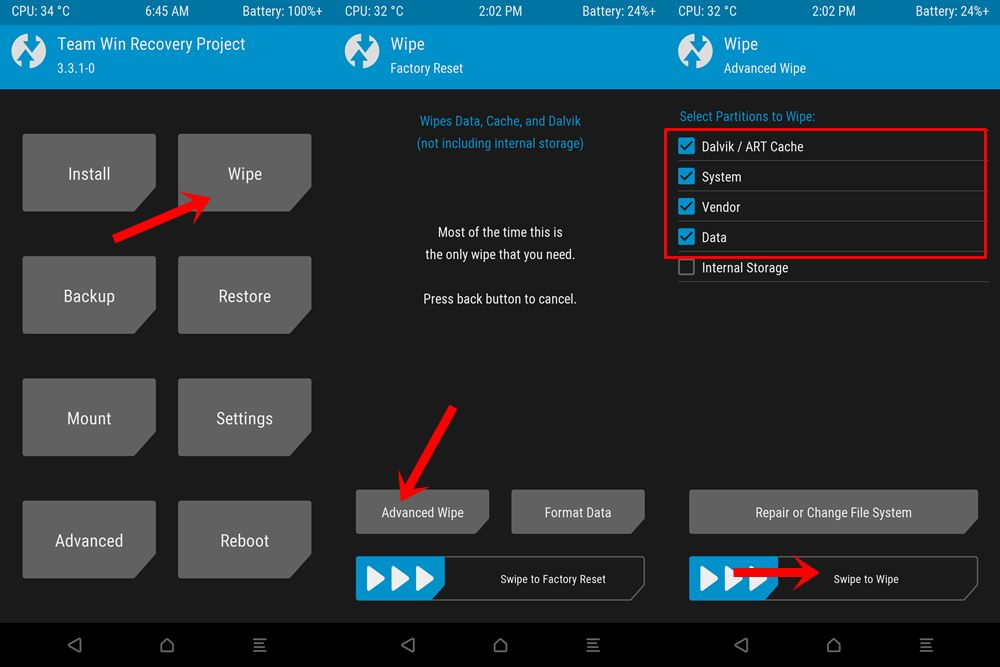
- Now select the System, Data, Cache, and Dalvik partitions and perform a right swipe to wipe them.
- After this, go to Install, select the FloydQ_V5.0_Exynos8890.zip file, and perform a right swipe to flash it.
- Once the flashing is complete, you may reboot the device to the newly installed ROM. To do so, head over to Reboot and select System.

That’s it. These were the steps to One UI 2.5 Android 10 Ported ROM onto Galaxy J7 Prime device. If you have any doubts related to the aforementioned steps, do let us know in the comments section below. Rounding off, here are some iPhone Tips and Tricks, PC tips and tricks, and Android Tips and Tricks that deserve your attention as well.

after going inside RadicalQuack7870_V4.5_ F21 folder in install; i cannot find FloydQ_V5.0_Exynos7870.zip file for flashing. Please help quick