Do you need to access .numbers file on your Windows PC? Yes, you can access, open, edit and rename the .numbers file on Windows PC with the help of iCloud. Let’s understand that if you own an iPhone, Mac, iPad, or MacBook. You have worked and created files on your Apple devices. Due to some reasons, you have to access it on Windows OS. You can access the .numbers file on Windows without Numbers app. Microsoft Excel does not support the .numbers file and also iWork suite not work in Windows OS.
The data-driven world requires multiple device access to one file. It is not possible that everyone using the devices with the same operating system.
We need to open the file in a different operating system. Some may support the file type, while some may not be. It becomes difficult to access it in your file. There is a way which allows user to access the file created in Mac OS or iOS devices in Windows OS with the help of iCloud. Stop scrolling pages on the internet and go through easy to understand steps mentioned by us as below.
Also Read
Fix: Your Organization’s Data Cannot be Pasted Here Error
How To Update Office 365 in Windows 11/10
FIX: MacBook, MacBook Pro or Air Not Turning Off When Lid Closed
Fix Apple Watch Ultra Not Unlocking Mac
Fix: Logitech MX Anywhere 2, 2S, and 3 Not Connecting to Mac
Fix: Mac Mini Not Connecting to Monitor
Fix: Excel Toolbar Not Showing or Not Responding
Fix: Unexpected error occurred While Downloading The Voice Control Language
How to Fix If Excel Break Links Not Working
How to Fix If Microsoft Excel Hyperlinks Not Working
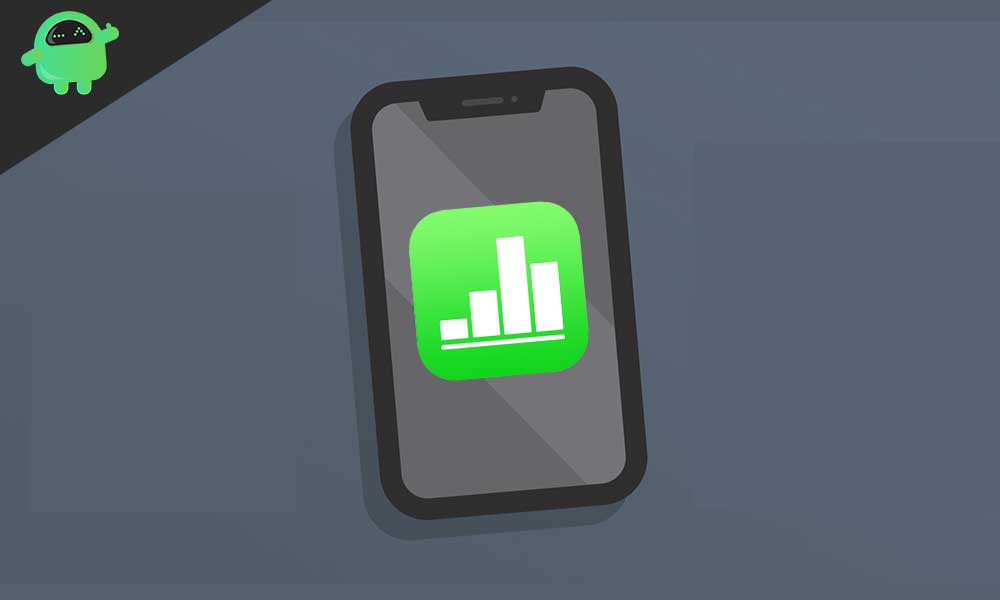
Open Numbers File on Windows OS with iCloud
The below-mentioned steps are easy to follow. It does not require any software installation on your Windows PC. We are using the web browser to access .numbers file on your Windows PC with iCloud, so we need only a working internet connection. Let’s quickly look at the steps.
- Open the web browser installed on your PC. Go to the iCloud.com site and log in to your iCloud account with your Apple ID credentials.
- Once you log in to your iCloud account, it will take you to the iCloud homepage. It shows applications such as Mail, Calendar, Numbers, Contacts, Photos, Pages, Keynotes, Reminders, Notes, etc. Click on the “Numbers” app to open.
- Click on the “Upload” icon on the top-right corner of the iCloud Numbers home page. Select the .numbers extension file by browsing the file location and upload it.
- Once it uploaded, it will show on iCloud Drive. Double-click on the file to open it.
- It will take some time to load and open in iCloud. You can now access the file, open, edit it and save it back to iCloud or you can download it to Windows in Excel or PDF file format.
That’s how you use the .numbers extension file on your multiple devices with the help of iCloud.com.
Apple iCloud.com does not provide the feature to access the file but also lets you edit the files. It also allows you to edit Microsoft Excel format files and PDF format too for ease of access. You can download it in Excel format and use it in your Microsoft Excel format for further editing.
You can use iCloud as a backup for your iWork files. When the need arises, you can download the .numbers file to Excel format and create the backup for your work. You can also save the file in .numbers format on your Mac if you like the formatting of the Apple Numbers app. It allows you to export the .numbers file to excel from iCloud or iPhone or iPad.
Apple’s Numbers app supports Microsoft Excel file to open and edit easily. It is unknown why Microsoft Excel hasn’t introduced the feature to open the .numbers file in Microsoft Excel. We hope that this feature will come soon for better working. When we surrounded by the Apple ecosystem, the Numbers app becomes useful to work on spreadsheets. The Numbers app introduced by Apple way back in 2007 to break the monopoly of Microsoft Excel. It released for Mac and iMac at that time and later in 2010 offered iOS devices such as iPhone/iPad. Apple is still improving it day by day by releasing advanced features into it. It built to provide greater flexibility & better working experience, and that is the reason it should not discontinue.
What do you think about how the above feature is beneficial to you? What are the cloud-based solutions you are seeking to access iWork files on your Windows Devices? How you manage to work with the same files on multiple devices?
Do let us know in the comment section down below.
