Diablo 4 is the next installment of one of the top action role-playing games developed and published by Blizzard Entertainment. The game was released on the 5th of June; however, the game was open for early access on June 1, 2023. To make this much-anticipated gaming experience even more accessible, Valve Corporation introduced the Steam Deck, a portable gaming device that allows users to enjoy their favorite PC games on the go. But can this awesome game is playable on the Steam deck? Today in this guide, we will share some easy ways for you to Play Diablo 4 On Steam Deck.
If you want to play your game wherever you go and you are confused because there is no chance you can bring your PC or the PlayStation with you. The Steam Deck is the perfect solution that is developed by the valve. The Steam Deck uses SteamOS, and it can also be used to connect with the TV or the Monitor through the docking station to be used like a full desktop gaming PC. Playing Diablo 4 on the Steam Deck is exciting, and below we will share some easy methods for you to play the game on your Steam Deck.
Steam Deck is a powerful handheld gaming machine that can play Steam games efficiently. The Steam Deck’s ergonomic design, high-resolution touchscreen, and built-in controls provide a comfortable and intuitive gaming experience. But the device only supports games that are published on the Steam platform. Since Diablo 4 is on Battle.net platform, users are confused about whether the game can be played on the Steam Deck. The good news is that it is possible with a little workaround. The whole process takes about 30 minutes, depending on your experience with the Deck’s desktop mode.
Also Read
How to Fix Diablo 4 Access Violation C0000005 Error
Fix: Diablo 4 Unable to Claim Quest Rewards
Fix: Steam Deck Audio Crackling Issue
Diablo 4 Steam Deck Issues: Crashing, Stuttering, Freezing, Lag or Stuck
How To Play PS2 Games On Steam Deck
Fix: Steam Deck Netflix Videos Not Working
Fix: Diablo 4 Acheivements Not Unlocking

Page Contents
How To Play Diablo 4 On Steam Deck
If you are not very much familiar with PC gaming, it will be very difficult for you to load a side thing like Epic Games on the Steam Deck, but there are some workarounds that you can easily try to run Diablo 4 on the Steam Deck. But to own this game in the Steam Deck, you should have Diablo 4 on your PC. Here are the methods you can try to load and play Diablo 4 on Steam Deck.
Simple Method
This is the easiest method of all the methods that you can try. This can be done by any group of people. But there is a catch, This method will not always work, and eventually, you have to go to the other workarounds.
- Press the Steam Button on your Steam Deck, select power, and then choose the Desktop mode to turn on the Desktop Mode.
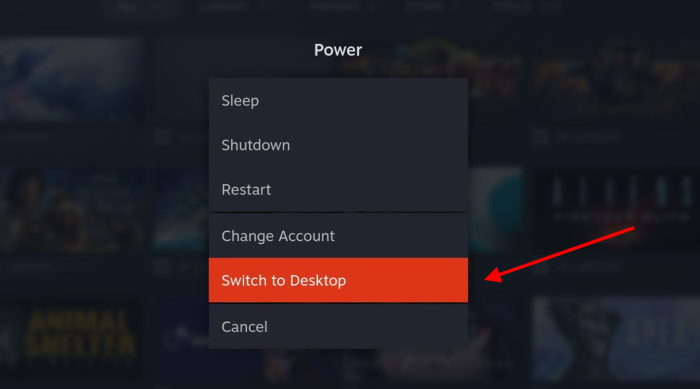
- Now, Install the “Lutris” application from the Discover tab.
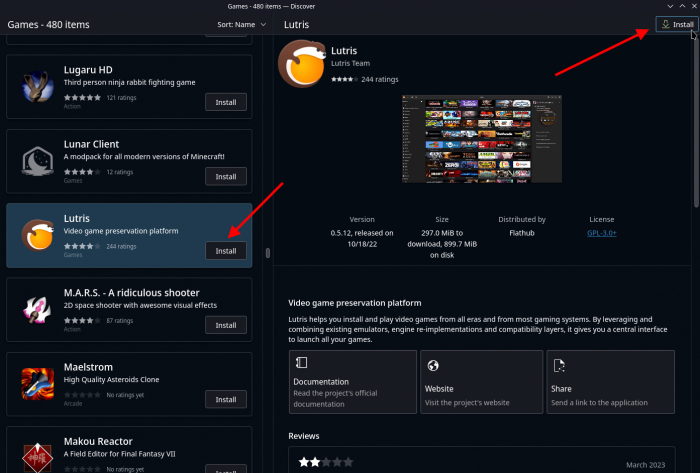
- Once Installed, Open the Lutris app and press the add button (+).
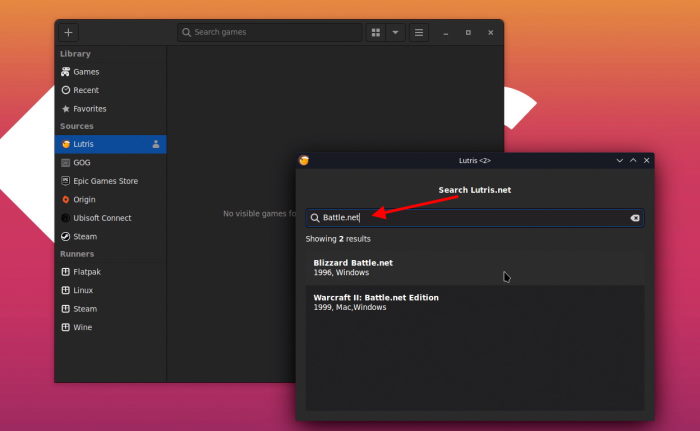
- Search for “battle.net” and install it.
- Now, open battle.net and log in to your account and download Diablo 4.
Other Method
If you are unable to add Diablo 4 on the Steam Deck with this method, you can use the alternate methods too. The above-given method is simple and easy to implement, but that does not mean that this method is tough but this method is a bit tricky. Here is the complete step that you can follow to get Diablo 4 working on the Steam Deck.
- Open the Desktop mode on the Steam deck as you did in the above given Simple Method.
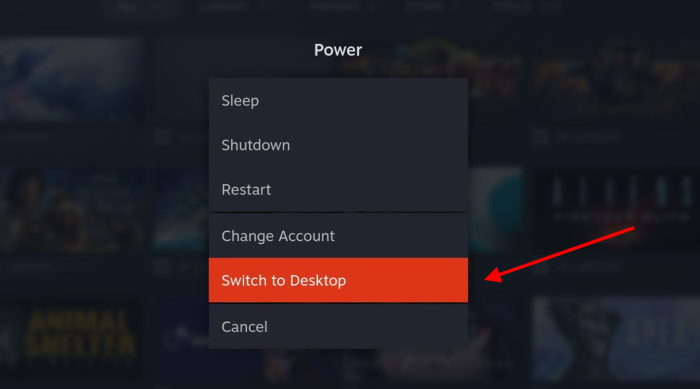
- Install a web browser on the Steam deck, or you can use the Discover tab to install it if you do not have a web browser.
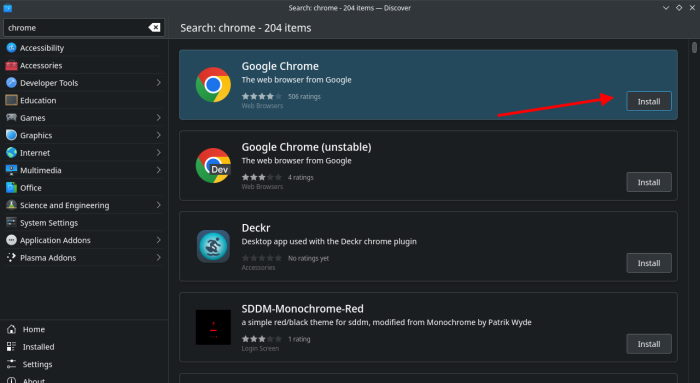
- Now, Open the Web Browser, search “Battle.Net” and download the game launcher to your Steam Deck.
- Open Dolphin (the Steam Deck file explorer) next to the Discover tab.
- Hover over to Battle.net-setup.exe, pull your Steam Deck’s left trigger, and then select Add to Steam.
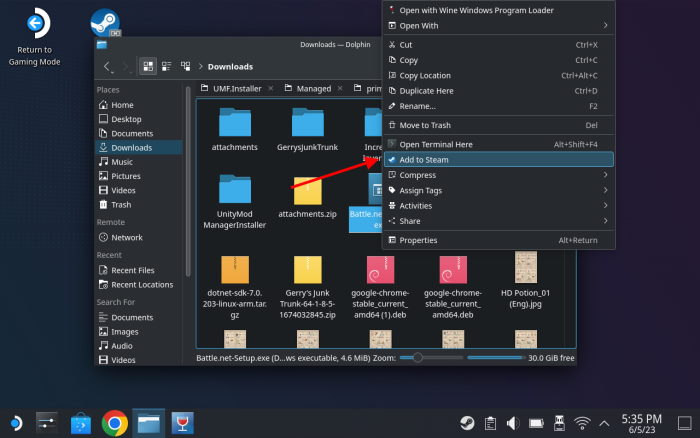
- If Steam asks you to add a Non-Steam game, choose a non-steam game, browse, and select Battle.net-setup.exe file.
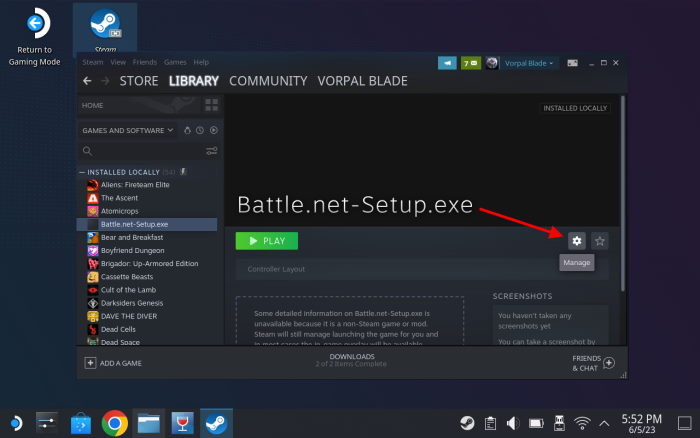
- You will see the Battle.net launcher on your Steam Deck in desktop mode.
- Open the Battle.net from the Library page and click on the gear icon and scroll down and click on properties.
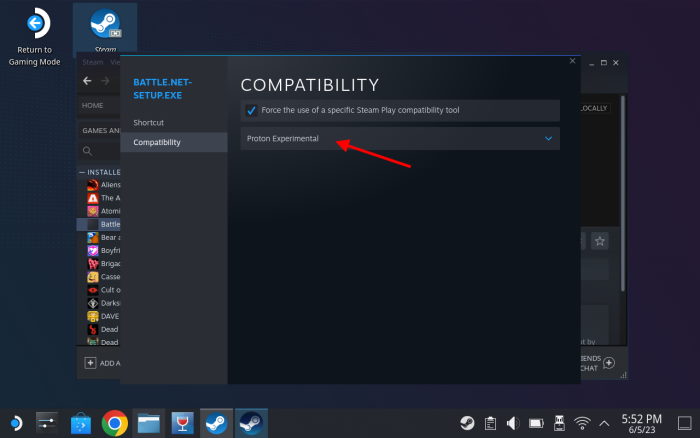
- Now under the Compatibility tab, select Force the use of a specific Steam Play Compatibility tool and then choose Proton Experimental.
- Now, use the Library to open the installer.
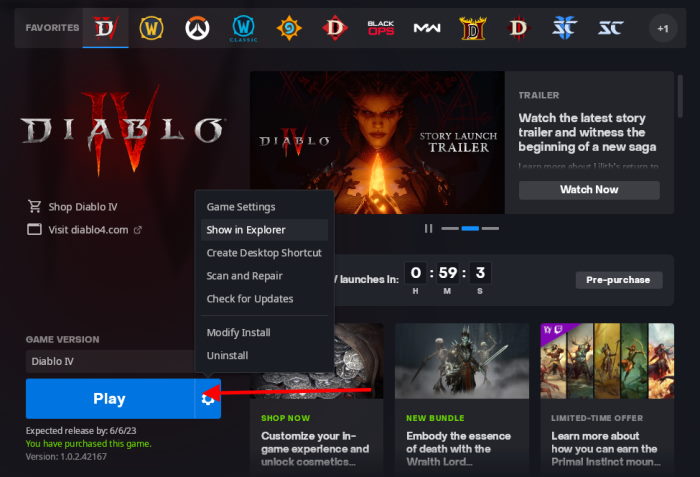
- Install Battle.net, and log in and download Diablo 4.
How to Install Battle.net games on the Steam Deck microSD card?
As you know that you can play all the Battle.net games when you install the launcher on your Steam Deck. But you can follow these methods to install Battle.net on the microSD card.
- Go to the launcher and then click on the gear icon.
- Click on Properties and add the following under the launch option.
Steam_Compact_Mounts=/run/media/mmcblk0p1/ %command%
- Now open the Dolphin which is the file explorer and navigate to the microSD card and create a folder for the Battle.net games here.
- Now install the games you want.
Conclusion
This brings us to the end of this guide for How To Play Diablo 4 On Steam Deck. In short, Steam Deck is such a remarkable and powerful device that can give you the enjoyment of experiencing full fledge PC games like Diablo 4 from the palm of your hand. Although the game is not officially supported on Stam Deeck, but by following the steps above, you should be able to run the game on the deck.
You just have to remember, to install Diablo 4 on the Steam Deck, you need to install the battle.net installer as this is the only way to install all the mainstream games of the battle.net like Diablo 4. Make sure you follow all the steps carefully, and in case you get stuck somewhere, feel free to comment down below to seek help.
