Let’s check out the steps to fix the Rainbow Six Siege Connection Failure Error 2-0x0000c015. This online tactical shooting game, developed by Ubisoft, is available across various platforms. However, it is the PC users that have to bear the brunt of an error or two. The above-mentioned error happens right in the middle of the game and it closes at that instance itself.
The reason for this error is that a successful connection between your PC and the game’s servers could not be established. This could because your Antivirus or the Firewall might have blocked the connection, there might be an issue with your DNS or with the TCP and UDP ports. So with that said, here is how you could rectify these issues and hence fix the Rainbow Six Siege Connection problem.
Also Read
Fix: Rainbow Six Siege Audio Not Working or Sound Cutting Out
Fix: Rainbow Six Siege Screen Flickering or Freezing on PC, PS4, PS5, Xbox One, Xbox Series X and S
Rainbow Six Siege Players Report 0-0x00000001 error, Is There A Fix?
Rainbow Six Siege Not Using GPU, How to Fix?
Fix: Rainbow Six Siege Getting Kicked from Games For No Reason

Page Contents
Fix Rainbow Six Siege Connection Failure Error 2-0x0000c015
We have already mentioned the various reasons why you might be facing the said issue. Now, given below are some of the useful methods through which you could rectify this error. So without ado, let’s check it out.
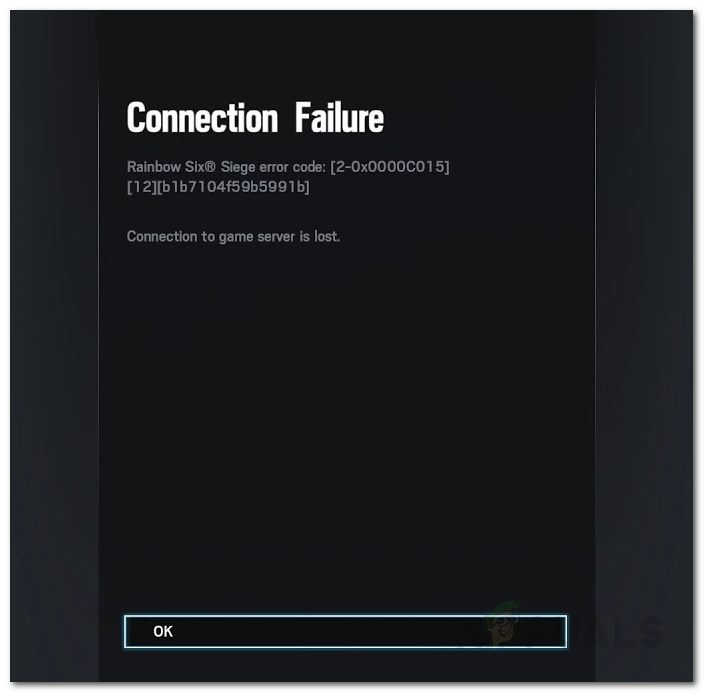
Fix 1: Disable your Antivirus Virus
If you have third-party antivirus software installed, then it might meddle with the connection. The thing is your antivirus believes that the connection you are about to establish isn’t safe and hence terminates it midway. The data packets from your device then won’t be able to reach the Ubisoft’s servers and hence the connection can’t be established.
If your antivirus provides this feature, then you could add the game to the whitelist. By doing so, you are explicitly letting the software know that it shouldn’t act on this game. However, if for some reason you cannot access the whitelist or your antivirus doesn’t have this feature, then you will be left with no choice but to remove it from your PC. Here is how it could be done.
- Head over to the Start menu and search for Control Panel.
- Within that, go to the Programs section and click on Uninstall a program.
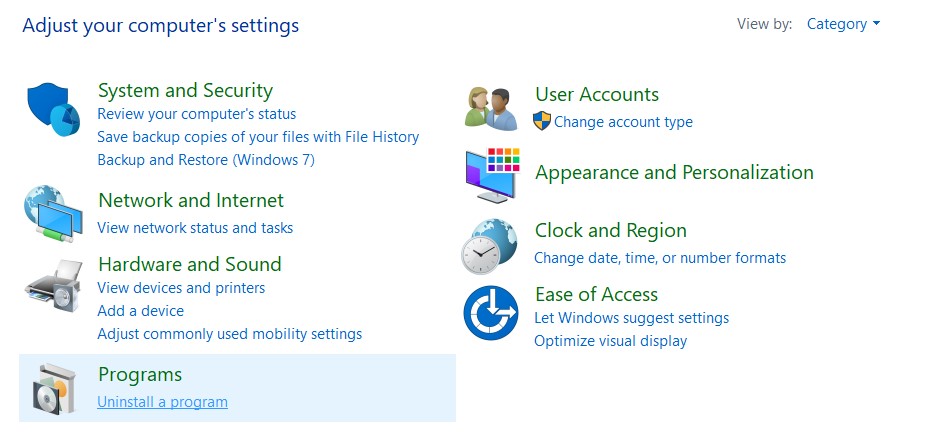
- Find the antivirus software installed on your PC, right-click on it, and select Uninstall.
- Once that is done, restart your PC and launch the game. See if the Rainbow Six Siege Connection Failure Error 2-0x0000c015 has been fixed or not.
Fix 2: Flush the DNS
Similarly as you regularly clear cache and cookies, the same needs to be done with the network settings. Therefore, it is highly recommended to flush your DNS and generate a new one. More often than note, it fixes most of the network issues, and users are also reporting success after trying out this method. So follow the below steps to flush the DNS:
- Open the Run dialog box using the Windows+R shortcut key.
- Type in CMD and hit Enter. This will open the Command Prompt.
- Inside the cmd window, type in ipconfig /flushdns and press Enter.
- Repeat the above command two or three times. Once done, disconnect and reconnect your PC with the internet.
Now launch the game and see if the Rainbow Six Siege Connection Failure Error 2-0x0000c015 has been fixed or not. If you are still facing issues, follow the next method.
Fix 3: Change DNS
It might be the case that your Internet Service provider or ISP has blocked access to certain servers. So in those scenarios, switching to any of the open DNS like that of Google. Here is how it could be done:
- Open the Start menu and search for Network Status.
- Under Change your network settings, click on Change adapter options.
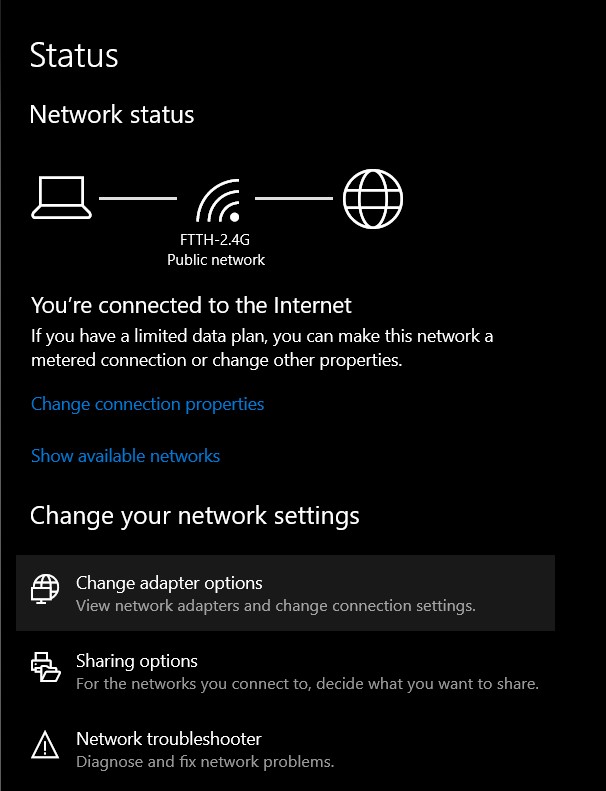
- Next, under the Network Connection dialog box, right-click on the Primary Network and select Properties.
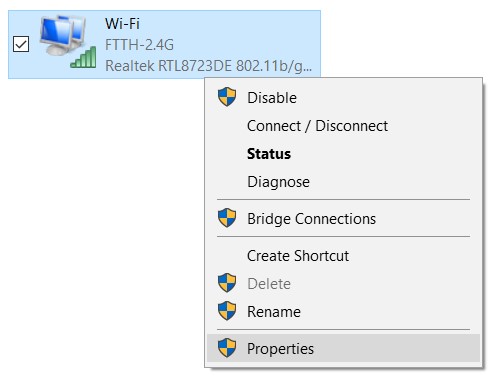
- Now in the dialog box that appears select Internet Protocol Version 4 and click on Properties.
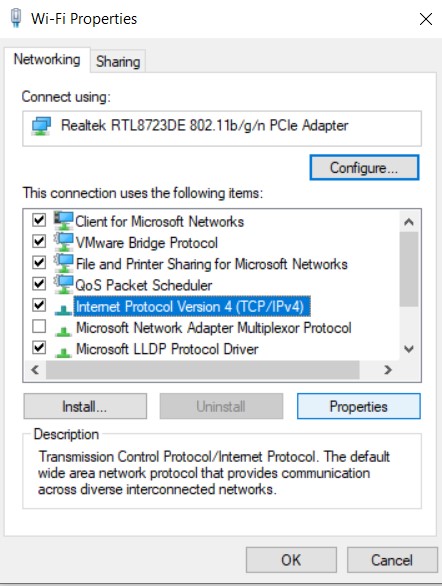
- Click on Use the following DNS server addresses and enter 8.8.8.8 in the Primary DNS field and 8.8.4.4 in the Secondary DNS field.
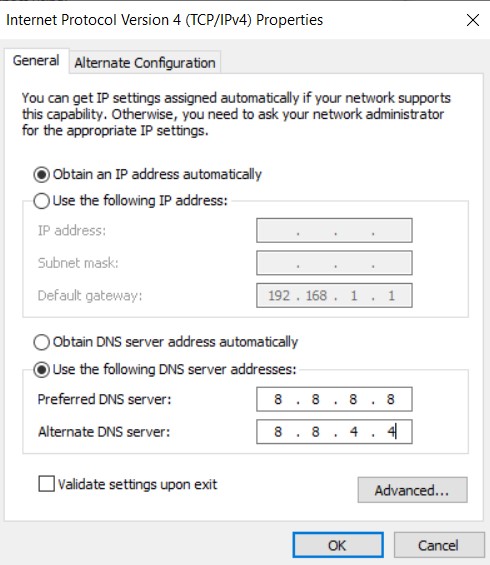
- Once that is done, click on OK to save these changes. Restart your PC and open the game. Check whether the Rainbow Six Siege Connection Failure Error 2-0x0000c015 has been fixed or not.
Fix 4: Manually Forward Ports
If all the above three tips failed to rectify the issue, then you could try to manually forward ports. Just replace the ports with the ports provided by Ubisoft, that is, TCP: 80, 443, 13000, 13005, 13200, 14000, 14001, 14008, 14020, 14021, 14022, 14023 and 14024 and UDP: 6015. Once you have done the same, try launching the game, the error should be fixed.
Conclusion
So with this, we conclude the guide on how to fix the Rainbow Six Siege Connection Failure Error 2-0x0000c015. There are a total of four tips that we shared. Do let us know in the comments which method did the job for you. Likewise, here are some iPhone Tips and Tricks, PC tips and tricks, and Android Tips and Trick that you should check out as well.
