Gmail is one of the most go-to apps that we have installed on our phone or any other device. Billions of people across the globe have a Gmail account that is used either professionally or personally for various purposes. Often due to high usage of the Gmail account, we might receive n-number of emails throughout the day, which can be pretty annoying. And there are times where out of frustration we delete the emails accidentally, without reading them. Though there are options where you can recover deleted emails on your Gmail account from the trash, what if you delete that email from the trash also??
Also Read
Fortunately, in this post, we will give you various methods via which you will give you methods to recover deleted emails from Gmail. Moreover, there are a lot of ways that can help you get back your deleted email back in your possession. And in this post, we will list down all the possible methods and ways that Gmail allows for email recovery. So, without any further ado, let us get straight into the article itself:

Page Contents
Effective Methods to recover deleted emails from Gmail
There are a lot of ways from which you can easily recover your accidentally or willingly deleted emails from your Gmail account which are listed below:
- Email recovery from Trash
- Search for emails on Gmail
- Checking Spam emails
- Taking help of the Support Team
Let us take a look at the recovery methods mentioned above, one by one:
Email recovery from Trash
Like I have said in the above paragraph when you delete an email from your inbox, the email remains in the Trash folder for 30 days. Once the 30 days are over, that particular mail is deleted from Gmail’s server permanently. So, if you have accidentally deleted an email, you need to take extra care and respond to this situation quickly and check for the email inside your Gmail’s trash.
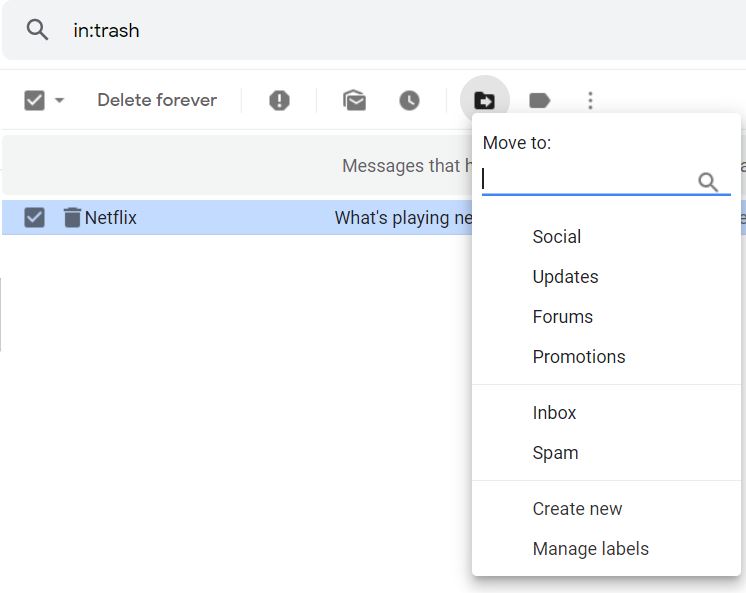
- Sign in to your Gmail account.
- Head to the Trash folder which can found on the sidebar situated on the left side of the home page.
- Find the message you are looking for and open it.
- Make sure that you have not passed out the 30 days time frame.
- At the top, you will find the Move to option where you can choose to transfer that mail to your inbox.
- That’s it! You deleted email will be moved to your inbox.
Search for emails on Gmail
If your Trash folder is cluttered with emails and you are not able to find the exact email you are looking for then, you can make use of the search bar for finding the right email for recovery.
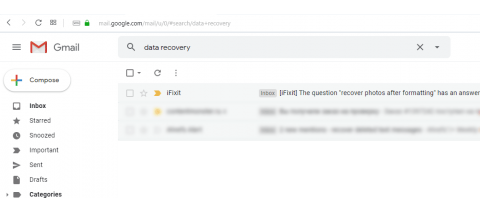
- Firstly, open the Search mail window.
- Now you need to enter the text of the email you’re looking for. The more data you provide, the easier it will for Gmail to search.
- Once you are done typing, hit the Enter button.
- You will be presented with all the emails matching your preferences.
Checking Spam emails
Often mails that you receive either important or promotional ones are sent to the spam folder based on certain criteria. This can be due to the settings that you have in your Gmail account. You can find all these emails under the Spam folder. The mails in the spam folder are stored for a period of 30 days after which, it is permanently deleted from the server.
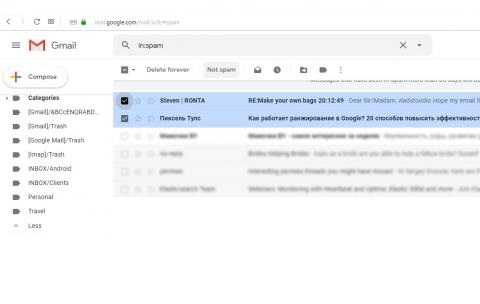
- Open the Spam folder.
- Tap on the email that you are looking for.
- At the top, you will find the Not spam button. This will move the email directly to your Inbox.
It is more advisable to search for the deleted emails on the desktop version rather than the Mobile app, as there are some features and options not available in the latter.
Taking help of the Support Team
As we have mentioned a couple of times that the emails that you delete or are stored in the spam folder are there for 30 days period after which they are removed from the server. And in such cases, it is better to contact the Support Team rather than beating around the bush.
- Sign in to your Gmail account on which you want to recover the email.
- Open and fill the following form.
- Provide all the necessary information asked in the form.
- Describe in detail the problem you have and hit the send button.
You will receive feedback from the support team in about 30 minutes and you will also be detailed whether your mail can be recovered or not. If it says Yes then you can follow the procedure mentioned in the feedback, and if it says No, then there is nothing that can be done.
So, there you have it from my side in this post. I hope you guys liked this post on how to recover deleted emails in your Gmail. Note that once the email sent to you is deleted or the 30 days period is done, then it is impossible and no software can help you recover the mail. Let us know in the comments below if you found this post helpful, also let us know if you know any other way to recover deleted emails. Until the next post…Cheers!
