Genshin Impact is a popular action role-playing video game developed and published by miHoYo. It offers open-world gameplay and an action-based battle system using character elements and powers. Most importantly, it has stunning graphics and background music for sure. Some in-game graphics settings are available for both the mobile and PC versions. However, several players are experiencing occasional lags or lower FPS counts during the gameplay. If you’re also one of the victims, follow this troubleshooting guide to Reduce Lag and Boost FPS in Genshin Impact easily.
Although you can find multiple web articles that claim to reduce lag and boost gaming performance, that’s not the case for every game. If your mobile device or gaming PC doesn’t have a powerful hardware configuration and you’re struggling a lot with the Genshin Impact gameplay, don’t worry, as we’ve mentioned all the possible settings or adjustments that should work for you. It’s quite common these days for mobile devices or PCs to struggle to gain an optimal amount of frame rate during gameplay. So, tweaking the in-game settings can dramatically increase the gaming performance. However, that may compromise graphics quality a little bit.
Also Read

How to Reduce Lag and Boost FPS in Genshin Impact
It’s needless to say that Genshin Impact doesn’t require any higher amount of hardware specification or system resources than other graphics-intensive video games. Still, if the game doesn’t run well on your mobile device or PC, then follow the steps below.
1. Tweak In-Game Graphics Settings
- First, you’ll need to open the Genshin Impact on your mobile or PC.
- For PC, you can press Escape (Esc) key on the keyboard to bring the menu.
- Select Settings > Go to the Graphics tab.
Now, you’ll need to do the following steps. However, if you don’t want to compromise graphics quality, you can set your adjustments.
- Graphic Quality: Custom
- Display Mode: Set your current display resolution and Fullscreen
It’s always better to use your current or default display resolution apart from the Fullscreen display mode. Do not always use Windowed Display Mode, as it may cause performance issues. However, if you really want to improve the gaming performance then you’ll have to lower the display resolution of the game than your default resolution of the monitor.
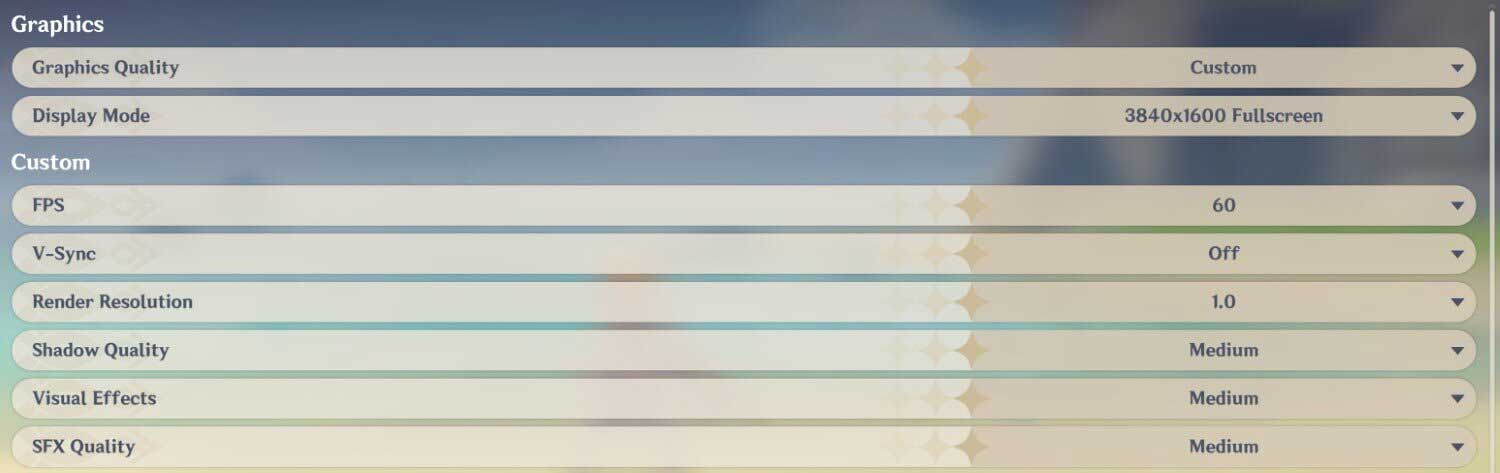
It’ll reduce the quality a bit and increases the FPS count for sure. But it depends on you how much FPS count you’ll require and whether the HD (720P) resolution good for you or not.
Although Genshin Impact doesn’t support a Fullscreen Borderless display mode, the standard Fullscreen display mode is a good option.
- FPS: 60 FPS [30/60 FPS options available]
- V-Sync: Off
- Render Resolution: 1.0
So, if you set the default FPS count limit to 60, your PC and mobile device will try to run the Genshin Impact game at 60 FPS all the time. This will increase the performance or reduce lags.
Reducing the value below 1.0 will bring the performance ratio. However, you can consider a minimum 0.8 value.
- Shadow Quality: Lowest or Medium
If you can reduce the Shadow quality in the game, it’ll improve the gaming performance. But this will lower the graphics quality too. If you want more FPS count, set it to the Lowest.
- Visual Effects: Lowest or Medium
The lower or medium visual effect will be good enough for such a game.
- SFX Quality: Medium
The Medium SFX quality will run well and give additional frame rate counts.
- Overall Settings: Low
Choosing Overall Settings to Low won’t gonna affect your gaming graphics that much but surely reduce lags.
- Anti-Aliasing: Off or SMAA
We’ll recommend you turn off the Anti-Aliasing mode.
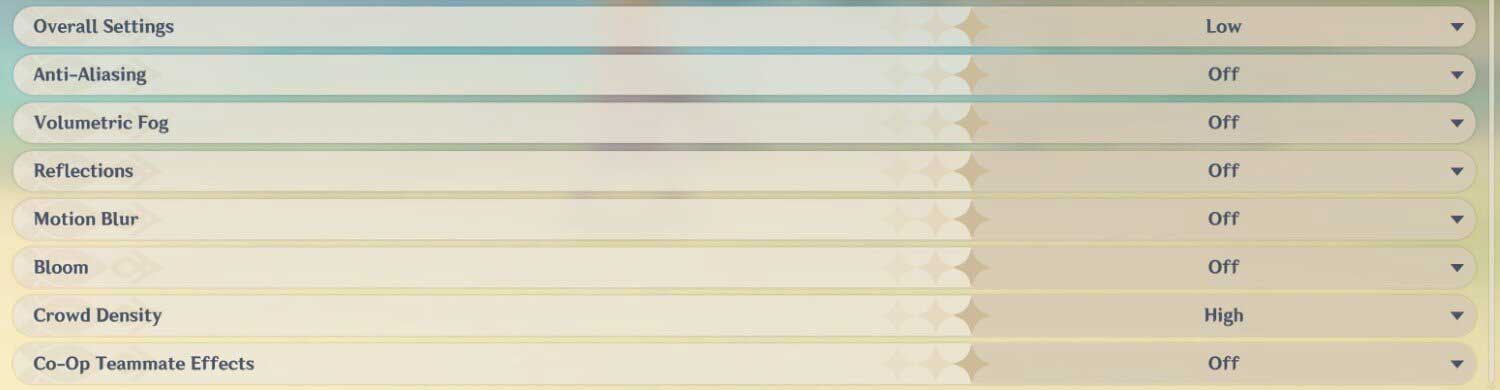
- Volumetric Fog: Off
- Reflections: Off
- Motion Blur: Off
- Bloom: Off or Low
- Crowd Density: High
- Co-Op Teammate Effects: Off
All of these settings should help you to Reduce Lag and Boost FPS in Genshin Impact.
2. Field of view and Frame rate cap
Currently, no Field of view (FoV) option is available in Genshin Impact. At the same time, the frame rate cap is limited to 60 FPS.
3. Use Registry Editor
Luckily, Genshin Impact doesn’t have any additional config files. However, if you’re a geek enough, then you can adjust registry editor values by following the steps below:
- Press Windows + R keys to open up the Run dialog box.
- Now, type regedit and hit Enter to open up Registry Editor.
- Locate the registry HKEY_CURRENT_USER\Software\miHoYo\Genshin Impact.
- You can now add values or tweak existing values according to your preference.
Please Note: Changing or adding a registry key or value may cause random game crashes, and even reinstalling the game won’t help. In that case, delete the HKEY_CURRENT_USER\Software\miHoYo\Genshin Impact registry key. Once done, restart your computer, and the game will automatically create a new default registry key.
That’s it, guys. We assume you’ve found this guide useful. For additional queries, you can comment below.
Also Read