With the beginning of a new decade, Samsung also changed the mnemonics of its popular Galaxy S-series phones and went ahead with the name Galaxy S20 series. There is a total of 3 devices, i.e. the Galaxy S20, Galaxy S20 Plus, and Galaxy S20 Ultra. However, the last year’s flagship, the Galaxy S10, Galaxy S10 Plus or S10E are still a good package and if you do not want to shed almost $1000 for the new Galaxy S20 series, then you can still buy the Galaxy S10 series for a great deal.
Also Read
And if you happen to purchase a new Galaxy S10, Galaxy S10 Plus, or the Galaxy S10E and are looking for a way to get rid of the bloatware installed on your phone then, you are at the right place. As in this post, we will guide you on how to remove bloatware on Galaxy S10, Galaxy S10 Plus, or Galaxy S10E. So, that being said, let us get straight into the article itself:
Page Contents
Pre-requisites
Now before you jump over to the steps on how to remove the bloatware from your Galaxy S10 series, let us take a quick look at the list of pre-requisites that you need to have before you can proceed with the steps:
- Make sure that you have ADB and Fastboot installed on your PC. You can check the link here to install the latest ADB tools.
- Charge your device to up to 60% to avoid any issues.
- You need to enable the USB Debugging option from the Developer Options settings. To do this:
- Head over to About Phone>>Baseband & Kernal>>tap on the Build number 7 times.
- Then again open Settings>>Developer Options>>enable USB Debugging option.
Package Names
[su_spoiler title=”Package Names”]
BIXBY
pm uninstall -k –user 0 com.samsung.android.bixby.wakeup
pm uninstall -k –user 0 com.samsung.android.app.spage
pm uninstall -k –user 0 com.samsung.android.app.routines
pm uninstall -k –user 0 com.samsung.android.bixby.service
pm uninstall -k –user 0 com.samsung.android.visionintelligence
pm uninstall -k –user 0 com.samsung.android.bixby.agent
pm uninstall -k –user 0 com.samsung.android.bixby.agent.dummy
pm uninstall -k –user 0 com.samsung.android.bixbyvision.framework
GENERAL SYSTEM
pm uninstall -k –user 0 com.dsi.ant.sample.acquirechannels
pm uninstall -k –user 0 com.dsi.ant.service.socket
pm uninstall -k –user 0 com.dsi.ant.server
pm uninstall -k –user 0 com.dsi.ant.plugins.antplus
pm uninstall -k –user 0 com.android.egg
pm uninstall -k –user 0 com.sec.android.easyonehand
pm uninstall -k –user 0 com.sec.android.widgetapp.samsungapps
pm uninstall -k –user 0 com.sec.android.app.launcher
pm uninstall -k –user 0 com.samsung.android.mateagent
pm uninstall -k –user 0 com.sec.android.easyMover.Agent
pm uninstall -k –user 0 com.samsung.android.app.watchmanagerstub
pm uninstall -k –user 0 com.sec.android.daemonapp
pm uninstall -k –user 0 com.samsung.android.app.social
SAMSUNG PASS / PAY
pm uninstall -k –user 0 com.samsung.android.samsungpassautofill
pm uninstall -k –user 0 com.samsung.android.authfw
pm uninstall -k –user 0 com.samsung.android.samsungpass
pm uninstall -k –user 0 com.samsung.android.spay
pm uninstall -k –user 0 com.samsung.android.spayfw
GIMMICKY APPS
pm uninstall -k –user 0 com.samsung.android.aremoji
pm uninstall -k –user 0 com.google.ar.core
pm uninstall -k –user 0 flipboard.boxer.app
pm uninstall -k –user 0 com.samsung.android.wellbeing
pm uninstall -k –user 0 com.samsung.android.da.daagent
pm uninstall -k –user 0 com.samsung.android.service.livedrawing
pm uninstall -k –user 0 com.sec.android.mimage.avatarstickers
FACEBOOK
pm uninstall -k –user 0 com.facebook.katana
pm uninstall -k –user 0 com.facebook.system
pm uninstall -k –user 0 com.facebook.appmanager
pm uninstall -k –user 0 com.facebook.services
CAR MODE
pm uninstall -k –user 0 com.samsung.android.drivelink.stub
PRINTING
pm uninstall -k –user 0 com.android.bips
pm uninstall -k –user 0 com.google.android.printservice.recommendation
pm uninstall -k –user 0 com.android.printspooler
SAMSUNG EMAIL
pm uninstall -k –user 0 com.samsung.android.email.provider
pm uninstall -k –user 0 com.wsomacp
SAMSUNG GAME LAUNCHER
pm uninstall -k –user 0 com.samsung.android.game.gamehome
pm uninstall -k –user 0 com.enhance.gameservice
pm uninstall -k –user 0 com.samsung.android.game.gametools
pm uninstall -k –user 0 com.samsung.android.game.gos
pm uninstall -k –user 0 com.samsung.android.gametuner.thin
SAMSUNG BROWSER
pm uninstall -k –user 0 com.sec.android.app.sbrowser
pm uninstall -k –user 0 com.samsung.android.app.sbrowseredge
GEAR VR
pm uninstall -k –user 0 com.samsung.android.hmt.vrsvc
pm uninstall -k –user 0 com.samsung.android.app.vrsetupwizardstub
pm uninstall -k –user 0 com.samsung.android.hmt.vrshell
pm uninstall -k –user 0 com.google.vr.vrcore
SAMSUNG KIDS
pm uninstall -k –user 0 com.samsung.android.kidsinstaller
pm uninstall -k –user 0 com.samsung.android.app.camera.sticker.facearavatar.preload
SAMSUNG LED COVER
pm uninstall -k –user 0 com.samsung.android.app.ledbackcover
pm uninstall -k –user 0 com.sec.android.cover.ledcover
EDGE
pm uninstall -k –user 0 com.samsung.android.service.peoplestripe
SAMSUNG DEX
pm uninstall -k –user 0 com.sec.android.desktopmode.uiservice
pm uninstall -k –user 0 com.samsung.desktopsystemui
pm uninstall -k –user 0 com.sec.android.app.desktoplauncher
[/su_spoiler]
Steps to Remove Bloatware or Debloat on Galaxy S10, S10 Plus or S10E
Once you have gone through the list of pre-requisites, then you can proceed with the below-mentioned steps to remove the un-necessary preinstalled apps on your Galaxy S10, Galaxy S10 Plus or Galaxy S10E:
Instructions
- Download and extract the contents of the ADB and Fastboot tools.
- Open a command prompt or a PowerShell window in the same folder where you have extracted the contents of the ADB tools.
- Connect your phone to the PC using a USB cable.
- Give USB Debugging permission to the phone, if asked.
- To check whether your device is recognized by your PC, enter the below command:
adb devices - Now enter:
adb shell - Now you can run following commands for the apps that you want to uninstall in the terminal:
pm list packages | grep '<OEM/Carrier/App Name>' - Note in place of <OEM/Carrier/App Name>, you need to copy and paste the name of the app from the above Package Names section.
- That’s it!
So, there you have it from my side in this post. I hope you guys liked this post and were able to remove the bloatware or preinstalled apps from your Galaxy S10, Galaxy S10 Plus or the Galaxy S10E smartphones. Let us know in the comments below if you come across any issues while following the above-mentioned steps. Until the next post…Cheers!


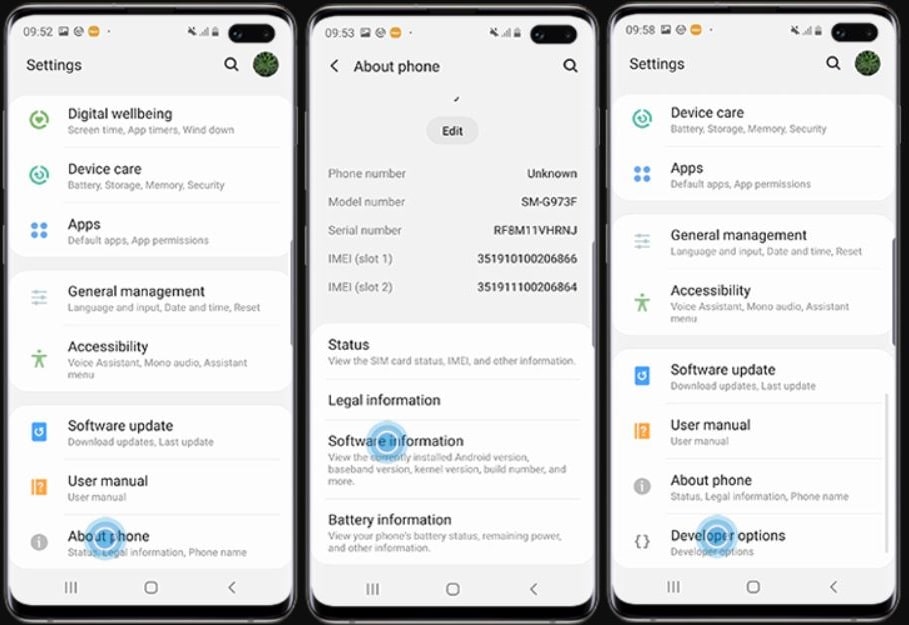
Brilliant! This is awesome. My s10e unfortunately cannot be OEM unlocked, but at least I remove all the really nasty stuff and have a phone I use.