Here in this guide, we will help you to flash the magisk to root Moto G7 and G7 Plus. Read our step by step guide properly!
Who doesn’t want to get the most of his Android device..?! Getting the superuser access through root and to be able to control various aspects like clock, access to cache etc. are few of the various possibilities that we can explore. When we mention root access, this means we need to perform a certain modification that will root our phone and we will have access to the root directory of our device. In this post, we will show you how to root Moto G7 and G7 Plus.
Also Read
![Easy Method To Root Moto G7 and G7 Plus Using Magisk [No TWRP needed]](https://www.getdroidtips.com/wp-content/uploads/2019/02/Moto-G7-Power.jpg)
We will use the Magisk by patching the stock boot image and flash that to your boot partition. All you need to do is download the patched image file from Magisk Manager and flash it.
You need to have an unlocked bootloader on your phone before you can root Moto G7 and G7 Plus. We have detailed the method on that below.
Mostly uninitiated people compare rooting with hacking which is not correct. The purpose in both contexts is quite different. Hacking is more like breaking into someone’s else system illegally, whereas rooting is mostly done by the owner of an Android device to gain superuser advantages of the device.
Page Contents
Steps To Root Moto G7 and G7 Plus Using Magisk
First of all, we need to unlock the device bootloader on Moto G7 and G7 Plus. Then you can continue with the next steps. After this, we need to download and flash the patched ramdisk file which we mentioned above.
Remember,
- After Rooting, it may void the warranty of your phone.
- Rooting will block the OTA updates
Create a Patched Boot Image
Here we will guide you on how to create a Patched Boot Image from the Stock ROM file. First of all, you need to find which version you are running on your device. To find your matching channel, go to Settings > About Phone > Software channel. Lookup the first two letters and find the matching ROM there.
—> To get full Stock ROM for Moto G7: Click Here
—> To get full Stock ROM for Moto G7 Plus: Click Here
If you are using any new version of ROM, then you can just download the factory image and then create the boot patched image via Magisk. Here is this guideline on how to Create Patched Stock Boot Image using Magisk.
Before moving on to the flashing steps, you need to follow a few,
Pre-Requisites
- Make sure to have enough battery charge on your phone to avoid interruption during the patch installation.
- Before performing any modification take backup of your device data.
- This image file is strictly for Moto G7 and G7 Plus only. Do not use it on any other OnePlus or other Android devices.
- Download ADB and Fastboot files. (Windows/MAC)
- A PC/Laptop and a micro USB cable.
- Drop the Patched boot image file inside your ADB/Fastboot folder
- Install Motorola USB Drivers.
Disclaimer: We are at GetDroidTips will not be responsible for any bricking/damage to your phone while/after installing this ROM.
How To Install the Patched Boot Image on Moto G7 and G7 Plus
Assuming that you have used our above instruction and unlocked the bootloader, we will continue on flashing the patched boot image.
- First, let’s begin by booting our phone into fastboot mode.
- To boot into fastboot, press and hold the Power button + Volume Down Keys for sometimes.
- Now connect your device to the PC/Laptop via USB cable.
- If you’ve not downloaded, download the patched image file and
- Move that file into the ADB folder on PC.
- While you are in the ADB folder, press right-click + shift key in the empty space. You will see the below dialog box popping up.
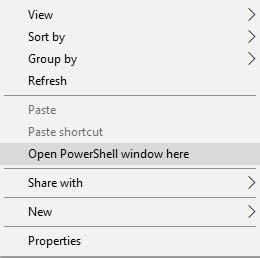
- Click on Open Powershell Window here. Basically, the command prompt opens up upon clicking.
- Now type the following command and press enter
fastboot devices
- This command will return a device ID to confirm your device is connected properly.
- This is an important step. Type the exact command without quotes
- Below command,
nameofimgis the file name of the patched boot imagefastboot flash boot <filename>.img
- This will patch the Magisk ramdisk to your device and your phone will get rooted.
Check if the device will boot as expected and take a look at the Magisk Manager APP to check if everything has succeeded.Sometimes this will not always work as expected. If your device stuck at the Android one screen try to flash the image directly (See next step)
-
fastboot reboot
- When the phone got booted download magisk manager here and install it.
- Make sure you checked “Preserve force encryption” and “preserve AVB 2.0/dm-verity”.
- Click on Install and select Direct Install (Recommended)
- Wait till it’s installed and ask you to reboot your device, reboot it.
So, that’s it. Now that you have rooted your Moto G7 and G7 Plus, you can try this out. If you have any queries regarding this, do let us know.
