Samsung Galaxy S22 Ultra 5G was the latest S series which comes with S Pen built into the phone’s body. The device features a 6.8-inch Edge QHD+ Dynamic AMOLED 2X display with a 120Hz adaptive refresh rate. It is powered by Qualcomm Snapdragon 8 Gen 1 coupled with 12GB RAM. In this guide, we will show you how to unlock the bootloader on Samsung Galaxy S22 Ultra.
Also Read
Fix: Samsung S22 Ultra Not Charging or Slow Charging Issue
Fix Samsung Galaxy S22 Ultra WiFi Issue | Not Connecting, Slow or No Internet
Fix: Samsung Galaxy S22 Ultra Keeps Crashing
Fix Samsung Galaxy S22 Ultra Won’t Recognize SIM Card Issue
Will Samsung Galaxy S22 Ultra Get Android 13 (One UI 5.0) Update?
How to Install Custom ROM on Samsung Galaxy S22 Ultra
Fix: Samsung S22 Ultra Not Recording Video, Lagging, or Bad Quality
Fix: Samsung Galaxy S22 Ultra Delayed Notifications
How to SIM Unlock the Samsung Galaxy S22 Ultra?
Fix: Samsung Galaxy S22, S22 Plus, and S22 Ultra Android Auto Not Working

Page Contents
What is Bootloader Unlock?
Bootloader unlock is a gateway for Android device users towards its unlimited possibilities of customizations and other features. By unlocking the bootloader, you can root your device (jailbreak), flash custom firmware, kernels, recovery and install third-party modules and apps, etc.
A Bootloader is usually locked on an Android device due to system security or privacy-related measures. As the Android OS is an open-source platform and anyone can do anything with it, the smartphone OEMs always want to stick to their skin and OS version that is specially developed and designed for their own device models. That’s why most of the OEMs don’t provide an unlocked bootloader out-of-the-box.
Also Read
Fix: Samsung Galaxy S22 Ultra Not Turning On
Samsung Galaxy S22 Ultra Battery Draining Fast, How to Improve Battery Life?
How to Fix If Volume Button Not Working on Samsung Galaxy S22 Ultra
Fix: Samsung S22, S22 Plus, and S22 Ultra Not Registered on Network
Fix: Samsung Galaxy S22 Ultra Mobile Hotspot Not Working
Fix: Samsung S22 Ultra Moisture Detected Error
Samsung Galaxy S22 Ultra 5G Device Overview:
The Samsung Galaxy S22 Ultra 5G features a 6.8-inch Dynamic AMOLED 2X panel with a high refresh rate of 120 Hz. It is a QHD+ panel with a resolution of 1440 x 3088 pixels. Under the hood, we have the Qualcomm Snapdragon 8 Gen 1 5G. Additionally, for the European market, instead of the Snapdragon chipset, we have Exynos 2200 built on a 4nm manufacturing process.
Coming to the optics, we get a quad-camera setup at the rear and a single camera at the front. The quad-camera setup consists of a 108 MP primary sensor paired with an f/1.8 lens, a 10MP periscope telephoto sensor paired with an f/4.9, a 10 MP telephoto sensor paired with an f/2.4 lens, and a 12 MP ultrawide sensor paired with an f/2.2 lens. At the front, we get a 40 MP sensor paired with an f/2.2 lens. The rear setup can shoot videos at 8K, while the front camera is limited to 4K video recording.
There are four storage variants available for this smartphone:128GB + 8GB RAM, 256GB + 12GB RAM, 512GB + 12GB RAM, and 1TB + 12GB RAM. In terms of communications, we get Wi-Fi 802.11 a/b/g/n/ac/6, Bluetooth 5.2, GPS, NFC and USB Type-C 3.2. And for sensors, we have an under-display ultrasonic fingerprint sensor, accelerometer, gyro, proximity, barometer, and compass. Powering it all is a small 5000 mAh battery that can be topped up quickly using the 45W adapter included in the box. There is also a Stylus included with the device that comes with a 2.8ms latency. This smartphone is available in seven color options: Phantom Black, White, Burgundy, Green, Graphite, Red, and Sky Blue.
Pre-Requisites
Now before we go ahead and unlock the bootloader on your Galaxy S22 Ultra, let us make a list of pre-requisites that are required to unlock it:
Charge your phone
You need to make sure that your Galaxy S22 Ultra is charged to about 60% before operating it for unlocking the bootloader to avoid any boot loop issues during the unlocking process.
You need a PC or Laptop
We would be running certain ADB and Fastboot commands that can be executed via PC or a laptop. So, we would need a computer in order to unlock the bootloader.
Take a complete backup
Before unlocking the bootloader, one of the most important things that you need to do on your phone is to take a complete backup of your phone. For that, you can follow the guide by clicking the link below:
Download USB Drivers
In order to make your Galaxy S22 Ultra get recognized by your PC, you need to have proper USB Drivers appropriate to your phone installed on your computer. And for that, you can follow the link below to download the correct Samsung USB Drivers on your PC.
Warning
Steps to Unlock Bootloader on Samsung Galaxy S22 Ultra
- Make sure that your device is connected to a Wi-Fi network with internet access and has enough charge.
- Now, go to the device Settings menu > Wi-Fi > Connect to the network.
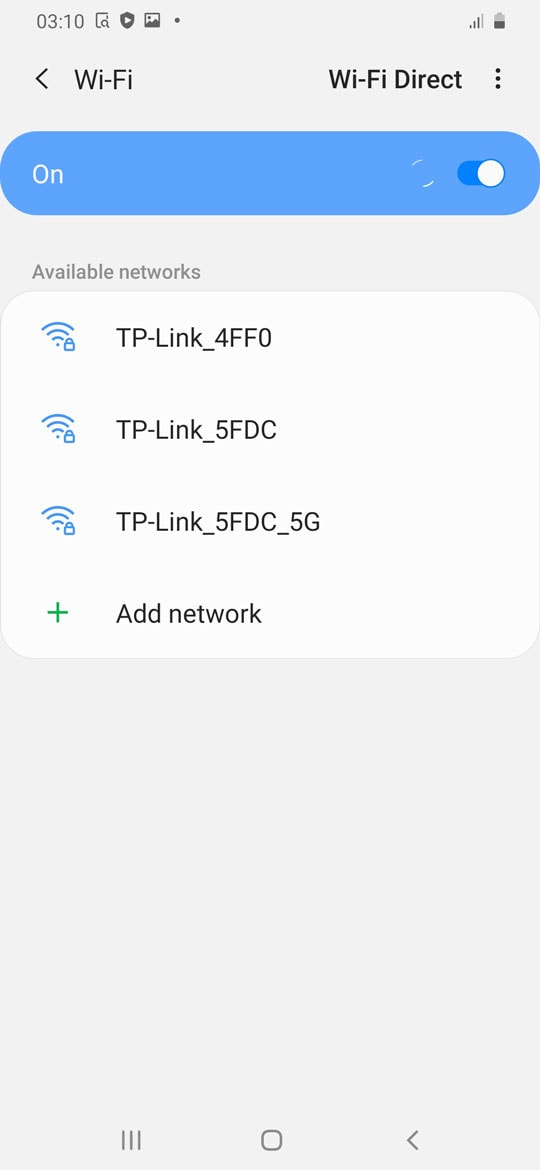
- Go back to the main Settings menu > Check for firmware update from the Software update option and then download and install.
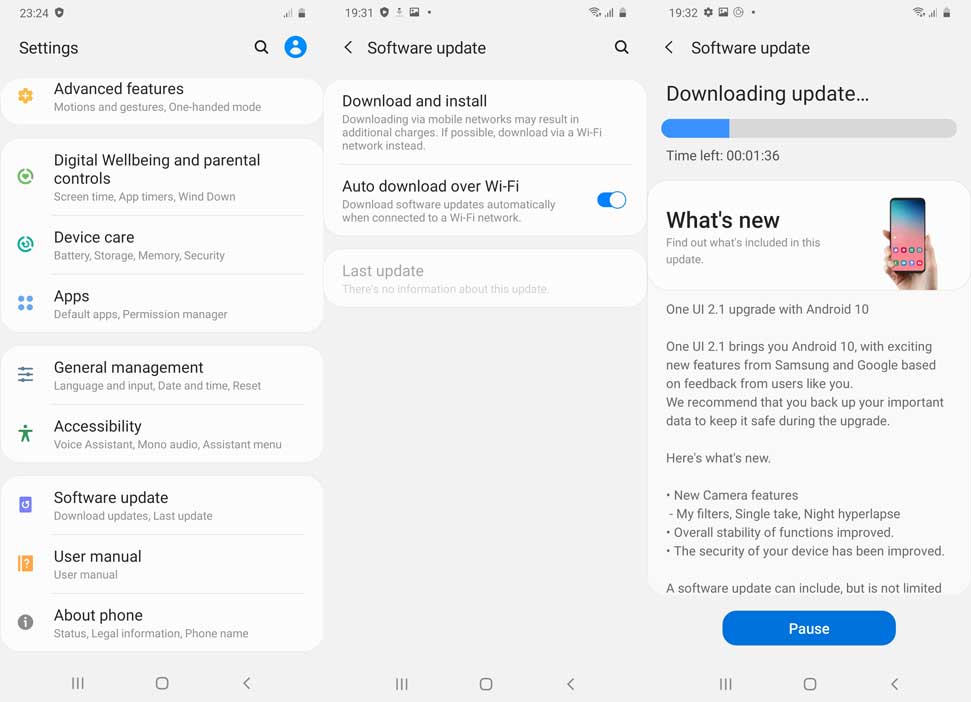
- If an update is available, install it first.
- Once done, you’ll need to enable the Developer Options on your device. To do this, go to the Settings menu > About phone > Software information > Tap on Build number 7-8 times until it shows ‘You’re now a developer.
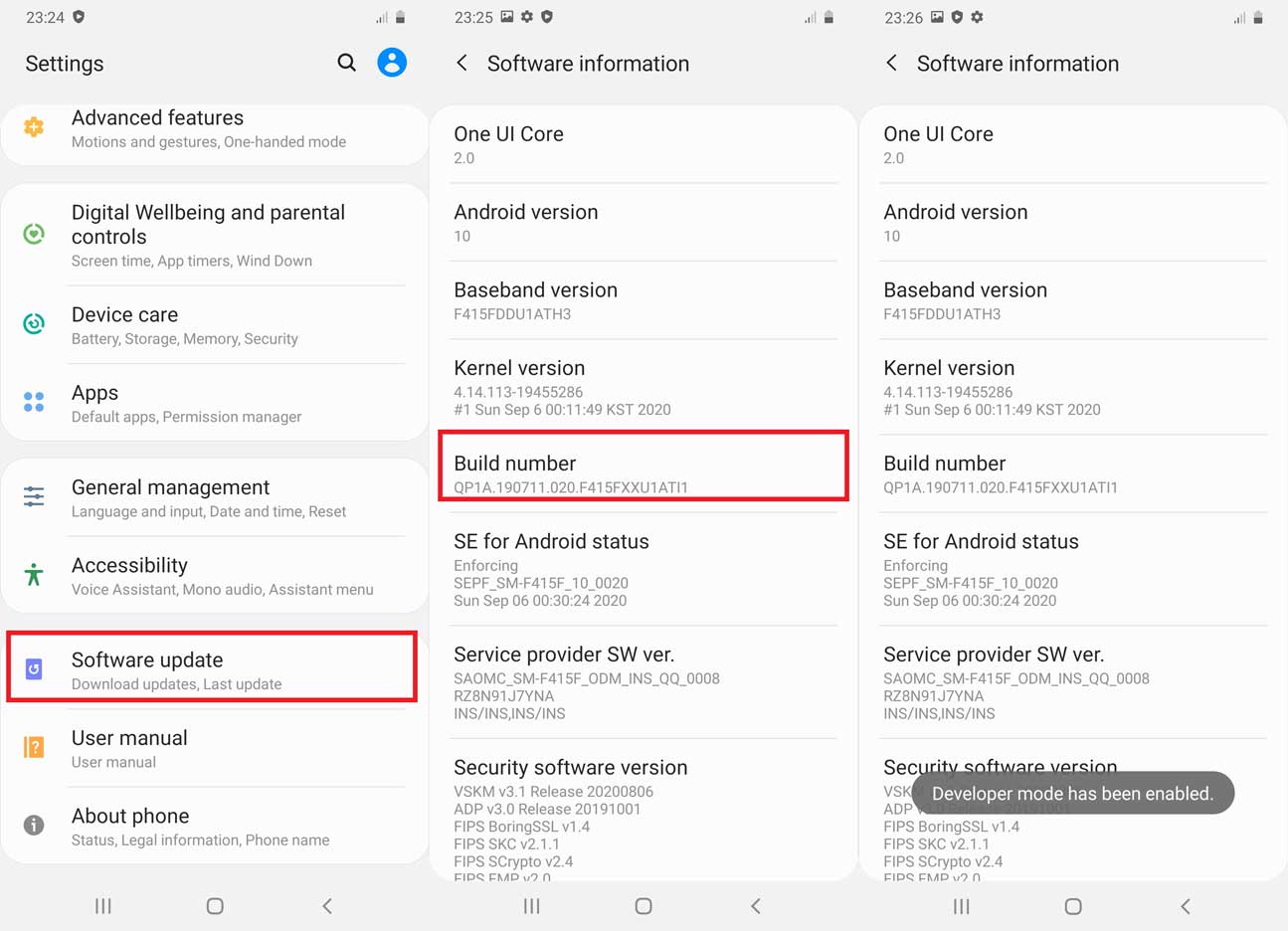
- Go back to the main Settings menu > Scroll down and tap on Developer Options > Enable OEM Unlocking [If prompted, allow it].
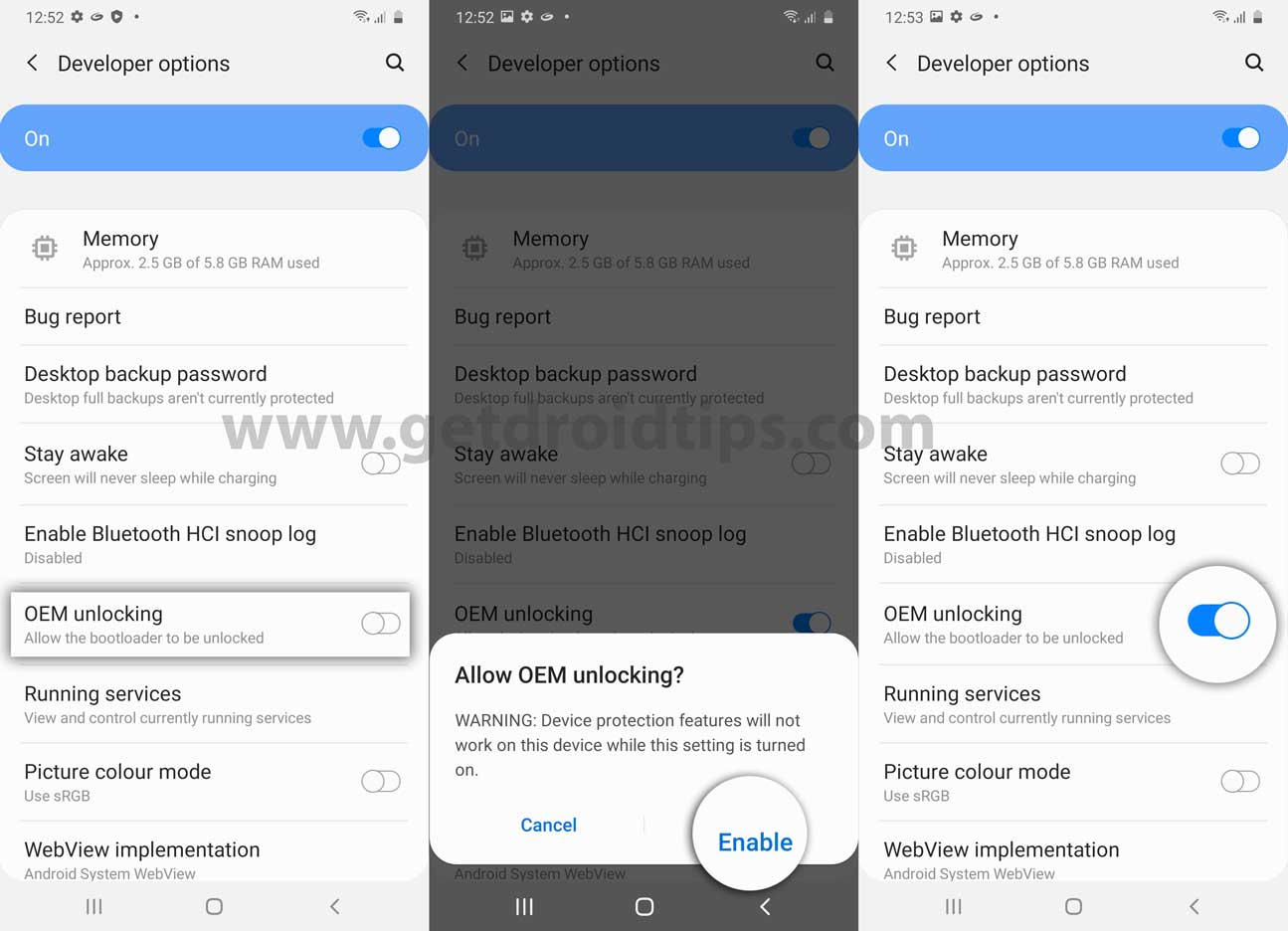
- Now turn off your device completely.
- Press and hold the Volume UP and DOWN button on your Galaxy S22 Ultra and connect it to your PC
- This will boot your device into Download Mode.
- Once in the Download/Recovery menu, press and hold the Volume Up key until you can see the “Unlock Bootloader” screen.
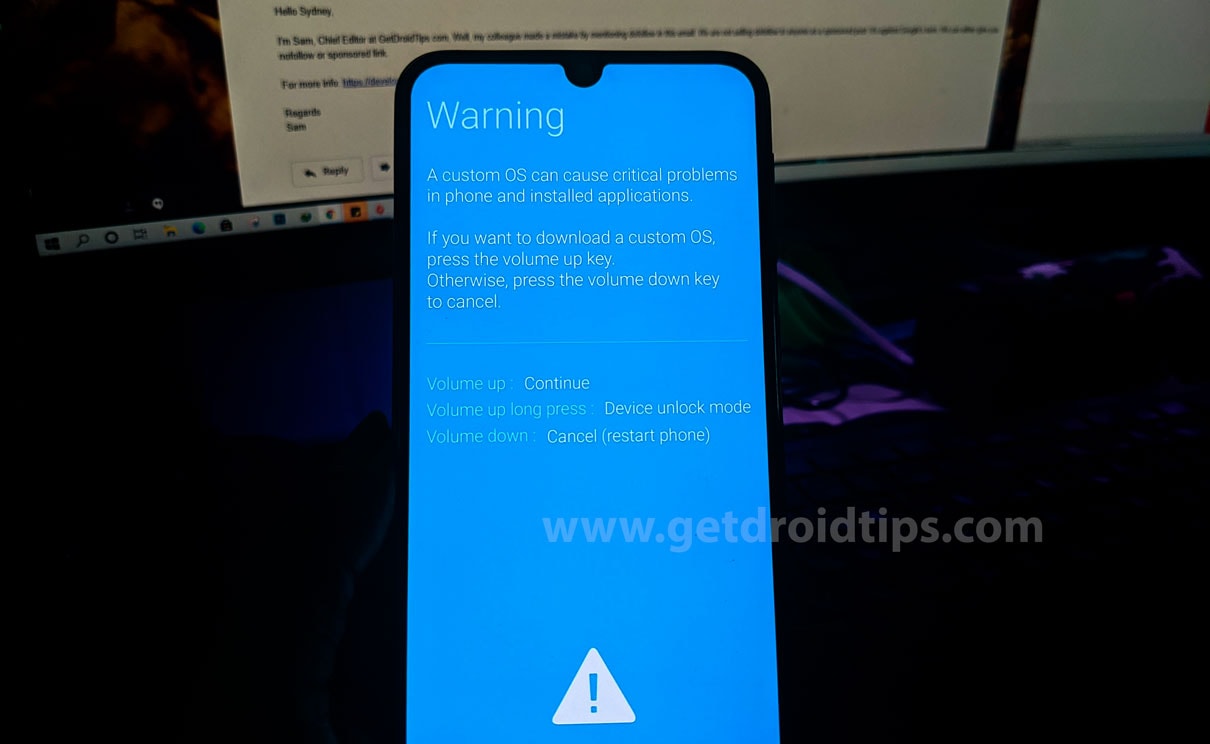
- Press the Volume Up key again to confirm the bootloader unlock process.
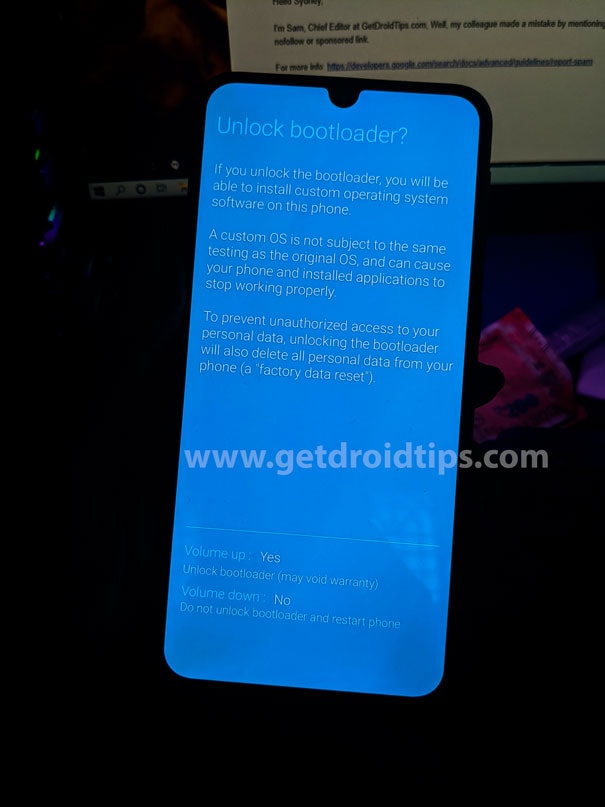
- If prompted that all of the device data will be deleted, just proceed.
- Wait for the process to complete and your device will reboot.
- Enjoy!
Now, you’re good to go for full-fledged customization on your Samsung Galaxy S22 Ultra. If you’ve any queries, let us know in the comment below. Till then stay tuned for more info.

Can I do this to unlock a stolen phone or black listed ?
Pode Shivan claro que pode
oem unlock is missing in developer mode…s22 ultra usa unlocked variant..plz help
That’s because it isn’t available for the SM-S908U/U1 versions. I’m seeing more than a few guides that include it in the list of unlockable versions but to my knowledge that is not the case. For some reason Samsung decided to just screw anyone that bought that version, which will be a big part of the reason why my eventual next and any additional device after that will not be Samsung. I have a carrier unlocked device that I paid for, I should be able to unlock the bootloader to gain root access for whatever reason.