Samsung Galaxy Tab S7 and Galaxy Tab S7+ tablets are announced at the Unpacked 2020 event, needless to say. These are the company’s flagship offerings and achieve the Galaxy Tab S6 line-up from last year. Samsung Galaxy Tab S7 series brings a 120Hz refresh rate to raised competition against the Apple iPad Pro models. They’re powered by the newest Snapdragon 865+ SoC, have S Pen support with improved functionality, and a near-bezel-less design for an immersive experience. Here we’ve shared a full list of Samsung Galaxy Tab S7 Plus Stock Firmware – Software Update Tracker.
If you’re a Samsung Galaxy Tab S7 Plus user and waiting for the latest firmware update or missed out on any particular firmware version, then you can easily find out the firmware and download it from the given link. Additionally, we’ve provided the firmware update changelogs, installation steps, requirements, etc. So, without wasting any more time, let’s jump into the device overview below.
Page Contents
Samsung Galaxy Tab S7 Plus Specifications
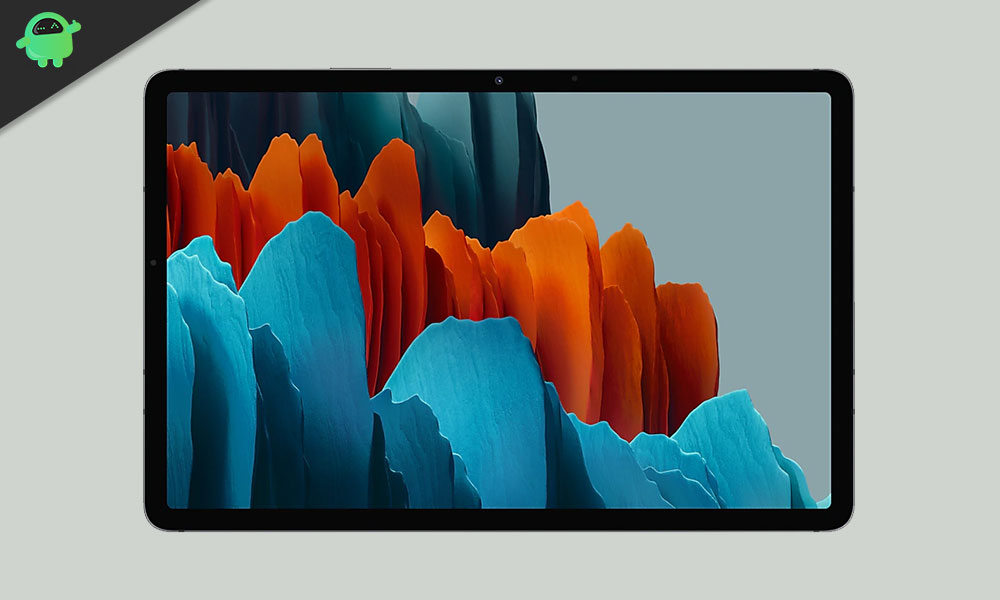
The Galaxy Tab S7 Plus features a stunning 12.4-inch OLED panel with a resolution of 2800 x 1752 and a refresh rate of 120Hz. The display features a 16:10 ratio, which makes the general shape of the tablet taller and narrow. The 16:10 ratio of the Galaxy Tab S7 Plus screen may be a decent compromise between entertainment and productivity.
The Galaxy Tab S7 Plus is powered by the Qualcomm Snapdragon 865 Plus, which is that the fastest processor currently available for the Android platform. It includes Adreno 650 GPU, 6GB RAM, and 128GB internal storage that’s further expandable via microSD card. The tablet boots Android 10 OS with OneUI 2.0 custom skin on top. The Samsung Galaxy Tab S7+ packs a 10,090mAh battery that’s touted to deliver up to four hours of video playback. The tablet also supports up to 45W fast charging, though it’s a 15W charger within the box.
In the camera department, Samsung Galaxy Tab S7 features a dual rear camera setup that features a 13-megapixel primary sensor with an f/2.0 lens and a 5-megapixel secondary sensor with an f/2.2 ultra-wide-angle lens. The camera setup is paired with an LED flash and comes with autofocus support. Furthermore, there’s an 8-megapixel camera sensor at the front that doubles as a webcam and comes with an f/2.0 lens.
Samsung has provided S Pen support with Air Gestures also as features including Second Screen and Microsoft Office integration. Further, connectivity options include 5G and 4G also as Wi-Fi 6, Bluetooth v5.0, GPS/ A-GPS, and a USB Type-C port. Sensors on board include an accelerometer, ambient light, gyroscope, and magnetometer. The tablet also has an in-display fingerprint sensor.
Check OTA Update
Samsung always releases firmware OTA updates to its eligible devices in batches based on the server or region. So, it’s quite obvious that most of the users may receive the firmware update notification lately. However, it’s recommended to check for OTA updates manually on your device via the phone settings.
- Settings > About phone > Software updates > Check for Updates
- If the new software update is available, then tap Download now.
- Post the download, tap on Install update to begin the installation.
Make sure to connect your device to a Wi-Fi network and fully charge the battery level. If your device gets the latest software update notification, you can simply grab the OTA by downloading and installing it. But if in case, you want to install any particular update version or want to keep updated with each and every firmware update, you should follow the tracker list below.
Samsung Galaxy Tab S7 Plus Stock Firmware Tracker
We will keep updating the firmware update details whenever a new update will be available. So, make sure to bookmark this page.
Make sure to download the correct firmware for your device. If you are using SM-A315F, then download firmware starting with SM-A315F.
| T870XXS4DWJ1 | October 2023 Security Patch |
| T970XXU4DWH3 | July 2023 Security Patch |
| T970XXU3DWD3 | May 2023 Security Patch |
| T975XXU2DWB2 | February 2023 Security Patch |
| T870XXU2CVF5 | June 2022 Security Patch |
| T976BXXU2CVF5 | June 2022 Security Patch |
| T975XXU2CVF5 | June 2022 Security Patch |
| T975XXU2CVE5 | June 2022 Security Patch |
| T975XXU2BUF5 | June 2021 Security Patch |
| T976BXXU2BUE2 – 5G Model | May 2021 Security Patch |
| T970XXU1ATK3 – WiFi Model | November 2020 Security Patch (Global) |
| T976BXXU1ATK3 – LTE Model | November 2020 Security Patch (Europe) |
| T975XXU1ATI2 – LTE Model | September 2020 Security patch |
| T970XXU1ATI2 – WiFi Model | September 2020 Security patch |
| T976BXXU1ATGA – LTE Model | August 2020 patch (Europe) |
How to Install Stock Firmware on Samsung Galaxy Tab S7 Plus Manually
Ensure to follow all the requirements properly before going to the firmware installation process.
Pre-Requirements:
- Before you go ahead with the procedure, make sure to take a complete backup of your Samsung phone.
- Install the appropriate Samsung Galaxy USB drivers.
- Make sure to charge your device to at least 60%.
- Download the latest version of the Odin tool.
- Make sure to enable USB Debugging:
– To do that again, head to the Settings>>Developer Options>> allow USB Debugging. - Enter your Galaxy device into the Download mode by pressing Volume Down + Home + Power buttons for Samsung phones with capacitive buttons and Volume Down + Bixby + Power for newer models.
Download Required Tools:
- How to Download Firmware: Frija Tool | Samfirm Tool | Samsung Firmware Website
- Latest Samsung USB Drivers
- Install the Samsung Kies software on your PC.
- Flash tool: ODIN Flash tool
Instructions to Install
- Download the appropriate Galaxy stock firmware for your phone.
- Extract the contents of the firmware zip file.
- Notice that the extracted files will be in “.tar” or “.tar.md5” format.
- Now download and extract the Odin tool on your PC.

- Open the extracted folder and click on the Odin.exe file.

- You need to connect your Galaxy device to the PC while it is in Download Mode.

- Notice that the CO port will light up on Odin once you connect your phone.
- Click the AP button and select the firmware.

- Do the same for BL, CP, and CSC.
- Keep in mind that the regular CSC file will erase the entire data. In order to save the data select the ‘HOME_CSC‘ file.
- Don’t forget to select Auto Reboot and F.Reset Time in the Options tab.

- Click the Start button to install the firmware on your Samsung device.
- That’s it! You will see a PASS message once the installation is complete.

We hope this tracker list and firmware flashing guide was helpful to all the Samsung Galaxy Tab S7 Plus users. If you’ve any queries, you can comment below.
