In this guide, we will discuss some common causes and provide troubleshooting methods that can try to fix the issue quickly by trying those methods. Make sure you have to follow the mentioned steps carefully. By this guide’s end, you will return to your Secure Folder again.
Also Read
Fix: Samsung Galaxy Phone File Transfer Not Working Issue
Samsung Phone Not Detecting Sim Card, How to Fix?
How to Retrieve Deleted Text Messages on Samsung Galaxy Phone
Fix: Samsung Galaxy S23 Ultra Call Dropping or Not Getting Connected Issue
Fix: Wireless Power Sharing Not Working on Samsung Galaxy Phones
Fix: Samsung Sim Card Manager Not Working or Not Showing
How to Relock Bootloader on Any Samsung Galaxy Phones?
How to Fix IMS Service Keeps Stopping Error on Any Samsung Galaxy Phones?
Fix: Samsung DeX Not Working on Windows 10, 11 or mac PC
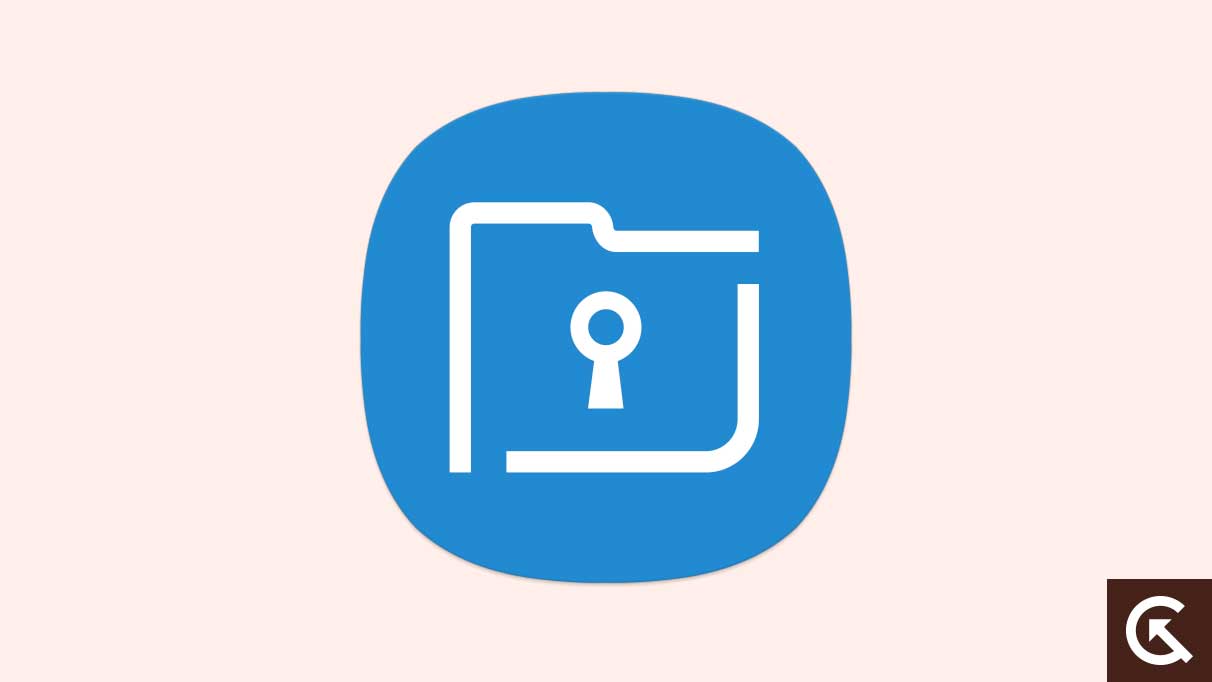
Page Contents
What is Samsung Secure Folder?
Samsung’s “Secure Folder” is protected by the Samsung Knox security platform, which disables and locks the stored data for the information is kept safe from any malware functions. Samsung Secure Folder is a highly kept privacy system that stores the images, videos, apps and data that you want to keep secure and private from an unknown person.
You can also enable passcode or biometric locks to keep your data and media secure from unauthorized users. However, you can also secure the files and applications in Samsung secure folder – an encrypted space that blocks malware functions or unauthorized users. The “Secure Folder” comes pre-installed on some of Samsung’s smartphones. If you noticed that your Samsung phone doesn’t have the Secure Folder app, you could easily download the application from the Google Play Store or Samsung Store.
What Reasons is Samsung Secure Folder Not Working After Update?
The Samsung Secure Folder not working is a common issue many users face. This issue indicates that you can’t access the secure Folder on your Samsung device due to Folder crashing, and the folders can’t open at all, which causes them not to work properly.
Several users reported the issue about this error problem. They explained that when they try to access the Samsung Secure folder and set up the password/PIN on the secure Folder, they experience the secure folder app completely closed, and when they try to open the files again, the secure Folder not opening on the phone anymore.
The possible reasons why your Samsung Secure Folder is not working or crashing after the update are due to the corrupted cache of Samsung Secure Folder, outdated version of the phone’s OS, corruption in the phone’s settings related to the Secure Folder and other problems. On the other hand, Samsung Secure Folder is not working, or crashing issues can occur if you have not yet set up your Samsung Secure Folder. In such a case, you will have to set up the Samsung Secure Folder on your Samsung device to fix the issue.
Samsung Secure Folder Not Working After Update, How to Fix?
If you are using the Secure Folder for privacy and keeping the data and applications in safe and secure mode, but suddenly the app crashes or is not working due to technical or software issues, you can easily solve the issue. So, let’s get started to troubleshoot the issue without going to delay.
Fix 1: Restart Your Device
The first method to fix the Samsung secure folder not working or crashing issue is to restart your Samsung phone. Restarting the device might help you to resolve the Secure Folder issue. Sometimes, the issue occurs due to software glitches or bugs that prevent the secure Folder from not working properly, and it might be the app is being crashed or not working. Here’s how you can restart your Samsung device:
- Press the power button for a few seconds until the Restart/Reboot option appears on the screen.
- You will be able to see the Restart/Reboot option on the phone screen; simply tap on the Restart option.
- Now the device will automatically turn off and on.
- Once the device is turned on, try to check whether the Secure Folder is working.
You can also restart your Samsung device by pressing the power and volume down keys simultaneously for more than 10 seconds to restart the phone. Now the phone will automatically turn off and turn on and try to check if the Secure Folder is working or not. If the issue persists, move on to other troubleshooting methods.
Fix 2: Clear Cache and Data of Samsung Secure Folder
You can also try to clear the cache and data of the Secure Folder app on your device to fix the not working issue. Clearing the cache might help you to solve the issue, as it will reset the app to its default settings. But you don’t lose the data and media on your Samsung Secure Folder app. Here’s how you can clear the cache and data of your Secure Folder app:
- Open the Settings app on your device.
- Tap on Apps or Application Manager.
- In the application list, find the Secure Folder app and tap on it.
- Now tap on Storage and again tap on “Clear Cache” and “Clear Data” to reset Samsung Secure Folder app.
- Once done, try accessing the Secure Folder and check if the issue is resolved.
Fix 3: Update Samsung Secure Folder
The other way to fix the issue is to update your Samsung Secure Folder app on your phone. Remember that an outdated version of the application can cause the issue, which might cause the Secure Folder not to work or keep crashing. This can be fixed by updating the app to the latest version. So, you have to update the app to solve them. Here’s how you can update the Samsung Secure Folder app:
- Open the Galaxy Store or Google Play Store on your device.
- Search for the Secure Folder app on the specific store.
- You will be able to see an update; simply tap on it.
- After the update is completed, try to open your Secure Folder and check if the issue is resolved.
Note: If you have faced the issue by updating the app to the latest version, then try to Reinstall the app. But if you faced the issue without any update, then update the app to the latest to see if it solved the issue or not.
Fix 4: Uninstall and Reinstall Samsung Secure Folder
You can also fix the issue by uninstalling the Samsung Secure Folder app and reinstalling it. These will fix the issue on your phone and help you to get back to Secure Folder again. So, firstly uninstall the Secure Folder app on your phone and reinstall it from the Galaxy Store or Google Play Store. After reinstalling the Secure Folder app, try to open the app and check if the issue is resolved.
Fix 5: Update Your Phone Software
Update the phone OS might help you to solve the Samsung Secure Folder not working or crashing issue on your phone. An outdated version of the phone OS may cause the issue, and the app doesn’t work properly. So, updating the phone software is crucial for better performance and smoothness.
You can update the software by accessing the settings and software updates option. If an update is available and appears on the screen, simply tap on download and install it on your phone. Once the update is completely installed on your phone, try to check if your Secure Folder is working.
Fix 6: Factory Reset Your Device
The last way to fix the issue is to factory reset your phone. A factory reset will erase all the data and media from your smartphone and set it to its default settings. So, ensure to back up any critical data and files before proceeding. Here’s how you can factory reset your Samsung phone:
- Open the Settings app on your device and navigate to the Reset option.
- You will be able to see the Factory data reset option; simply tap on it.
- Now tap “Delete all” and confirm it.
- Once done, your phone will automatically restart, and it takes a few minutes to turn the device on.
Fix 7: Contact Samsung Support
If you have tired of trying every solution and still address the Secure Folder not working or keeps crashing on your phone, then the best way is to contact Samsung customer support for further assistance. They might help you with some troubleshooting methods and easily fix the issue if there are any hardware problems.
You can contact Samsung customer support from the official website, email, or social media. You can also visit the nearby Samsung store, and you have to explain the causes and provide the model number of your Samsung device to troubleshoot the problem easily.
Frequently Asked Questions
What is Samsung Secure Folder?
Samsung “Secure Folder” is a privacy feature and security application available on Samsung devices by the Samsung Knox security platform, which locks the stored data for the information that is kept safe from any malware functions or unauthorized. Samsung Secure Folder is a highly kept privacy system that stores the images, videos, apps and data you want to keep private.
What issue with Samsung Secure Folder after an update?
Most users have reported that Samsung Secure Folder stops working or keeps crashing after the update, preventing them from accessing their private files and data.
Will fixing the Samsung Secure Folder erase my data?
It depends on the specific fix that you use to fix them. Some methods, such as resetting the Secure Folder, may result in the loss of data stored within the feature. It’s essential to back up your data before attempting any methods to avoid potential data loss.
Final Words
This article provides helpful information regarding the problem of Samsung Secure Folder not working with the several methods you can try to fix easily. If you have tried the above methods and are still experiencing an issue with the Secure Folder not working, it’s possible that there is some software issue and bugs. It is recommended you contact Samsung customer support for further assistance.
