On this page, we have shared the download link and guide to install the Samsung SM-X205 (Galaxy Tab A8 10.5 LTE) binary 1 U1 firmware flash file using the Samsung Flash Tool (Also known as Odin Flash Tool). Here you will find all stock firmware zip files for all the supported regions with Samsung SM-X205.
If you are someone who wants to restore the device back to factory firmware, then this guide is for you. By using this guide, you can fix certain software-related issues such as hard brick, soft brick, WiFi, or Bluetooth issue, fix lag or stutter or even you can downgrade the device anytime.
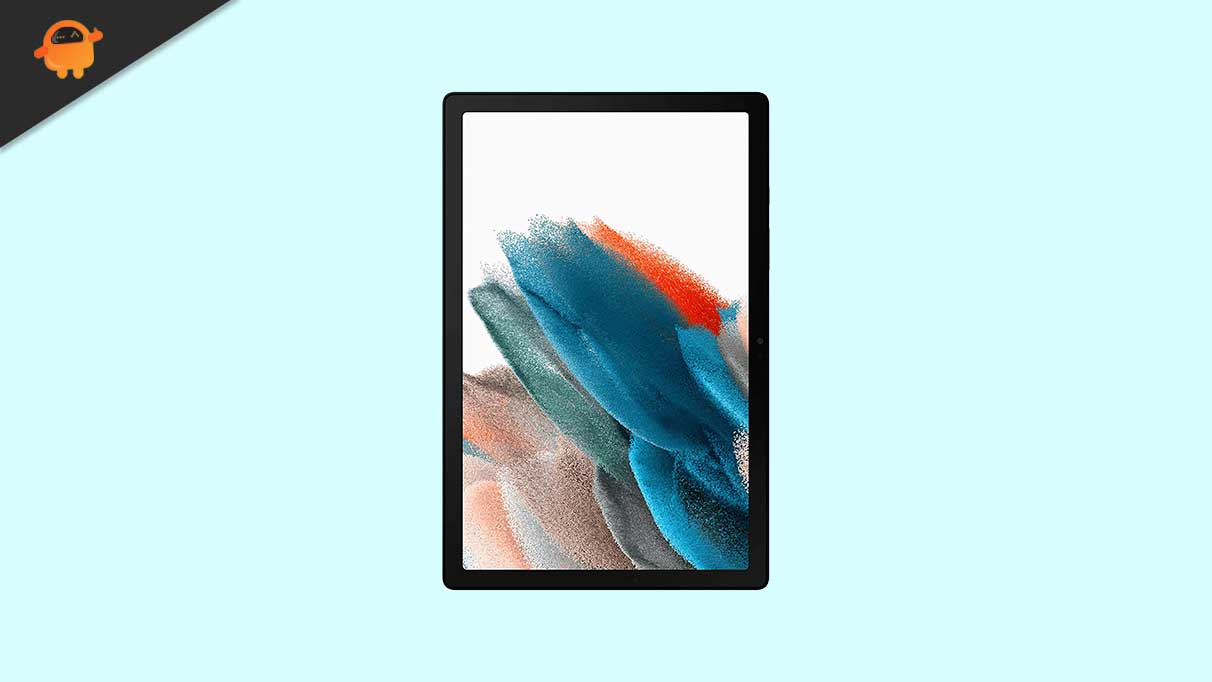
Page Contents
Samsung Galaxy Tab A8 10.5 LTE SM-X205 Flash Files:
| Flash File Name: SM-X205_X205XXS3CWK1_13.0_file.zip Build Number: X205XXS3CWK1 Model: SM-X205 Android Version: 13 |
Download |
| Flash File Name: SM-X205_X205XXS3CWG1_13.0_file.zip Build Number: X205XXS3CWG1 Model: SM-X205 Android Version: 13 |
Download |
| Flash File Name: SM-X205_X205XXS3CWF2_13.0_file.zip Build Number: X205XXS3CWF2 Model: SM-X205 Android Version: 13 |
Download |
| Flash File Name: SM-X205_X205XXS2CWC3_13.0_file.zip Build Number: X205XXS2CWC3 Model: SM-X205 Android Version: 13 |
Download |
| Flash File Name: SM-X205_X205XXU2CWC1_13.0_file.zip Build Number: X205XXU2CWC1 Model: SM-X205 Android Version: 13 |
Download |
| Flash File Name: SM-X205_X205XXS1CWA4_13.0_file.zip Build Number: X205XXS1CWA4 Model: SM-X205 Android Version: 13 |
Download |
| Flash File Name: SM-X205_X205XXU1CVL5_13.0_file.zip Build Number: X205XXU1CVL5 Model: SM-X205 Android Version: 13 |
Download |
| Flash File Name: SM-X205_ X205XXS1CWA3_13.0_file.zip Build Number: X205XXS1CWA3 Model: SM-X205 Android Version: 13 |
Download |
| Flash File Name: SM-X205_X205XXU1CWA1_13.0_file.zip Build Number: X205XXU1CWA1 Model: SM-X205 Android Version: 13 |
Download |
| Flash File Name: SM-X205_X205XXS1BVJ1_12.0_file.zip Build Number: X205XXS1BVJ1 Model: SM-X205 Android Version: 12 |
Download |
| Flash File Name: SM-X205_X205XXU1BVI6_12.0_file.zip Build Number: X205XXU1BVI6 Model: SM-X205 Android Version: 12 |
Download |
| Flash File Name: SM-X205_X205XXU1AVG1_11.0_file.zip Build Number: X205XXU1AVG1 Model: SM-X205 Android Version: 11 |
Download |
| Flash File Name: SM-X205_ X205XXU1AULG_11.0_file.zip Build Number: X205XXU1AULG Security Patch: December 2021 Model: SM-X205 Android Version: 11 |
Download |
| Flash File Name: SM-X205_ X205XXU1AVC1_11.0_file.zip Build Number: X205XXU1AVC1 Security Patch: March 2022 Model: SM-X205 Android Version: 11 |
Download |
| Flash File Name: SM-X205_ X205XXS1AVE1_11.0_file.zip Build Number: X205XXS1AVE1 Security Patch: May 2022 Model: SM-X205 Android Version: 11 |
Download |
Steps to Install Firmware File on Galaxy Tab A8 10.5 LTE SM-X205
Before we get straight to the steps to Install Stock Firmware on your Samsung Galaxy Tab A8 10.5 LTE, let us take a look at the pre-requirements first.
Pre-Requirements:
- This Guide is for Samsung Galaxy Tab A8 10.5 LTE SM-X205
- You need a Windows PC/Laptop and a USB cable to flash the firmware.
- Charge your device with a minimum of 50% battery backup.
- You have to download the latest Samsung USB Drivers and install them on your PC.
- Make sure that you have ODIN Software installed on your PC.
- Take a backup of your device (No Root) before doing anything.
Now, let’s take a look at the Steps to flash the firmware file on Samsung Galaxy Tab A8 10.5 LTE.
Instructions to Install:
Disclaimer:
- Download the Samsung SM-X205 flash file
- Extract the contents of the firmware flash file zip.
- Launch the ODIN application
- Load the firmware files in their appropriate section
- Once you have loaded, now connect your phone to the computer (make sure to boot your device into download mode)
- Notice that the CO port will light up on Odin once you connect your phone.
- Click the Start button to install the firmware on your Samsung device.
- That’s it! You will see a PASS message once the installation is complete.
Check out our full-depth video guide as well.
We hope that this guide will be helpful to you. If in case, you’re facing any issues, feel free to ask in the comments below.
