Spectrum is a popular streaming service that allows users to watch their favorite shows on demand for free on any device that supports the app. Many smart TV owners use this app to stream their favorite shows. However, some Samsung Smart TV owners have reported issues with the app not working properly. If you are facing the same problem, this article will provide you with solutions to resolve the issue. We have listed all the possible solutions that you can try. So, without further ado, let’s get started.
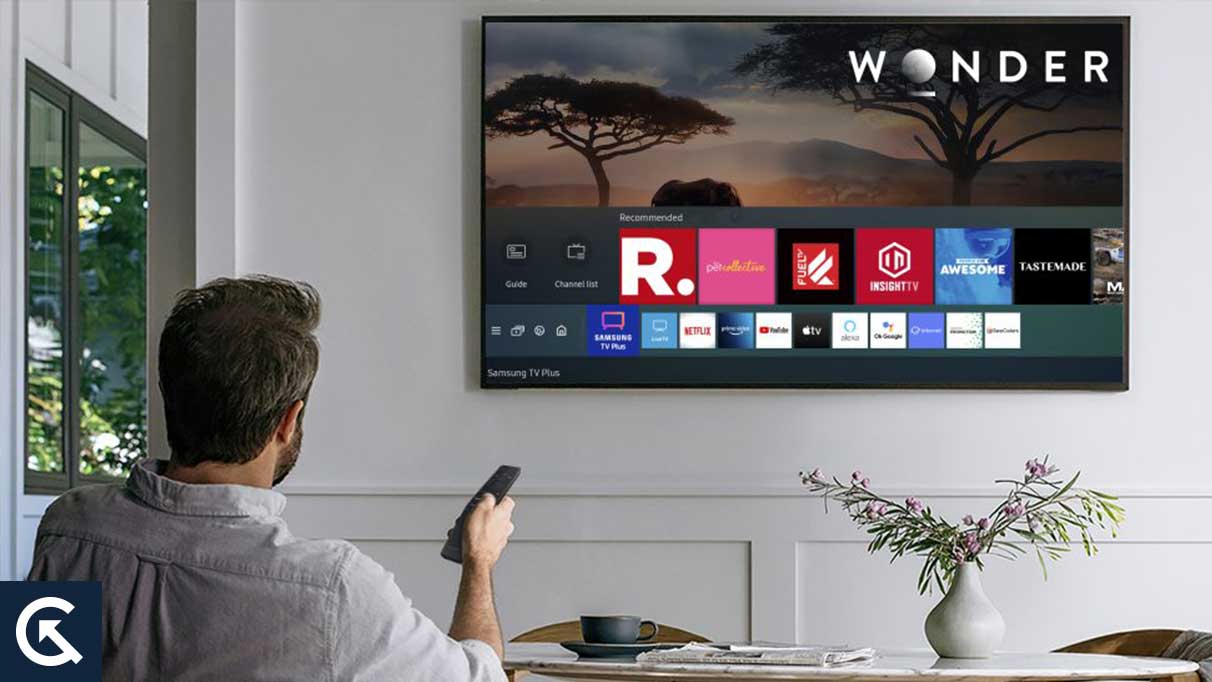
Page Contents
How to fix the Samsung TV Spectrum app not working?
One of the solutions mentioned here should resolve your troubles with the Spectrum app on your Samsung smart TV.
Check servers:
Spectrum servers do go on maintenance sometimes, but it is rare. But if that is the case, you will face issues trying to work the Spectrum app on a Samsung smart TV.
Visit the down detector website and check the current status of Spectrum servers. If anything is down, you will see it here, and if that is the case, you need to wait. It would be best if you waited until Spectrum servers were up again. You can view the app content only if its servers are running optimally.
However, if you see nothing wrong with the servers, move on to the following possible solution.
Soft reset your TV:
As simple as it may sound, most devices’ problems can be fixed with a single restart. Even in this case, you can try restarting or resetting your Samsung Smart TV to fix the Spectrum app issue.
Restarting the TV by pressing the power off button is not enough for a reset. You must remove the power cord from the plug point and keep your TV disconnected from the socket for at least two minutes. After those two minutes, connect the power plug of your TV to the socket again and then turn it on.
If this does not fix your Spectrum issue, try the next given solution.
Disable Samsung Instant On:
Samsung has this Instant On feature similar to Windows’ fast startup feature. If you turn on the Samsung smart TV, it will do its best to boot up as quickly as possible if this feature is turned on. Sometimes this could be an issue, though. There have been reports of other apps on Samsung TVs not working properly when the Instant On feature is turned on. So even with your Spectrum application issue, you should turn off the Instant On feature.
- Open up your TV settings.
- Navigate to the General section.
- Find Instant On here and turn off the toggle for it.
Try the following solution if this does not fix your black screen issue.
Sign out and then sign in:
Yes, you can try signing in to your Spectrum account again to fix the app not working issue. For some users, this has worked as well.
- Open the app on the TV.
- Press the Return button to bring up an overlay on the left.
- Select Settings here and then scroll to the bottom of the screen.
- Select the option Sign Out.
- Now you will see the login page of the Spectrum app on your TV.
- Log into your Spectrum account again using your login credentials.
If this does not fix your app not working issue, try the following solution.
Reinstall the application:
Having the latest version of Spectrum running on your Samsung smart TV is essential if you want the application to function without any bugs. Over time applications develop bugs, and the app not working properly on your Samsung Smart TV could be a bug.
You need to update the application to the latest version to fix that. And the best way to update an application is to uninstall it completely and then fresh install the latest version all over again.
To uninstall the Spectrum application on your Samsung smart TV, follow the below steps.
- Press the Home button on your remote.
- Open up the Apps tab.
- Go to Settings and then Find Spectrum in it.
- Then select Delete, and that will uninstall Netflix from your TV.
To install the Spectrum application on your TV, follow these steps.
- Press the Home button on your remote.
- Open up the Apps tab.
- Select the search icon and enter the application name you want to install.
- Once it shows up in the results, select install.
If updating or reinstalling the Spectrum app to the latest version does not work, try the next method mentioned below.
Update your TV:
After updating the application, you should also try updating the firmware of your TV. TVs get firmware updates over time to fix bugs and improve the user experience. So if Spectrum is not working is related to your TV’s compatibility. An update should fix that for you.
- Press the Home button on your remote.
- Open up Settings.
- Using your remote, navigate to support.
- Then select Software update.
- Now select Update Now.
- Wait for the Update to be complete, and then select Ok.
If this does not fix your app not working issue, try the following solution.
Also Read
Check with your ISP:
There is a chance that your internet service provider has some issues with Spectrum. ISPs sometimes block out certain websites or pages that they see as inappropriate, but they are not always accurate with their selection for omission or block. There is a small chance that even with your Spectrum issue, your ISP could be responsible.
The best way to verify that would be to use another internet connection on your TV. Contact your ISP immediately if the Spectrum app works fine with another internet connection(maybe try using the hotspot on your smartphone). They should provide you with a resolution to your problem.
But if the Spectrum app does not work properly even when using another connection, try the next solution mentioned below.
Check your plan:
It is hard to keep track of every subscription plan. With Spectrum, there is a chance that your plan might have expired or someone changed the configuration on it. So open up Spectrum’s webpage on a web browser on your PC and log in to your account there. Here, look for your plan information; you will know everything you need about your plan’s current situation. If it is expired or the configuration is not set correctly for your Samsung smart TV, recharge your plan or modify it to match your requirements.
If everything is fine with your plans, but the app is still not working, move on to the next possible solution.
Check the connection:
A slow or congested internet connection could also cause your Spectrum app not to work properly issue. If the application does not get enough bandwidth to stream the content, it will struggle to function properly.
To fix this, you can try restarting or soft resetting your router. This will fix your local network bugs, which could also fix your problem with the Spectrum application.
To reset your router, unplug it from the power source and wait a while. After that, connect the router to the power source again and check whether the issue is resolved.
If this does not fix your Spectrum app not working on your Samsung smart TV, try the following solution.
Reset smart hub:
You should consider this method if none of the above solutions worked for you.
Resetting the smart hub will mean losing everything on your TV. Everything will be cleared up, from installed apps to logins, and you will have to set up everything on your TV again. It will be the same as when you bought the TV for the first time. So go ahead with this solution only if you are comfortable setting up your TV all over again.
To perform the reset, follow these steps,
- Press the Home button on your remote.
- Navigate to the Settings section.
- Using your remote, navigate to support.
- Select Device Care to open up the menu for it.
- Choose the option Self Diagnosis.
- Now go to the bottom and select “Reset Smart Hub.”
- Your TV will ask for a PIN to confirm your action. By default, the PIN is set as 0000. If you have changed your PIN, enter the four-digit PIN of your TV.
- Once you put the PIN in, wait till the reset process is complete.
If this does not solve your problem, try the final solution mentioned below.
Contact Samsung:
As a final solution, you can also contact Samsung’s customer support. There is a chance that the issue with the application not running could be related to the device itself. In that scenario, none of the solutions mentioned above will work. You need to take the TV to the nearest Samsung service center or ask someone from Samsung to come and fix the device.
So that is all about fixing Samsung TV Spectrum app not working issue. If you have any questions or queries about this article, comment below, and we will get back to you. Also, check out our other articles on iPhone tips and tricks, Android tips and tricks, PC tips and tricks, and much more for more helpful information.
