Recently, many users have been registering complaints on Samsung forums indicating that Samsung Galaxy Z Fold 4 is not turning on. The device has been quite popular in news with its latest design and offerings. However, soon after its launch, many users had to face multiple issues with the durability of the smartphone. In this post, we will explore this problem in detail and share some troubleshooting methods to fix the same.
There are several factors that play when your device is not turning on. In the case of Galaxy fold devices, it is usually sort of a technical glitch or hardware failure as well. In some cases, the power button itself is broken which leads to such issues. But do not worry, as the below troubleshooting ways will try to help you out.
Also Read

Page Contents
- Fix: Samsung Galaxy Z Fold 4 Not Turning On
- Method 1: Charge Phone
- Method 2: Check For External Damage
- Method 3: Using A Different Charger and Charging Cable
- Method 4: Hard Reset Galaxy Z Fold
- Method 5: Check For Software Update
- Method 6: Spam Power Button
- Method 7: Delete Cache & Data Using Recovery Mode
- Method 8: Reset The Device using Recovery Mode
- Method 9: Contact Samsung Service
- Conclusion
Fix: Samsung Galaxy Z Fold 4 Not Turning On
Although it is a flagship phone with an expensive price tag, but that does not mean it can’t have any technical difficulties. Recently many users have raised the problem that their devices are not turning on. In this issue, the smartphone might not turn on when pressing the power button or it might just simply randomly turn off and not turn back on anymore.
Method 1: Charge Phone
Sometimes our phone might discharge completely making us think that the device has an issue. So make sure you crosscheck this by charging your phone for 10-20 minutes before turning it on again.
Method 2: Check For External Damage
It is very common that due to the carelessness of the user, physical damage occurs in the smartphone or water may go inside the smartphone which causes the problem. If that is the case then you should immediately contact Samsung and go to its service Centre for repair.
Method 3: Using A Different Charger and Charging Cable
It’s quite possible that the charger or the charger cable you using is faulty in nature. Hence your device is discharged and unable to turn on. So make sure you charge your Galaxy Fold 4 with an appropriate charger and cable.
Also read: Fix: Samsung Galaxy Z Flip 4 and Z Fold 4 Black Screen Issue
Method 4: Hard Reset Galaxy Z Fold
In many cases, the issue of Galaxy Z Fold 4 not turning on arises due to the device being in a sleep stage. In such a stage, the device needs to be hard reset in order to function properly.
Steps to hard reset your Galaxy device:
- Press and hold the power and volume down buttons simultaneously.
- Wait until the Samsung logo appears on the screen.
Method 5: Check For Software Update
Sometimes this problem may occur due to outdated software which can be resolved by updating your galaxy device to the latest version. Just check if any update has come to your device.
- Go to Settings and search for Software Update.
- Tap on check for software updates.
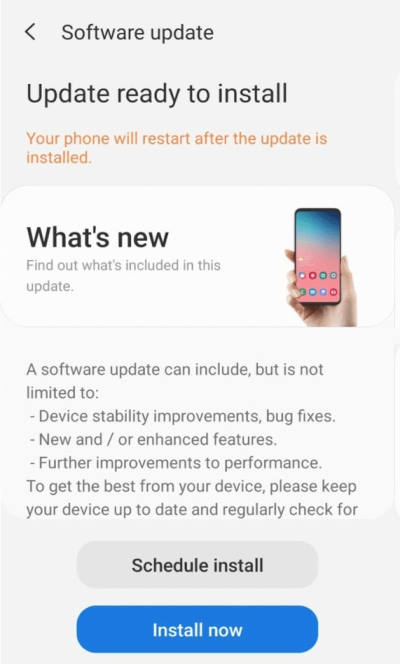
- If advised that the software is up-to-date, tap OK.
- If a software update is an available tap on Download.
- Once the download has been completed, tap Install Now.
Note: If you can’t update the device, then you can ask Samsung care to update your device for you.
Method 6: Spam Power Button
Sometimes the power button gets stuck, and the phone won’t turn on. To solve that, try to spam the power button until the device gets on. If your device does turn on after this activity, it usually means the power button is damaged and needs to be replaced.
Method 7: Delete Cache & Data Using Recovery Mode
All Android devices come with a recovery mode which you can avail of in case of emergencies like – the device not turning on or a boot loop issue. Here you will be able to perform a device reset or delete the device cache and many more advanced processes to fix your device.
Also read: Fix: Samsung Galaxy Z Flip 4/ Z Fold 4 Ghost Touch Problem
- First, hold the power button and volume up together for 5 seconds.
- Let go of buttons when you feel a vibration/logo appears on the screen.
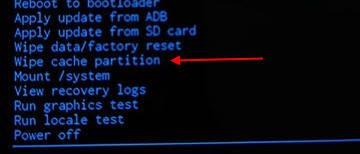
- Once you boot into recovery mode, choose the wipe cache partition option.
- Confirm the option using the volume up button.
- Wait for the device to finish the process and reboot.
Method 8: Reset The Device using Recovery Mode
If clearing the cache & data does not help with the issue, then you can do a factory reset of the device. Factory reset will bring your device back to the factory stage and shall run smoothly. Please note that resetting your device to factory mode will erase all your personal content.
- First, hold the power button and volume up together for 5 seconds.
- Let go of buttons when you feel a vibration/logo appears on the screen.
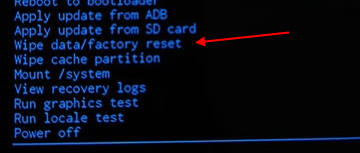
- Once you boot into recovery mode, choose the wipe data/factory reset option.
- Confirm the option using the volume up button.
- Wait for the device to finish the process and reboot.
Method 9: Contact Samsung Service
If any of the above solutions do not help you then you must visit the Samsung Service Centre. They will be able to cross-examine your device and recommend any physical repairs if needed.
Conclusion
This brings us to the end of this guide for fixing Samsung Galaxy Z Fold 4 not turning on issue. Please note that Galaxy Z Fold is a very delicate device as it comes in the category of foldable devices. However, issues where the device not getting on can be either due to software or hardware glitches. The above troubleshooting methods shall help you out to fix the issue. If nothing works, you should connect with your nearest Samsung Care center to seek professional help.

My Samsung fold 4 is not coming up . I tried all the ways you explained. I need professional engineer to assist me . Note . I am a Nigerian presently in Nigeria. You can direct me to any good engineer in Nigeria . Thanks