We have seen a lot of upgrades in technology and many are coming. The enhancements are arriving daily. Users are also utilizing the technology in a better way. We have seen the upgrades in the PC. At first, most of the users were using Pentium processors, after that i3 and after it, they started using the latest processor so that they will be able to do heavy tasking on it. Many users also started using a dual-monitor setup. It is mainly used by YouTubers, Gamers, and Programmers so that they can do multi-tasking easily.
Users are using more than one monitor while they are working, playing, or doing stuff. But, have you ever thought that you can customize each of the connected monitors. Yes, you can set different backgrounds on each monitor very easily. So, today, we are here with the guide on How To Set Different Backgrounds on Each Monitor. Therefore, read the full article to know more about it.

Page Contents
Steps To Set Different Backgrounds on Monitor
Personalization is the most important thing for the users to differentiate. You can set different backgrounds on each monitor for a couple of reasons which can be to differentiate between the monitors, you love to customize your workspace, and much more. So, we are listing out the simple methods through which you can easily Set Different Backgrounds on Each Monitor.
Through Settings
- Press Windows Key or Click on Start Button.
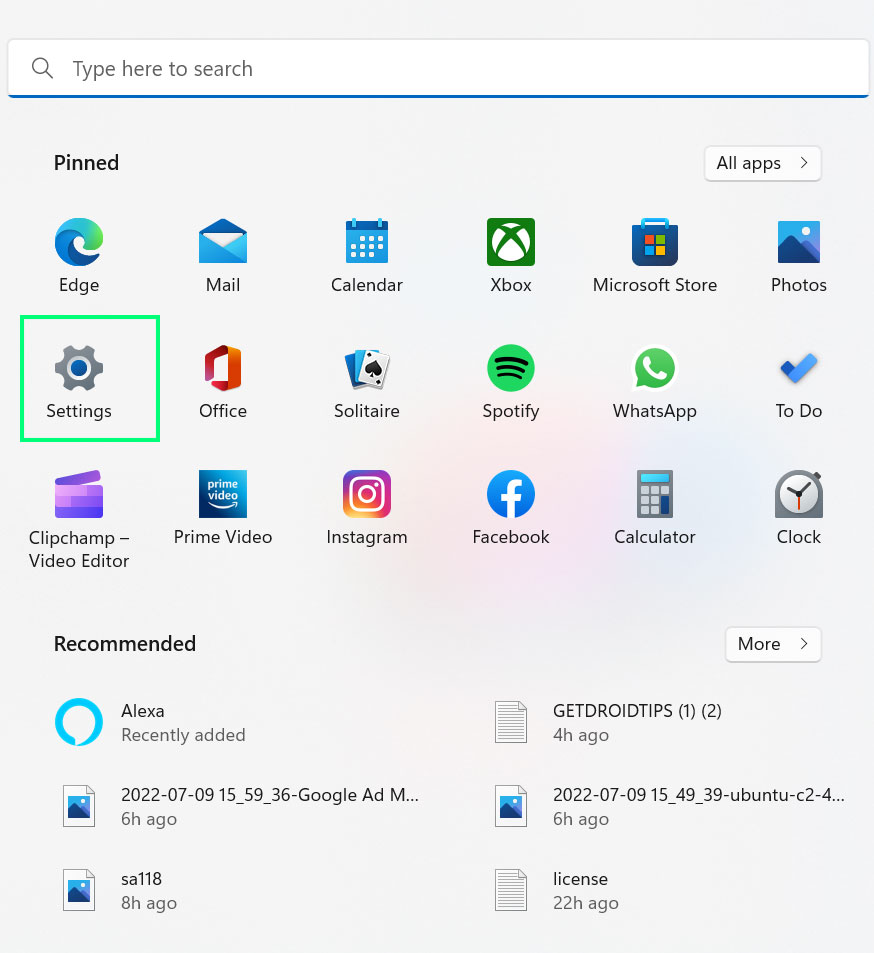
2. Go to Settings.
3. Select Personalization. 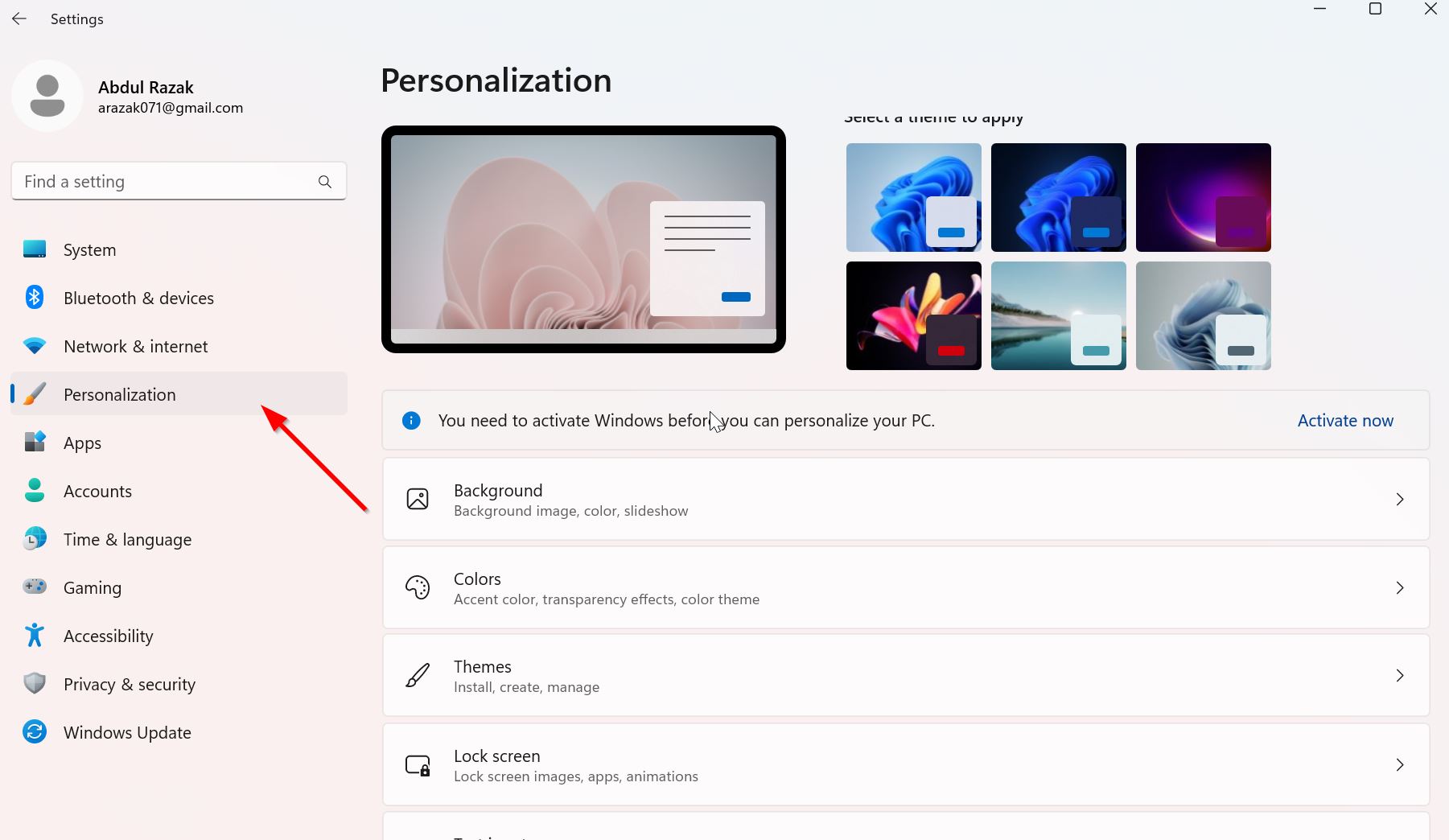
4. Click On Background.
5. Now, choose the wallpaper which you want to apply to monitor.
6. After it, Select the option “Set For Monitor 1” or the monitor on which you want to apply.
7. You can do these steps for setting the background on other monitors too.
Through File Explorer
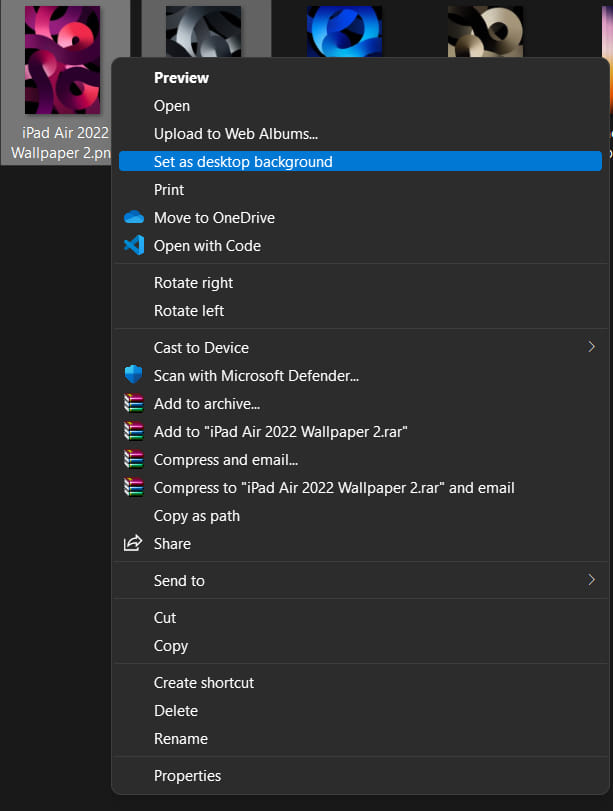
- Open File Explorer or Press Windows + E Key.
- Go to the pictures folder or to that picture which you want to apply on the display.
- Select the number of images as per your monitor (If you have two monitors, then select two images).
- Now, right-click on the image.
- After it, click on Set as Desktop Background.
- You will see the different images for your different monitors.
Set Different Backgrounds on Each Monitor Through Third-Party Apps
You can also set the different backgrounds on each monitor by using the third-party app which is available online. Simply, search for dual wallpaper set apps, and you will see a number of results. Download the most popular app and after it install. And, set different backgrounds on the different monitors. Some of the most used apps are Dual Monitor Tools, DisplayFusion, and John’s Background Switcher.
Conclusion
So, this was all for the article. We have discussed all the ways through which you can set different backgrounds on different monitors. Also, we have told the reason why should you use a different background for each monitor. So, that’s all for this guide, if you have set different backgrounds on each monitor through any other methods then do share it with us in the comment section.
