We all use WhatsApp in our daily life mainly to send and receive instant messages from people we know. Often it happens that there is a new message from our contacts, but we are not able to read it. We see the Waiting for this Message error when we open the thread.
It is a very irritating for someone when the sender may be sending some important message, and it is not known to the receiver. This guide will tell you why this issue happens and how to solve it.

What causes the error.?
Those who have a flair for technical stuff may be aware that WhatsApp makes use of the end-to-end encryption method. This means all the information passing between the two parties is very secure. No third party can intervene or intercept the message. WhatsApp messages make use of the public and private keys for protecting the message throughout its journey from the sender to the receiver.
When we say third-party it includes other apps, hackers, Governments, etc. In fact, WhatsApp itself cannot intervene between the sender and receiver to know of the message content. No wonder it is the favorite of people when it comes to sending media and text.
Coming back to our issue, it is related to the public and private keys. Usually, the error occurs because Whatsapp has not generated the private key at the receiver’s end. For this, both the receiver and the sender should be online.
This issue is usually seen when a person reinstalls his WhatsApp account. It is also possible when the WhatsApp account is changed from one device to another device.
Also Read
Top Ways to Fix WhatsApp Calls Not Working Issue
Fix: WhatsApp QR Code Not Loading or Working
How to Permanently Delete or Deactivate Your WhatsApp Account
How to Fix Blurry WhatsApp Video Call
Fix: WhatsApp Call vibration Not Working on iPhone or Android
8 Ways to Fix WhatsApp Send Button Missing or Not Working
How To Edit WhatsApp Message After Sending on Android and iPhone
WhatsApp Web: How to Login Web.WhatsApp.com on PC, Smartphone
How to fix WhatsApp Waiting for this Message Error
Now, let’s check how we can solve this problem.
First, try to wait for some time till the sender is online and the key gets generated instantly. Otherwise, if your message is that urgent, we suggest you use other means of communication like a telephone call or a text message via the stock message app on your Android device.
There is an elaborate method as well. It includes taking a backup of your WhatsApp messages, and uninstalling and reinstalling WhatsApp. Then restore the backup you created in the first place. Let’s see how it can be done.
- Open WhatsApp > Go to Chats under Settings [tap the three dots vertical button to open the menu]
- Select Chat backup
- Tap on the Backup button
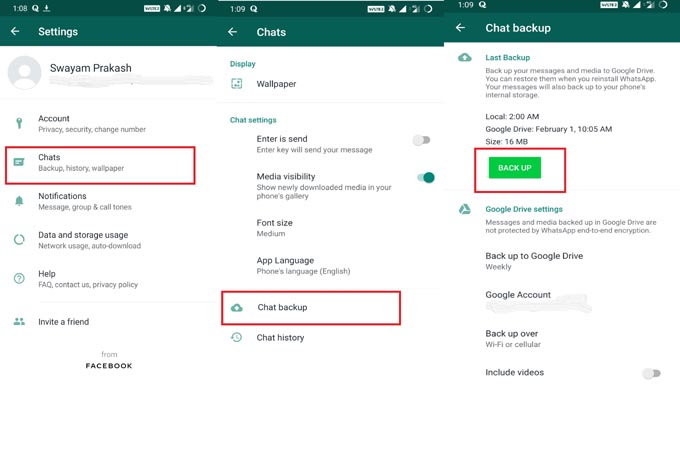
You may also take the chats’ backup to Google Drive under your Google account.
Now you have to Uninstall WhatsApp. The next work is to go to the Play Store and reinstall WhatsApp. The next thing is to restore the backup we took in the initial steps.
While setting up WhatsApp, the app will request permission to check storage for the backup of the data you have taken. Allow permission to the app. Once the backup is found, you will see a dialog box where you have to tap on the Restore button to initiate the restoration process.
Now, you should be able to see your message content as it is. You have successfully solved the Waiting for this Message Error on your WhatsApp account. We hope that this guide was useful to you.
