Players who are active on Steam may have occasionally faced an “Incomplete Installation” error. It usually comes when you are trying to launch a new game. As big as it might be, Steam, just like all the other major gaming platforms, has issues of its own.
Even if the game has been completely installed, there are a lot of reasons why this error might appear. Check out our list of helpful suggestions on how to fix these error codes. Keep in mind to pay close attention to detail when going through them.
Also Read
How To Use Steam Proton To Play Windows Games On Linux?
How to Clear Steam Download Cache To Make Your Game Run Faster
Fix: Steam VR Headset Not Detected Error
Fix: Steam Deck Not Connecting to Steam Servers
How to Increase Download Speeds on Steam
How to Fix Steam Achievements Not Unlocking Error
Fix: Steam Link Not Recognizing Controllers
How to Fix If Steam Workshop Not Working Today
Fix: Steam Not Opening After Update on Windows 11
Fix: Steam Not Enough Disk Space Error
Steam Content File Locked Error Fix 2023
How to Fix Steam Cloud Error Such as Out of Date, Unable to Sync
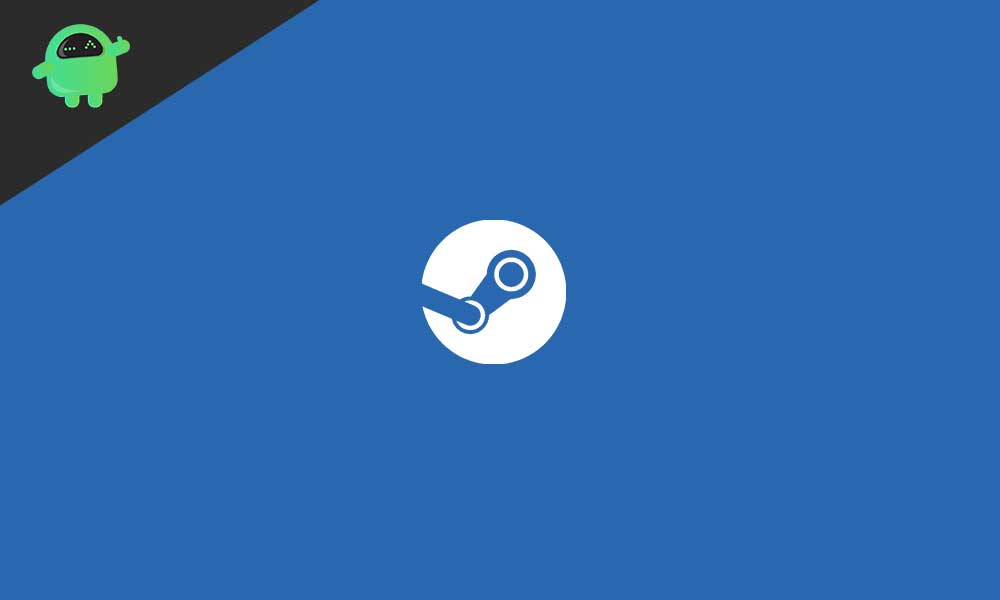
Page Contents
Common Installation Steam Error Codes
Here we will detail out on all the incomplete installation error codes faced by Steam users. Moreover, we will also list the causes as well as the fixes that you can perform in order to solve the issue. We urge you to stick to the guide and follow accordingly, as missing any step can be harmful to your system. That’s all. Let’s get started.
Also Read
Incomplete Installation – Error #2
This issue arises due to a conflict between Steam and a certain type of FAT32 Hard Drives. Steam had rolled out a fix update in response to this, but this issue still seems prevalent for many users.
Few users of the Steam community have reported that the problem can be rectified once the Steam Installation folder is shifted to default C-Drive location. Here’s all you need to know on how to move the folder:
- Close the current Steam application
- Explore the Steam installation folder until you find the Steam installation that needs to be moved
- Apart from these 3 folders, Steam.exe, Userdata, and SteamApps, delete all other files.
- Then paste them all into the default location in C-Drive.
- Run Steam
Now that the Steam location is changed, the default installation location also needs to be moved too. This is a must for players who’ll be required to download new games later on. Here’s all you need to know on how to correct the installation location:
- Open the Steam application
- Navigate into the Menu > Settings
- Go to the Content Libraries section and select Steam Library Folders
- The details of the current installation location will be visible here. Select Add Library Folder to make a new location path.
- Set the newly created location as default by right-clicking on it.
This should solve the Incomplete Installation Error #2 code. If the problem still arises, please get in touch with the Official Steam Support team.
Incomplete Installation – Error #3
This error occurs when Steam does not have a live internet connection. To find out the exact cause for this, try the following:
- Investigate Steam server status to check if Steam has not been shut down globally
- Make sure the problem is not related to the wifi router
- Check Firewall settings that may prevent Steam from connecting.
- Check for interfering programs and disable them
- Run a PC check for malware applications
Incomplete Installation – Error #10
This error occurs when the Steam platform is overloaded or is currently too busy to handle new users. Given the size of the platform, this can happen frequently. There is no specific fix to handle this issue.
Please check again later once the servers are no longer busy at a convenient time.
Incomplete Installation – Error #16
This error appears due to a Network timeout. Given the size of the platform, this can happen frequently. There is no specific fix to handle this issue.
Please wait for a few minutes and try launching the game again. If the problem still arises, try the following:
- Investigate Steam server status to check if Steam has not been shut down globally.
- Make sure the problem is not related to the WiFi router.
- Check Firewall settings that may prevent Steam from connecting.
- Check for interfering programs and disable them.
- Run a PC check for malware applications.
Incomplete Installation – Error #20
This error occurs when the Steam servers cant be reached. There are only two causes for this:
- Steam servers are under maintenance, or there are technical difficulties.
- Steam can’t be mapped to your network. Please check your port connections and firewall settings as well.
Incomplete Installation – Error #35
This error happens when Steam is not able to identify the ports on the router that are vital for connection with the servers. These ports are usually kept ‘open’ and should work if they have not been tampered with.
Please check your port connections and ensure they are kept open. Here’s all you need to know on the correct ports needed:
- For Logging into Steam and Download:
- HTTP (TCP port 80) and HTTPS(443)
- UDP Remote 27015 to UDP Remote 27030
- TCP Remote 27015 to TCP Remote 27030
- For Steam Client:
- UDP 27000 to UDP 27015 (Game Client traffic)
- UDP 27015 to UDP 27030 (HLTV and Matchmaking)
- UDP 27031 to UDP 27036 (Incoming)
- TCP 27036 to TCP 27037 (Incoming)
- UDP 4380
- Dedicated Servers (Listen):
- TCP 27015 SRCDS Rcon port
- For Steamworks P2P Networking and Steam audio chat
- UDP 3478(Outbound)
- UDP 4379(Outbound)
- UDP 4380(Outbound)
Incomplete Installation – Error #53 & Error #55
This error is due to interference from antivirus programs. Try disabling the antivirus programs and running Steam again. Here’s all you need to know on how to correct this interference:
- The Steam folder and Antivirus clients must be whitelisted.
- Consider completely uninstalling the antivirus and opting for Microsoft Windows.
Additionally, the error can also arise due to a failure in the Steam service. Try enabling the service by:
- Close Steam application
- Search for the location of the Steam installation
- Run Steam again
That’s all from us regarding the installation error codes from Steam. These are all the codes as well the fixes are universal. So trying these will definitely solve your issues. We hope this guide helped you. If you liked this, don’t forget to check out our other Wallpapers, Windows Guides, Gaming Guides, Social Media, iPhone Tricks, and Android Tricks for more guides. Subscribing to our YouTube Channel will help you win the $150 giveaway contest. If you have any doubts or feedback, comment down below with your name along with the e-mail ID, and we will reply shortly. Thank you.
