A newer version of iOS users was facing an error related to iCloud backup, where the iCloud stopped at any time. This is not a Commons Problem meanwhile while restoring data from iCloud takes a longer time to respond and stuck sometimes. It can be restored using Troubleshooting. It has always been one of the most important things to iOS Users when users set up their devices for the first time they initially needed to set up iCloud backup on their iOS devices.
Today we are going to share a bit of knowledge to help you with Troubleshooting to fix the iCloud backup. On the other hand, Apple users should not take the iCloud as for granted because you might lose your data. In case you have stopped the restore process, and it gets stuck, then you might lose data or corrupting your data.
Also Read
Noteworthy
- Unrestored data could have become permanent damage to your file if the restore not completed on your device.
- Forcibly stopping the iCloud restore will stop it being restored to your Apple device, including the iPad, iPhone, or iPod Touch.
- In those cases, you might face some files missing, such as Videos, Notes, Contacts, Apps, App Data, Files, Documents, or other things that you have stopped during iCloud restore.
- Apple didn’t show the list of restore process data that has restored on the current version of the operating system.
Warning
- Before you proceed to keep in mind that Stopping an iCloud restore to your iPhone or iPad download. Which is being downloaded and the missing data would not be restored again in the future from iCloud backup.
- It is not recommended for users to stop an ICloud restore because of the Permanently lose data.
How can you Stop an iCloud Restore on iPhone, iPad, or iPod Touch?
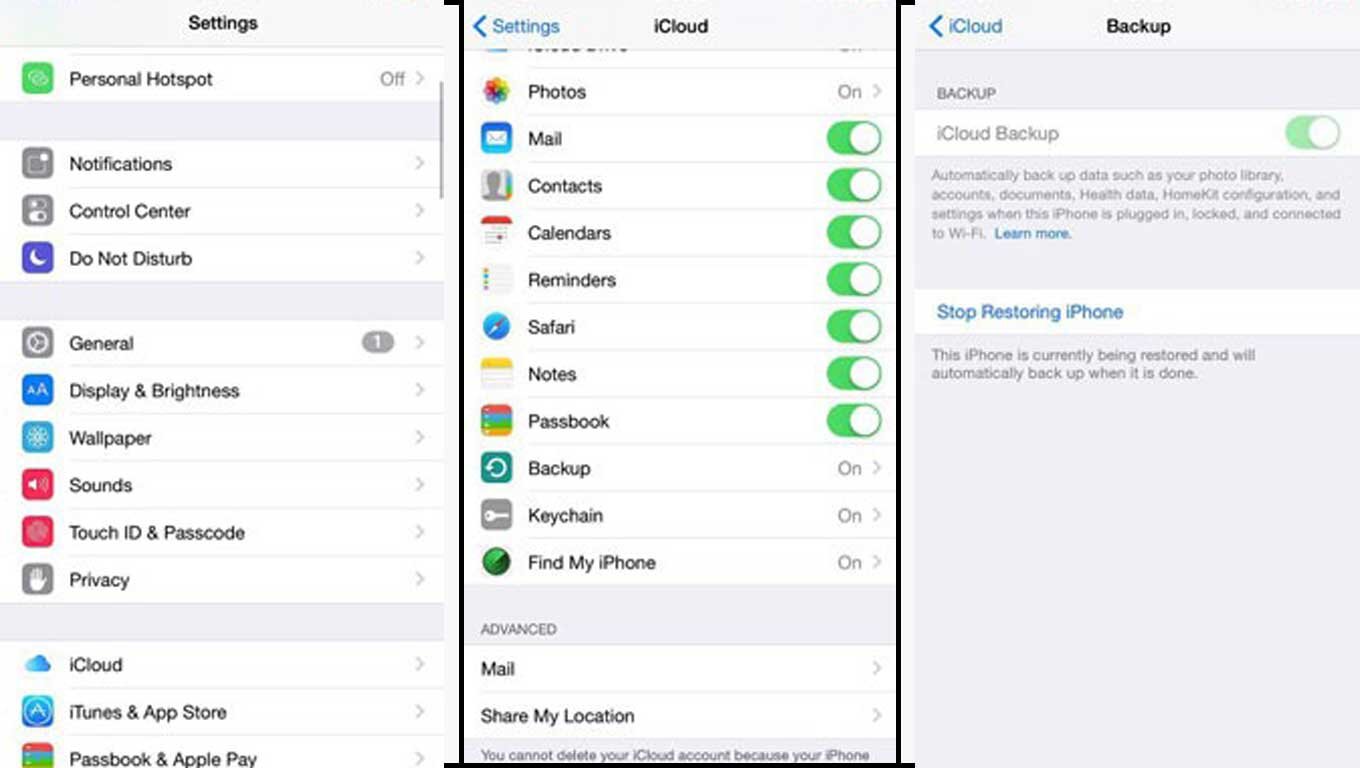
It quite easy, but you might end up with some files missing or data loss.
- Starting with opening the “Settings” app on your iOS or iPadOS.
- Then, Tap on the “Your Name” placed on the top of the Settings app.
- There you have a list of apps that have access to iCloud Storage.
- After that, click on the “iCloud.”
- Then, Choose the “iCloud Backup.”
- There you have to tap on the “Stop Restoring iPad,” or if you are on iPhone, click “Stop Restoring iPhone.”
- Verify to confirm that you want to stop the restoring process from ICloud by clicking on the “Stop.”
- That’s it iCloud will stop restoring files on your device.
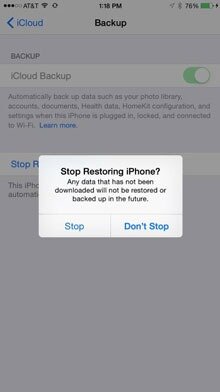
Additionally, while restoring the backup from iCloud depends on the connectivity and the size of the file that your device requested to restore. If you were stuck for some reason, then you should consider resetting your iPhone to the factory default and then start with the fresh device to setup. Further, you can achieve your Backup in Tunes using your device as well.
Furthermore, if you have not done with backup to protect your data, then you should backup your iPad and iPhone using iCloud and iTunes. While third-party apps like WhatsApp can also backup the Whatsapp chat on iCloud, or you can create a local backup for your Whatsapp as well.
Hopefully, we believe that you have understood and successfully stopped the restore backup on your device using iCloud. We would like to know your opinion and valuable feedback, If there is any Query share with us
in the comment section down below.
