You may have noticed that sometimes text erasing when typing in MS word document. This is mainly due to the accidental activation of the overtype mode. If the overtype/insert mode is active, you will be erasing and overwriting letters as you type. These type of issues are very irritating and time-consuming. Probably you won’t want anything like this to happen if you are working on an important document.
The main reason for such an issue is due to the activation of the overtype mode. The overtype mode can be simply activated by pressing the insert button on your keyboard. It is possible that while typing, you may have accidentally pressed the interest button. Hence, activating the overtype mode.
Therefore, in this article, we will discuss how to stop the text from erasing while typing in Word Document. So that you can finish your work without any accidental interruption.
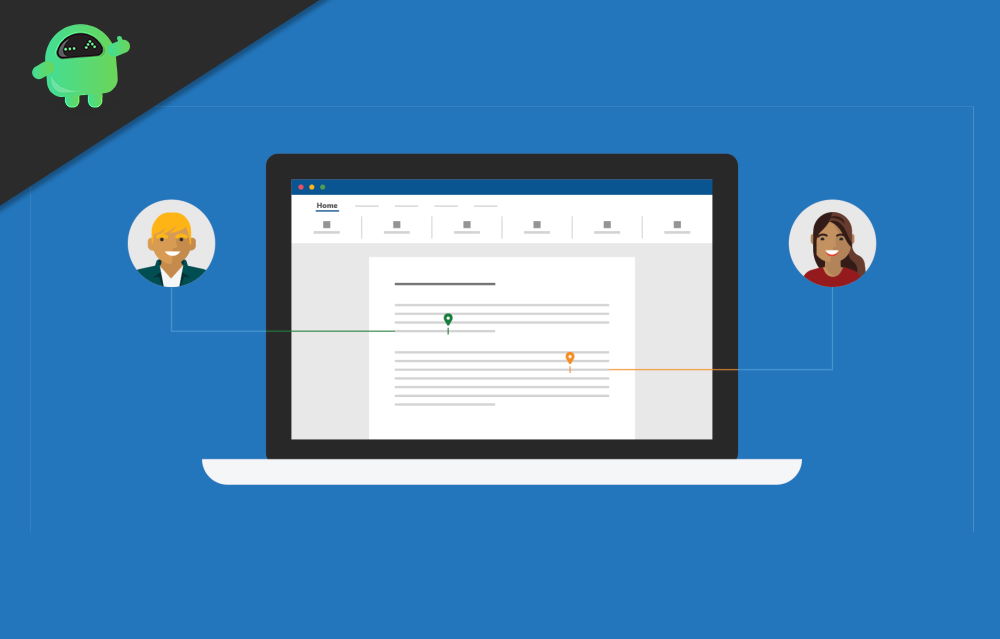
How to Stop Text From Erasing When Typing In Word Document
Overtype mode is useful if it is intentional, and you want to overwrite a document quickly. However, the sudden activation of overtype mode can erase your current work, harming your work efficiency.
If you have activated the insert mode and wondering how to turn it off. Then simply just press the Insert button again. This should turn off the overtype mode in word.
However, it is very annoying that you would have to press the insert button every time when you notice that you are saying texts. Also, if you never use the overtype feature, then it will be best if you turn the feature off. After that, you won’t have any issues erasing text accidentally while typing. To turn off the Overtype mode activation by pressing the Insert key. Follow the steps mentioned below.
Step 1) In the Word application, click on the File option from the top menu. Then select the Options option from below.
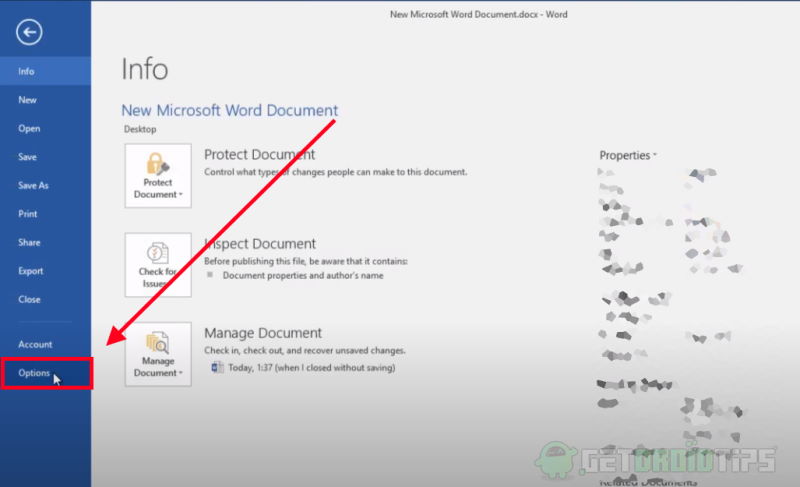
Step 2) A prompt settings and configuration Window will opp-up. There go to the Advanced option. Now, find the option Use the insert key to control overtype mode and uncheck it.
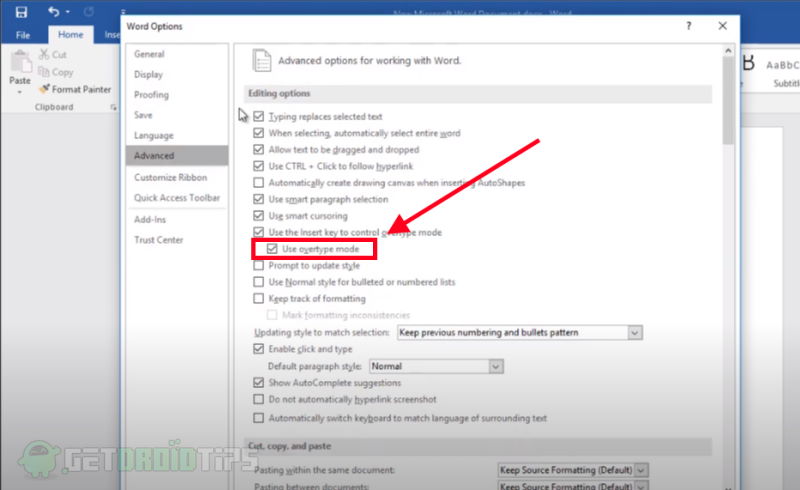
Step 3) Lastly, to confirm it, click on the OK button and close the window. If the tweak doesn’t start working immediately, then restart Microsoft Word. Now, you will never face the issue of text suddenly getting erased and overwritten.
Conclusion
While typing in the Microsft Word, it is possible that you have pressed the Insert key, hence activating the overtype mode. The overtype mode will overwrite text while erasing the previous texts. To turn off the overtype mode, simply press the insert key again.
However, to get rid of the issue, you can turn off the activation of the Overtype mode via insert key from Word’s Option.
Click on the File option from the Menu bar, then go to Options settings. There head over to the Advanced option and uncheck the box of the Use the insert key to control overtype mode option. Hit the OK button to confirm it and you are done. You won’t face the same issues again.
- How to Add or Remove Comments in Microsoft Word
- Record and Transcribe Audio in MS Word | How-To
- How to Insert Emoji in Microsoft Word
- How to Password Protect MS Word Document
- Compress Images in Microsoft Word | How-To
- Word Protected View in Microsoft Explained
- Microsoft Word is Not Responding: How to Fix
