Telegram is quite popular among users as it allows sharing and downloading of big media files easily. Although Telegram has its own version of a download manager, which downloads the files even if you close the app itself. But recently, many users have been facing issues where Telegram is not downloading when screen is off or in the background. No matter the file size, the app stops downloading when the screen goes off or the app is in the background.
One easy fix for the problem is to make sure the scene never goes off, by interacting with the Telegram app itself. However, if you regularly download files from telegram, and this is not a viable solution for you, then you may follow some of the troubleshooting steps given below.
Also Read
Fix: Telegram Calls Not Ringing on Android and iPhone
Telegram Calls Recorder for Android and iPhone
Telegram Showing Line Busy, What Does It Mean?
Fix: Telegram Video Call Not Working on Android, iPhone and Desktop
10 Best Ways to Increase Telegram Download Speed on PC, Android, iPhone
Where to Find Telegram Downloaded Files on Android, iPhone, and PC
Free Proxy Address for Telegram | List of All Proxy Server 2023
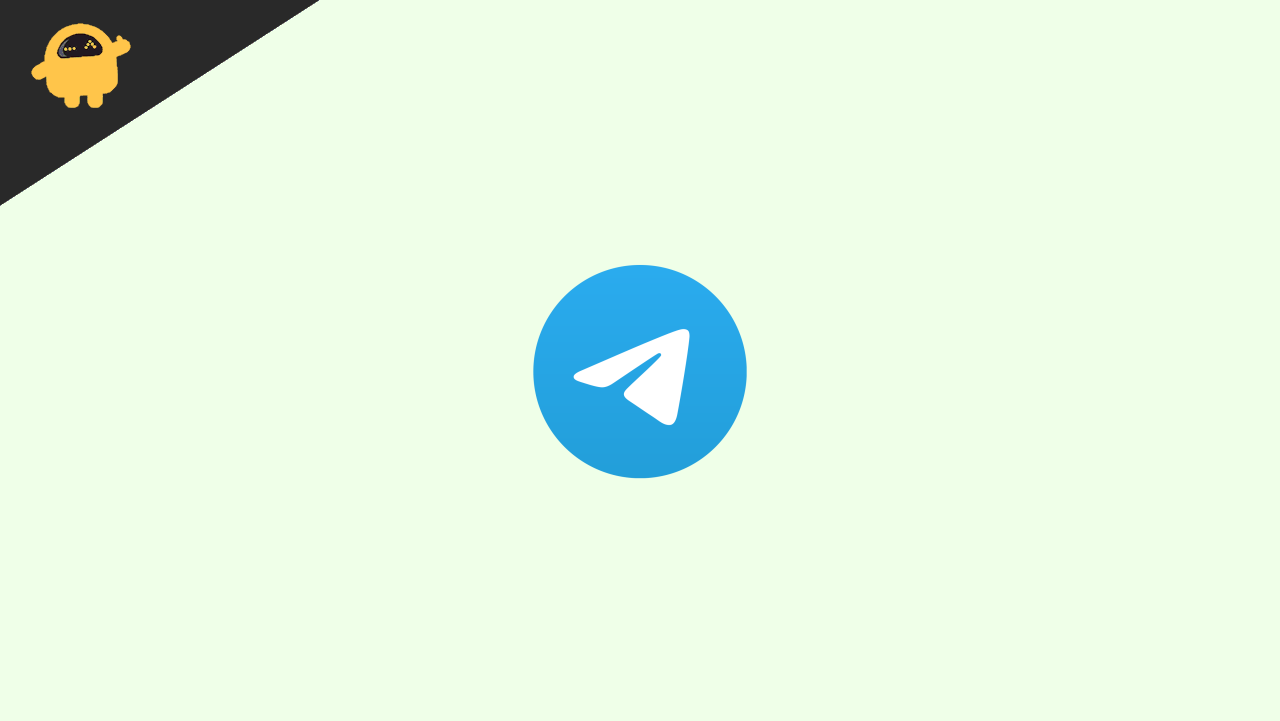
Page Contents
Reason Why Telegram Not Downloading When Screen is off or in Background
Telegram may not download files when the screen is off or in the background due to the device’s power-saving settings. Many devices have power-saving modes that restrict background data usage to extend battery life. When the screen is off or the app is in the background, the device may limit or disable network access to save power, which can prevent Telegram from downloading files.
Additionally, some devices have aggressive RAM management settings that close apps running in the background to free up memory. If Telegram is closed or forced to stop by the system, it may not be able to download files until it is reopened.
Fix: Telegram is Not Downloading When the Screen is off or in Background
The main reason behind the app not completing downloads is easier due to battery optimization settings or the internet is not available when the app is in the background. Down below are some fixes that you can follow to troubleshoot the same.
Method 1: Check Data saver Options
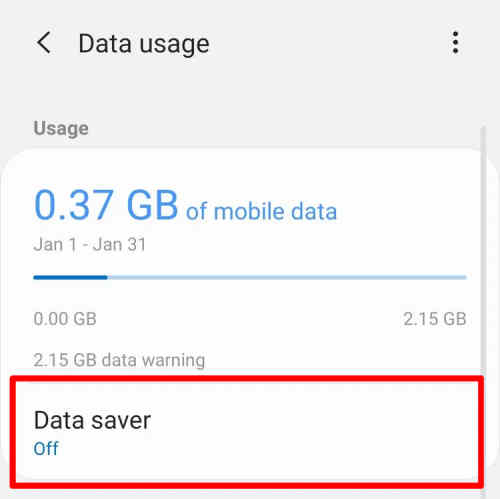
Many smartphones do with a dedicated data saver option which deliberately limits the use of data when the application goes into the background. This is usually enabled by default on the cellular network but can be enabled for Wifi networks as well. It is better to crosscheck these settings and disable them if such an option exists.
Method 2: Turn Off Battery Saver
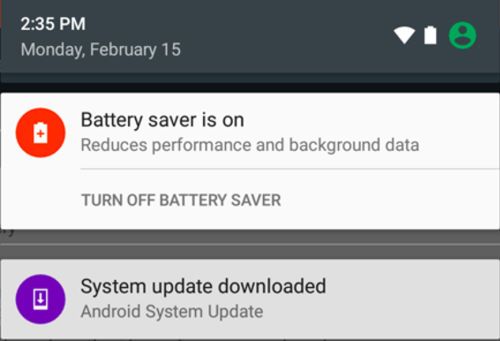
Each smartphone (whether Android or iPhone) comes with a battery saver option. When you enable this feature, internet access for background apps is limited. This is intentional as it helps to save battery.
Method 3: Enable Background Data Access
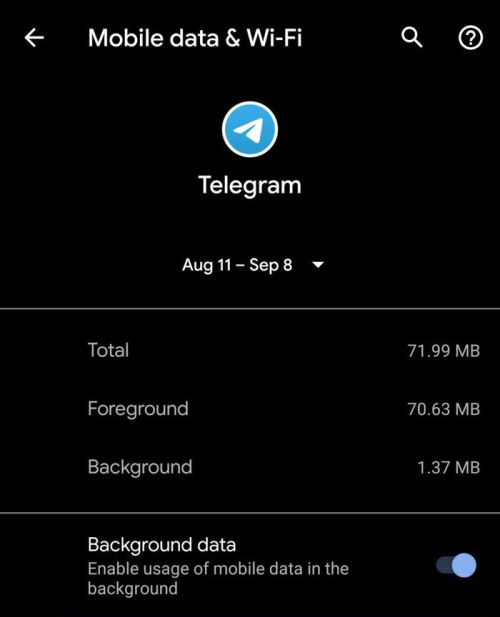
Apart from overall battery optimization and internet restriction optimization, we also have access to enable to disable individual app-level internet access as well.
For Telegram, if you need to enable background data in the app settings. This will allow you to download any files inside the app even if you turn off the screen, or keep the app in the background.
Method 4: Check Internet Speed
Again for downloading any file on Telegram, you need to have good internet access, especially if you are downloading large files. Even though Telegram does come with an internal download manager, which can tackle fluctuations of data. However, if you have very slow internet, then the downloads will be stopped automatically.
So make sure you connect with your internet services provider and discuss high-speed internet plans, so you can easily download files over the internet.
Method 5: Keep The App Active
Not all smartphones can keep heavy apps such as Telegram active in the background. This can be due to limitations from custom Android skin (such as MIUI, Funtouch OS, One OS, etc) or due to limitations with RAM itself.
It is better to check the app from time to time to cross-verify if the download is running fine. This will keep the app running and hence downloads will not be interrupted.
Conclusion
This brings us to the end of this guide for fixing the Telegram not downloading when the screen is off or in a background issue. Please note that the main reason why this issue occurs in the first place is due to insufficient background data access permissions. make sure you grant that by following the above methods.

Thanks man, the information helped me a lot. My solution was to change the saving mode to optimized. Now I can download my files with the screen off. Blessings
Glad it worked for you!