Wheelbase does a great job regarding its price point. But the Brake pedal leaves a lot to be desired. Thanks to the Thrustmaster’s unique belt-pulley force feedback system, the T150 PRO ensures exceptional precision and realistic feelings on the race track. However, with the Thrustmaster T150 Pro, you can enter the world of gaming wheels and take your racing experience to the next level.
Although the wheel is not so great, it has enough here to deliver a satisfying experience that will increase the adrenaline on your body while playing racing games such as Forza Horizon 5. However, although this wheelbase is pretty good, many users still face problems while using this.
Yes, you heard it right! Many users started complaining that the Thrustmaster T150 PRO is not working on PC, PS4, or PS5. There is no proper reason why this issue occurs, but we have tried our best to help you out in this guide to resolve the not working issue on Thrustmaster T150 PRO. So, let’s have a look at some of the fixes.
Also Read

Page Contents
- How To Fix Thrustmaster T150 PRO Not Working On PC, PS4, or PS5
- Fix 1: Reboot Your Device
- Fix 2: Set the Wheel to the Correct Mode
- Fix 3: Try Bootloader Shortcut Method
- Fix 4: Update The Thrustmaster T150 Pro Driver (Only PC)
- Fix 5: Disable The Antivirus (Only PC)
- Fix 6: Power Cycle The Thrustmaster T150 Pro
- Fix 7: Check If Your System Firmware Is Updated
- Fix 8: Reach To Support Team
How To Fix Thrustmaster T150 PRO Not Working On PC, PS4, or PS5
So, here are the methods that you can use to resolve the not working issue of Thrustmaster T150 Pro. Therefore, if you are someone who is encountering this error with your T150 Pro, make sure to follow each method mentioned below until you get a perfect one for you.
Fix 1: Reboot Your Device
Restarting your PC, PS4, PS5 will clear out the random and temporarily stored cache data that is clogging your system’s memory. Moreover, it also prevents the background tasks from running and consuming memory. So, make sure to reboot your device in order to make sure that it is running at peak performance.
Many users previously reported that just after rebooting their device, the Thrustmaster T150 PRO again starts working on their particular device. Therefore, you must also try this out and let us know if this really helps. However, in a situation this doesn’t help, don’t get annoyed as we have more fixes for you; simply follow them.
Fix 2: Set the Wheel to the Correct Mode

Are you using this wheelbase as a sim racing steering wheel for the first time to enhance your gaming experience? Well, if so, then possibilities are there that you can’t get the Thrustmaster T150 to work with your PC just because you did not yet set it to the correct mode.
So, before you let the problem bother you more, make sure the Thrustmaster T150 is set in the proper mode. If not, make sure to move the USB switch to the PS3 position. Then, do the same for your console. After that, it starts working for the PC.
However, in case it is still not connecting to your PC, PS4, or PS5 or not. Meanwhile, if you are the wheel is still not working, make sure to follow other methods mentioned below.
Fix 3: Try Bootloader Shortcut Method
You can first switch to PS4 or PS5. After that, you must connect the Thrustmaster T150 racing wheel to your Windows PC in bootloader mode using the L3 and R3 buttons simultaneously while you are plugging it in.
Then, switch it to PS3 again and then immediately disconnect it. That’s it. Now, simply connect the wheel, as usual, do and check to see if it has been detected by following the steps:
- Firstly, hover over towards the Start menu. Then, locate and select the Thrustmaster.
- After that, click on the FFB Racing Wheel, followed by the Control Panel. Instead of the standard Thrustmaster FFB Racing wheel, the wheel would be named as Thrustmaster T150. Now, again check if the issue gets fixed or not.
Fix 4: Update The Thrustmaster T150 Pro Driver (Only PC)
There are chances that your Thrustmaster T150 Pro driver may have any new update pending due to which your PC is facing compatibility issues. Therefore, you need to update it by using the below-mentioned steps:
- Firstly, open Thrustmaster’s official page on your browser and click on the SUPPORT tab located at the top of the page.
- After that, hit the Download button from the drop-down appeared list.
- Then, switch to the Racing Wheels tab and select the Thrustmaster T150.
- Now, select the Drivers option to get the Thrustmaster T150 drivers and firmware updates. Then, download the updates and install them on your PC, then check if the issue gets resolved or not.
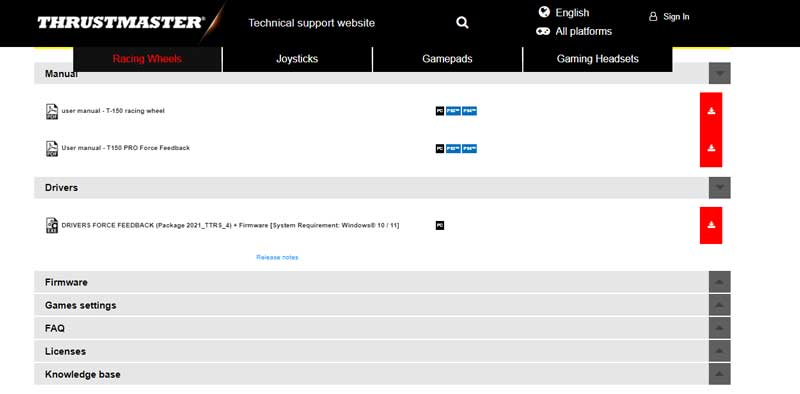
Fix 5: Disable The Antivirus (Only PC)
There are chances that if you are trying connecting it on your PC, then the antivirus may block it from installing its driver on your PC. Therefore, while connecting the wheel to your PC, we advise you to temporarily disable your antivirus so that the drivers get installed on your device successfully. Therefore, let’s take a look at how to disable the Windows in-built antivirus:
- Firstly, select Start and search for Windows Security using the search bar.
- After that, open the Windows Security app and navigate to Virus & Threat Protection.
- Now, select the Manage Settings located under Virus & Threat Protection.
- That’s it. Now, toggle the button to turn off the Real-time protection.
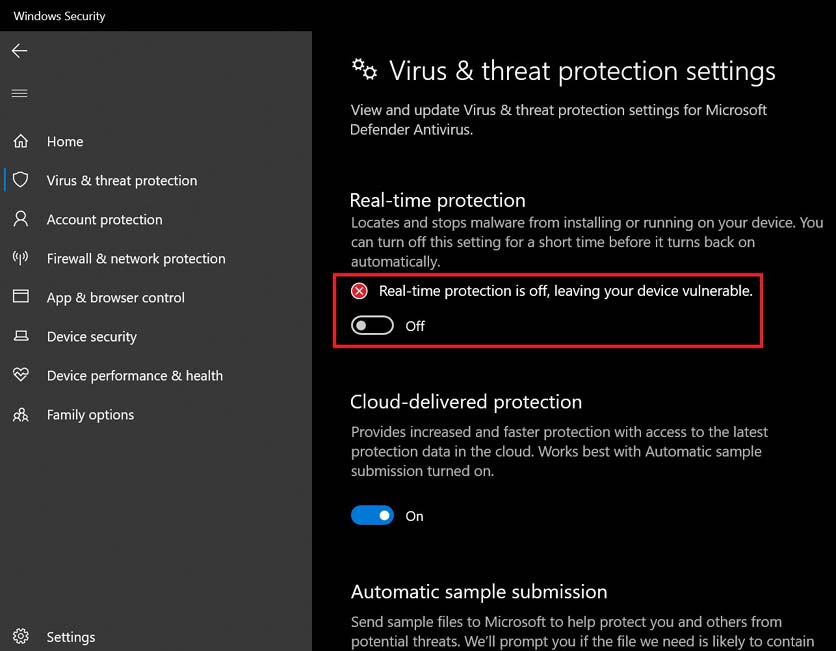
Fix 6: Power Cycle The Thrustmaster T150 Pro
Still, no luck? Well, there are possibilities that due to some random bugs or glitches, the Thrustmaster T150 Pro is not working properly on your PC, PS4, PS5. So, we advise you to once try power cycling your Thrustmaster T150 Pro and then check again if the issue gets resolved or not.
To do so, simply turn off the power button and then plug out the wires connected to the Thrustmaster T150 Pro. Now, wait for some time and reconnect all the cords. That’s it. Now, wait and watch if it connects to your device.
Fix 7: Check If Your System Firmware Is Updated
Sometimes, older system software will also be the reason behind this type of issue. So, it is very important to keep your system software or firmware up-to-date. Therefore, in order to do so, here are the steps:
For PC:
- Initially, open the Start menu and click on the Settings option.
- After that, click on Update & Security, and on the next page, hit the Check For Updates button.
For PS4:
- Initially, navigate to the Notification and delete all the existing update files (if any) using the options button.
- Thereafter, hit the delete button and launch the Settings window.
- Then, finally, hit the System Software Update.
For PS5:
- Firstly, go to the Settings > System.
- Now, hit the System Software option followed by the System Software Update.
- Then, finally, click on the Update System Software.
Fix 8: Reach To Support Team
Sadly, if nothing helps you fix the issue, then except reaching out to the official support team, you have no other option as now they are the only one who can help you fix the Thrustmaster T150 PRO is not working on PC, PS4, or PS5.
So, that’s all on how to fix the Thrustmaster T150 PRO is not working on PC, PS4, or PS5 issue. We hope that our guide has helped you. But, even though if you have any doubt, comment below.
