Most of the iPhone or iPad users use the Passcode on their device for privacy and security reason. Where you later wish to disable the Passcode on your iPhone or iPad. It is quite straightforward, but although it is recommended to use the Passcode and Security reasons. So, if you wonder how you can turn off the passcode lock on my iPhone and iPhone security method to unlock your device, there were certain security risks might occur, suggesting creating a dramatic situation.
Today we are going to the knowledge you how you can disable the Passcode on your iPhone or iPad. Not to mention, If you disable the Passcode, then next time you or anyone can unlock your device without any authentication. Before going ahead, You should consider that you should take a proper security action before you remove the Passcode.
Also Read
How to Turn off Passcode on iPhone or iPad?
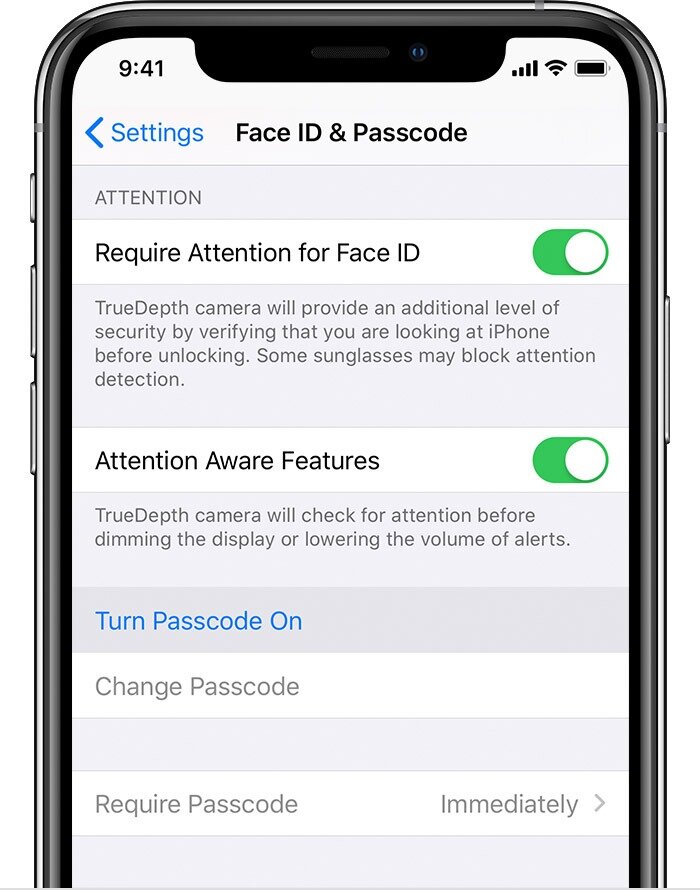
It is so easy to remove the passcode privacy protection on your device by following the steps.
- Open the “Setting” app on your iPhone or iPad device.
- Head over to the “Face ID & Passcode” or “Touch ID & Passcode” appear.
- Then, there you have to enter the Passcode of your iPhone or iPad for Authenticate.
- After that, choose the “Turn Passcode off.”
- Then, Click on “Turn off” to confirm that you want to turn off and disable the Passcode.
(Caution: When you disable the Passcode, then another service that was protected by Passcode will be disabled as well.) - After turning off the suggestion that you understand the policy that what can happen if you tap over “Turn off.”
- That’s, You can now exit the setting app as usual.
Whereas, if you have turn off the passcode lock on my iPhone, iPad, or iPad, then anyone can unlock your device and access your device. Apart from accessing, It was also easier to access your saved password and details for a credit card through Apple Card. Even, Your contact number, Emails, Message, Address book, Contact, apps, App data were some sensitive information that can be accessed easily through unlocking your device.
Moreover, You will not forget to enter a passcode to unlock merely picking up your device will unlock your device. Additionally, If you have disabled the Passcode, then you would not be allowed to use the Face ID or Touch ID further until you re-active the Passcode for your device.
On the other hand, protect your device without a passcode on you to unlock the device faster. In this situation, you can lock apps on your iPhone and iPad using Screen time as Passcode.
Hopefully, We assume that you have successfully disabled the Passcode on your device. Even though we believe that this article worth your time. We like to know your experience and valuable feedback If any
The query remains then share with us in the comment section down below.
Also Read
