Looking to install the firmware file on UMIDIGI A3X? then you are at the right place. UMIDIGI A3X came out of the box with Android 10 and under the hood runs on a MediaTek processor. In this guide, we will help you to flash the official firmware file on UMIDIGI A3X. To flash the firmware file, you need software known as SP Flash Tool, Formally also called the Smartphone Flash Tool.
Android always opens the door to various possibilities such as flashing custom ROM or kernel or APK modding etc. These feats can be achieved by providing root access to your device or simply rooting your phone. In today’s date, rooting or customizing is no rocket science, but people perform these processes carelessly. Certain users hastily carry out the modding/rooting process without properly following instructions. It leads to bricking of the device. It can happen with any device. In this post, we will tell you how you can restore or unbrick UMIDIGI A3X back to the previous working condition.
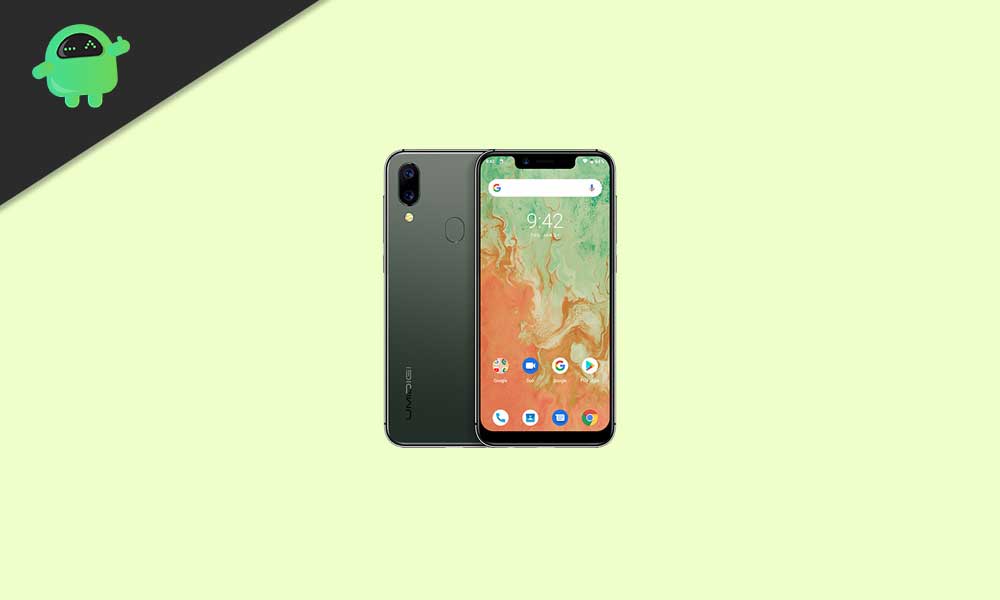
Page Contents
UMiDIGI A3X Device Overview
The Umidigi A3X sports a 6.26-inch IPS LCD waterdrop notch Display with an HD+ resolution and an aspect ratio of 19:9. That is this display has a resolution of 720 x 1520 pixels. Further, this display has a pixel density of 267PPI and a screen to body ratio of 81.19% with that waterdrop notch. The brand uses a 2.5D curved glass screen just like other smartphone vendors. Underneath the Umidigi A3X, it sports the popular budget chipset from the brand MediaTek, i.e. it has the popular chipset i.e. MediaTek Helio P22 chipset. We have seen this chipset on popular Xiaomi budget smartphone i.e. Redmi 6A and many other budget smartphones which came later on.
Coming back to the Helio P22 SoC, it is an octa-core SoC and has four Cortex A53 cores that are clocked at 2GHz, other four Cortex A53 clocked at 1.5GHz and pairs with PowerVR GE8320 GPU. The Umidigi A3X pairs with 4GB of LPDDR3 RAM and 64GB of eMMC 5.1 of Internal Storage. This is also further expandable via a micro SD card up to 128GB. The device has a hybrid SIM card slot i.e. you can insert two Nano-SIM cards at a time or a Nano SIM card and a micro SD card at a time.
Coming to the optics department, the Umidigi A3X has a dual rear camera setup. This dual rear camera setup includes a 16MP primary sensor with an f/2.2 aperture value and pixel size of 1.12 µm. This primary sensor pairs with a 5MP secondary sensor with f/2.4 aperture value. Further, this also comes with an LED flash and support for Digital Zoom, Autoflash, Face detection, and Touch to focus feature. To the front, the smartphone has a 13MP sensor with f/2.4 aperture value and it supports fixed focus.
The Umidigi A3X packs a 3,300 mAh battery which is a non-removable one. The brand claims that it has a standby time up to 288hrs (2G) on a single charge. The device runs on Leagoo OS which is based Android 9 Pie. It will be upgraded to the next Android version when it will be available. Coming to the dimensions, it measures around 76.5 mm x 158.3 mm x 8.6 mm and weighs about 174 grams. This smartphone is available in three color options namely Blue, Black, and Red. It has sensors like Accelerometer, Compass, Gyroscope, Light Sensor, and Proximity. Further, it has a fingerprint scanner and faces unlock for security measures. Connectivity options include, Wi-Fi 802.11 a/b/g/n, Bluetooth v4.0, A2DP, GPS with A-GPS, GLONASS, and FM radio.
The Advantage Of Stock ROM:
- Flash Stock To Unbrick your UMIDIGI A3X
- Flash Stock ROM to Fix the boot loop problem
- Upgrade and Downgrade UMIDIGI A3X
- Unroot or Fix Bugs on your phone
- To fix the lag or stutter on UMIDIGI A3X
- By flashing Stock ROM, you can solve software problems.
- Revert back to stock to gain your warranty.
- To Reset or Remove FRP on your device: Mediatek FRP Guide or Spreadtrum FRP Guide
- Restore UMIDIGI A3X back to Factory State
- Bypass Pattern lock on your device
How to Flash UMIDIGI A3X Firmware File
Before installing the Stock ROM on your UMIDIGI A3X, you should download the firmware flash file. Then download and install the USB Drivers and flash tool on the PC as well. Once you’re done with these, you can proceed to the steps below. But let’s take a quick look at the Stock Firmware importance and firmware details below.
Pre-Requirements:
- Supported device: UMIDIGI A3X
- Make sure to charge your device more than 50%
- You need a PC or Laptop with a USB cable.
- Take a complete backup of your android phone
- Download Drivers and Tools: VCOM drivers, SP Flash Tool, and Android USB Drivers
Download Flash Files
| Software Details | Download Link |
| Flash File Name: UMIDIGI_A3X_V1.3_20200104.rar OS: Android 10 |
Download |
| Flash File Name: UMIDIGI_A3X.E_V1.3_20200106.rar OS: Android 10 |
Download |
| Flash File Name: UMIDIGI_A3X_V1.4_20200310.rar OS: Android 10 |
Download |
| Flash File Name: UMIDIGI_A3X.E_V1.4_20200311.rar OS: Android 10 |
Download |
| Flash File Name: UMIDIGI_A3X_V1.5_20200428.rar OS: Android 10 |
Download |
| Flash File Name: UMIDIGI_A3X.E_V1.5_20200430.rar OS: Android 10 |
Download |
Instructions to Install: via SP Flash tool
Disclaimer:
Now, without wasting any more time, let’s jump into the firmware installation steps below:
- Make sure you follow and download all the required files and flash tools on your PC.
- Open the flash tool exe file to open the SP Flash Tool User Interface
- Tap on the Download option and load both the download agent and the scatter text file in the scatter-loading section.
- Once you load the file, click the Download button
- To start the upgrade process of stock ROM on your UMIDIGI A3X, you need to turn off your device and hold the Volume Down and Volume Up key together and Connect your Phone to PC/Laptop using a USB Cable (Keep the Volume Down and Volume Up button until your computer detects the phone.)
- When the phone connects, your device will start upgrading the stock firmware
- Wait for a few minutes, If you see a green button on your flash tool which means the upgrading process has been completed.
- That’s it! You can reboot your UMIDIGI A3X
That’s it, guys. We hope that you’ve installed the Stock Firmware on your UMIDIGI A3X device successfully. Feel free to ask in the comments below for any queries.
