OnePlus has finally launched its OnePlus 8 series successor known as OnePlus 9 and 9 Pro with a much-upgraded camera, processor, display, refresh rate, and design. The device came out of the box with Android 11 out of the box. In this tutorial, we will show you how to unbrick your OnePlus 9 or 9 Pro using EDL Firmware with the MSM Download Tool.
Also Read
Once you step into the custom development, you could try out a plethora of tweaks as well. But these customizations also have a risk factor involved, the most dangerous of which is when your device gets bricked. However, if that ever happens to your Nord handset, then there is nothing to fret about. With the help of this guide, you could easily unbrick your OnePlus 9 or 9 Pro using EDL Firmware via the MSM Download Tool. Follow along for the complete instructions.

Page Contents
How to Unbrick OnePlus 9 or 9 Pro Using EDL Firmware With MSM Download Tool
While it has only been a few weeks since the device launch, but there are already quite a few custom binaries available for this device. For example, you could easily install TWRP Recovery and root it. Apart from that, a few custom ROMs have also made their way for this device, including the LineageOS 18 and Pixel Experience. No doubt all these tweaks offer a plethora of new features and allows you to carry out tons of customizations onto your Nord device.
But that isn’t the complete picture. All these tweaks are quite risky in nature and might generally lead to a soft-brick or boot loop. However, in those cases, the fastboot mode is still accessible and you could easily bring back your device without much fuss. The major issue arises when your device gets bricked (or rather hard-bricked). As and when that happens, you wouldn’t be able to make use of the Fastboot mode.
You Must Check
However, every Qualcomm device comes with an Emergency Download Mode and the OnePlus 9 and 9 Pro are no different. Making use of this EDL mode, you could easily flash the stock firmware via the MSM Tool and bring back your device from a dead state. In this guide, we will show you how to achieve just that. Here are all the required instructions on unbrick your OnePlus 9 or 9 Pro using EDL Firmware via the MSM Download Tool.
Prerequisites
- To begin with, you will have to disable the Driver Signature Verification on your Windows PC. For that, launch Command Prompt as an admin, execute the below command in the CMD window, and restart your PC.
bcdedit /set testsigning on
- Furthermore, you will also have to install the Qualcomm USB Drivers on your PC. There are two different methods for the same: Direct and Manual. Please refer to our detailed guide on Qualcomm HS-USB QDloader 9008 Drivers to download and install these drivers via any of the two methods.
That’s all the requirements. You could now head over to the Downloads section and grab hold of the necessary files before proceeding with the steps to unbrick your OnePlus 9 or 9 Pro. On that note, don’t forget to check out our comprehensive guide on How to Unbrick or Restore Back to Stock ROM on all OnePlus using this Tool.
Downloads
Download the OnePlus 9 series firmware corresponding to your region and variant. There are three different firmware shared below: for the Indian, Global, and Europe variant. If you wish to cross-flash (say, from Europe to Indian build), then please take the backup of /persist partition beforehand. For that the below command will come in handy (make sure your device is rooted):
dd if=/dev/block/bootdevice/by-name/persist of=/sdcard/persist.img
On the other hand, if you are simply downloading the firmware corresponding to your region, then you don’t require the above command. With that said, you may now download the OnePlus 9 series stock firmware from below. We would like to thank XDA OG mlgmxyysd for these files
OnePlus 9 Indian Variant
Oxygen OS 11.2.4.4.LE25DA Repack ZIP by MlgmXyysd
TeraBox (Password: cn1d)
BaiduNetdisk (Password: 0000)
OnePlus 9 T-Mobile Variant
Oxygen OS 11.2.22.2.LE54CB (T-Mobile): Download
OnePlus 9 Pro
OnePlus 9 Pro LE2121 – India
11.2.4.4 Thanks to @mlgmxyysd
Mirror
OnePlus 9 Pro LE2123 – EU Europe
11.2.2.2 Thanks to @razercortex
Mirror
OnePlus 9 Pro LE2125 – Global
11.2.2.2 Thanks to @jammin6996
Mirror
OnePlus 9 Pro LE2127 – T-Mobile
11.2.3.3 Thanks to @Jhoopes517
Mirror
Now that you have downloaded the firmware, proceed with the below steps to unbrick your OnePlus 9 or 9 Pro using EDL Firmware with the MSM Download Tool.
Steps to Unbrick OnePlus 9 / OnePlus 9 Pro
- Launch the MSM Download Tool on your PC (double click on the MsmDownloadTool V4.0.exe file for that).
- You should now see a Login prompt. Under the User Type section, select Others and click on Next.
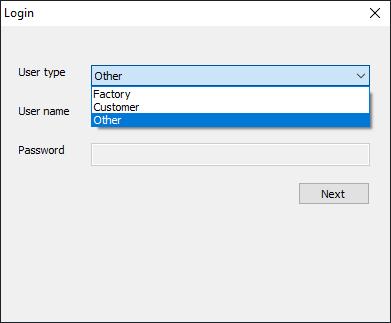
- Now click on the Target button. From the drop-down menu that appears, select O2 while using the Global tool, India while using the Indian tool or EU when using the European tool.

- Then click on the Start button. This should be situated at the top left of the tool. By doing so, we have successfully set up the tool.
- Now power off your device and leave it in that state for a minute or so.
- It’s time to boot your OnePlus 9 or 9 Pro to the Qualcomm EDL Mode. For that, press and hold the Volume Up and Volume Down keys for about 40 seconds.
- Once your device gets booted to EDL mode, connect it to the PC via the official USB cable (recommended). You may then leave both the Volume keys.
- Wait for around 300-400 seconds and let the tool do its job. After this, your device will then boot to the Android OS.
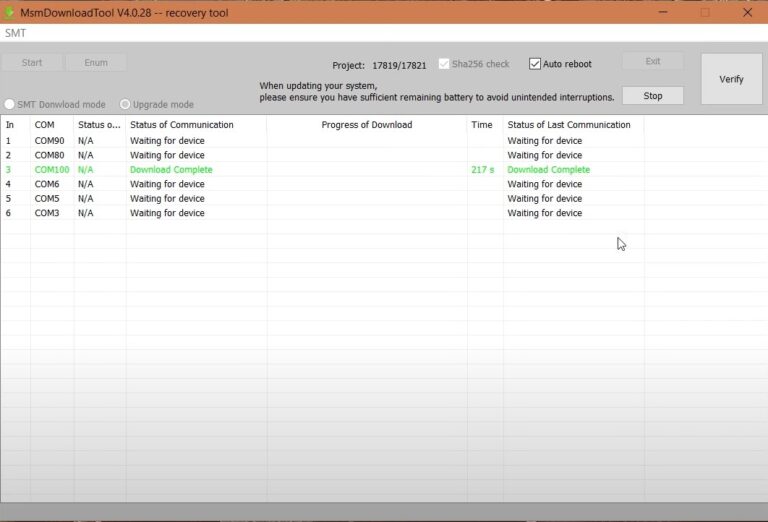
Concluding Remarks
That’s it. These were the steps to unbrick your OnePlus 9 or 9 Pro using EDL Firmware with the MSM Download Tool. If you are facing any issues, then here are a couple of points to keep in mind. Once you have connected your device to the PC via USB cable in EDL mode, head over to the Device Manager on your PC. For that, right-click on the Start Menu and select the said option. Then expand the Ports option and make sure that the device is been recognized as Qualcomm HS-USB QDLoader 9008.
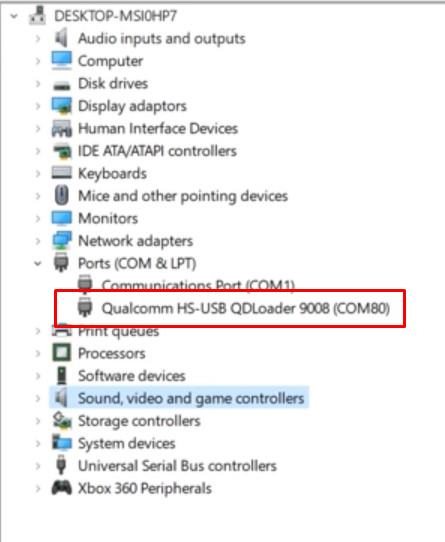
However, if it was seen being shown as under the Other Devices, then the Qualcomm USB Drivers aren’t installed correctly. You may have to reinstall them. Apart from that, if you have any other issues, do let us know in the comments section below. Rounding off, here are some iPhone Tips and Tricks, PC tips and tricks, and Android Tips and Tricks that you should check out as well.
Also Read

Will this Methode erase my data on my 9 pro?
yes
Yes it does but this is also in a lot of cases the last rescue if you bricked your phone
Thanks a lot for the informative post. But, can you please tell us what to select if the phone is T-Mobile variant.
There is no target to set for T-Mobile variant. There won’t be a target shown to select.
Phone in boot loop herre to.
I must know if i lose all my data using this metod.
I can´t go for this if my phone gets wiped.
Can some one help me.
n1swe@protonmail.com
T-Mobile variant stuck with IN target, can’t MSM to any other variant. How can I solve this?
I have no network service after using this guide.