Today we will guide you to Unlock the Bootloader on Asus Zenfone 3 (ZE552KL/ZE520KL) Smartphones. So before installing TWRP, Asus Zenfone 3 (ZE552KL/ZE520KL) smartphones should be unlocked. So here is the full tutorial to Unlock Bootloader on Asus Zenfone 3 (ZE552KL/ZE520KL) Smartphone. If you unlock the bootloader, you may void the warranty. By Unlocking Bootloader, you can install TWRP, Flash Rooting Zip file or custom ROM on your phone. Read more What is unlocking below. Follow this tutorial to Unlock Bootloader on Asus Zenfone 3. Try this only on Asus Zenfone 3 smartphone. This method to unlock the bootloader on Asus Zenfone 3 is simple to follow. But please do read the steps below carefully.
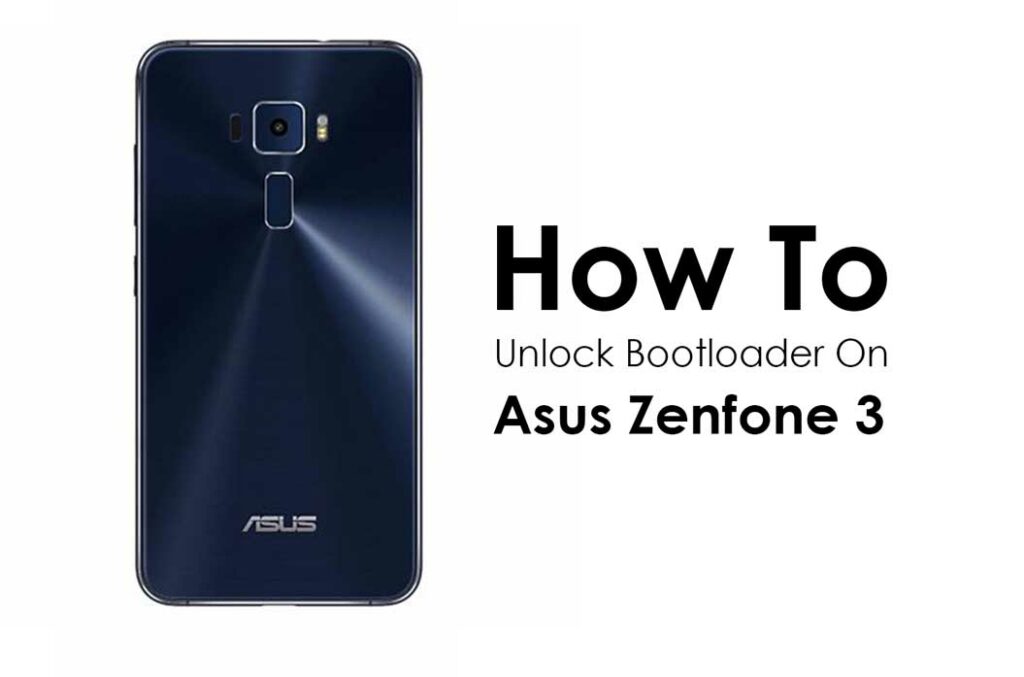
How to Unlock Bootloader on Asus Zenfone 3 (ZE552KL/ZE520KL)
Now you can unlock bootloader easily by following this simple tutorial to Unlock Bootloader on Asus Zenfone 3 (ZE552KL/ZE520KL). Official Bootloader Unlock for Asus Zenfone 3 (ZE552KL/ZE520KL) will also void the device warranty. So if you planning to unlock bootloader on Asus Zenfone 3 (ZE552KL/ZE520KL), then it’s always better to wait until your warranty gets over. In case if you have unlocked bootloader, then you can always re-lock the bootloader on your device anytime.
What is Unlock Bootloader?
A Bootloader is a code which runs when we turn on our device. This code initializes some hardware and then loads the kernel and ramdisk, and gets the boot process going. So this process is known as Bootloader. The same concept applies to all the technical stuff such as Laptop, PC, Smartphones and any such device. Every Android OEM manufacturers lock the bootloader even though it is an Open Source. So if you want to try any CUSTOM ROM, it is impossible to load the CUSTOM ROM without the Unlock Bootloader. So Manufacturer made a policy of making the smartphone with Unlocked Bootloader will void the warranty. They want you to stick with the Stock ROM. Unlock Bootloader allows you to Root your Android smartphone, Flash TWRP and Custom ROM in a simple easy method.
Before doing the methods, I just want to warn you that. By doing this, you will loose the warranty and sometime if you dont read the steps and do something wrong can brick your device. So read carefully before doing something wrong.
What you need:
- This Update is only for Asus Zenfone 3 (ZE552KL/ZE520KL) users.
- It would be best if you had Laptop or PC
- Working USB Cable
- Charge your phone to at least 70% Battery.
- GetDroidTips.com is not responsible for any damage to your phone while installing this Update.
- Make sure that you have the latest USB drivers installed.
- Download the ADB Fastboot tools.
- Take a complete backup of your phone and then proceed.
- Download Unlock Bootloader zip.
Steps to Unlock Bootloader on Asus Zenfone 3 (ZE552KL/ZE520KL)
- First of all, enable the Developer Option
- To Enable the Developer Option, Go to your Settings -> About -> Software Information -> More -> Now Tap on the Build Number 7-8 Times until you see a toast message “Developer option enabled“

- Go back to settings -> Now you need to enable the OEM Unlock by going to Settings -> Developer Option and Enable OEM Unlock and USB Debugging

- Download and Extract the Downloaded All-in-one Master zip file on your PC
- To boot into bootloader, Turn off your phone and then press and hold Volume Up + Power buttons.
- Now connect your phone to Computer using USB Cable.
- When you connect your Phone to Computer, please wait until all the drivers get installed.
- Now open All-in-one Master extracted folder, double click the file named below according to your model.
0.unlock_ze520kl.bat (for ZE520KL) 0.unlock_ze552kl.bat (for ZE552KL)
- If the bat file above doesn’t work, you can try to execute following commands:
for ZE520KLfastboot flash all unlock_ze520kl.raw
for ZE552KL
fastboot flash all unlock_ze552kl.raw
- or you can try,
fastboot flash all unlock_ze552kl.raw (for ZE552KL) fastboot reboot bootloader fastboot oem unlock-go
- wait to unlock your device.
- Once your bootloader has been unlocked successfully, you can reboot your phone.
- Wait until the phone has fully booted up into Android, and enjoy!
- On successful unlock the bootloader can be judged on the following lines:
Unlock Bootloader ... ... OKAY [0.032s] finished. total time: 0.033s

I tired this method, but when i do so.It get stuck in waiting for device status and nothing happens.
I have enabled the usb debugging and in fastboot mode whilst doing so.plz respond.
hi addev, have you tried installing drivers for adb?