Have you bought the Samsung Galaxy Tab A 8.0 2019 handset or planning to get one? If yes then you should be one of the active Android users who love to customize their devices a lot due to the facility of bootloader unlocking, third-party firmware flashing, rooting, etc.
To recall, it’s the first and the most important thing to unlock your device bootloader so that your handset becomes eligible to go through system-level customizations. Sounds great? Here you can check out how to unlock the bootloader on Samsung Galaxy Tab A 8.0 2019 very easily.

Page Contents
Pre-Requisites
Now before we go ahead and unlock the bootloader on your Galaxy Tab A 8.0 2019, let us make a list of pre-requisites that are required to unlock it:
Charge your phone
You need to make sure that your Galaxy Tab A 8.0 2019 is charged to about 60% before operating it for unlocking the bootloader to avoid any boot loop issues during the unlocking process.
You need a PC or Laptop
We would be running certain ADB and Fastboot commands that can be executed via PC or a laptop. So, we would need a computer in order to unlock the bootloader.
Take a complete backup
Before unlocking the bootloader, one of the most important things that you need to do on your phone is to take a complete backup of your phone. For that, you can follow the guide by clicking the link below:
Download USB Drivers
In order to make your Galaxy Tab A 8.0 2019 get recognized by your PC, you need to have proper USB Drivers appropriate to your phone installed on your computer. And for that, you can follow the link below to download the correct Samsung USB Drivers on your PC.
Warning
Steps to Unlock Bootloader on Samsung Galaxy Tab A 8.0 2019
- Make sure that your device is connected to a Wi-Fi network with internet access and have enough charge.
- Now, go to the device Settings menu > Wi-Fi > Connect to the network.
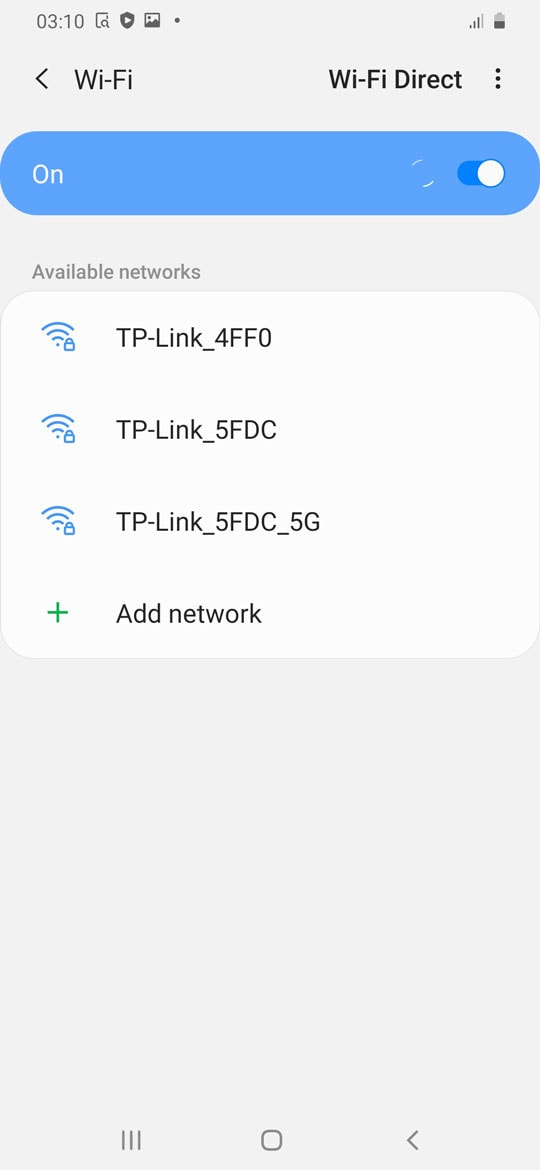
- Go back to the main Settings menu > Check for firmware update from the Software update option and then download and install.
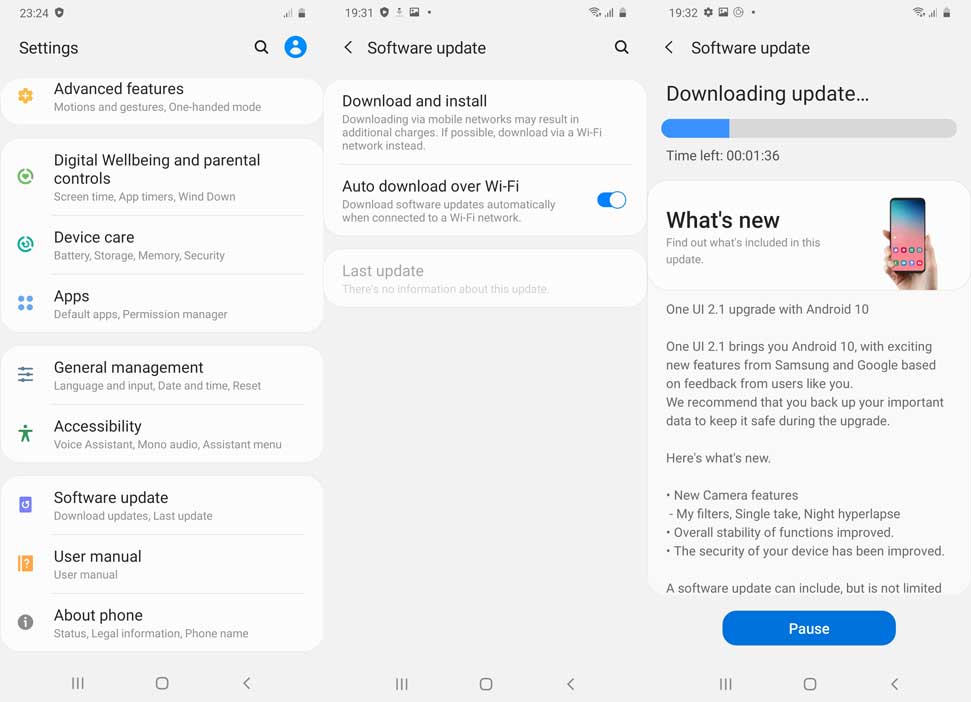
- If an update is available, install it first.
- Once done, you’ll need to enable the Developer Options on your device. To do this, go to the Settings menu > About phone > Software information > Tap on Build number 7-8 times until it shows ‘You’re now a developer’.
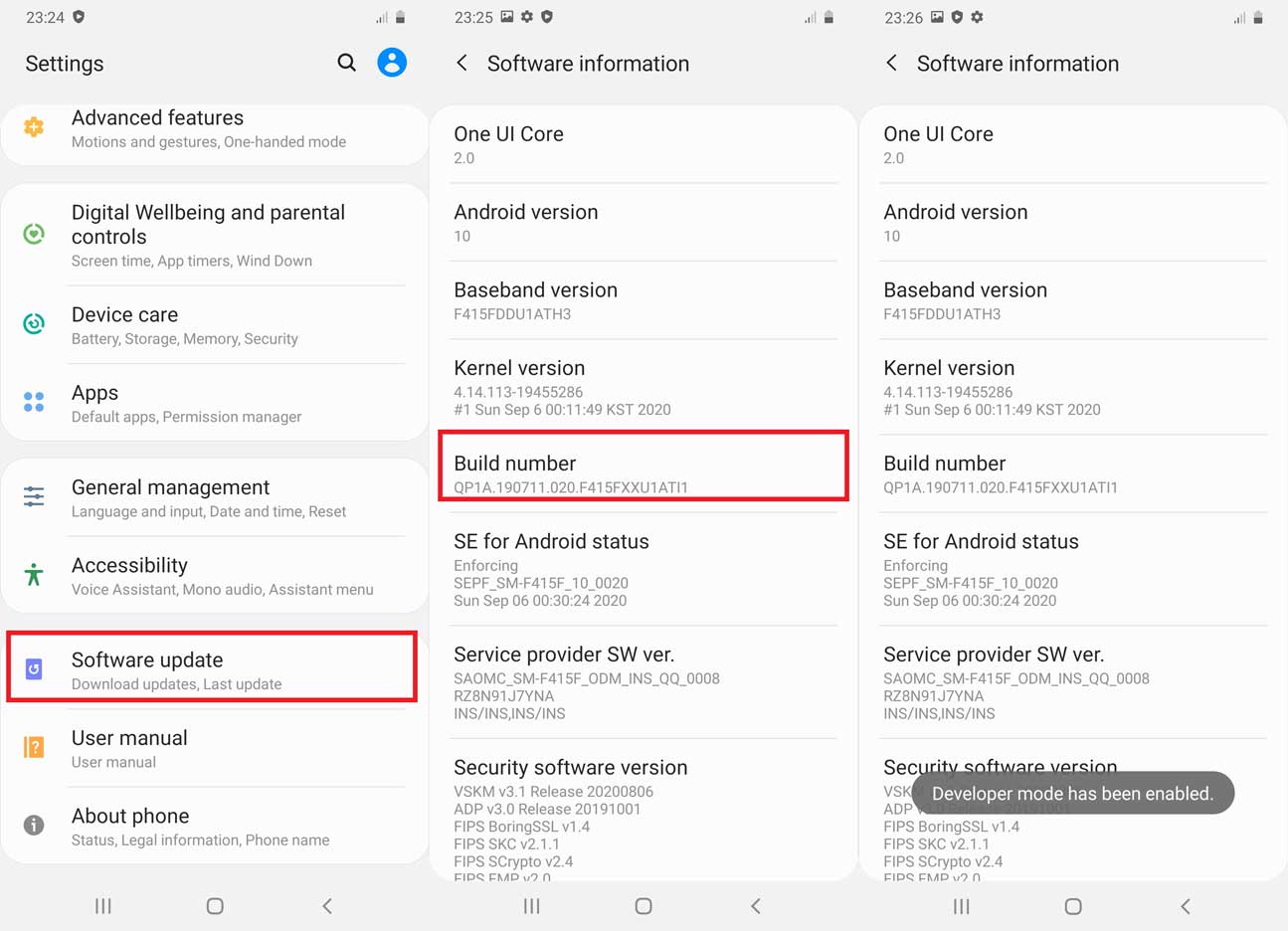
- Go back to the main Settings menu > Scroll down and tap on Developer Options > Enable OEM Unlocking [If prompted, allow it].
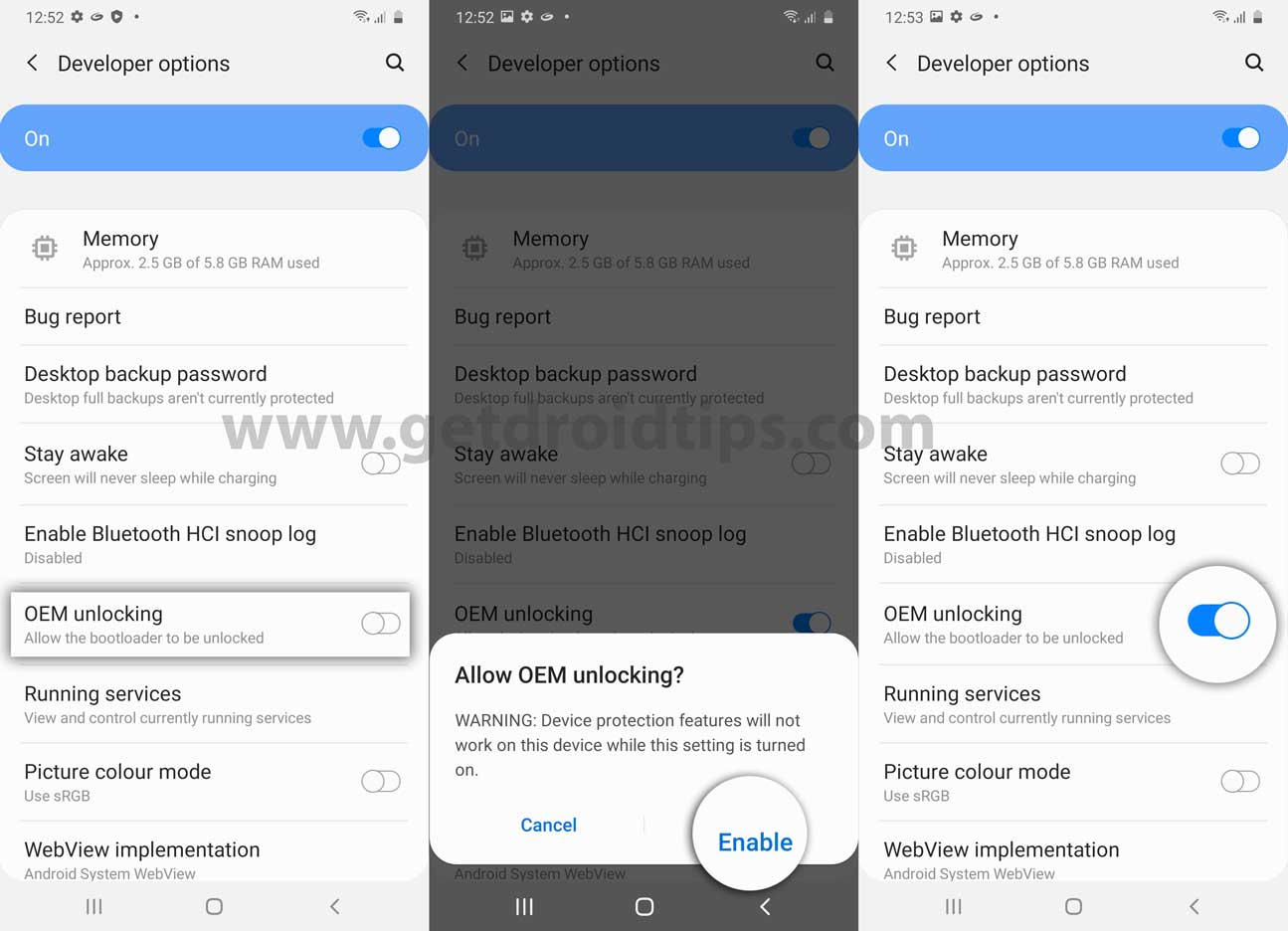
- Now turn off your device completely.
- Press and hold the Volume UP and DOWN button on your Galaxy Tab A 8.0 2019 and connect it to your PC
- This will boot your device into Download Mode.
- Once in the Download/Recovery menu, press and hold the Volume Up key until you can see the “Unlock Bootloader” screen.
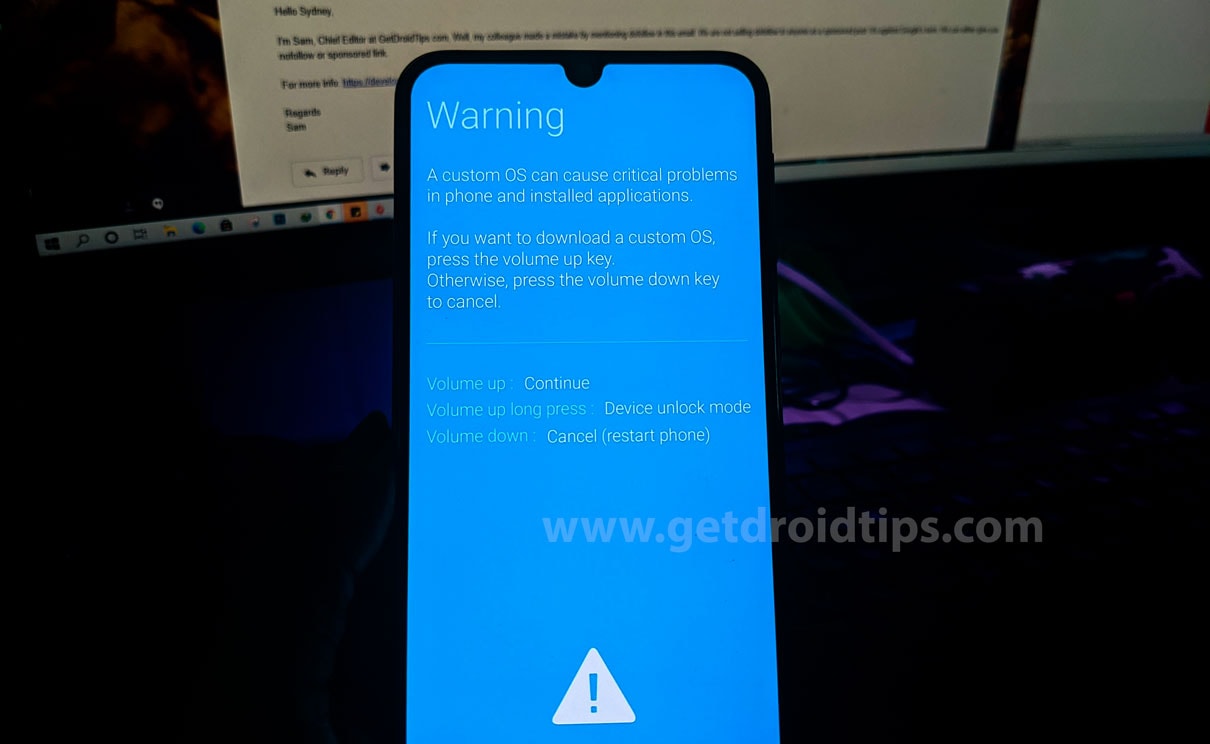
- Press the Volume Up key again to confirm the bootloader unlock process.
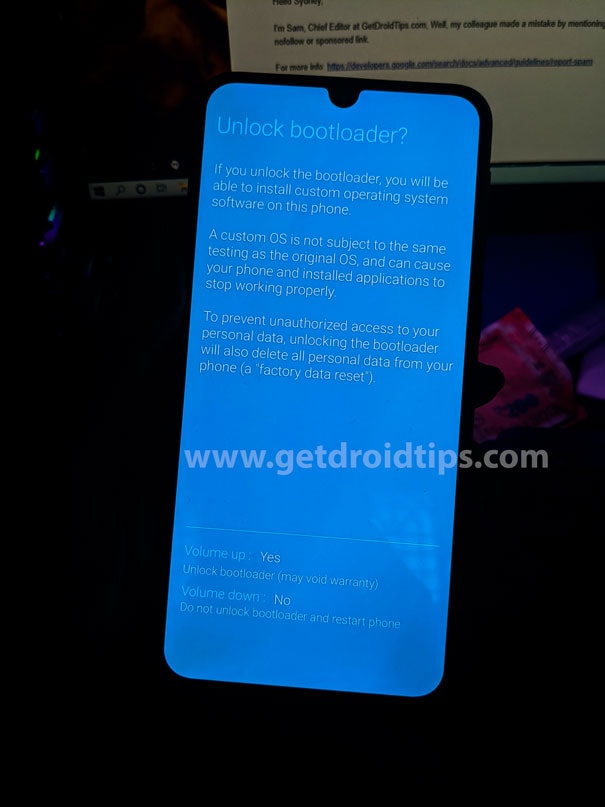
- If prompted that all of the device data will be deleted, just proceed.
- Wait for the process to complete and your device will reboot.
- Enjoy!
Now, you’re good to go for full-fledged customization on your Samsung Galaxy Tab A 8.0 2019. If you’ve any queries, let us know in the comment below. Till then stay tuned for more info.
Also Read: How to Install TWRP Recovery on Samsung Galaxy Tab A 8.0 2019 and Root it
