In this guide, we will show you the steps to unlock the bootloader on your Micromax IN 1B device. When it comes to making full use of the open-source nature of Android, tech enthusiasts have a lot of ideas up their sleeves. These include the likes of installing a custom recovery like TWRP or rooting the device via Magisk. Along the same lines, you could also flash custom ROMs or mods such as Magisk Modules. All in all, there is a plentitude of tweaks waiting for you inside the custom development domain.
But to carry out any of the aforementioned customizations, there is a major prerequisite that you need to checkmark- an unlocked bootloader. Until and unless you do so, you wouldn’t be able to flash mods, ROMs, or even root your device. In this regard, the OEM has recently released the kernel source code for its IB device. But that’s not it. Micromax has also made it possible to unlock the bootloader on its IN 1B device. And in this guide, we will show you how to do just that. So without further ado, let’s get started.

Unlock Bootloader on Micromax IN 1B | How to Guide
Do keep in mind that the below steps will wipe off all the data on your device. Furthermore, it might also make the device’s warranty null and void. So if that’s well and good, then let’s proceed with the unlocking steps. Follow along.
Prerequisites
- To begin with, take a complete device backup as the below process will perform a factory reset.
- Next up, enable USB Debugging and OEM Unlocking on your device. Head over to Settings > About Phone > Tap on Build Number 7 times > Go back to Settings > System > Advanced > Developer Options > Enable USB Debugging and OEM Unlocking.
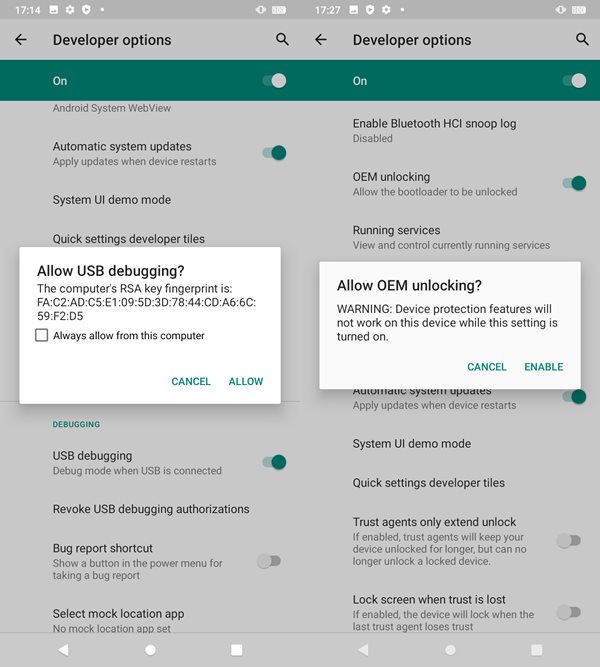
- Also, install the Android SDK Platform Tools on your PC.
- Don’t forget to keep your device sufficiently charged. Atleast 60% is the recommended level.
That’s it. These were all the requirements. You may now proceed with the below steps to unlock the bootloader on your Micromax IN 1B device.
Instruction Steps
- Start off by connecting your device to PC via USB Cable.
- Then go to the platform-tools folder, type in CMD in the address bar and hit Enter.

- Now execute the below command in this Command Prompt window to boot your device to Fastboot Mode:
adb reboot bootloader
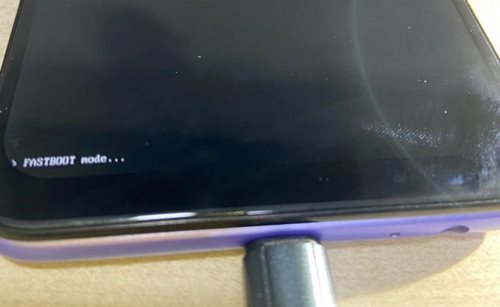
Credits: Micromax Forum - If you see the Fastboot Mode written at the bottom left of the screen, then the device is succcefully booted to Fastboot and you may proceed ahead.
- Now type in the below command to unlock the device’s bootloader
fast boot flashing unlock
- You shall get a prompt asking for a confirmation. Use the Volume UP key to confirm the unlocking.
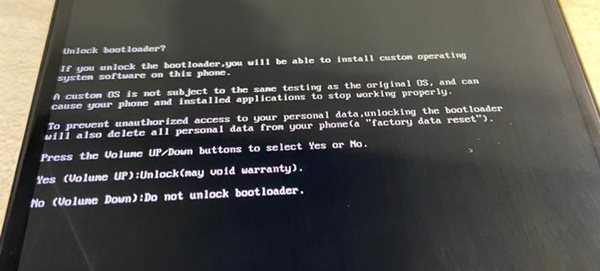
Credits: Micromax Forum - That’s it. Within a few seconds you shall get the Unlock Pass message indicating the process stands complete.
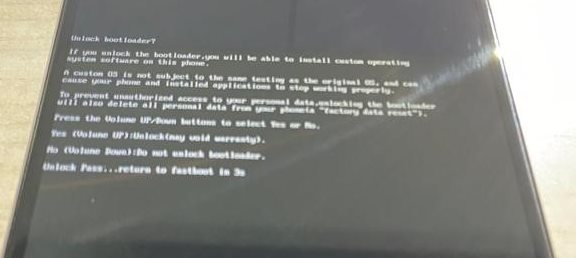
Credits: Micromax Forum - You may now reboot your device to the OS via the Power key or the below command:
fastboot reboot
With this, we conclude the guide on how to unlock the bootloader on Micromax IN 1B. If you have any queries concerning the aforementioned steps, do let us know in the comments. Rounding off, here are some iPhone Tips and Tricks, PC tips and tricks, and Android Tips and Tricks that you should check out as well.
