Here today, we will guide you on how to Unlock Bootloader on Moto G7 and G7 Plus. Unlocking the bootloader will further assist you in installing TWRP recovery and root the device.
Motorola Moto G7 Plus was launched in February 2019 alongside its siblings in the Moto G7 family. The device came out of the box with Android 9.0 Pie and it will be upgraded to Android Q. Talking about the specifications, Moto G7 and G7 Plus is a dual SIM smartphone features a 6.2″ FHD+ LCD display with a resolution of 1080 x 2270 pixels. It runs on Qualcomm Snapdragon 636 processor. The main draw of the Moto G7 Plus is its camera hardware, featuring dual rear cameras with a 16MP, f/1.7 primary sensor with OIS
In this guide, we will guide you on how to Unlock Bootloader on Moto G7 and G7 Plus smartphone. Now you can unlock bootloader easily by following this simple guide on How to Unlock Bootloader on Moto G7 and G7 Plus. Official Bootloader Unlock for Moto G7 and G7 Plus will also void the device warranty. So if you planning to Unlock Bootloader on Moto G7 and G7 Plus, then its always better to wait until your warranty gets over. In case if you have unlocked the bootloader, then you can always re-lock the bootloader on your device anytime.
Also Read
As we know, All Android Phones comes with a pre-locked bootloader, but if you want to customize or install new custom ROM, then you must unlock the bootloader. To unlock the bootloader, you may need to download third-party firmware or tools. You can follow the pre-requisite given below to unlock the bootloader.
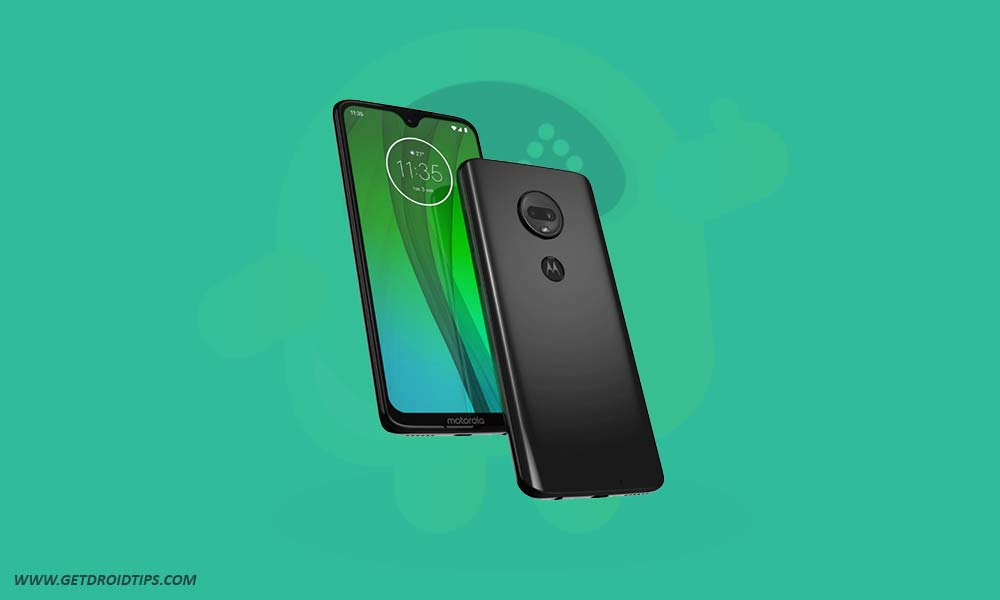
Page Contents
What is Unlock Bootloader?
A Bootloader is a code which runs when we turn on our device. This code initializes some hardware and then loads the kernel and ramdisk, and gets the boot process going. So this process is known as Bootloader. The same concept applies to all the technical stuff such as Laptop, PC, Smartphones and any such device. Every Android OEM manufacturers lock the bootloader even though it is an Open Source. So if you want to try any CUSTOM ROM, it is impossible to load the CUSTOM ROM without the Unlock Bootloader. So Manufacturer made a policy of making the smartphone with Unlocked Bootloader will void the warranty. They want you to stick with the Stock ROM. Unlock Bootloader allows you to Root your android smartphone, Flash TWRP and Custom ROM in a simple easy method.
By Unlocking the bootloader, your warranty can void. So take your own risk. We are at GetDroidTips will not be responsible for any bricking/damage to your phone while/after installing this ROM.
Pre-Requisites:
- To unlock bootloader on Moto G7 and G7 Plus, you need a laptop or PC.
- Charge the Huawei Moto G7 and G7 Plus to a sufficient battery level to avoid any sudden shutdowns during the process.
- We strongly recommend you to take a complete full backup of your personal data, including the internal storage. The phone will be formatted, so be prepared for it. You can also follow our Android backup guide for the same.
- You need a USB cable to connect your phone to PC.
- Get the Unlock Code from Motorola Official Bootloader unlock page here
- You need to download ADB and Fastboot Tools to your PC and Extract it
- Download Motorola USB Drivers
Required Files on your PC:
- You need to download ADB and Fastboot Tools to your PC and Extract it
- Download Motorola USB Drivers
Steps to Unlock Bootloader on Moto G7 and G7 Plus
- First of all, enable the Developer Option
- To Enable the Developer Option, Go to your Settings -> About -> Software Information -> More -> Now Tap on the Build Number 7-8 Times until you see a toast message “Developer option enabled“

- Go back to settings -> Now you need to enable the OEM Unlock by going to Settings -> Developer Option and Enable OEM Unlock and USB Debugging

- Download and Extract the Downloaded ADB fastboot Zip file on your PC.
- Now connect your phone to Computer using USB Cable.
- When you connect your Phone to Computer, please wait until all the drivers get installed.
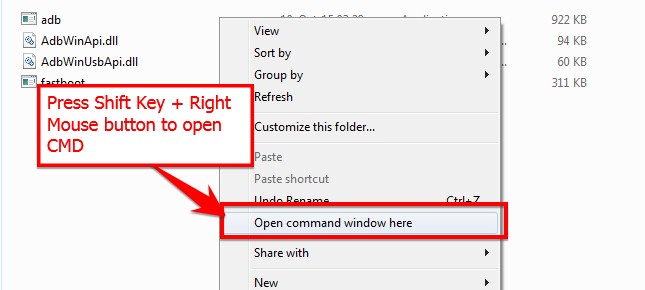
- In your ADB fastboot folder open a command prompt window by pressing Shift Key + Right Mouse Click
- Now type the command in your command window
adb devices
- If you see a pop up to allow USB Debugging on your phone, Click OK
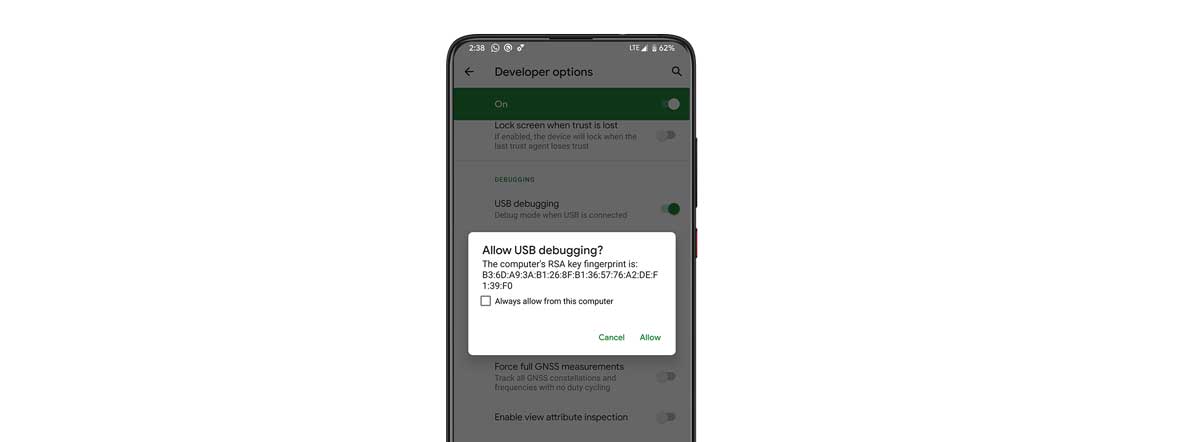
- Now type the command below to reboot your phone to bootloader
adb reboot bootloader
- Once your phone reboot into bootloader, make sure your phone shows the bootloader locked and then type the command below to make sure fastboot drivers are installed properly.
fastboot devices
- This command will list the connected devices. If your phone’s serial number shows up you are good to go and may continue. If the phone is NOT listed this indicates that your drivers are not installed correctly. To continue the setup, you must fix your drivers to list your device under fastboot devices.
- If the phone is recognized by the command above, proceed to boot into bootloader by tapping down the volume down button on your phone and select the BOOT TO DOWNLOAD MODE option with power key. Now you can unlock the bootloader with the following command: Remember that this step will wipe EVERYTHING off the phone
fastboot oem get_unlock_data
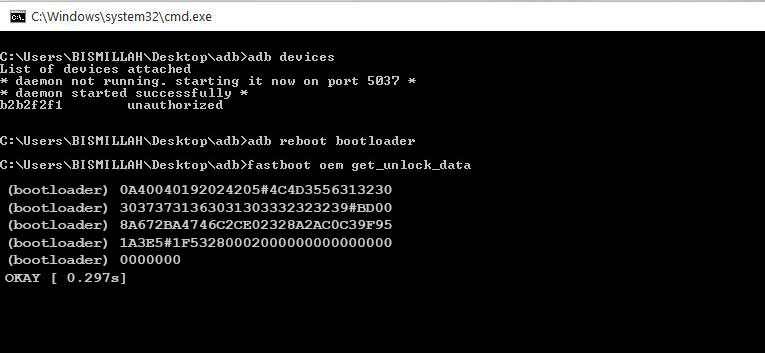
- Now command will return a string which you need to copy the string to a notepad with a single line by deleting all space

(Note: Only copy the highlighted sections above. Do not copy the INFO or (bootloader) prefix) - To Get Bootloader Key for Moto G7 and G7 Plus – Open the website Motorola’s unlock the bootloader site by Signing up or Login in via Google Plus account
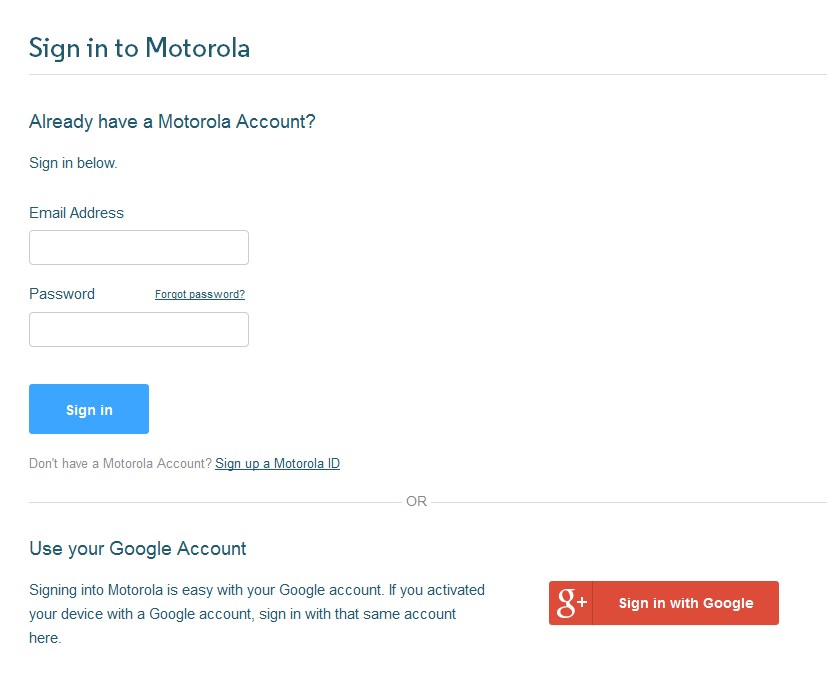
- Now paste the string from Notepad to the box shown on the website (Check Screenshot below)
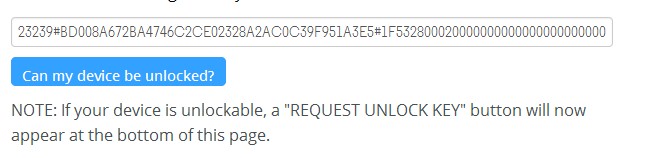
- Once you click the “Can my Device be unlocked?” you will receive a mail with unlock key.
- Now copy the unlock key and type the following command and enter.
fastboot oem unlock UNLOCK_KEY
Here UNLOCK_Key is the place where you have to paste the unlock key which you copied from the email.
- That’s it! Your device will unlock. hah! Have fun!
Now you can reboot your device either by the power button, or you can reboot using the command fastboot reboot
I hope this guide was helpful to Unlock Bootloader on Moto G7 and G7 Plus.

In entering the UNLOCK_KEY after unlock command does it have to be on the line below or follow command prompt with a space?