Motorola One 5G Ace launched was launched on 8th January 2021. The device runs on Android 10 and comes with a 6.7-inch full-HD+ display. It is powered by the Snapdragon 750G 5G SoC and sports a triple rear camera setup that includes a 48 MP primary sensor, an 8 MP sensor with an ultra-wide-angle lens, and a 2 MP macro. At the front, Motorola One 5G Ace comes with a 16 MP sensor.
In this tutorial, we will share with you an in-depth guide to Unlock Bootloader on Motorola One 5G Ace via ADB Fastboot. Similar to the Android smartphones, the Motorola One 5G Ace handset also comes with a locked bootloader. Therefore, it can be unlocked easily with a few steps, which are mentioned below.
If you are new to rooting, then you should know that the unlocking bootloader of an android device is the first and important step in the Android rooting process.

Page Contents
Motorola One 5G Ace Device Overview:
The Motorola One 5G Ace features a 6.7 inches IPS LCD panel with a resolution of 1080 x 2400 pixels and an aspect ratio of 20:9. The screen also supports HDR10 content. Under the hood, we have the mid-range 5G chip from Qualcomm, the Qualcomm Snapdragon 750G. This is an octa-core processor built on an 8nm manufacturing process. We have two Kryo 570 cores clocked at 2.2 GHz and six Kryo 570 cores clocked at 1.8GHz. Adreno 619 takes care of the graphics-intensive tasks on the phone.
Camera-wise we get a triple camera setup at the rear a single camera at the front. The rear camera setup consists of a 48MP primary sensor paired with an f/1,7 lens, an 8MP ultrawide sensor paired with an f/2.2 lens, and a 2Mp macro sensor paired with an f/2.4 lens. Coming to the front side, we get a single primary 16MP sensor paired with an f/2.2 lens. The rear camera setup can shoot 4K videos at 30fps. On the other hand, the front camera is only capable of recording 1080p videos at 30fps.
The smartphone comes with Android 10 out of the box. We have two storage options for this device: 64GB internal storage + 4GB RAM and 128GB internal storage + 6GB RAM. Coming to the communications, we get Wi-Fi 802.11 a/b/g/n/ac, Bluetooth 5.1, GPS, NFC, Radio, and USB Type-C 2.0. For sensors, we have a rear-mounted fingerprint sensor, accelerometer, gyro, proximity, compass, and barometer. Powering it all is a 5000 mAh battery that can be charged up quickly using the 15W charging adapter included in the box. The smartphone is available in two color options: Volcanic Gray and Frosted Silver.
Unlock Bootloader: Overview
The bootloader is a program that starts whenever a device is powered on to activate the right operating system. It packages the instructions to boot the OS from the kernel. Like a smartphone, tablet, or PC, etc.
A Locked or Unlocked Bootloader is what gives you access to root a device easily. If you root your device, it means you have a superuser or administrator access to the operating system that runs on your phone. Therefore, you can change some of the system settings, manage customizations, tweaks, etc.
Unlocking your Android Device Bootloader may get security issues. Android users often unlock their device bootloaders to root and install Custom ROMs. But it may void your device warranty sometimes. If your device bricked or stuck into boot loops, etc. For the same reason, Android doesn’t come rooted; smartphone OEMs also don’t want to unlock the bootloader or root your device. It’s your choice and needs.
Pre-Requirements:
- To Unlock Bootloader on Motorola One 5G Ace via ADB Fastboot, you need a laptop or PC.
- Keep your device battery charged up to 50%, at least for a smoother process.
- It’s highly recommended you take a complete backup of your device’s internal data. All of your device data will delete.
- You need a USB cable to connect your device with a PC.
Download Links:
- You need to download ADB and Fastboot Tools to your PC and Extract it.
- Download the Motorola USB Drivers for your PC.
Warning!
Steps to Unlock Bootloader on Motorola One 5G Ace via ADB Fastboot
- You need to enable the developer option to activate OEM unlock and USB Debugging
- To enable the developer option, Go to your Settings -> About phone -> Now tap on the Build Number 7-8 Times until you see a toast message “You are now a developer!“

- Go back to settings -> Now you need to enable the OEM Unlock by going to Settings -> Developer Option and Enable OEM Unlock and USB Debugging

- Download and Extract the Downloaded ADB fastboot Zip file on your PC.
- Now connect your phone to the computer using a USB Cable.
- When you connect your phone to your computer, please wait until all the drivers get installed.
- In your ADB fastboot folder open a command prompt window by pressing Shift Key + Right Mouse Click

- Now type the command in your command window
adb devices
- If you see a pop up to allow USB Debugging on your phone, Click OK

- Now type the command below to reboot your phone to bootloader
adb reboot bootloader

- Once your phone reboots into bootloader, make sure your phone shows the bootloader locked and then type the command below to make sure fastboot drivers are correctly installed.
fastboot devices
- This command will list the connected devices. If your phone’s serial number shows up, you are good to go and may continue. If the phone is NOT listed, this indicates that your drivers are not installed correctly. To keep the setup, you must fix your drivers to list your device under fastboot devices.
- If the phone is recognized by the command above, proceed to boot into bootloader by tapping down the volume down button on your phone and select the BOOT TO DOWNLOAD MODE option with the power key. Now you can unlock the bootloader with the following command: Remember that this step will wipe EVERYTHING off the phone
fastboot oem get_unlock_data
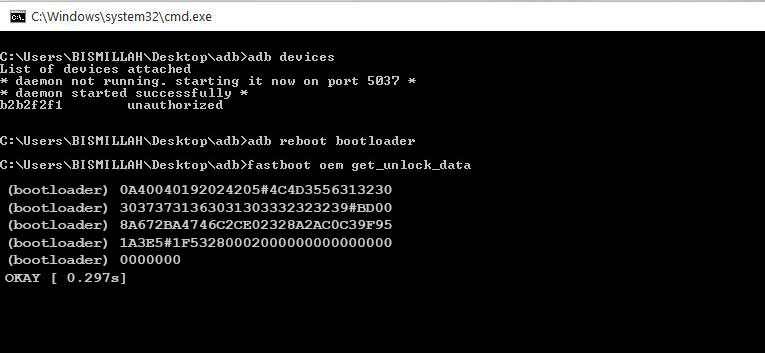
- Soon command will return a string which you need to copy the string to Notepad with a single line by deleting all space

(Note: Only copy the highlighted sections above. Do not copy the INFO or (bootloader) prefix) - To Get Bootloader Key for Motorola One Power – Open the website Motorola’s unlock the bootloader site by Signing up or Log in via Google Plus account
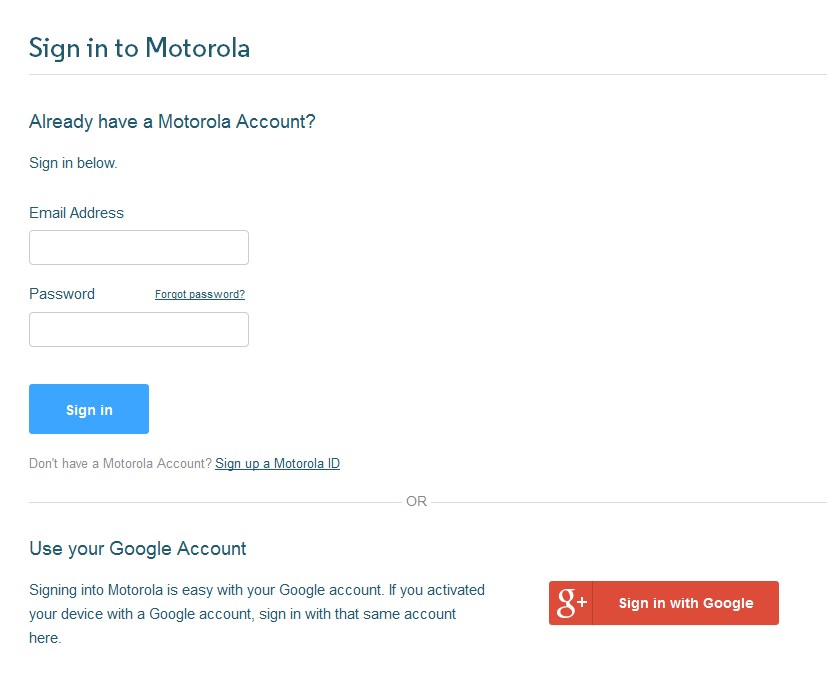
- Now paste the string from Notepad to the box shown on the website (Check Screenshot below)
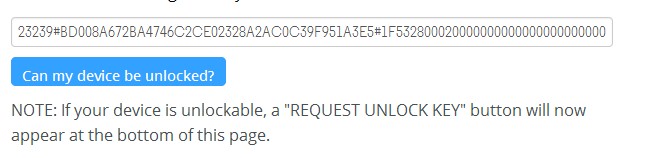
- Once you click the “Can my device be unlocked?” you will receive a mail with an unlocking key.
- Now copy the unlock key and type the following command and enter.
fastboot oem unlock UNLOCK_KEY
Here UNLOCK_Key is the place where you have to paste the unlock key, which you copied from the email.
- That’s it! Your device will unlock. Hah! Have fun!
I hope you successfully unlocked the bootloader on your device. If you have any questions about this method, leave a comment below.

OEM Unlock is greyed out. What doI DO?