If you happen to own a Realme Narzo 10 and Narzo 10A and are looking for ways to unlock the bootloader of the phone then, you are at the right place. In this post, we will be guiding you on how to unlock the bootloader of the Realme Narzo 10 and 10A phone. If you are new to rooting, then you must understand that first, you need to unlock the bootloader of the device and then install a custom recovery like TWRP to root the device. So, that being said, let us get straight into the article itself:

Page Contents
What is Bootloader Unlock?
A bootloader is a program that is the first thing that boots up in your device whenever you turn ON your device. It commands the device to run the appropriate programs in order to run smoothly and provide better performance. Moreover, the bootloader is stored away from the reach of the user and is stored at a stable memory so that the user could not hamper the files. However, there are methods and ways via which you can safely unlock the bootloader of the device and go ahead with flashing a custom recovery to root your device. But, you should make sure to follow a reliable guide and follow the steps correctly in order to avoid any permanent damage to your phone.
Why do we need to unlock the bootloader?
Once you have unlocked the bootloader on your phone, then you can root your phone. It allows the user to go ahead and install restricted apps, mod apps, install custom OS like Lineage OS, etc on the device. Note that the unlocking of the bootloader will void the warranty of your device. So, it is better to allow the warranty period to get over and then unlock it.
Advantages
- You can install any custom ROM like Lineage OS, Resurrection ROM, etc.
- You can also root your device.
- Install a custom recovery like TWRP.
Disadvantages of bootloader unlock
Below are the disadvantages of the bootloader unlock that you need to keep in mind before you go ahead and actually unlock the bootloader of your phone:
- After unlocking the bootloader, it voids the warranty of your device.
- You will no longer receive the official OTA updates.
- You can brick your device if you do not follow the steps carefully.
Pre-requisites
Now before we go ahead and unlock the bootloader of Realme Narzo 10 and 10A, let us make a list of pre-requisites that are required to unlock it:
Charge your phone
You need to make sure that your Realme Narzo 10 and 10A is charged to about 60% before operating it for unlocking the bootloader to avoid any boot loop issues during the unlocking process.
You need a PC or Laptop
We would be running certain ADB and Fastboot commands that can be executed via PC or a laptop. So, we would need a computer in order to unlock the bootloader.
Download USB Drivers
In order to make your Realme Narzo 10 and 10A recognized by your PC, you need to have proper USB Drivers appropriate to your phone installed on your computer. And for that, you can follow the link below to download the correct Realme USB Drivers on your PC.
Download Unlock Tool
Unlocker Tool is used for unlocking the bootloader of any Realme device after getting permission From Realme’s official website. You can download the latest Unlock Tool by clicking the link below:
Enable USB Debugging and OEM Unlock
To unlock the bootloader, first, you need to enable the USB Debugging and OEM unlock to interact with your PC or Laptop.
- On your phone, Open the Settings app
- Look for the About Phone menu and Tap on it
- You may see the device build number or software version detail, tap on it multiple times until the confirmation of developer options enabled flashes on the screen.

Now as the developer options are enabled on Realme Narzo 10 and 10A, this will appear inside settings. You can enable USB debugging by accessing developer options. The steps to do this are:
- If you have enabled the developer option, now go back and tap settings again
- Open the Additional Settings menu – Developer option
- Enable the USB Debugging and OEM unlock
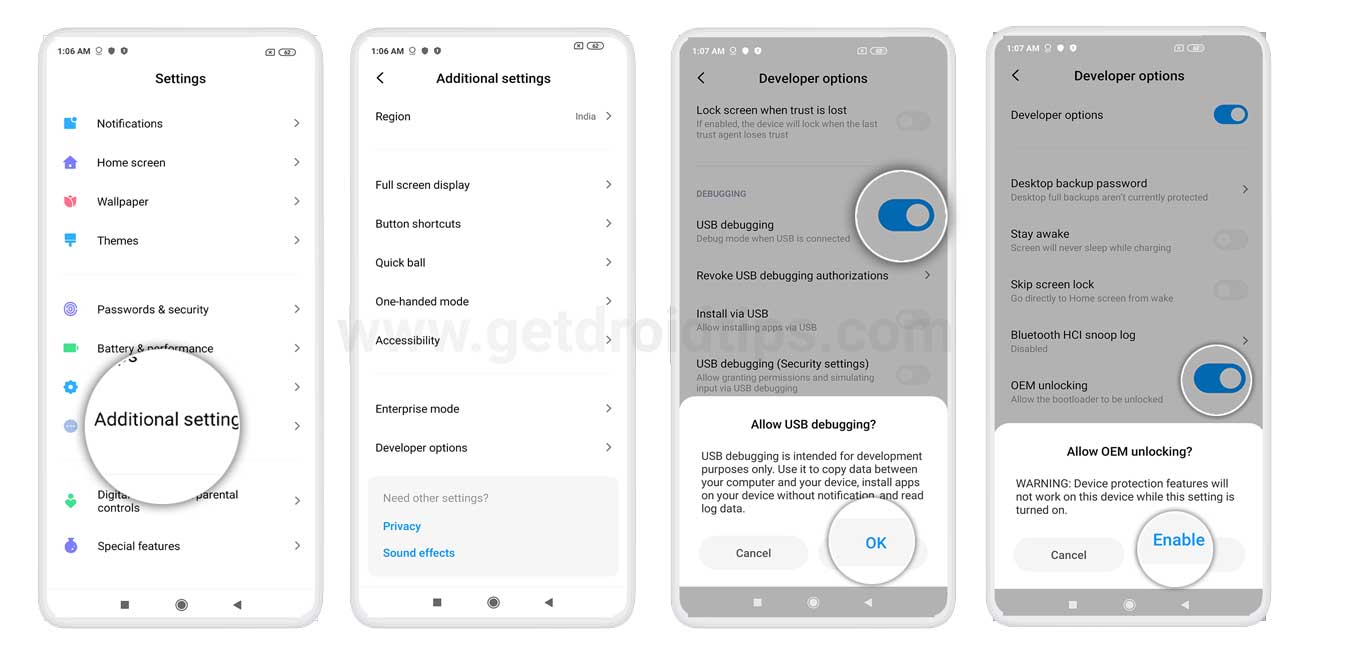
Steps to Unlock Bootloader on Realme Narzo 10 and 10A
- Launch the In-Depth App on your Realme device. Apply for the in-depth test.
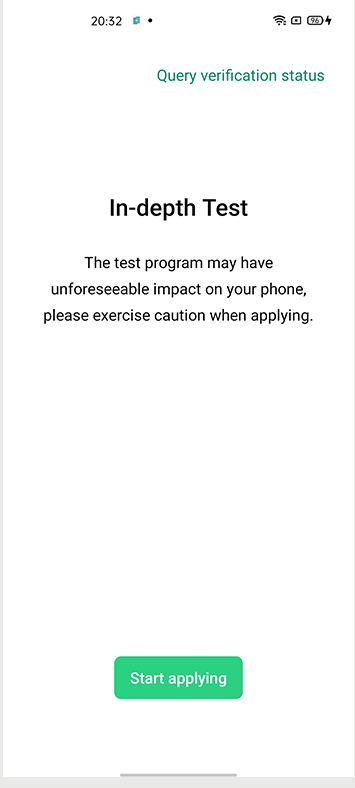
- When that is done, again open In-depth test and tap “Query verification status” on the top corner.
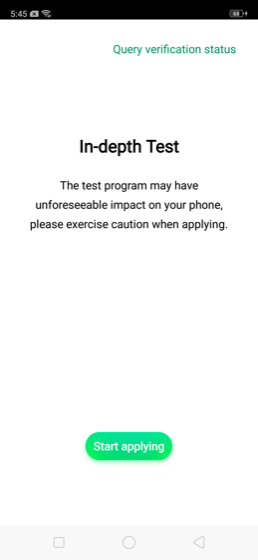
- Then click on “Start the in-depth test”. Your device will then be booted to the Bootloader/Fastboot Mode.
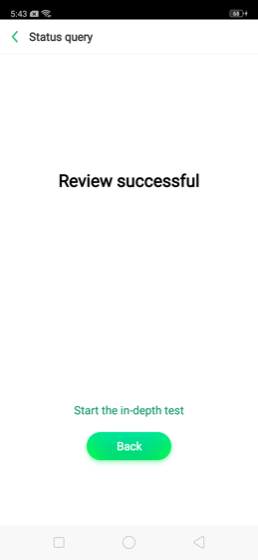
- Connect your device to the PC via USB cable and head over to the platform-tools folder.
- Within that folder, type in cmd in the address bar and hit Enter. This will launch the Command Prompt.
- Enter the below code in the CMD window:
fastboot flashing unlock - You will now receive a prompt on your device, tap on Yes. With this, the data wipe process will now start and the bootloader on your Realme Narzo 10 and 10A will also be unlocked. The first boot might take some time, it is completely normal. Furthermore, you will also have to set up your device from scratch.
So, there you have it from my side in this article. I hope that this guide will help you with the unlocking of your Realme Narzo 10 and 10A easily and in a safe and official way. Please let us know in the comments if this guide was helpful and also comment down below if you have faced any issues with any of the above-mentioned steps. Until the next post…Cheers!

I need android 11 update