Samsung has announced and released several smartphones this year in 2020. Yes, Samsung has unveiled one of the most expensive smartphones ever this year, but they have worked their best to offer something for every budget. The most popular series from Samsung in the budget segment is the M series. And they announced the lower budget Samsung Galaxy M11 in March 2020.
Have you bought the Samsung Galaxy M11 handset or planning to get one? If yes then you should be one of the active Android users who love to customize their devices a lot due to the facility of bootloader unlocking, third-party firmware flashing, rooting, etc.
To recall, it’s the first and the most important thing to unlock your device bootloader so that your handset becomes eligible to go through system-level customizations. Sounds great? Here you can check out how to unlock the bootloader on Samsung Galaxy M11 very easily.
Also Read

Page Contents
Samsung Galaxy M11 Device Overview
The Samsung Galaxy M11 features a 6.4-inch PLS IPS panel with an HD+ resolution of 720 x 1560. The screen has a tall aspect ratio of 19.5:9, and as it is a budget device, we don’t get any form of protection on display. In terms of power, we only get the budget-oriented Qualcomm Snapdragon 450, which is not an efficient processor at all, especially considering the mid-range and flagship processors from Qualcomm. It is an octa-core processor with eight Cortex-A53 cores clocked at 1.8 GHz. There are no specific high-performance cores here.
For the cameras, we see a triple camera setup at the back. It features a 13MP primary sensor with an f/1.8 lens, a 5MP ultrawide sensor with an f/2.2 lens, and a 2MP depth sensor with an f/2.4 lens. The primary camera can only shoot up to 1080p videos due to the low power of the Snapdragon 450 processor. Coming to the front, we get a single 8MP sensor with an f/2.0 lens. This is also only capable of 1080p videos.
There are two storage configurations available for the Samsung Galaxy M11: 3GB + 32GB and 4GB + 64GB. There is a dedicated slot in the smartphone for storage expansion via a MicroSD card. In terms of connectivity, we get Wi-Fi 802.11 b/g/n, Bluetooth 4.2, GPS, and USB Type-C 2.0. Powering all of this is a 5,000 mAh battery, which supports up to 15W of fast charging. This budget smartphone from Samsung is available in four color options: Black, Metallic Blue, and Violet.
Also Read
Pre-Requisites
Now before we go ahead and unlock the bootloader on your Galaxy M11, let us make a list of pre-requisites that are required to unlock it:
Charge your phone
You need to make sure that your Galaxy M11 is charged to about 60% before operating it for unlocking the bootloader to avoid any boot loop issues during the unlocking process.
You need a PC or Laptop
We would be running certain ADB and Fastboot commands that can be executed via PC or a laptop. So, we would need a computer in order to unlock the bootloader.
Take a complete backup
Before unlocking the bootloader, one of the most important things that you need to do on your phone is to take a complete backup of your phone. For that, you can follow the guide by clicking the link below:
Download USB Drivers
In order to make your Galaxy M11 get recognized by your PC, you need to have proper USB Drivers appropriate to your phone installed on your computer. And for that, you can follow the link below to download the correct Samsung USB Drivers on your PC.
Warning
Steps to Unlock Bootloader on Samsung Galaxy M11
- Make sure that your device is connected to a Wi-Fi network with internet access and have enough charge.
- Now, go to the device Settings menu > Wi-Fi > Connect to the network.
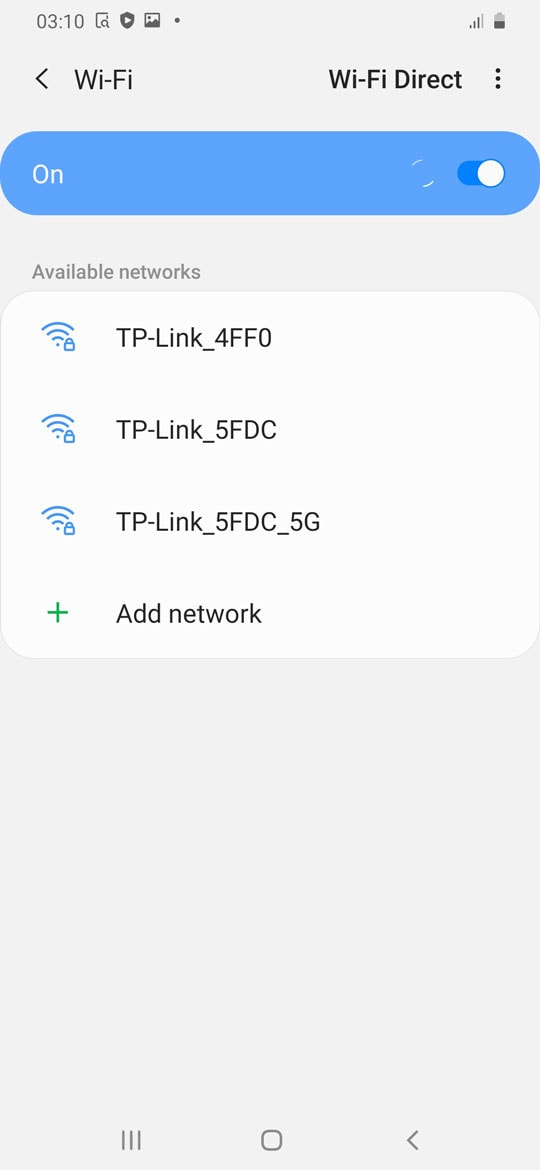
- Go back to the main Settings menu > Check for firmware update from the Software update option and then download and install.
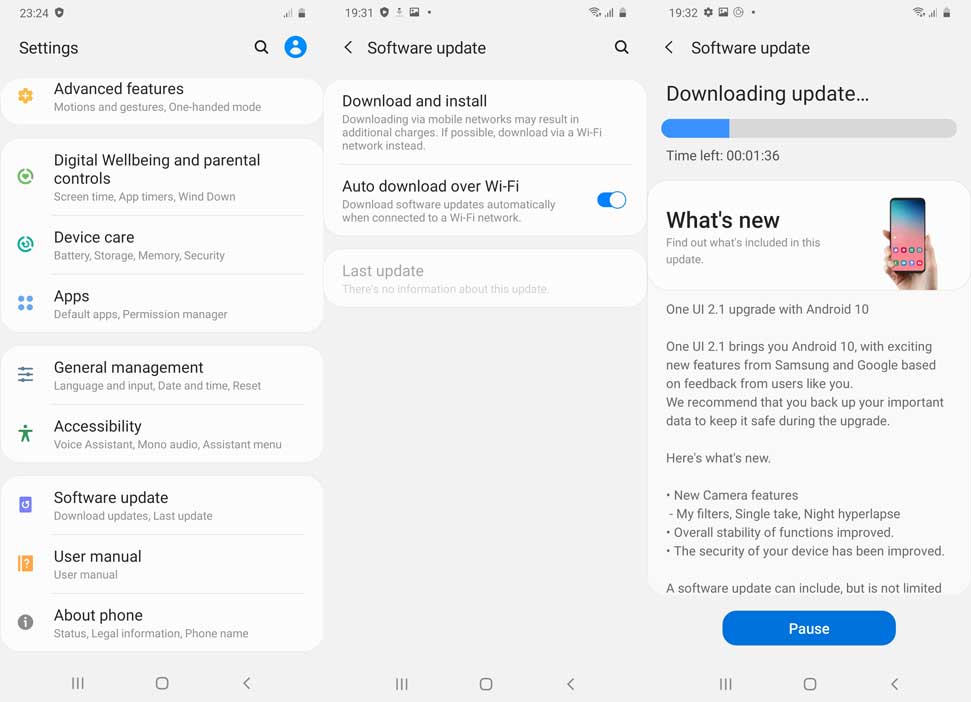
- If an update is available, install it first.
- Once done, you’ll need to enable the Developer Options on your device. To do this, go to the Settings menu > About phone > Software information > Tap on Build number 7-8 times until it shows ‘You’re now a developer’.
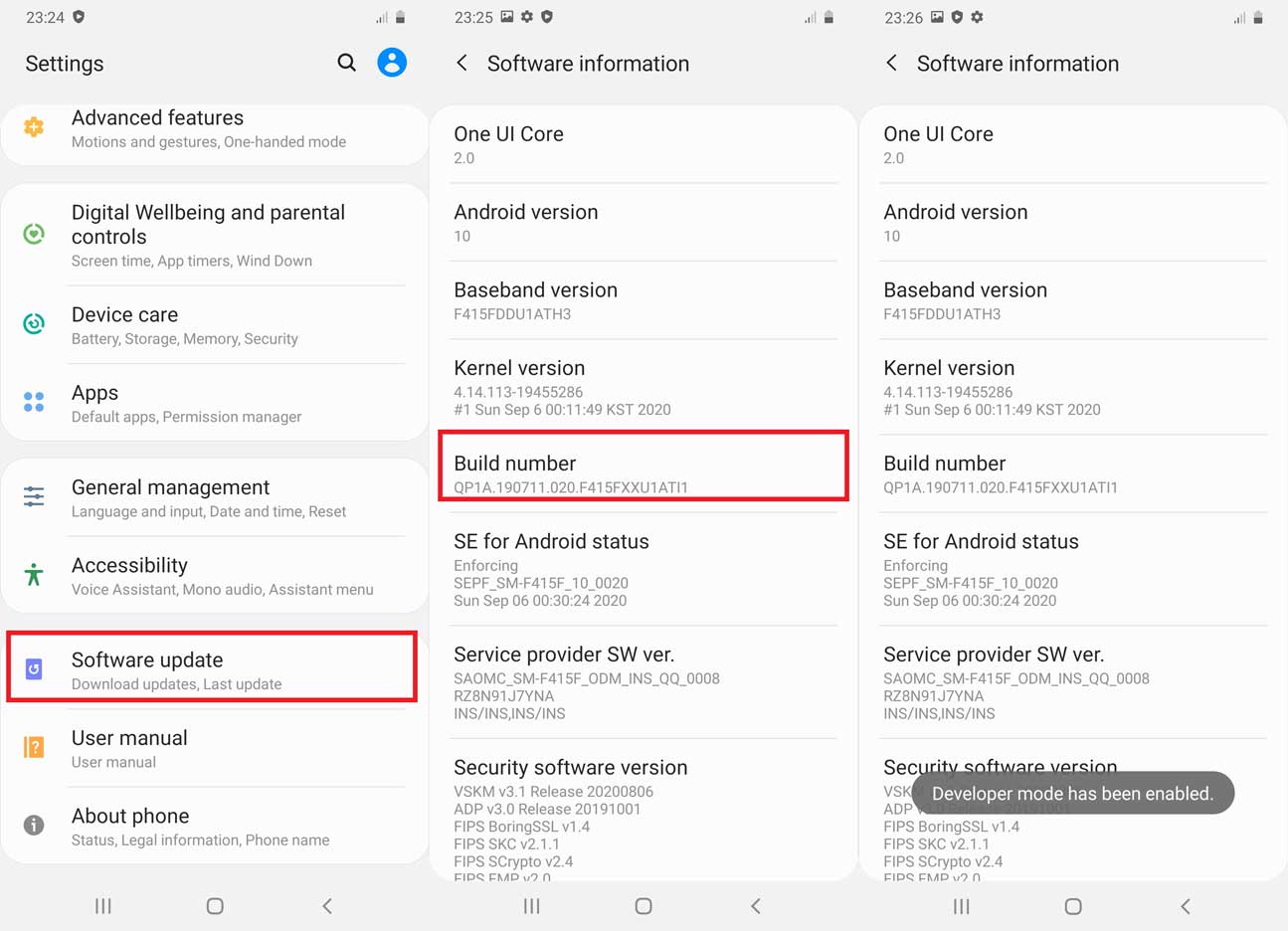
- Go back to the main Settings menu > Scroll down and tap on Developer Options > Enable OEM Unlocking [If prompted, allow it].
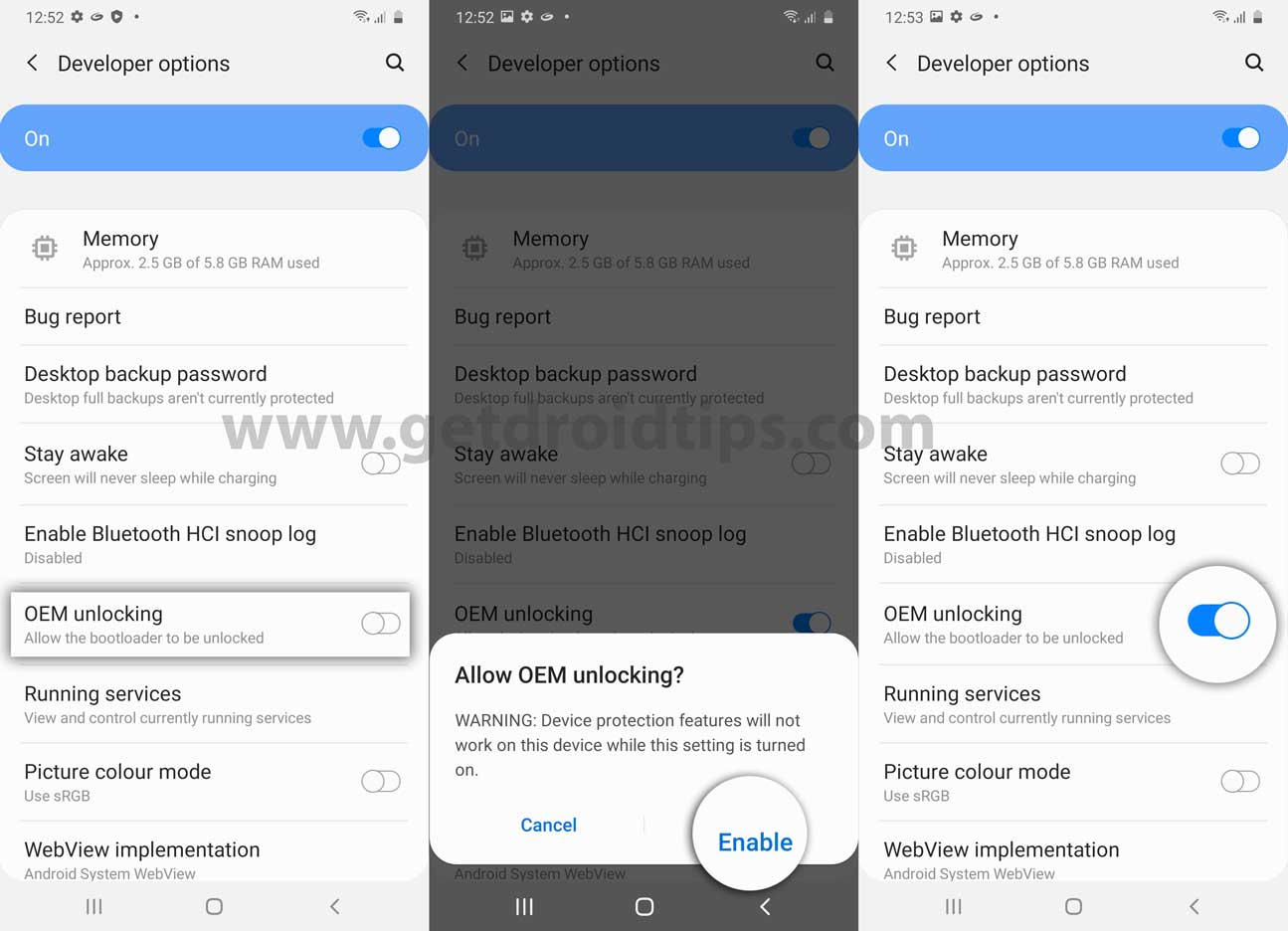
- Now turn off your device completely.
- Press and hold the Volume UP and DOWN button on your Galaxy M11 and connect it to your PC
- This will boot your device into Download Mode.
- Once in the Download/Recovery menu, press and hold the Volume Up key until you can see the “Unlock Bootloader” screen.
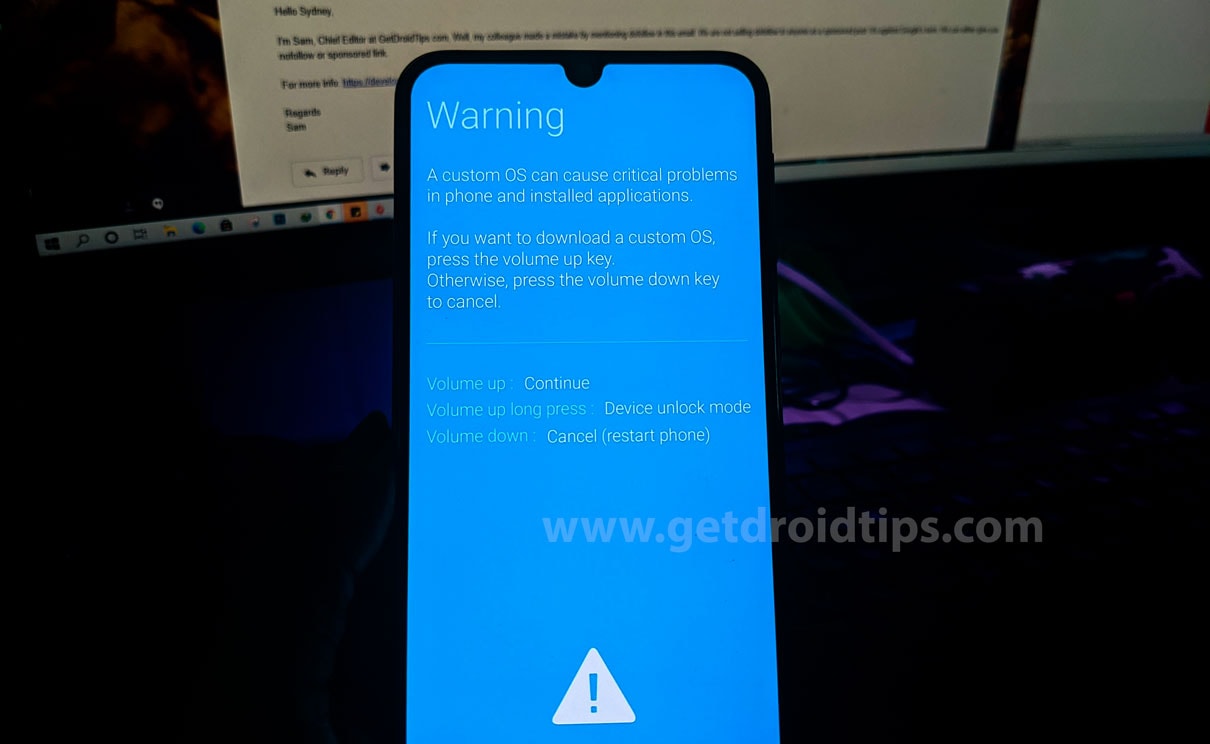
- Press the Volume Up key again to confirm the bootloader unlock process.
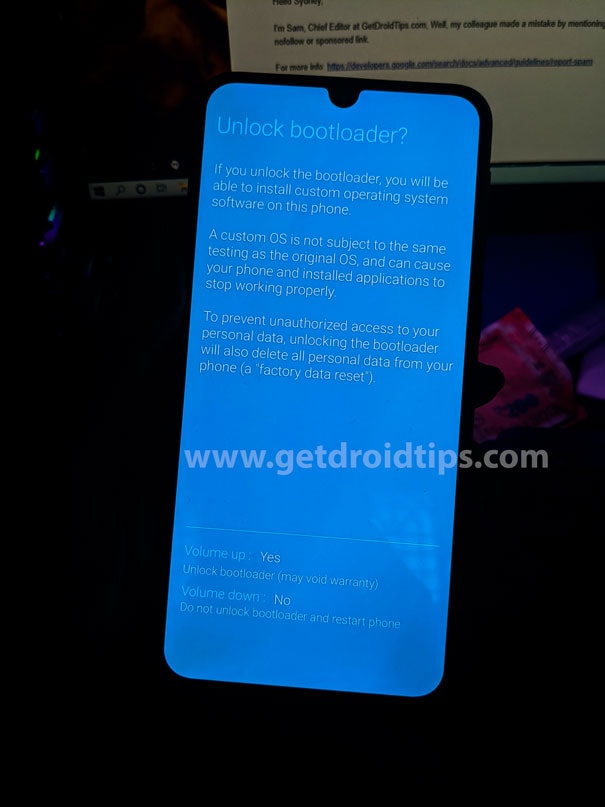
- If prompted that all of the device data will be deleted, just proceed.
- Wait for the process to complete and your device will reboot.
- Enjoy!
Now, you’re good to go for full-fledged customization on your Samsung Galaxy M11. If you’ve any queries, let us know in the comment below. Till then stay tuned for more info.
