WerFault.exe is the vital process of Windows error reporting service in the Windows systems. It is accountable to throw Updates and Notifications about application faults, crashes, and other issues in System Applications. If WerFault.exe gets corrupted or deleted, the “Werfault.exe Application Error” might occur and prevent you from running the system properly.
Usually, this error occurs when the user tries to launch any applications on Windows. The WerFault.exe error needs immediate attention as it may cause system crashes and leads to other application errors in Windows. This article contains the ultimate solutions that support users to get rid of the “Werfault.exe is not running” Error.
Also Read
Page Contents
Reasons that might cause the “Werfault.exe Error in Windows 10”
- Corrupt WerFault.exe or WerMgr.exe file.
- If the WerMgr.exe and WerFault.exe files get deleted
- Improper installation or uninstallation of any application into the system
- Virus or Malware
Fixes for Werfault.exe Error in Windows 10?
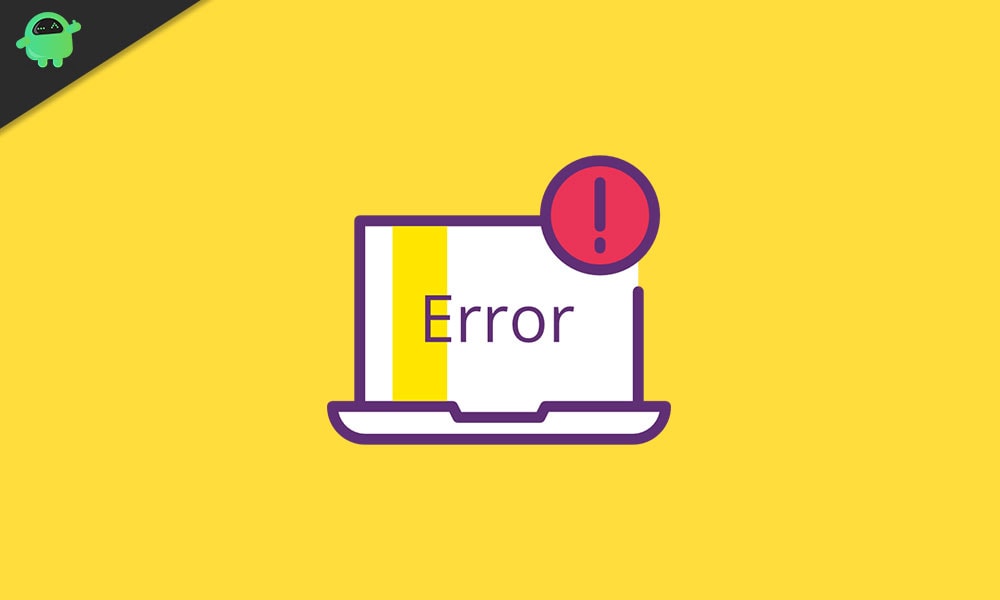
Fix 1: Use SFC (System File Scanner):
SFC scan is the Built-in tool in Windows 10 Operating System which automatically scan, repair, and restore corrupted System Files. Users can Run SFC Scan by using the given steps.
- Firstly, open the Run Dialog Box.
- Type “cmd” in the Dialog box and press the OK button.
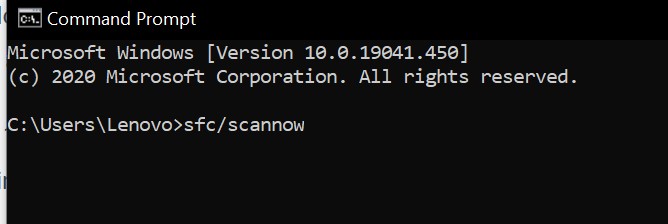
- then type sfc /scannow on the Command Prompt and press the Enter button to run the command.
- It will scan all the protected system Files and Replace the corrupted system files with the cache version. Wait for the system to complete an SFC Scan.
- Once the process is done, Restart your system and check for the error.
After restarting the system, the user can check the system for the error. If the SFC scan unable to fix the issue then, users can try the Windows Memory Diagnostic tool Fix.
Fix 2: Run Windows Memory Diagnostic Tool:
Windows Memory Diagnostic tool executes the scan of the Physical Memory of the device. It will report if there is an error in Windows Physical Memory. Users can Make use of the Windows Memory Diagnostic tool by using the given steps.
- Type Windows Memory Diagnostic Tool in the Windows 10 Search Bar and select the relevant search result.
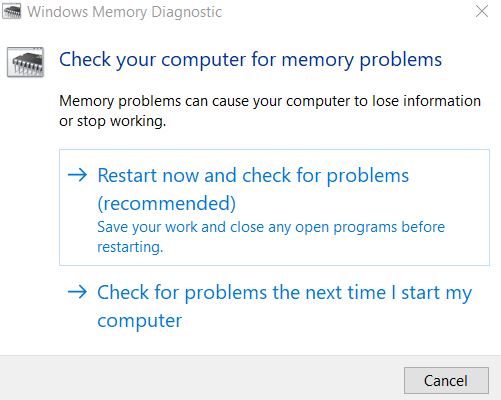
- On the Windows Memory Diagnostic window, click on the Restart now and check for problems (recommended) option.
After the last step, the Windows Memory Diagnostic Tool will run and repairs all the memory-related problems on the Windows 10 System.
Fix 3: Change the Start Up Type of Windows Error Reporting Service:
Users can change the Start-Up Type of Windows Error Reporting Service to eliminate the “Werfault.exe Application Error” in the System. Here are the steps to disable Windows Error Reporting Service.
- Tap on Windows+ R keys from the keyboard to launch the Windows Run Dialog Box.
- Type “services.msc” in the Run Box and hit OK button.
- Look for Windows Error Reporting Service in the service manager window.
- Double-click on Windows Error Reporting Service option.
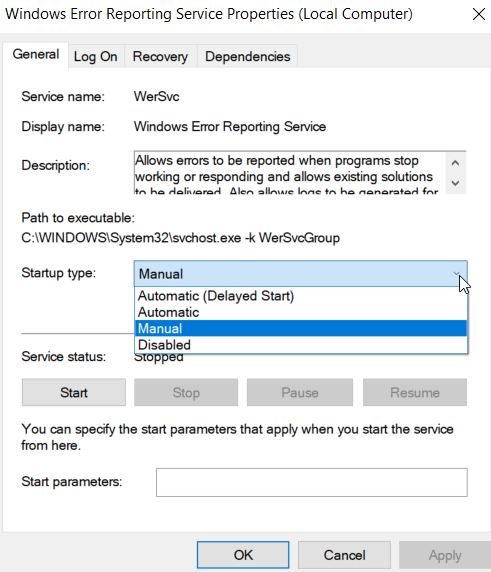
- In the General Tab, Select Startup type as Disabled.
- Click on the Apply button and then hit the OK button to Save Settings.
- Restart your system and check for the error.
Fix 4: Reinstall Display drivers of System:
Reinstalling the Display Drivers is one of the ways to resolve the “Werfault.exe failed” error. Here are the steps to Reinstall Display Drivers on Windows 10.
- Launch the Run Dialog Box by pressing Windows key + R altogether on the Keyboard.
- Write “devmgmt.msc” on the Run Command Box and Press the OK button.
- Expand the Display Adapter category on the Device Manager window.
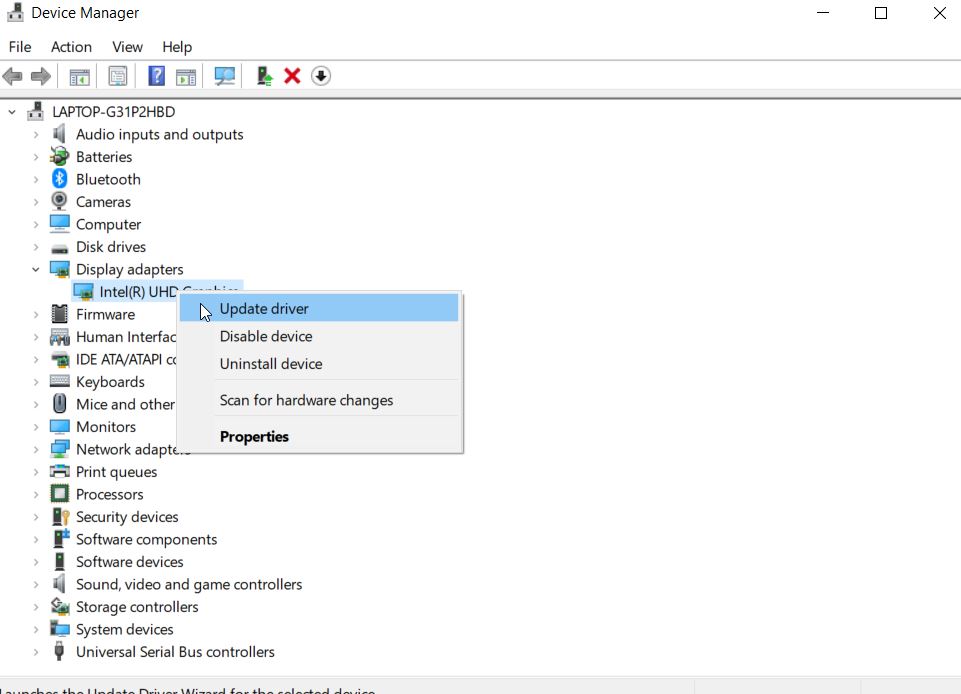
- Click on the Uninstall Device option from the menu.
- Then go to the Action tab from the Device Manager Menu bar.
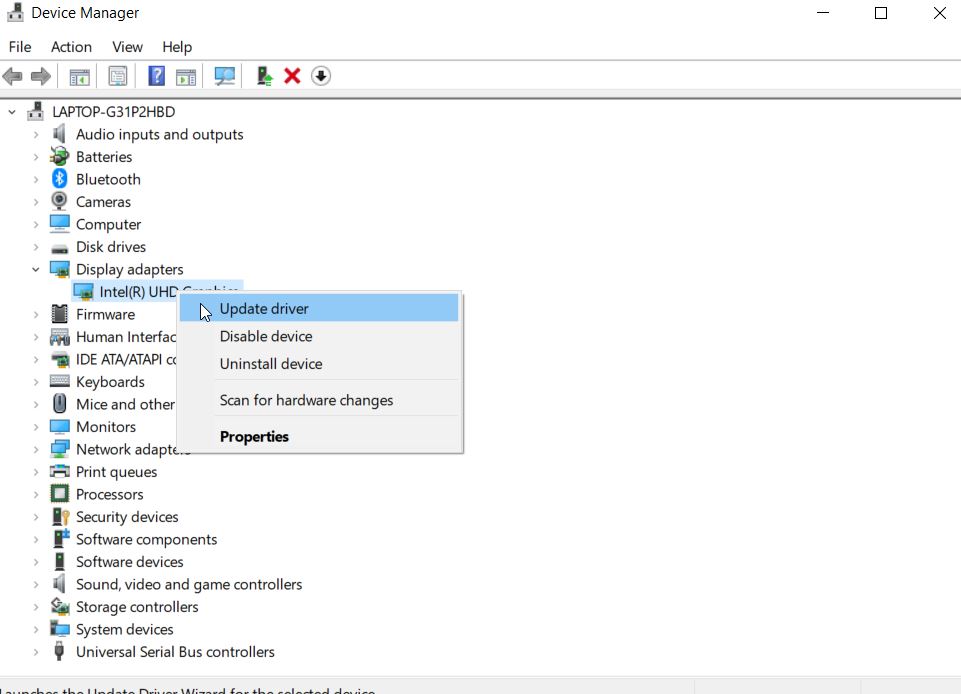
- Tap on Scan for Hardware Changes.
After then, the system will automatically scan the device for hardware changes and install the latest drivers which you uninstall in the above steps.
In this way, the user can get fix the “Werfault.exe not found” problem in Windows 10. All the solutions in the article are reliable and tested by several suffered users. We hope, this article is helpful to the users to remove the “Werfault.exe failed” problem.
Users can also make use of third-party tools that automatically scans and repair the System Files. After reading this article, if you have any queries or feedback, please write down the comment in the below comment box.
