Were you also just going to enjoy your favorite Wii U title, and then suddenly, instead of the game launching, you got the infamous error message- Wii U Error Code: 150 2031? Well, that’s what happened in my case, and here is how you can get rid of this error.
There are several reasons and occasions that this error message is displayed, and all are equally dubious and confusing. But generally speaking, this error indicates that your disk reader is unable to read your game disk.
Solving this multidimensional problem can be excruciating for many of us out there. But with a step by step guide, there just isn’t any trouble we gamers can not overcome. So, if your Wii U is showing Error Code: 150 2031, we have the perfect guide for you!
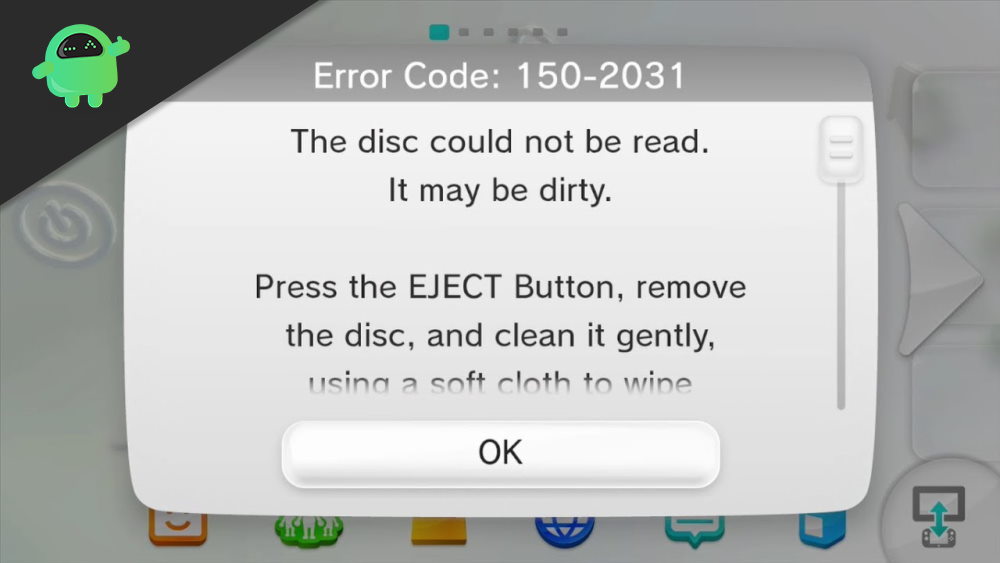
Page Contents
Fix Wii U Error Code: 150 2031- Troubleshoot
This is a step by step guide on how to Solve your Wii U Error Code: 150 2031. At the end of every step, you will be asked to check if your error is resolved. If it is indeed resolved, you do not need to continue with the rest of this guide. But if the error remains, follow along with the next steps.
Fix 1: Clean Game your Disk

This is by far the most common cause that your reader is unable to read one particular disk. Firstly we would like to remind you that Wii U does not read-only Wii U game disks and not any other disks like CDs, DVDs, or any other console game disks.
So make sure you’re inserting the right kind. Also, if your disk is severely damaged, then this method isn’t going to help you. But if we’re talking about small temporary scratch marks and dry surfaces, we have you covered.
- Take up your problematic Disk and a soft and clean cloth (e.g., Microfiber).
- You can use isopropyl alcohol for cleaning the dick, as it leaves no residue and will not cause any harm to your disk. Spray a little amount on your disk.
- Start rubbing your soft cloth on your disk in straight lines from the center to the outside edge. Note: Please do not rub in circles, as this can cause irreparable damage to your disk.
- After this, let the disk dry out for 5-10 seconds in an area free from dust.
- Now insert the disk again in your reader and see if the error is message is gone now. If the error persists, move on to Step 2.
Fix 2: Clean your Disk Reader Lens
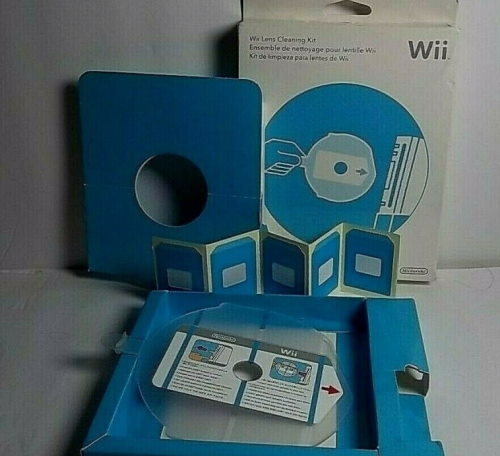
This method is applicable if your Wii U is Showing Error Code 150 2031 for all your games. To Clean your Wii U Lens, use your Wii U Lens Cleaning Tool Kit and follow the instructions written on it. And make sure to do this in an area where the console is well ventilated. If you don’t have Wii U Lens Cleaning Tool from Amazon or eBay.
But if you are a trained professional or have performed this procedure before, you can clean the Wii U Lens with your microfiber cloth by taking apart your disk reader.
After performing this procedure, turn on your Wii U and play any of the game disks. If the problem is not solved or this step wasn’t applicable in your case, move on to step 3.
Fix 3: Switch Between Wii and Wii U Modes
This scenario occurs when your Wii U Console shows Error Code 150 2031 in the case of all Wii games. Generally, when you insert a Wii game into your Wii U, it automatically launches Wii mode. But it seems, in this case, you are going to have to switch modes manually. To Switch your Wii U to Wii mode, follow these steps-
Step 1: Using your Wii U Remote, hover on the Wii Botton on the bottom left corner of the screen > press A to open Wii U Options Menu.
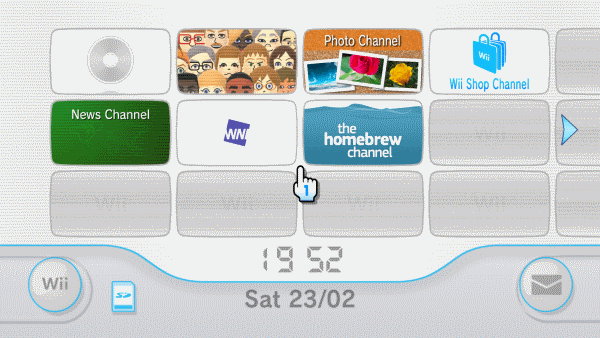
Step 2: Now Set the mode as Wii mode from the give list of options.
Step 3: After doing this, insert your Wii disk to see if the problem is resolved. If not, then follow Step 4.
Fix 4: Check for System Updates
If your system is not up to date with the latest firmware that comes with your regular System Updates, some of your games will cause Error Code: 150 2031. This situation can be overcome by simply updating your Console and restarting it. Follow these steps to bring your system is up to date-
Step 1: Hover over System Settings on the Wii U Menu using Wii U Remote and > then press A.
Step 2: Scroll forward and find System Update > then press A.
Step 3: Then Press A on Update to begin the update.
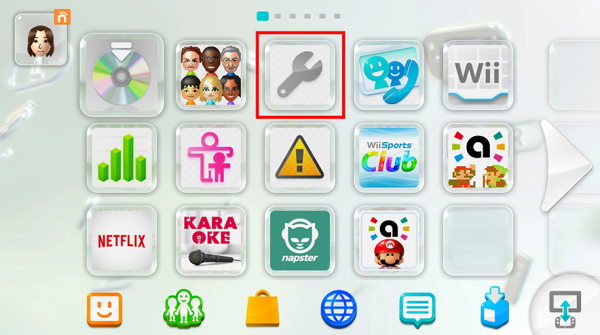
Step 4: If a message is received that your system is already up to date> press OK and you don’t need to update, move on to Step 5.
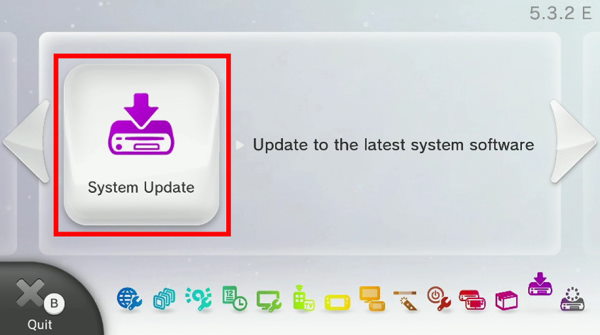
Step 5: If it shows a version, you can install, follow the procedure, and update your system. Once it shows that your system is up to date> then press Ok.
Step 6: Restart your Console and fire up the game. If the error is still not resolved, follow step 5.
Fix 5: System Reboot
If your issue is still not resolved, this is the last thing that you can do by yourselves on your console. Follow this step only if you’ve tried all the methods above, and non have worked.
Note
Remember to remove your game disk before Rebooting your system, or it might lead to other unwanted errors.
Step 1: Press Eject Button once to remove the disk.
Step 2: Press and hold on the Power Button until your Console turns off, and the light turns to red > now disconnect the Wii U AC Adapter.
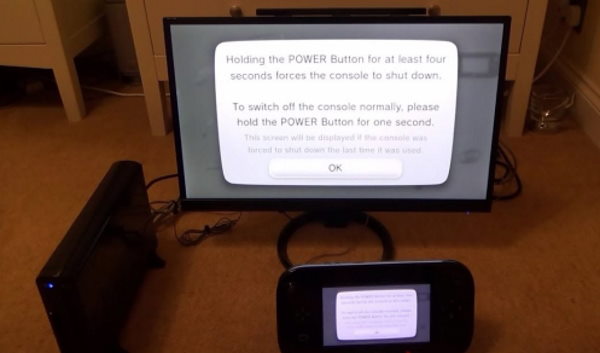
Step 3: Wait for a few minutes, then connect it back > Press the POWER Button and turn it on.
Step 4: Insert your game disk back in and see if the error is resolved.
Conclusion
By now, your error should be resolved. If not, then you are going to have to contact Wii U Customer Care. But before that, you should check if you Wii U console and the game that you’re trying to launch is of the same region. You can do this by checking the regional code on your Game Disk and that of your Console.
If you don’t know already know the regional code of your Wii U Console, then you can easily check that by opening System Settings > checking the System Version in the top right corner. E stands for EU, U for US, and J is for Japanese.
