When it comes to getting the best use of computers, it becomes quite essential for the users to update their Windows regularly whenever there is a modification or update available. To keep this update procedure effortless for people, Microsoft includes an in-built component in all the Windows PC, and that is Windows Update. But, the problem comes when users encounter an error code 646. With this error, the system becomes unable to install the update, and it also disables Background Intelligent Transfer Service.
Mostly, the problem occurs with those who use Windows 7 or Windows 8.1. If you are also using one of such versions and encountering the same error code 646, then you need to abide by the following guide to rectify the issue. Or else, you can run the Windows Update troubleshooter to fix the problem automatically. If you are not aware of this method either, then scroll down to get the best information on your table.
Also Read
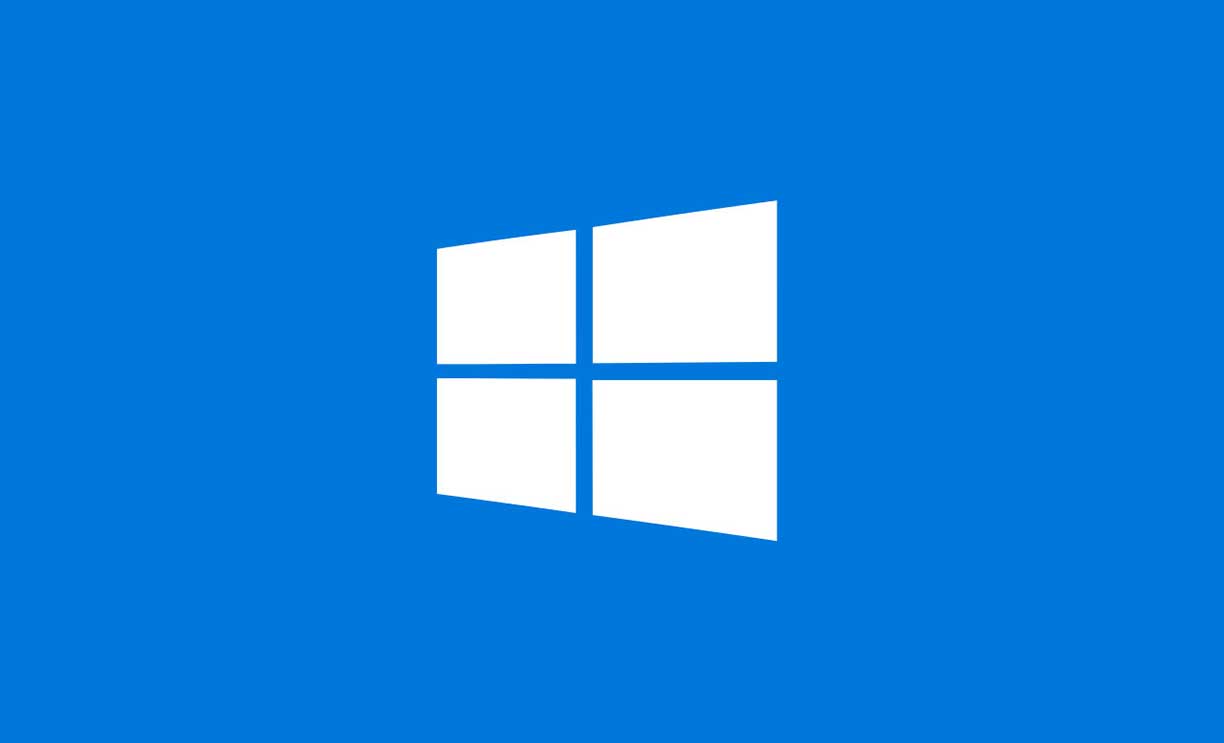
Page Contents
How to fix Windows Update error code 646?
-
Run Windows Update Troubleshooter
When you are using Windows 7 or Windows 8.1 in your PC, then there are a lot of chances that your OS will fix the error code 646 automatically because of the repair strategy present in it. For this, you need to run the troubleshooter first so that you can get to know whether your computer will fix it or not. Here are a few steps that are below that you need to follow.
- Tap on Windows key + R to get the Rundialog box.
- Type ‘control’ inside the available text box and tap on Enter to see the Classic Control panel
- Use the search option available in the top-right corner of the screen to look for ‘troubleshoot.’
- After opening the Troubleshooting menu, proceed further by clicking on System and Security.
- Then tap on Windows Update option to reach the Windows Update Troubleshooter interface.
- Look for Advanced option here and tap on it, then tick the checkbox associated with Apply repairs automatically.
- Wait till completion and tap on Apply this Fix and abide by the on-screen prompts to apply fix properly.
- If you get prompt to restart, then you must do so to see if you are encountering error code 646 after startup or not.
In case you still see the error, you can check the next method to solve the issue.
-
Disable 3rd Party Firewall from your system
Sometimes, the Windows users come across error code 646 when the 3rd part antimalware software present in their computer restricts the process. Typically, Anti Virus software breaks the connection between Microsoft serves and local Windows Update component available in system locally. If you also face the error due to this, then you can follow these steps to uninstall the firewall.
- Tap on Windows key + R to reach Run dialog box.
- Type ‘appwiz.cpl’ in the text box and click on Enter to open Programs and Features
- After opening the Programs and Features screen, scroll down in the drop-down of installed programs and look for the 3rd party firewall that you need to uninstall.
- After finding the problematic firewall, you must right-click on that and select Uninstall from the available context menu.
- It will begin the uninstallation procedure, and then you need to follow the instructions appearing in prompt.
- Restart your computer now.
- After completion of the computer startup, you need to re-install the Windows update.
With this, you can solve the issue in most cases. If it persists, you can check the next available method to get rid of this error code 646.
-
Delete the AppData Key from the registry
The registry is quite an essential component of any Windows PC; therefore, you must prepare the backup of the same before deleting the AppData key from the registry. If you are unaware of the deletion procedure of the AppData Key from the registry, then you can take assistance from the below-mentioned steps.
- Press Start and in the search box and then type
- Right-click on regedit from the Programs list and choose Run as administrator.
- Type the password for your user if the prompt asks you to do so.
- In the Registry Editor window that opens, navigate the key –
HKEY_USERS\.DEFAULT\Software\Microsoft\Windows\CurrentVersion\Explorer\User Shell Folders - In the right corner, you need to look for the AppData option and check if the visible value is %USERPROFILE%\AppData\Roaming.
- If the value is not as above, then you need to right-click on AppDataand then choose
- Now, add %USERPROFILE%\AppData\Roaming in the available value data box and press
- Now go to HKEY_CURRENT_USER\Software\Microsoft\Windows\CurrentVersion\Explorer\User Shell Folders& HKEY_LOCAL_MACHINE \Software\Microsoft\Windows\CurrentVersion\Explorer\User Shell Folders.
- Repeat steps 5 and 6 to get the AppDatakey here.
- Then, close the interface Registry Editor and reboot your system.
When you try all the above methods, you must ensure that your computer gets a connection from a secure network. The reason behind the same is that sometimes, you can face interruption in the procedures due to weak network connection. If this is the case, you can lose all the progress, and that is again a tedious thing for you. To avoid that scenario, you must keep your PC connected to the charging cable so that there is no power distraction.
Along with that, using a stable network connection also becomes a huge responsibility for you. Also, you need to check the methods mentioned above to see if you are following the steps carefully or not. With this, you can get rid of Windows Update error code 646 too quickly without any disturbances in the procedures. If you have any queries or feedback, please write down the comment in the below comment box.
