With the passage of time, Android keeps collecting temporary data and cache inside its memory. This cache data reduces the performance of the device. So today, we are going to guide you on How to wipe cache partition on Samsung Galaxy S10. We should wipe cache partition time to time as it will delete all unnecessary cache files immediately.
Samsung Galaxy S10 is the latest smartphone by Samsung. With powerful specs and unique design, Galaxy S10 is the center of attraction of major developers and Android enthusiasts. However, still, you need to wipe out cache partition to avoid any performance issues. If you don’t know how to do so then don’t worry. Here in this guide, we will teach you how to wipe cache partition on Samsung Galaxy S10.

Page Contents
What is Wipe Cache Partition?
Cache partition stores temporary system files & data. It’s supposed to allow the system to access apps more quickly and efficiently. But sometimes things get cluttered and outdated, so we need to wipe cache partition time to time to maintain device performance.
Device Specification
Before heading to the actual process of Wiping Cache Partition on Galaxy S10, take a quick look at the device specification:
| Device | Samsung Galaxy S10 |
| Screen | 6.1″ (15.49 cm) |
| Processor | Octa core (2.73 GHz, Dual core, M4 Mongoose + 2.31 GHz, Dual core, Cortex A75 + 1.95 GHz, Quad core, Cortex A55) |
| RAM/ROM | 8GB/128 GB |
| Battery | 3400 mAh |
| Camera | 12MP + 12MP + 16MP |
| IP67/68 waterproof ratings | IP68 Waterproof |
Steps to wipe cache partition on Samsung Galaxy S10
- Power off the device
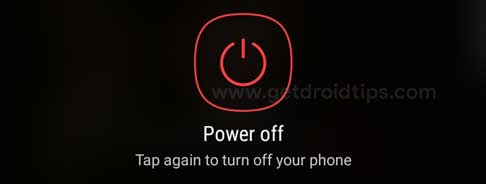
- Press and hold volume up button, Home button and power button
- When the screen with No commands message shows up tap on the screen
- Use volume keys to highlight wipe cache partition and use the power button to select it

- Confirm by selecting yes option
- That’s it! This way you are clear the cache data and speeding your device.
So, guys, this is how you can successfully Wipe Cache Partition on Samsung Galaxy S10. We recommend you to wipe cache partition at least once a month to avoid performance issues in your device. If you are facing difficulty in any step then let us know via the comment box below. We will be happy to help you out.
