Xiaomi launching their new successor of Redmi series called Redmi 6 Pro along with Redmi 6. Today in this guide we will guide on to fix the Xiaomi Redmi 6 Pro WiFi Issues. While it is true that Xiaomi Redmi 6 Pro Wi-Fi problems may be a common issue among the connectivity option, this can be an extremely frustrating situation too on a daily use.
Also Read
Talking about the specifications, Xiaomi Redmi 6 Pro features a 5.84-inches display with a screen resolution of 720 x 1520 pixels. It is powered by Qualcomm MSM8953 Snapdragon 625 processor coupled with 2/3/4GB of RAM. The phone packs 32/64GB internal memory. The camera on the Redmi 6 Pro comes with Dual 12+5MP and 8 MP front shooting camera. It is backed by a Non-removable Li-Po 4000 mAh battery with Fast battery charging (Quick Charge 2.0). It also has a fingerprint sensor on the back.
As the phone comes with decent specs and comes with a number of features, many buyers are reporting the problems with WiFi issue on Redmi 6 Pro. The common one is no proper functioning of Wi-Fi. In this post, we will guide you on how to fix Xiaomi Redmi 6 Pro WiFi Issues.

As already mentioned Xiaomi Redmi 6 Pro is an amazing smartphone but just like other devices it also has some common problems associated with it. Just after its launch, many people reported that Wi-Fi is not working properly. To fix Wi-Fi issues that are pretty common in Xiaomi Redmi 6 Pro, follow this guide.
Page Contents
Steps to fix Xiaomi Redmi 6 Pro WiFi Issues
Here is the solution to fix wifi problems on Xiaomi Redmi 6 Pro.
Solving basic Wi-Fi issues
Before you proceed with anything, simply restart the phone and see if it works. If not, Reboot your router and check if the problem is gone. In case both methods fail, proceed further.
- Make sure your Wi-Fi connection is working. Take another device and connect it to your Wi-Fi network. See if it works properly on it. In case you find everything alright, obviously the problem is with your router or connection.
- Ensure the signal strength is enough at the place you are trying to connect your Xiaomi Redmi 6 Pro with your Wi-Fi connection.
- Always remember if you have recently changed the Wi-Fi password.
Guide to Boost WiFi signal on your Android phone
Forget your connection
This is considered as one of the methods that often work for solving Wi-Fi issues on Xiaomi Redmi 6 Pro. You simply need to forget the connection and try connecting the device again. For this simply follow the below instructions.
- Open the Settings menu and click Wi-Fi.
- Touch and hold for a while your network connection. Soon you will see an option saying “Forget Network Connection” will appear. Click on it to proceed.
- Now try connecting to the same network by entering your password.
Clear Cache on Redmi 6 Pro:
Another solution to fix the WiFi issue on Redmi 6 Pro is to clear the cache memory. To do this, you need to reboot your phone into recovery. Follow the procedure given below to clear the cache on Redmi 6 Pro.
- Turn off the device.
- Now turn it on again by pressing the and holding the power and volume up buttons.
- Select the language
- You will see the recovery window –> Wipe and Reset
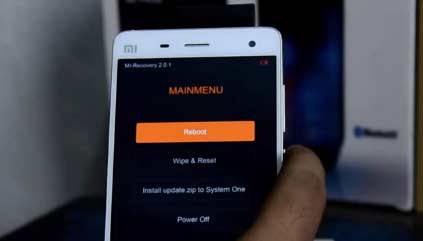
- Now you can just select wipe cache. A process will start and you can restart the phone once it’s completed.
Make sure your Wi-Fi is always on
Latest Android versions are equipped with some unique features such as battery saving. For this, they simply turn off the Wi-Fi option automatically on the device when it is not in use for a long time. Thus to fix Wi-Fi issues on your Xiaomi Redmi 6 Pro keep the settings on “Always-ON” mode. The instructions for this are given below.
- Open Settings and tap Wi-Fi
- At the top right corner, you will see an option “More”
- Click on it and then click “Advanced”
- From the pop-up menu, select “Always”
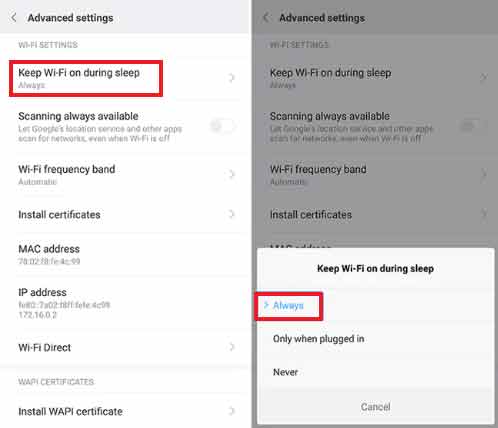
- That’s it! This may fix the regular WiFi turn off problem on Redmi 6 Pro
Keep your phone updated
Xiaomi always gives importance to their software update. They keep sending the regular software update to their devices with monthly security patches, features, improvements and bug fixes. So we recommend keeping your phone updated. There is a chance that they may have improved the WiFi issue on Xiaomi Redmi 6 Pro with their recent update. Here is a simple guide to check for the software update on Xiaomi Redmi 6 Pro.
- On your Xiaomi Redmi 6 Pro, Go to Settings
- Tap on About Phone
- Now tap on System Update
- Wait until you see a screen showing the latest build.
- If it shows no updates available, then make sure to follow our link: Xiaomi Redmi 6 Pro Stock Firmware Collections
Here is the complete guide to Flash MIUI Stock ROM on any Xiaomi Devices
Make sure your router is in working condition
Well, many times the reason for Wi-Fi issues on Xiaomi Redmi 6 Pro and other devices is a faulty router or incompatible settings. To fix Wi-Fi issues, simply switch to 2.4GHZ on your router’s settings.
Factory Reset:
If none of the above methods has been able to solve the Xiaomi Redmi 6 Pro Wi-Fi issue, then the last option is to perform the factory reset. By doing this method, you will ring the phone to factory state and would delete every data, media, music, videos and other important files. So keep a backup before you go ahead with resetting your Redmi 6 Pro.
Go to the phone’s Setting menu – Additional settings – Backup & reset – Factory data reset, then press Reset phone. Do remember to back up the important data to an external location like a PC or hard disk, because this reset will also remove all the data stored in SD card.

These are some of the best available methods and there are certain chances that they work on your device. If not, you must visit an authorized Xiaomi service center around you.
I hope this guide to troubleshoot Xiaomi Redmi 6 Pro WiFi Issues was helpful. Any Queries, please leave a comment below.
