Xiaomi smartphones are highly poplar devices due to their cost effectiveness, elegant device and impressive hardware specifications. But often times users come across situations where they need to install a recovery ROM or fastboot ROM to recover their device from several software issues such as boot loop or corrupted firmware. Today in this guide, we will share step-by-step guidance to install Fastboot ROM or Recovery ROM on Xiaomi smartphones.
The majority of Xiaomi smartphones have excellent developer support and community, which gives access to different custom ROM, kernels, and other android related development. Often times when we install custom ROM or flash other scripts on the device, they may get boot stuck or stops working altogether. To recover from such a situation, users often tend to install Fastboot ROM or Recovery ROMs so that they can use their devices efficiently.
Also Read
Page Contents
Why Does One Need Xiaomi Firmware?
Most of the time, the procedure goes on smoothly and the end result is a typical smartphone but now with incredible potential. However, it would be an understatement to say that a few people mess up during the procedure and get their devices into a bootloop. This is basically a state where your software partition goes corrupt, and your phone is stuck in an endless loop trying to power up. There are various ways to bypass and diagnose this issue, but Xiaomi phones are known for their infamous Mi Flash Tool.
Technically, the release of the Mi Flash Tool was subjected to helping such issues be resolved quickly with the press of a button; however, it’s only gotten complicated since its inception. Half of the time, the Flash Tool denies recognizing your device in the fastboot mode, or it fails to write the software properly. In such cases, the one and only way out is the traditional fastboot flash method. This involves the manual entry of fastboot commands in the command prompt terminal to install the system images one by one.
If you’ve unfortunately bricked your Xiaomi device and it doesn’t seem to help, this is the right place for you to be! In this guide, we will be taking a look at how you can easily restore the Xiaomi Firmware on your Xiaomi device using Mi Flash Tool if you are facing any lag or want to upgrade the security patch, then follow the recovery flashing procedure.
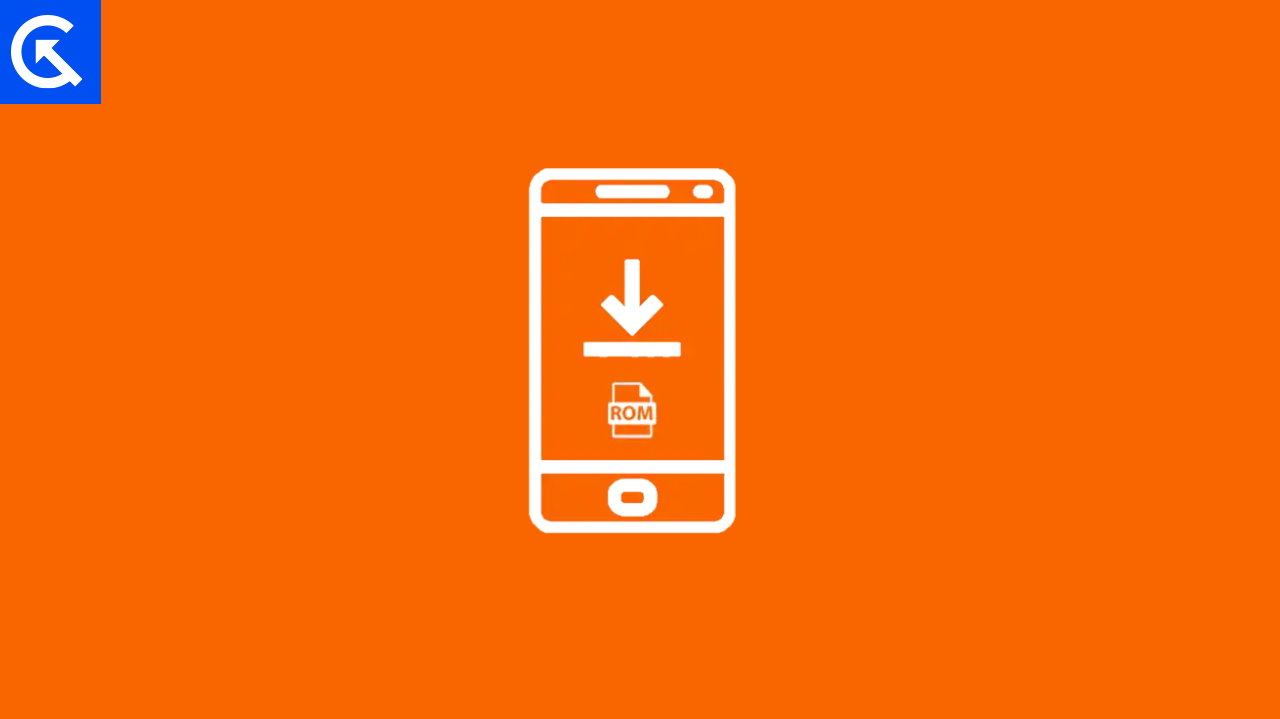
Xiaomi Firmware: How to Install Fastboot ROM or Recovery ROM
Recovery ROM is a type of firmware file that you can flash on your Xiaomi smartphone by simply using the stock or custom recovery option. Often times users use TWRP or CWM recovery to install such roms on their device to fix any software-related issues present. However, Fastboot ROMs refer to actual firmware files which need help from a PC-related flash assistant tool. In this guide below, we will share step by steps instructions to install both fastboot and recovery level ROMs easily.
Warning:
Warning: Installing firmware on your device carries inherent risks, such as data loss, device malfunction, or even bricking the device. It is crucial to follow the manufacturer’s guidelines and instructions carefully to minimize these risks. Always backup your data and ensure that you are using the correct firmware file for your device model.
Please note that we at GetDroidTips are not responsible for any damage or issues that may occur during the firmware installation process. The information provided in this guide is for educational and informational purposes only. Proceed at your own risk, and ensure you have a thorough understanding of the process before attempting any firmware updates or modifications.
List Of Xiaomi Phone With Their Firmware Link
| Device Name | Download Link |
| Xiaomi Poco C40 | Download |
| Xiaomi 12T Pro | Download |
| Xiaomi 12T | Download |
| Xiaomi 13 Lite | Download |
| Xiaomi 13 | Download |
| Xiaomi 13 Pro | Download |
| Xiaomi Mi 11 Pro / Ultra | Download |
| Xiaomi Poco C55 | Download |
| Xiaomi Poco C50 | Download |
| Xiaomi Poco X5 5G | Download |
| Xiaomi Poco X5 Pro 5G | Download |
| Xiaomi Redmi Note 12 Pro | Download |
| Xiaomi Redmi Note 12 | Download |
| Xiaomi Redmi Pad | Download |
| Xiaomi Redmi A1 | Download |
| Xiaomi Redmi A1 Plus | Download |
| Xiaomi Poco M5 | Download |
| Xiaomi Redmi Note 11 SE | Download |
| Xiaomi Poco X4 GT | Download |
| Xiaomi Redmi K50i | Download |
| Xiaomi 12 Lite | Download |
| Xiaomi Redmi 10A | Download |
| Xiaomi Redmi Note 11T Pro | Download |
| Xiaomi Redmi Note 11T Pro+ | Download |
| Xiaomi Poco F4 | Download |
| Xiaomi Redmi Note 11E | Download |
| Xiaomi Redmi Note 11 NFC | Download |
| Xiaomi Poco F4 GT | Download |
| Xiaomi Redmi K50 Pro | Download |
| Xiaomi Redmi 10C | Download |
| Xiaomi Redmi Note 11 Pro Plus 5G | Download |
| Xiaomi Poco X4 Pro 5G | Download |
| Xiaomi Redmi Note 11 Pro 5G | Download |
| Xiaomi Redmi Note 11 | Download |
| Xiaomi Redmi Note 11S | Download |
| Xiaomi 11i / HyperCharge | Download |
| Xiaomi 12 Pro | Download |
| Xiaomi 12X | Download |
| Xiaomi 12 | Download |
| Xiaomi Redmi Note 11 Pro / Pro+ | Download |
| Xiaomi Redmi Note 11 5G | Download |
| Xiaomi Redmi Note 11T 5G | Download |
| Xiaomi Poco M4 Pro 5G | Download |
| Xiaomi Redmi 9 Activ | Download |
| Xiaomi Redmi Note 10 Lite | Download |
| Xiaomi Poco C31 | Download |
| Xiaomi 11T Pro | Download |
| Xiaomi 11 Lite 5G NE | Download |
| Xiaomi 11T | Download |
| Xiaomi Redmi 10 Prime | Download |
| Xiaomi Redmi Note 10T 5G | Download |
| Xiaomi Redmi 10 | Download |
| Xiaomi Mi Pad 5 Pro 5G | Download |
| Xiaomi Mi Pad 5 | Download |
| Xiaomi Mi Mix 4 | Download |
| Xiaomi Mi Pad 5 Pro | Download |
| Xiaomi Redmi 9AT | Download |
| Xiaomi Poco F3 GT | Download |
| Xiaomi Black Shark 4 | Download |
| Xiaomi Poco X3 GT | Download |
| Xiaomi Mi 11 Lite 5G | Download |
| Xiaomi Mi 11i | Download |
| Xiaomi Poco M3 Pro 5G | Download |
| Xiaomi Redmi Note 8 2021 | Download |
| Xiaomi Mi 11X Pro | Download |
| Xiaomi Redmi Note 10 Pro Max | Download |
| Xiaomi Mi 9 Lite | Download |
| Xiaomi Redmi Note 10S | Download |
| Xiaomi Mi 11X | Download |
| Xiaomi Redmi Note 10 5G | Download |
| Xiaomi Mi Mix Fold | Download |
| Xiaomi Redmi Go | Download |
| Xiaomi Redmi 8A | Download |
| Xiaomi Poco X3 Pro | Download |
| Xiaomi Poco F3 | Download |
| Xiaomi Mi 11 Ultra | Download |
| Xiaomi Mi 11 Lite | Download |
| Xiaomi Redmi Note 10 | Download |
| Xiaomi Mi 10S | Download |
| Xiaomi Redmi Note 9T 5G | Download |
| Xiaomi Redmi K40 Pro | Download |
| Xiaomi Redmi K40 Pro+ | Download |
| Xiaomi Redmi K40 | Download |
| Xiaomi Redmi Note 10 Pro | Download |
| Xiaomi Redmi 9T | Download |
| Xiaomi Mi 10i | Download |
| Xiaomi Mi 11 | Download |
| Xiaomi Redmi 9 Power | Download |
| Xiaomi Redmi K30S | Download |
| Xiaomi Redmi Note 9 Pro 5G | Download |
| Xiaomi Redmi Note 9 5G | Download |
| Xiaomi Poco M3 | Download |
| Xiaomi Redmi Note 9S | Download |
| Xiaomi Redmi 9i | Download |
| Xiaomi Redmi 9 Prime | Download |
| Xiaomi Mi 10T Pro | Download |
| Xiaomi Mi 10T | Download |
| Xiaomi Mi 10T Lite | Download |
| Xiaomi Redmi 9C NFC | Download |
| Xiaomi Poco M2 | Download |
| Xiaomi Redmi 9C | Download |
| Xiaomi Redmi 8A Pro | Download |
| Xiaomi Poco X3 NFC | Download |
| Xiaomi Mi Note 3 | Download |
| Xiaomi Redmi Note 5 | Download |
| Xiaomi Redmi Note 5 Pro | Download |
| Xiaomi Redmi K30 Ultra | Download |
| Xiaomi Mi 10 Ultra | Download |
| Xiaomi Black Shark 3 Pro | Download |
| Xiaomi Redmi 9A | Download |
| Xiaomi Redmi 8 | Download |
| Xiaomi Mi 10 Lite | Download |
| Xiaomi Redmi Note 9 | Download |
| Xiaomi Redmi Note 9 Pro | Download |
| Xiaomi Poco M2 Pro | Download |
| Xiaomi Redmi 9 | Download |
| Xiaomi Redmi 10X | Download |
| Xiaomi Redmi 10X Pro | Download |
| Xiaomi Poco F2 Pro | Download |
| Xiaomi Mi 10 Youth Edition | Download |
| Xiaomi Mi Note 10 Lite | Download |
| Xiaomi Redmi K30 5G | Download |
| Xiaomi Redmi Note 9 Pro Max | Download |
| Xiaomi Redmi K30 Pro | Download |
| Xiaomi Mi 10 Pro | Download |
| Xiaomi Mi 10 | Download |
| Xiaomi Poco X2 | Download |
| Xiaomi Redmi Note 8T | Download |
| Xiaomi Black Shark 2 Pro | Download |
| Xiaomi Mi Note 10 | Download |
| Xiaomi Redmi K30 | Download |
| Xiaomi Redmi Note 8 | Download |
| Xiaomi Mi 9 Pro 5G | Download |
| Xiaomi Redmi Note 8 Pro | Download |
| Xiaomi Mi A3 | Download |
| Xiaomi Mi CC9e | Download |
| Xiaomi Mi CC9 Meitu Edition | Download |
| Xiaomi Mi CC9 | Download |
| Xiaomi Mi 9T | Download |
| Xiaomi Mi Mix 3 5G | Download |
| Xiaomi Redmi Note 7 Pro | Download |
| Xiaomi Redmi K20 | Download |
| Xiaomi Redmi K20 Pro | Download |
| Xiaomi Redmi Y3 | Download |
| Xiaomi Mi 9 SE | Download |
| Xiaomi 13 Ultra | Download |
| Xiaomi Redmi Note 12R | Download |
| Xiaomi Redmi 12 | Download |
| Xiaomi Pad 6 | Download |
| Xiaomi Redmi Note 12S | Download |
| Xiaomi Poco F5 Pro | Download |
| Xiaomi Poco F5 | Download |
| Xiaomi Redmi Note 12 Turbo | Download |
| Xiaomi Redmi A2 | Download |
| Xiaomi Redmi A2 Plus | Download |
| Xiaomi Poco C51 | Download |
| Xiaomi Poco M5s | Download |
| Xiaomi Redmi Note 12 4G | Download |
| Xiaomi Redmi 13C | Download |
| Xiaomi 13T | Download |
| Xiaomi Redmi K60 Ultra | Download |
How to Install Fastboot ROM On Xiaomi Smartphone
Oftentimes when your device is in the brick state, facing technical or software issues, giving slow or lagging experience or lacking any OTA updates, then you can use Fastboot ROM files. However, it’s important to note that once you use Fastboot ROMs, you might have to re-configure the device IMEI and Mac address details.
Fastboot ROM Pre-requisites
Before you go ahead with the procedure to install or flash the Fastboot ROM, it’s important that you take care of the following prerequisites.
- Download the Fastboot ROM from a secure source.
- Charge your device battery up to the 80% mark.
- Install Fastboot drivers from here.
- Keep a note of your device IMEI numbers. (Dial *#06#* to view IMEI number)
- Download and install the Mi Flash tool from here.
- Keep a good quality USB data transfer cable.
Once you cover the above requirements, go ahead and take a compete for device backup for important data such as media, contacts, text message records, call history records etc.
Unlock Device Bootloader
Before you flash any external file on your smartphone (in this case, Fastboot ROM) it’s important you unlock the device bootloader first. Without unlocking the bootloader, you won’t be able to flash the file successfully.
Note:
If you already have unlocked your device’s bootloader at an earlier point, then you don’t need to do it again. As you can only unlock the bootloader once on your device.
In case you are not aware of the process to unlock the device bootloader for Xiaomi devices. You may follow our guide on How to Unlock Bootloader on Any Xiaomi Device for more details.
Flash ROM files using the MI Flash Tool
Below is a step-by-step procedure to install Fastboot ROM on Xiaomi smartphones using the Mi Flash tool.
- Launch the Mi flash tool on your computer. Make sure to click yes on any Windows warning prompt, if any.
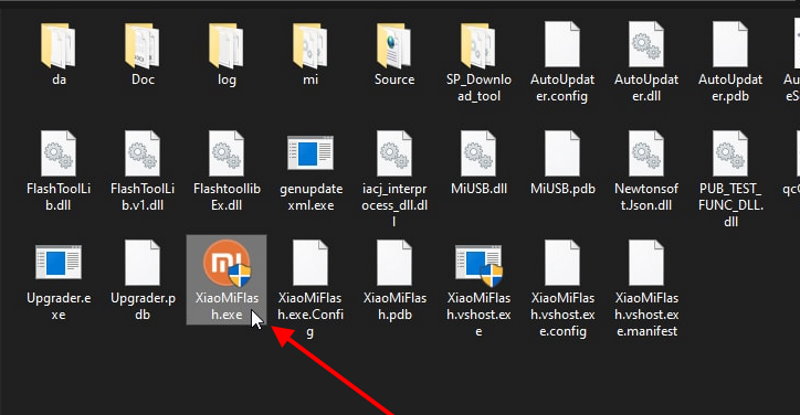
- Shut down your device completely. Now, hold the volume down and power key button together and connect your device using the USB cable.
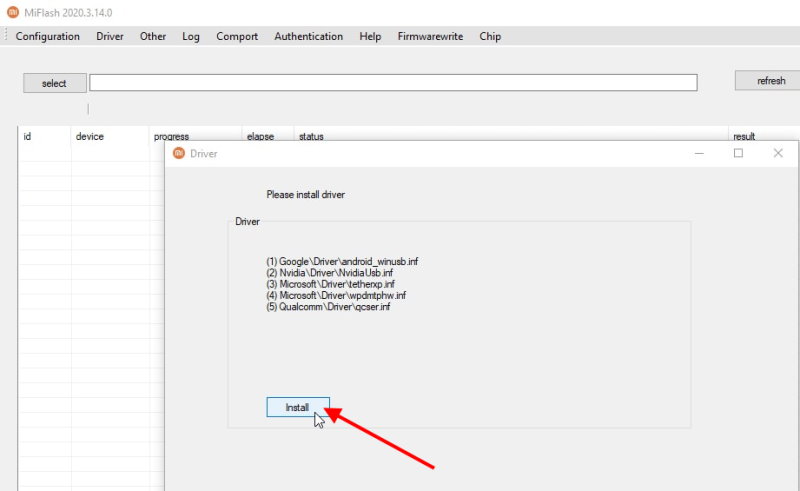
- If the tool asks you to install any pending drivers, please click on ok to install the pending drivers.
- Once the drives are installed, restart your computer.
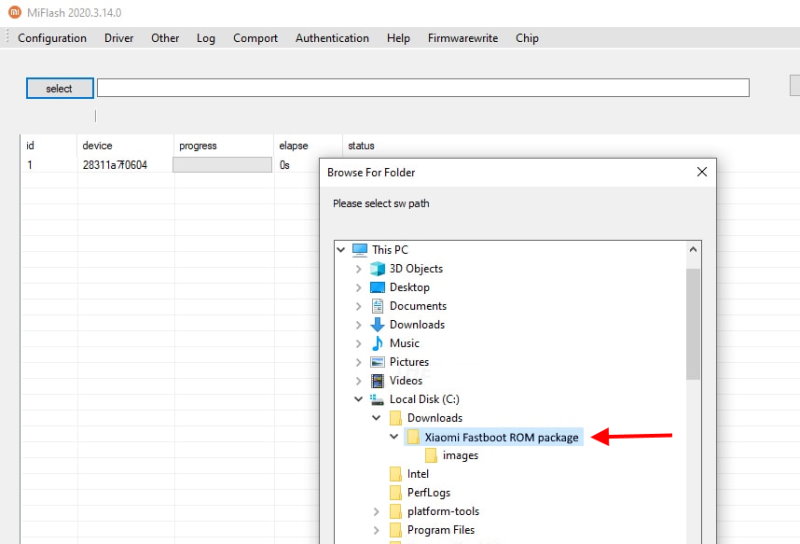
- Click on the select button and choose the Fastboot folder file. Please note that you need to select the Fastboot ROM folder instead of any individual image file.

- Once the file is loaded up, flash the file and select the “clean all” option.
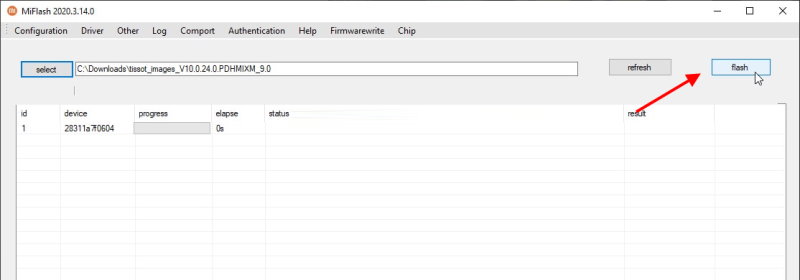
- It might take more than 5-10 minutes for the flashing process to complete. Please do not turn off your PC or disturb the USB connection to your smartphone.
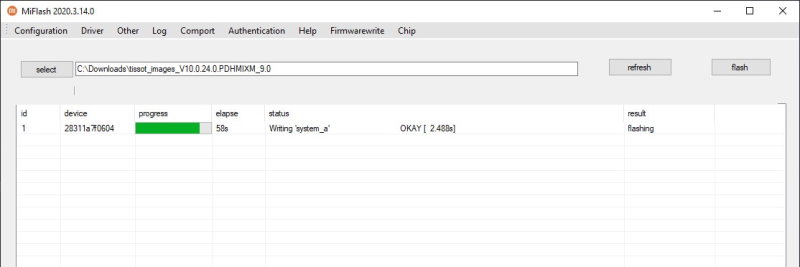
- Once the process is done, you will see the success screen. Now you can restart your smartphone and see if it is working.
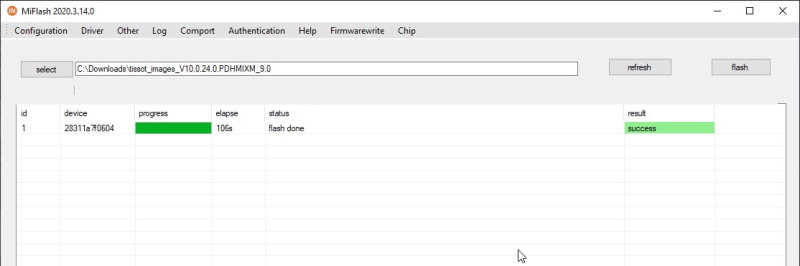
- Please know that it may take more than usual to boot up for the first time after flashing the Fastboot ROM.
How to Install Recovery ROM On Xiaomi Smartphone
The process of installing or flashing ROM files using the recovery is a much simpler and safe process than Fastboot ROMs. This process is often used when you don’t have access to a PC and need to install the ROM on the go. You may install complete firmware, a part of the firmware, or custom scripts using the recovery ROM procedure.
Recovery ROM Pre-requisites
Before you go ahead with the procedure to install or flash the Recovery ROM, it’s important that you take care of the following prerequisites.
- Download the Recovery ROM from a secure source.
- Charge yoru device battery up to the 80% mark.
Once you cover the above requirements, go ahead and take a compete for device backup for important data such as media, contacts, text message records, call history records etc.
Take ROM Backup
Installing the recovery ROM is a secure process, but often times there might be little accidents, which can render your device useless or in a soft brick state. But don’t worry, as in most modern recovery platforms such as TWRP or CWM recover, you can take the ROM backup.
If you have never taken a backup of your existing ROM, then you may follow our guide on How To Backup Complete Stock Or Custom ROM Using TWRP Recovery for more details.
Below is a step-by-step procedure to install Recovery ROM on Xiaomi smartphones using the local or advanced recovery menu.
- Open the TWRP recovery menu and click on the Wipe button.
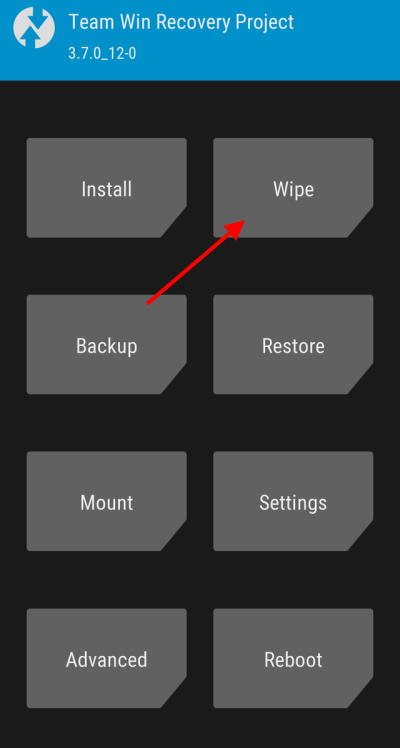
- Here choose factory reset and slide to the right.
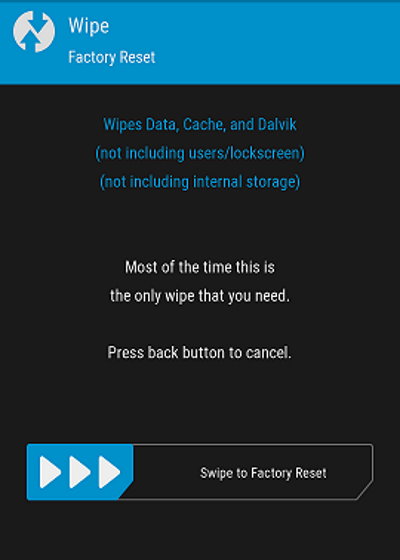
- Once the factory reset process is complete, go back to the main menu and clock on the install button.
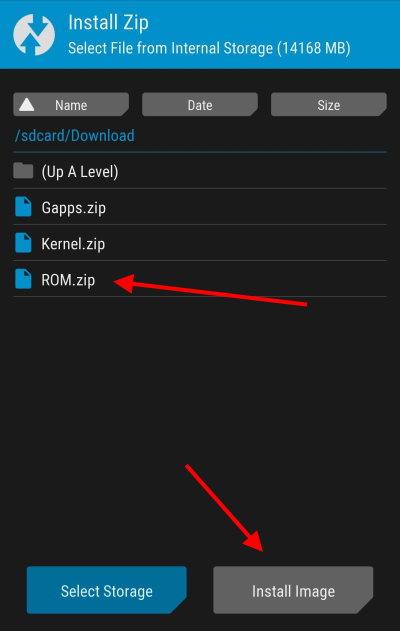
- Navigate to the Recovery ROM zip file and select it.
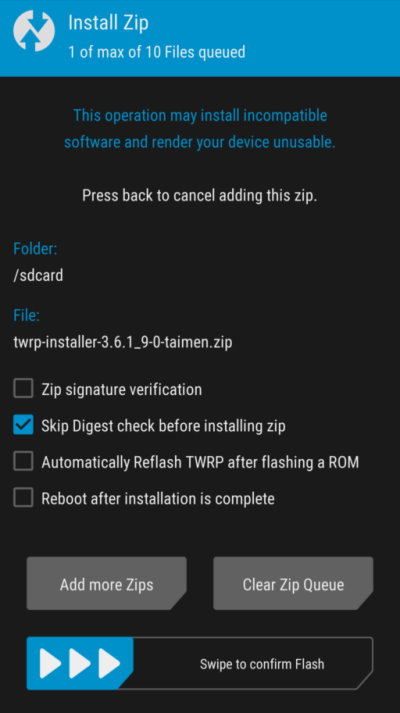
- Slide the slider to the right to complete the action.
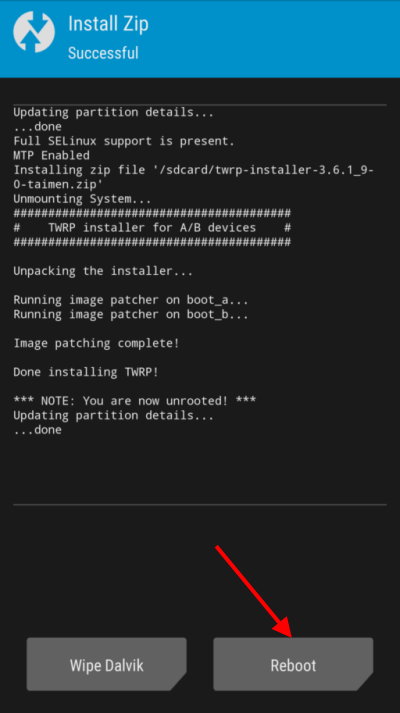
- Once the action is successful, your device will reboot automatically.
Note:
We have used TWRP recovery to demonstrate steps to installing/flashing the ROM. However, the steps are essentially the same for other recovery menus, including CWM or stock Mi recovery.
Conclusion:
This brings us to the end of this guide for installing Fastboot ROM or Recovery ROM on your Xiaomi smartphone. Please note that the above guide should help all Xiaomi smartphones, including all Mi, Redmi, and even POCO smartphones. Although the process of installing ROMs on your device is easy and straightforward, it’s essential to approach this process with caution and make sure to follow the instructions carefully to avoid bricking your device.

it works , without unlocking boot loader ?
You must to unlock it before flash … there were an apps to unlock
No, never. Must unlock bootloader.
Hai, can upgrade to Miui 9 without flashing the system or noy
i’m done flashing but my phone cant open, just open screen and off, some things like boot loop
Which phone and which ROM did you flash?
If you flash the global MIUI rom to a Chinese version phone, the phone will go into a boot loop.
I tried flashing my REDMI 5a, it shows while flashing “flash partion error” ! I didn’t had an unlocked bootloader and my phone went into bootloop. Now how would i get it fixed ?
Hi how do i unlock the bootloader
for my redmi note 5 india phone , received some security update on apr 16 which failed midway while updating and the phoe got stuck on mi logo and is not booting. i used http://bigota.d.miui.com/V9.5.3.0.NEGMIFA/vince_global_images_V9.5.3.0.NEGMIFA_20180322.0000.00_7.1_global_46432ebeb6.tgz to do a fastboot uing mi flashing tool but it says the error ” remote: partition flashing is not allowed), please help.
Flashing via TWRP is not working.May i know exactly the steps and files to be downloaded?
Which phone, Which ROM and which file? This post is about the installation of all the Xiaomi devices.
first you have to format data under the wipe section!
Fastboot rom link shows 404 server error..
Can i ask. I want to install eu rom miui10.3.2.0 rom. Via miflash can i flash the recovery files to a miflash tool thanks i want flash that rom den lock the bootloader again..
hey, i need help who can help me?
Mi 8 lite flash not working
Ok
Root ok
Hi bhui mere pas pc ne nhi he to bahar phone ke dukan par hoske ga ?? MIUI 11 mi note 3 pro par ??
MiUi 10.2.1.0
ಒಳ್ಳೆಯ ಮಾಹಿತಿ ಕೊಟ್ಟಿದ್ದಕ್ಕೆ ಧನ್ಯವಾದಗಳು sir
ಒಳ್ಳೆಯ ಮಾಹಿತಿ ನೀಡಿದ್ದಕ್ಕೆ ಧನ್ಯವಾದಗಳು ಪ್ರಿಯ ಸ್ನೇಹಿತರೆ
I flash but I again go to recovery
LOGRASTE ARREGLARLO
i got stuck at the boot loader and is there any process u can suggest
is this working in custom rom I have corvus from and I want to change back in miui
MI MAX 3. updating V10.0.7.0 via OTA. installation stopped after a few minutes and rebooted. ‘INSTALLATION CANNOT COMPLETE’ tried a few times, always cannot complete.
my phone is rooted but i re-installed stock recovery.
if i install via recovery using update.zip file, will all data be deleted?
What’s the difference between fastboot and recovery modes? The rom file size is different, the fastboot is bigger. Is the result the same?
And if I wanted to downgrade to a previous android version, which method would you recommend?
Thanks
How do i unlock bootloader in Xiaomi Redmi Note 12 Speed Edition?
Will phone be unrooted after flashing (recovery) stock rom via TWRP?
Can i flash global rom on softbank version phone. Mine is redmi note 9T (A001XM)