The Black Shark 2 Pro is a huge improvement on last year’s Xiaomi gaming phone and results in a mobile gaming experience that comes with a 90Hz display and Snapdragon 855+. If you’re the Xiaomi Black Shark 2 Pro user and looking for the official Stock Firmware to download, you can follow this full guide below. Here you can check How to Install Stock ROM on Xiaomi Black Shark 2 Pro [Firmware flash file]. We have also put up the stock firmware advantages, firmware info, and requirements for your ease.
Android is full of customizations and tweaks that all the users can easily perform. But users have to follow the guide and step-by-step process properly in order to done customization successfully. Unfortunately, some of the users may not follow the proper steps or don’t flash the compatible file on their devices during Custom ROM installation or rooting, etc. Therefore, their devices can be easily bricked or stuck into the bootloop issue.
In that case, it’s highly recommended to unbrick their devices or fix the bootloop issue at first by flashing the Stock ROM again. Even if your device is having an issue with the software performance or overheating or network drop or battery charging or anything else, you should re-install the Stock ROM. As the Xiaomi Black Shark 2 Pro device runs on Mediatek chipset, we will provide you the firmware installation method using the Mi Flash Tool.

Page Contents
Xiaomi Black Shark 2 Pro Device Overview
The Xiaomi Black Shark 2 Pro is a gaming smartphone released in August 2019. It comes with the latest Snapdragon 855 chipset from Qualcomm. The device has an AMOLED display of 6.3-inches with a 1080 x 2340 pixel resolution. The user will experience Android 9.0 Pie OS on the Black Shark 2 Pro. Being a gaming machine, it comes with options for 8 GB and 12 GB RAM. With the former memory option, you only get 128 GB of in-built storage. However, if you opt for the top memory variant you will have two alternatives for 128 and 256 GB ROM. There is no provision for expansion of the storage.
The Black Shark 2 Pro comes with a 4000mAh battery system with fast-charging support up to 27W. The camera section of the device packs a dual camera of 48 MP (wide)+12 MP (telephoto)on the rear which further teams up with a 20 MP of selfie camera with HDR support.
Steps to Install Stock ROM on Xiaomi Black Shark 2 Pro
Before installing the Stock ROM on your Xiaomi Black Shark 2 Pro, you should download the firmware file. Then download and install the USB Drivers and flash tool on the PC as well. Once you’re done with these, you can proceed to the steps below. But let’s take a quick look at the Stock Firmware importance and firmware details below.
Stock ROM Advantages
Stock ROM comes by default on a smartphone or tablet device that usually runs on an operating system like Android OS. All the device OEMs provide the specially crafted and compatible firmware version for each and every model. It also offers a more stable and smoother user experience which you may not find on Custom Firmware.
- Fix Bootloop issue on Xiaomi Black Shark 2 Pro
- Bricked your Xiaomi Black Shark 2 Pro? Unbrick by following this tutorial
- Upgrade or Downgrade the software version on Xiaomi Black Shark 2 Pro
- Can unroot the device
- Fix software related issues or bugs
- Get back the device warranty again, if under warranty period
Firmware Details:
- Device Name: Xiaomi Black Shark 2 Pro
- ROM Type: Stock ROM
- Gapps File: Included
- Tool Supported: Mi Flash Tool
- Processor: Snapdragon 855 Plus
- Android Version: Android 9 Pie
- Firmware version: Joy Ui Global and China
Required Downloads:
- Firmware File:
- Flash Tool – Xiaomi Mi Flash Tool
- USB Drivers: Xiaomi USB Drivers
Pre-Requirements:
- We assume that you’ve downloaded the firmware file and installed the other drivers & tools on your PC.
- This Stock ROM file is exclusive for the Xiaomi Black Shark 2 Pro model only.
- Try to charge your device more than 60% at least.
- Take a Full Data Backup without Root before doing anything.
- If TWRP Recovery already installed, keep a Nandroid Backup via TWRP.
- You will require a computer and a USB data cable.
Instructions to install:
Here is a detailed guide mentioned below which you can follow completely.
Method 1: Instructions to Install via Mi Flash Tool:
- Download the MIUI xxxx Fastboot ROM for your Xiaomi devices
- Now turn your device off completely. Press the Volume– key and the Power button simultaneously to enter Fastboot mode.
- Once you have entered fastboot mode, you will see the Mi Bunny Fastboot mode picture (See screenshot below)

- Now connect the device to the Windows PC/laptop via a micro USB cable.
- You need to double click on the downloaded ROM file to extract it.
- Open the extracted ROM folder, and copy its path on the computer.
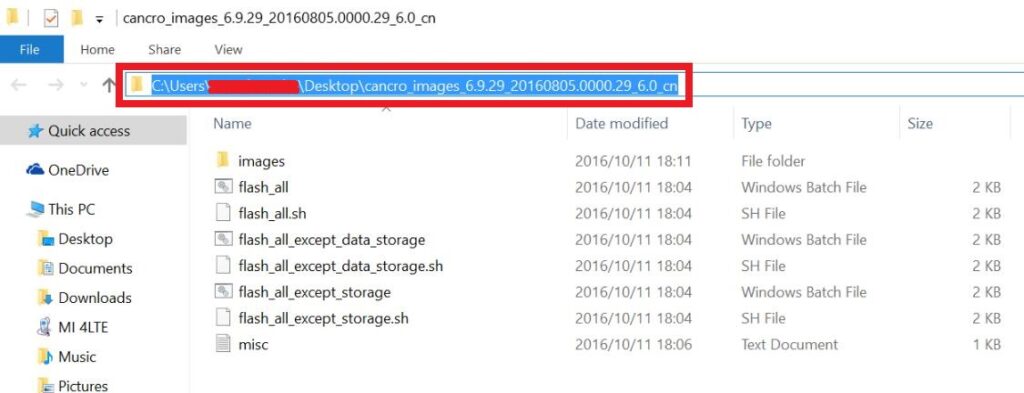
- To install Mi Flash Tool, Download Mi Flash Tool Zip and Extract the MIUI MI Flash tool on your computer.
- Now click on the installer file on your computer and continue the installation. (Ignore the security warning) and select run to continue the installation.
- After installation is completed, open MiFlash.exe and paste the address bar from the ROM file folder path copied in the 6th step. (You can also browse the folder by tapping the Select button)
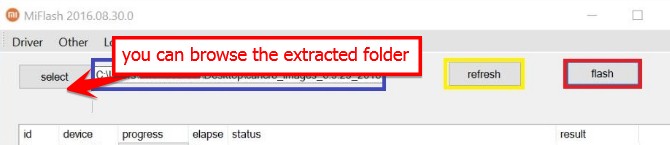
- If you have pasted the Address code, Now Click on the first button (circled out in yellow) to Refresh, and MiFlash should automatically recognize the device. Then click the second button (circled out in red) to flash the ROM file to the device.
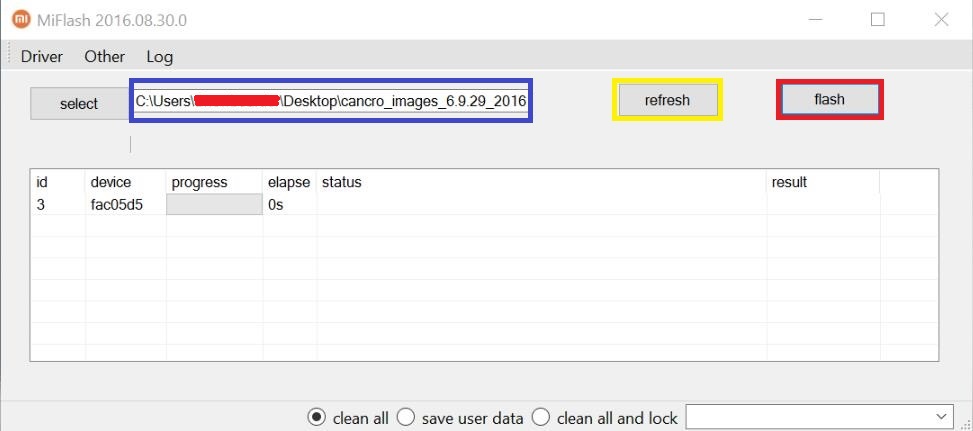
- Your flashing process has started, Now Wait until the progress bar inside MiFlash turns fully green, which means the ROM has been successfully installed. Then your device should automatically boot to the new version.
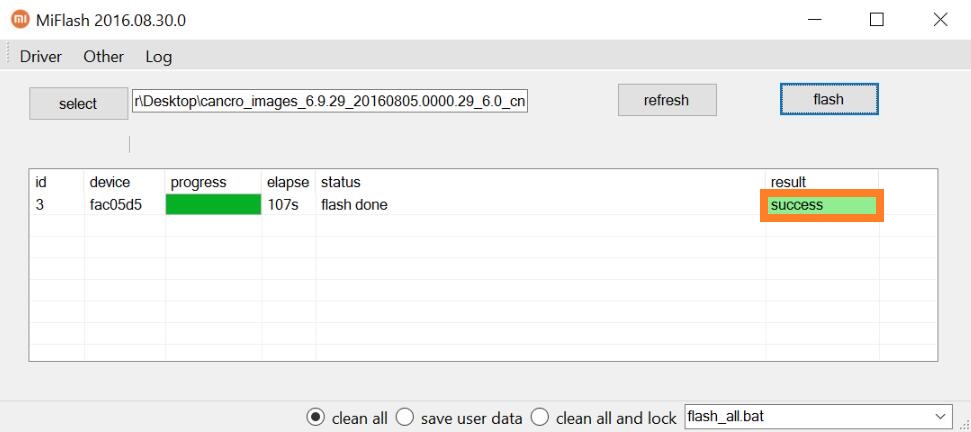
Method 2: Instructions to Install via Recovery
In a case where you can still access your data partition, or just want to update your firmware using the recovery, the following steps will deem useful.
- Download the ROM file compatible with your device, and rename it to update.zip.
- Transfer it to the root of your internal storage.
- Proceed by booting your Xiaomi device into the recovery mode by pressing both the Power and Volume Up buttons together.
- Once you enter the recovery mode, you can navigate using the volume up and down keys, and use the power button to select an option.
- Scroll down and select the “Install update.zip” option, and give your phone a while to do the task.
- Once done, if your phone doesn’t reboot automatically, just navigate and select the “Reboot” option from the recovery.
We hope that you’ve successfully installed the Stock Firmware on Xiaomi Black Shark 2 Pro Android device easily. If you have any issues or queries, feel free to ask in the comments below.

It does not work. There are no .bat file inside the rom.zip so its imposible to flash :(
Works fine.