Redmi Note 10 5G is a rebranded version of Poco M3 Pro 5G which was launched globally last month. The device is equipped with an octa-core MediaTek Dimensity 700 SoC, paired with 4GB of RAM, and 128GB UFS 2.2 storage. It runs on Android 11 based on MIUI 12.
From this post, you can download and install the latest Android 13 stable update for the Redmi Note 10 4G/5G devices. Now that Google has released the stable build of its latest OS, Android 13, many OEMs are quick to jump on this bandwagon. Going by the track record of Xiaomi, it is no surprise that they have also released an update for their latest flagships. This new MIUI 13 update would bring in a plethora of noteworthy features for the end-users.
To begin with, the new brings in improvements like multi-language support, user privacy, revamped clipboard features, and more. Other than these, there are a few design changes, like an updated media player and support for themed icons to match wallpaper colour. Here are the detailed instructions to download and install the latest Android 13 update for the Redmi Note 10 4G/5G devices.
Also Read
Xiaomi Redmi Note 10 5G (camellian) Stock Firmware Collections
Fix: Android Auto Not Working on Xiaomi Devices Running MIUI 14 Based Android 13
Fix: MIUI 14 Call Recording Not Working
List of Best Custom ROM for Xiaomi Redmi Note 10 [Updated]
Download and Install AOSP Android 14 on Xiaomi Redmi Note 10

Page Contents
Redmi Note 10 5G Device Overview:
The Redmi Note 10 5G features a 6.5-inch IPS LCD panel with a resolution of 1080 x 2400 pixels and an aspect ratio of 20:9. It is a high refresh rate panel with a 90Hz refresh rate and is protected by Corning Gorilla Glass 3. Under the hood, we have the MediaTek Dimensity 700 5G chip built on a 7nm manufacturing process. It is an octa-core processor with two Cortex-A76 cores clocked at 2.2 GHz and six Cortex-A55 cores clocked at 2.0 GHz. For handling the graphics-intensive tasks, we have the Mali-G57 MC2.
Coming to the optics, we get a triple camera setup at the rear and a single camera at the front. The triple rear camera consists of a 48MP primary sensor paired with an f/1.8 lens, a 2MP macro sensor paired with an f/2.4 lens, and a 2MP depth sensor paired with an f/2.4 lens. At the front, we get an 8MP sensor paired with an f/2.0 lens. Both the front and the rear camera setup is limited to 1080p video recording.
The Redmi Note 10 5G has six storage options: 64GB internal storage + 4GB RAM, 128GB internal storage + 4GB RAM, 128GB internal storage + 6GB RAM, 128GB internal storage + 8GB RAM, 256GB internal storage + 4GB RAM, and 256GB internal storage + 8GB RAM.
In terms of communications, we get Wi-Fi 802.11 a/b/g/n/ac, Bluetooth 5.1, GPS, NFC, Infrared port, FM radio, and USB Type-C 2.0. And in terms of sensors, we get a side-mounted fingerprint sensor, accelerometer, gyro, proximity, and compass. Powering it all is a 5000 mAh battery that supports 18W fast charging.
How to Install Android 13 for the Redmi Note 10 4G/5G
Before we start with the instructions, there are a few prerequisites that you need to checkmark. Make sure your device qualifies for all these requirements, as mentioned below:
Prerequisites
- This ROM is supported only for Redmi Note 10 4G/5G
- You need a Windows PC with ADB and Fastboot installed.
- Download Latest Mi Flash Tool and Extract it on your PC.
- Download and Install Xiaomi USB drivers.
- We do not recommend you attempt this process without a battery percentage of 70 or more to avoid any unforeseen shutdowns in the middle of the process.
Download Android 13 Update
You may now download the Android 13 for the Redmi Note 10 4G/5G devices from the below links:
| Software Version and Downloads | Changelog |
| Global Stable ROM:
Device: Redmi Note 10 5G
|
|
| Europe Stable ROM:
Device: Redmi Note 10 5G
|
|
| Europe Stable ROM:
Device: Redmi Note 10 5G
|
|
| Global Stable ROM:
Device: Redmi Note 10 5G
|
|
| Global Stable ROM:
Device: Redmi Note 10 5G
|
|
| Global Stable ROM:
Device: Redmi Note 10 5G
|
|
| Europe Stable ROM:
Device: Redmi Note 10 5G
|
|
| China Stable ROM:
Device: Redmi Note 10 5G
|
|
How to Install Android 13 on Redmi Note 10 4G/5G
Install Fastboot ROM
- Download the MIUI xxxx Fastboot ROM for your Redmi Note 10 4G/5G
- Now turn your device off completely. Press the Volume– key and the Power button simultaneously to enter Fastboot mode.
- Once you have entered fastboot mode, you will see the Mi Bunny Fastboot mode picture (See screenshot below)

- Now connect the device to the Windows PC/laptop via a micro USB cable.
- You need to double-click on the downloaded ROM file to extract it.
- Open the extracted ROM folder, and copy its path on the computer.
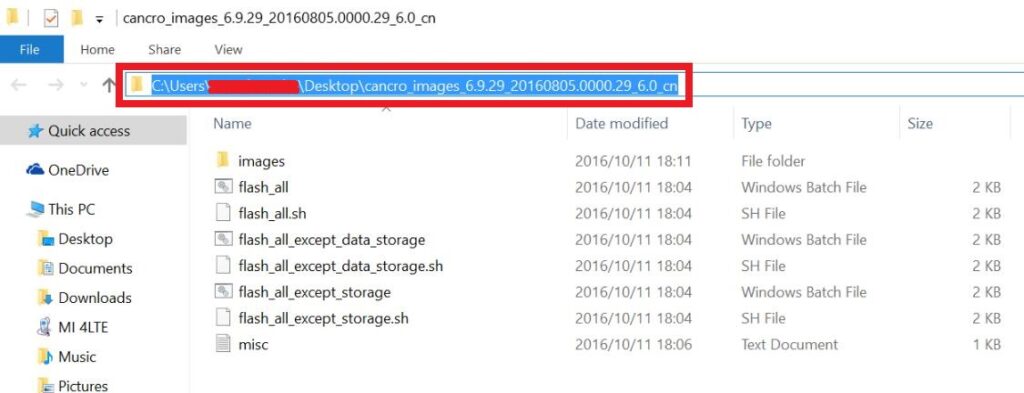
- To install Mi Flash Tool and Extract the MIUI MI Flash tool on your computer.
- Now click on the installer file on your computer and continue the installation. (Ignore the security warning) and select run to continue the installation.
- After installation is completed, open MiFlash.exe and paste the address bar from the ROM file folder path copied in the 6th step. (You can also browse the folder by tapping the Select button)
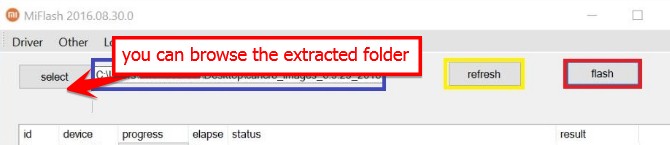
- If you have pasted the Address code, Now Click on the first button (circled out in yellow) to Refresh, and MiFlash should automatically recognize the device. Then click the second button (circled out in red) to flash the ROM file to the device.
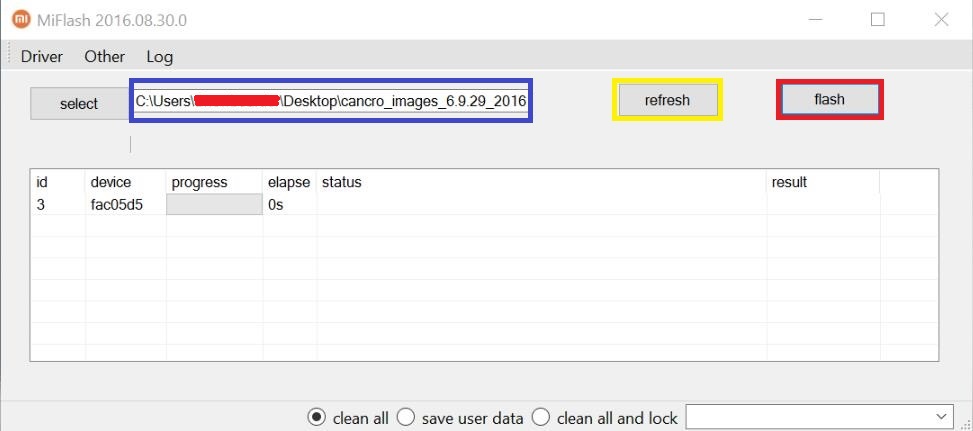
- Your flashing process has started, Now Wait until the progress bar inside MiFlash turns fully green, which means the ROM has been successfully installed. Then your device should automatically boot to the new version.
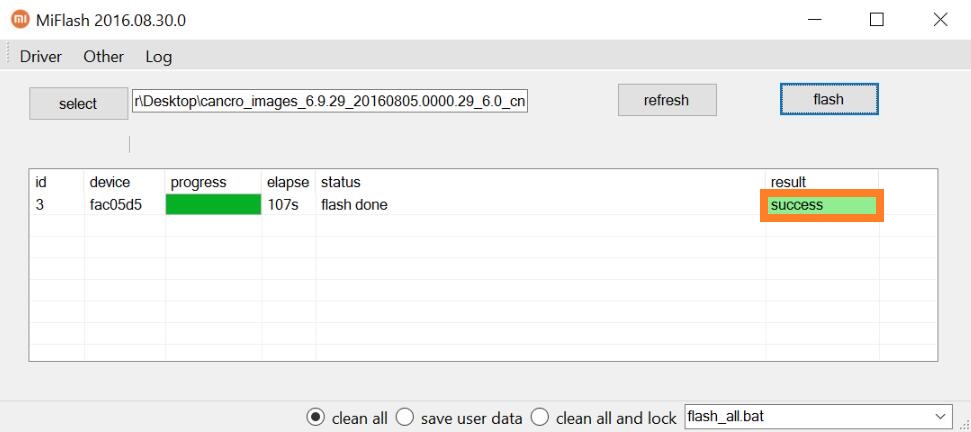
Install Recovery ROM:
In a case where you can still access your data partition, or just want to update your firmware using the recovery, the following steps will deem useful.
- Download the ROM file compatible with your device, and rename it to update.zip.
- Transfer it to the root of your internal storage.
- Proceed by booting your Xiaomi device into recovery mode by pressing both the Power and Volume Up buttons together.
- Once you enter the recovery mode, you can navigate using the volume up and down keys, and use the power button to select an option.
- Scroll down and select the “Install update.zip” option, and give your phone a while to do the task.
- Once done, if your phone doesn’t reboot automatically, just navigate and select the “Reboot” option from the recovery.
That’s it. These were the steps to download and install the latest Android 13 update for the Redmi Note 10 4G/5G. Please let us know in the comments section if you still have any queries. Rounding off, here are iPhone Tips and Tricks, PC tips and tricks, and Android Tips and Tricks, which you should also check out.
